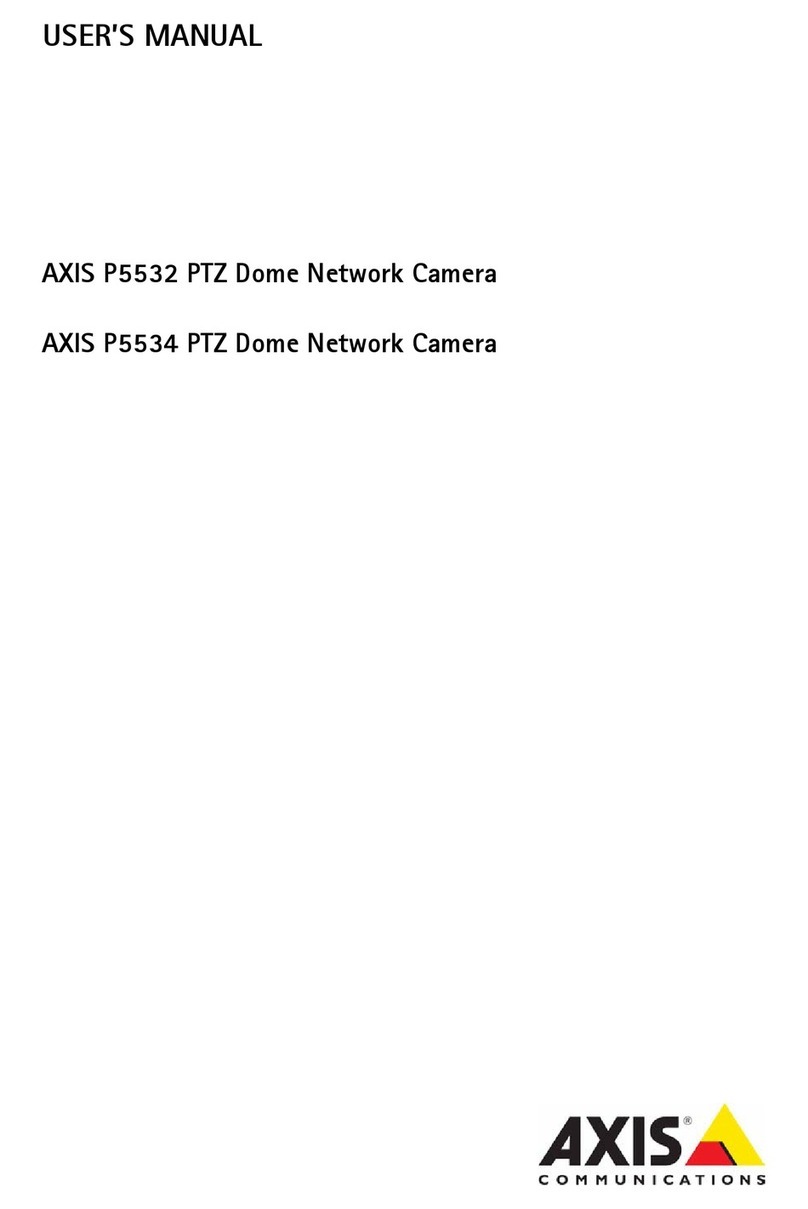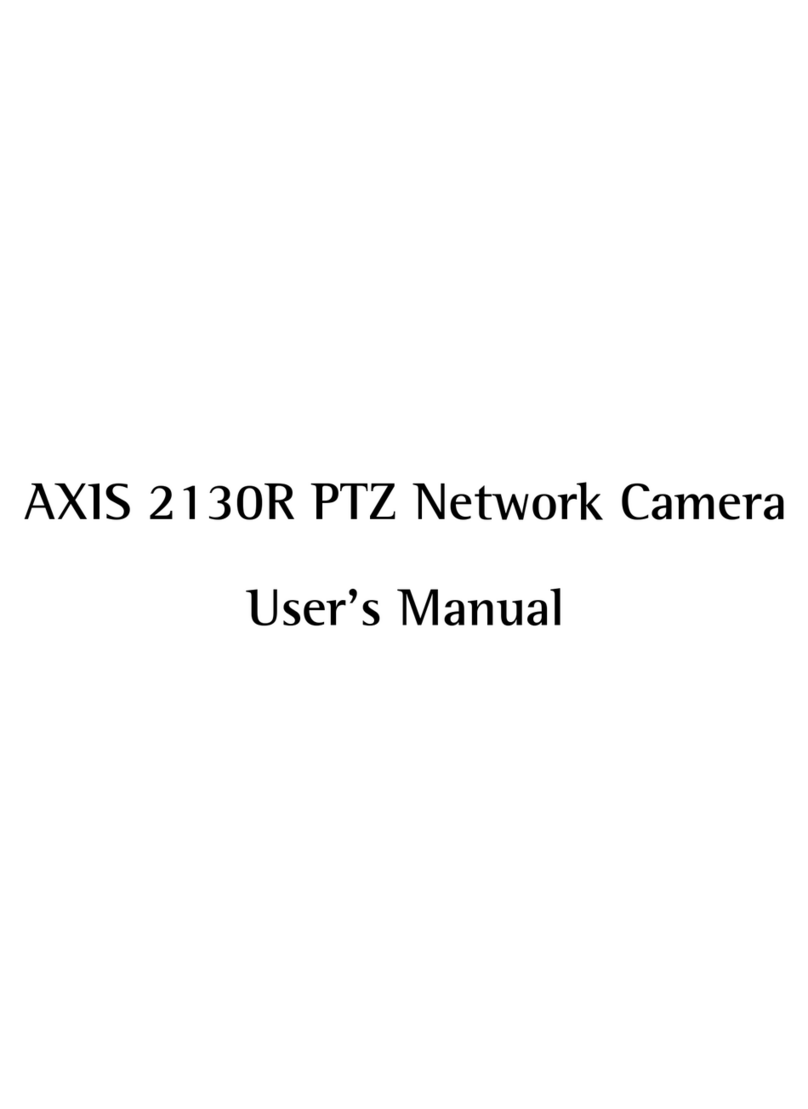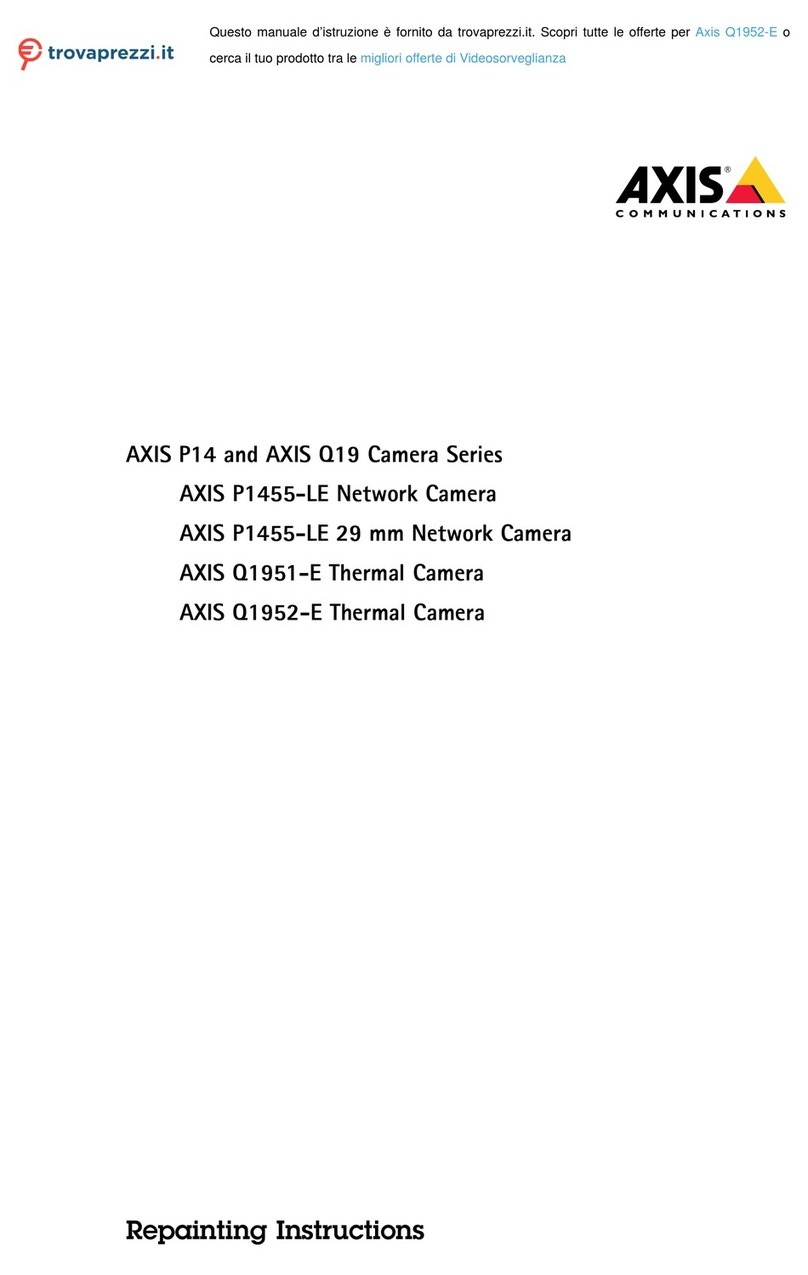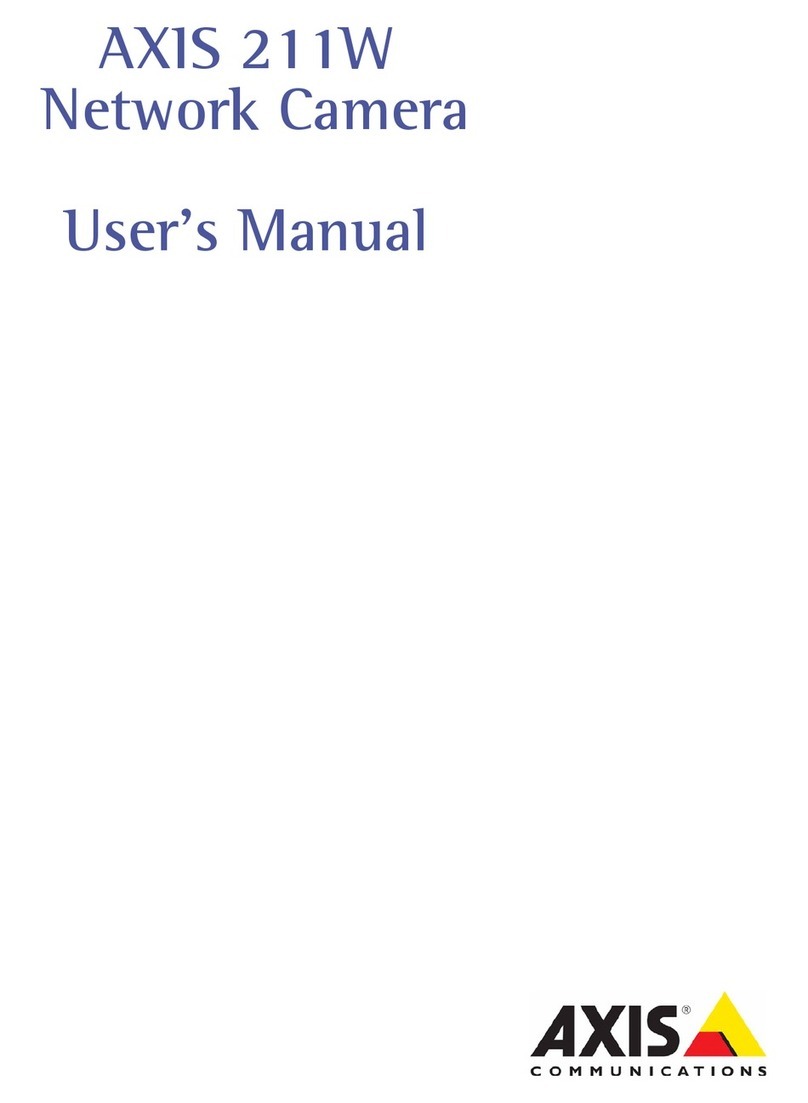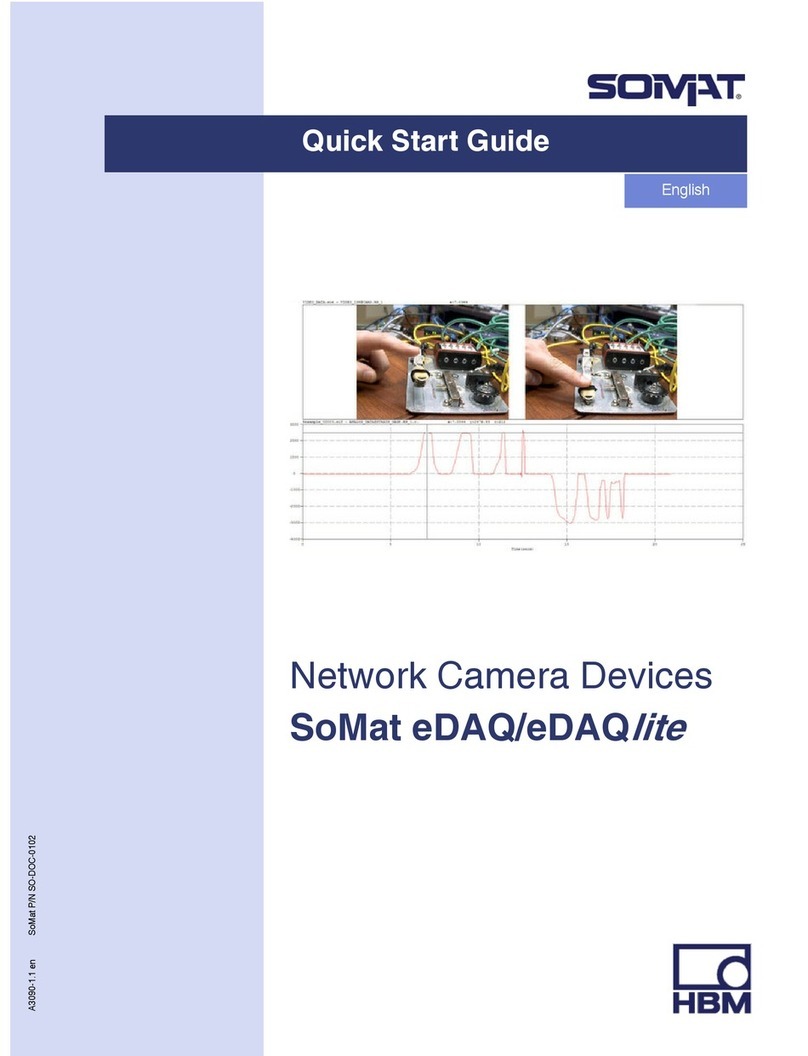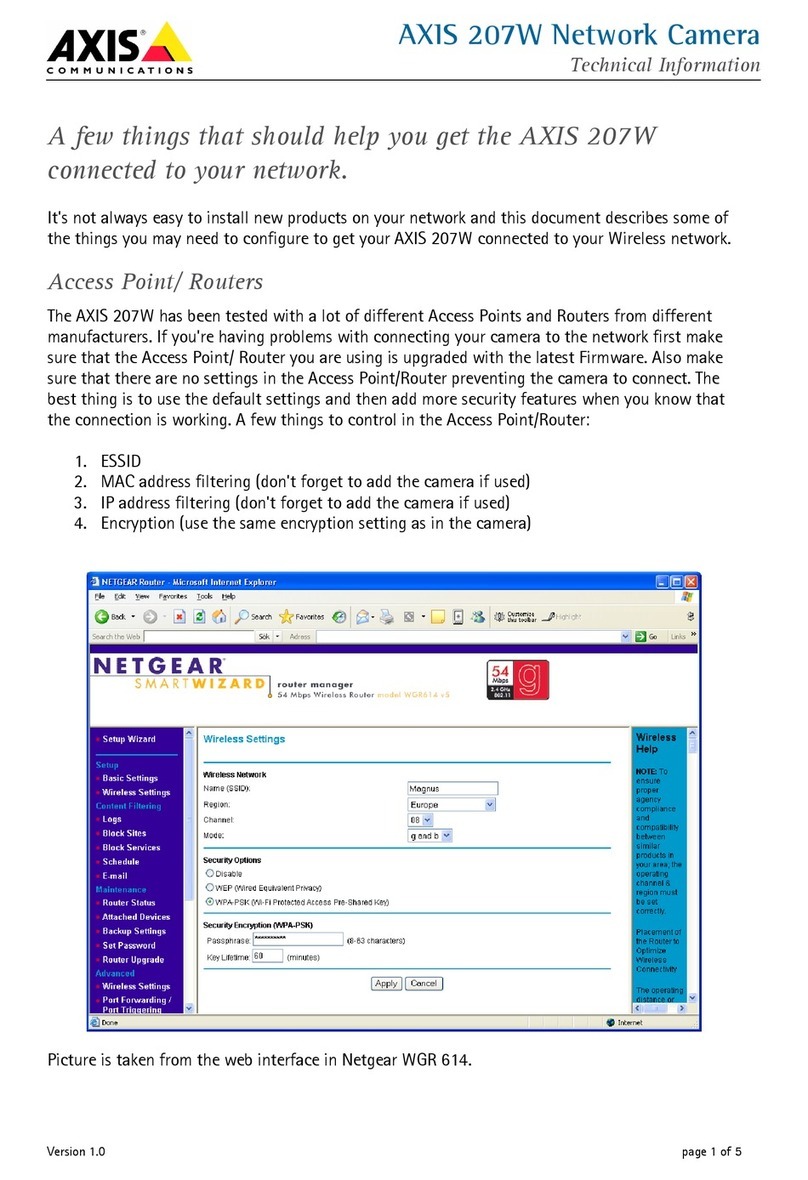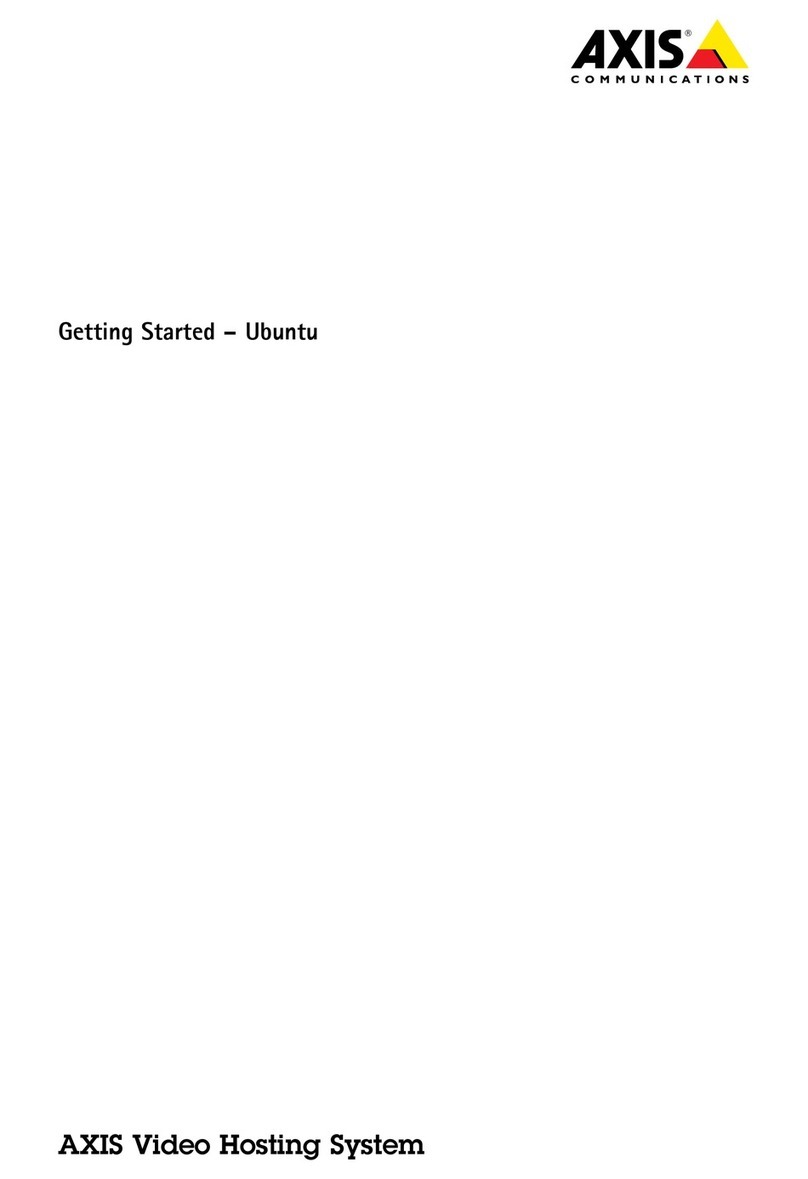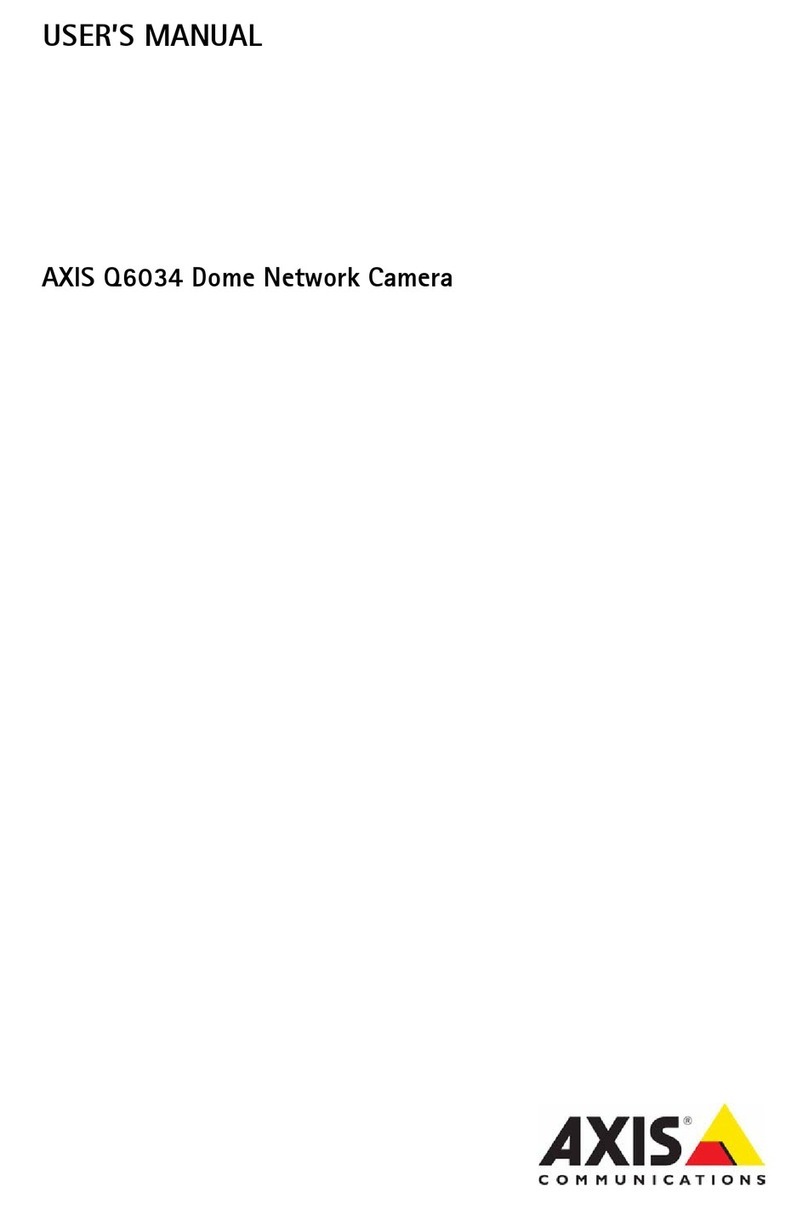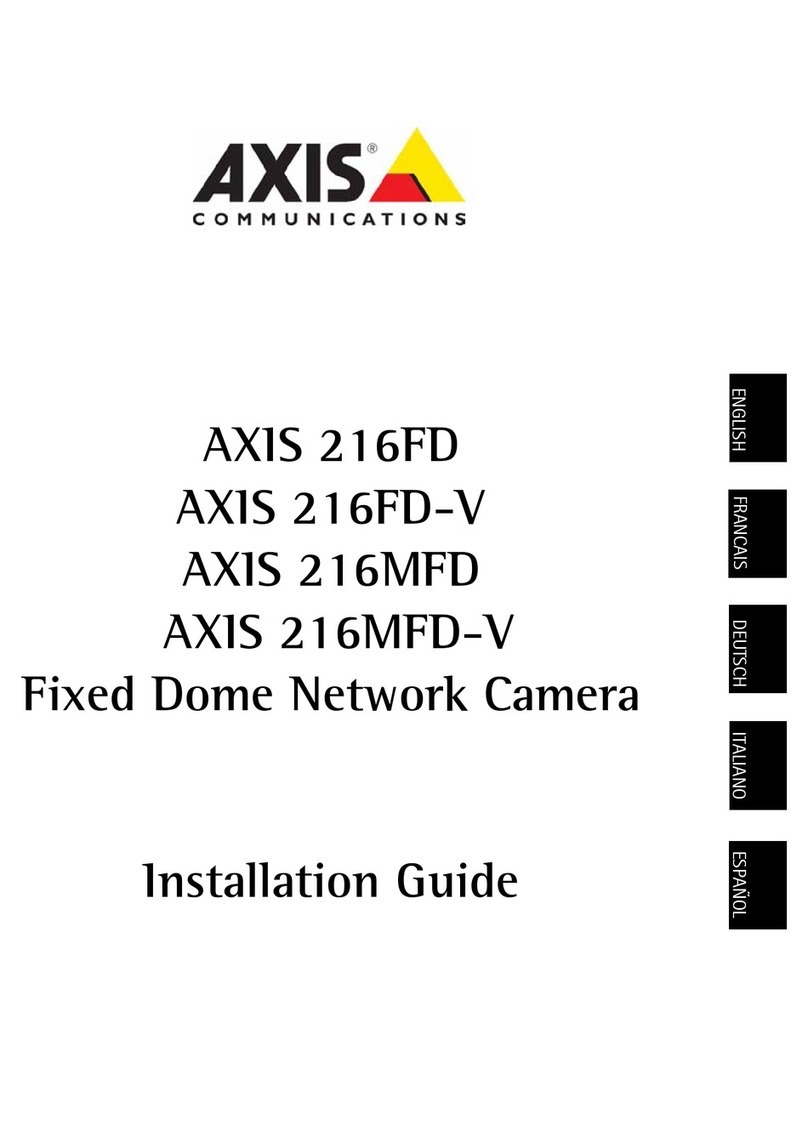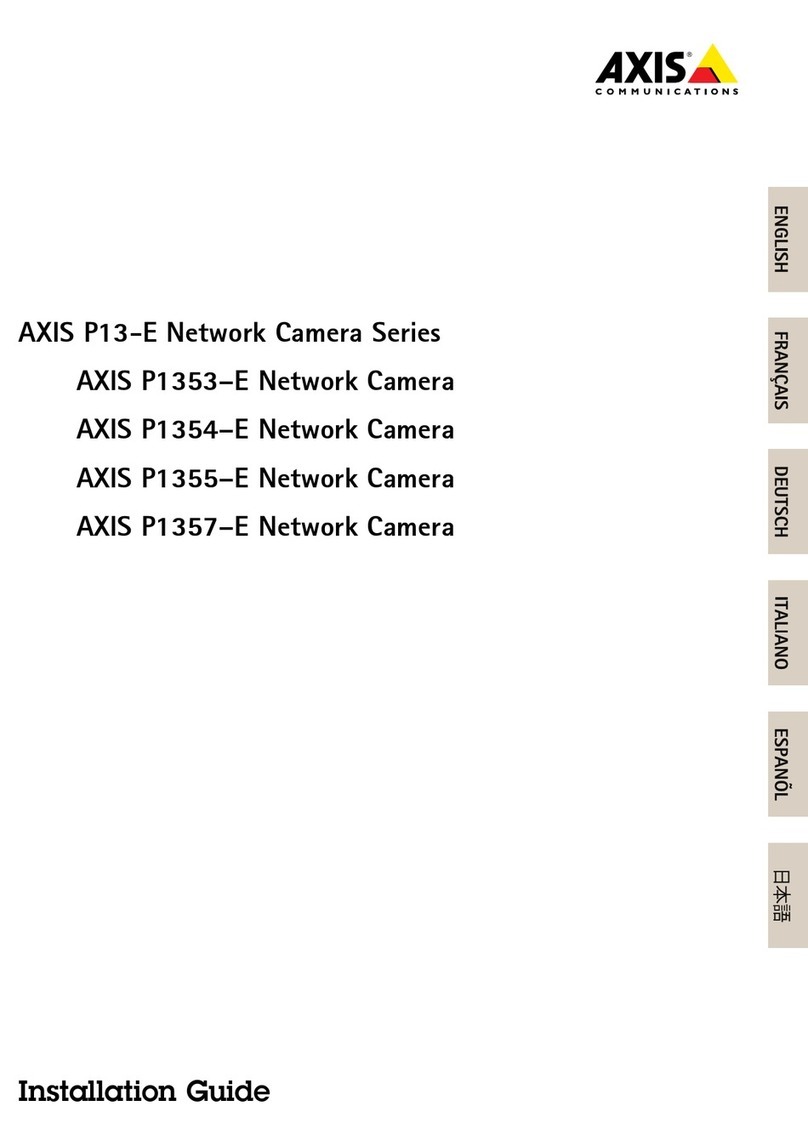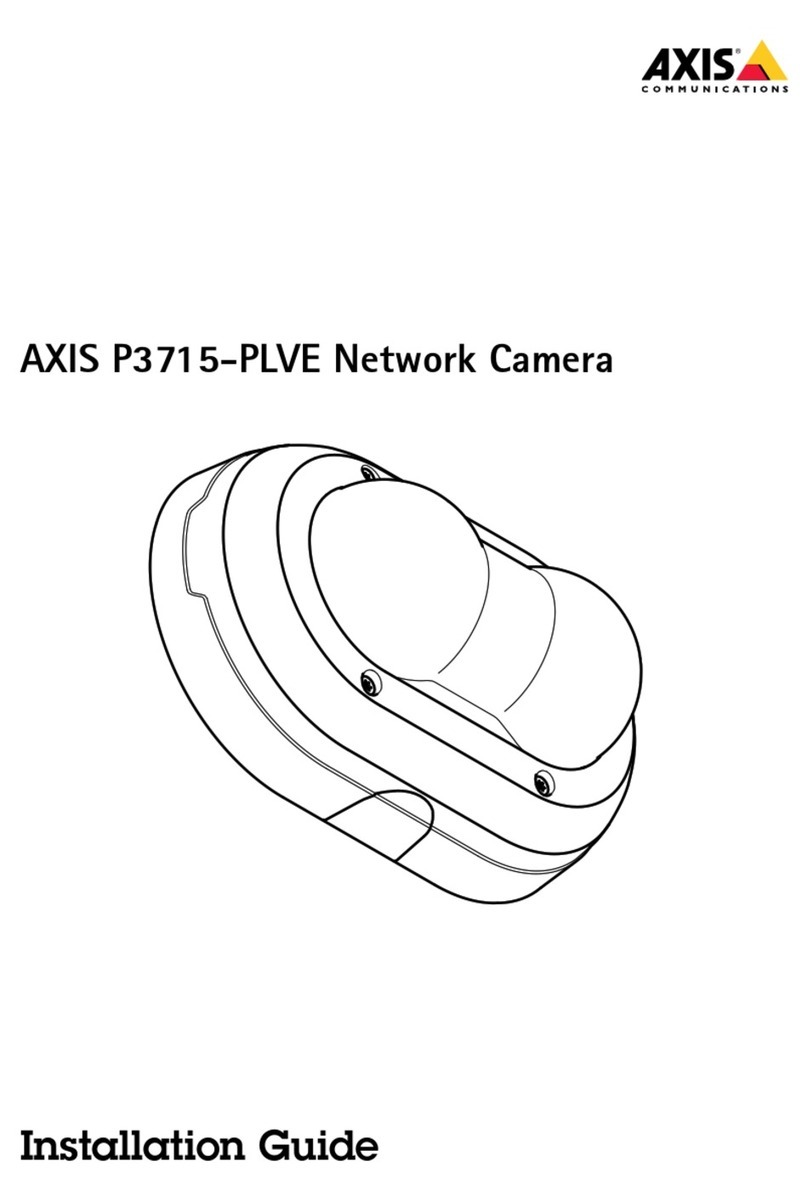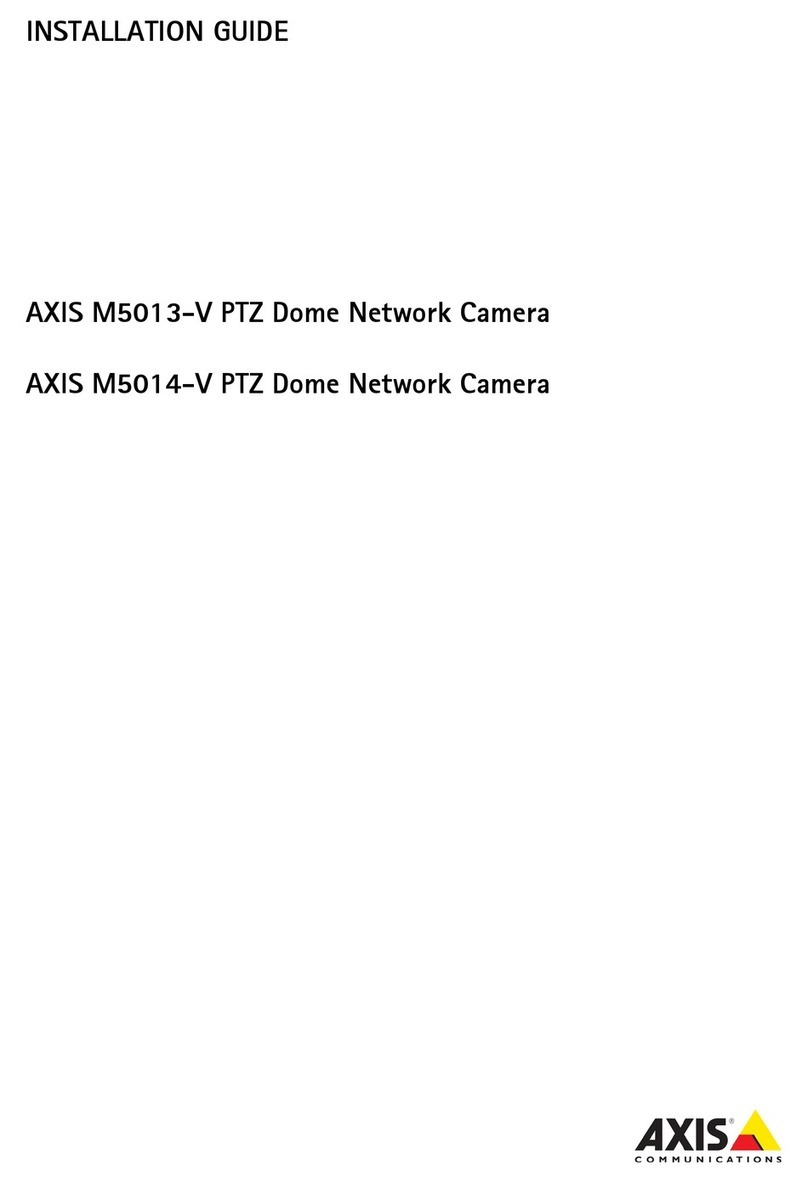AXISQ60Series
TableofContents
Previewmode..............................................3
Getstarted................................................4
Findthedeviceonthenetwork....................................4
Openthedevice'swebinterface....................................4
Webinterfaceoverview..........................................5
Congureyourdevice........................................6
Basicsettings..................................................6
Adjusttheiage................................................6
Adjustthecaeraview(PTZ)......................................9
Viewandrecordvideo............................................10
Setuprulesforevents...........................................11
Audio.........................................................15
Thewebinterface...........................................17
Status........................................................17
Video.........................................................18
PTZ...........................................................28
Audio.........................................................32
Recordings.....................................................34
Apps..........................................................35
Syste........................................................35
Maintenance...................................................52
Learnmore................................................54
Bitratecontrol..................................................54
Captureodes.................................................55
Privacyasks..................................................55
Overlays.......................................................56
Pan,tilt,andzoo(PTZ)..........................................56
Streaingandstorage...........................................56
Applications....................................................57
Cybersecurity...................................................58
Specications..............................................59
Productoverview................................................59
LEDindicators..................................................59
SDcardslot....................................................60
Buttons.......................................................60
Connectors....................................................60
Cleaningrecommendations...................................63
Troubleshooting............................................64
Resettofactorydefaultsettings...................................64
Firwareoptions...............................................64
Checkthecurrentrwareversion.................................64
Upgradetherware............................................64
Technicalissues,clues,andsolutions................................65
Perforanceconsiderations.......................................66
Contactsupport.................................................67
2