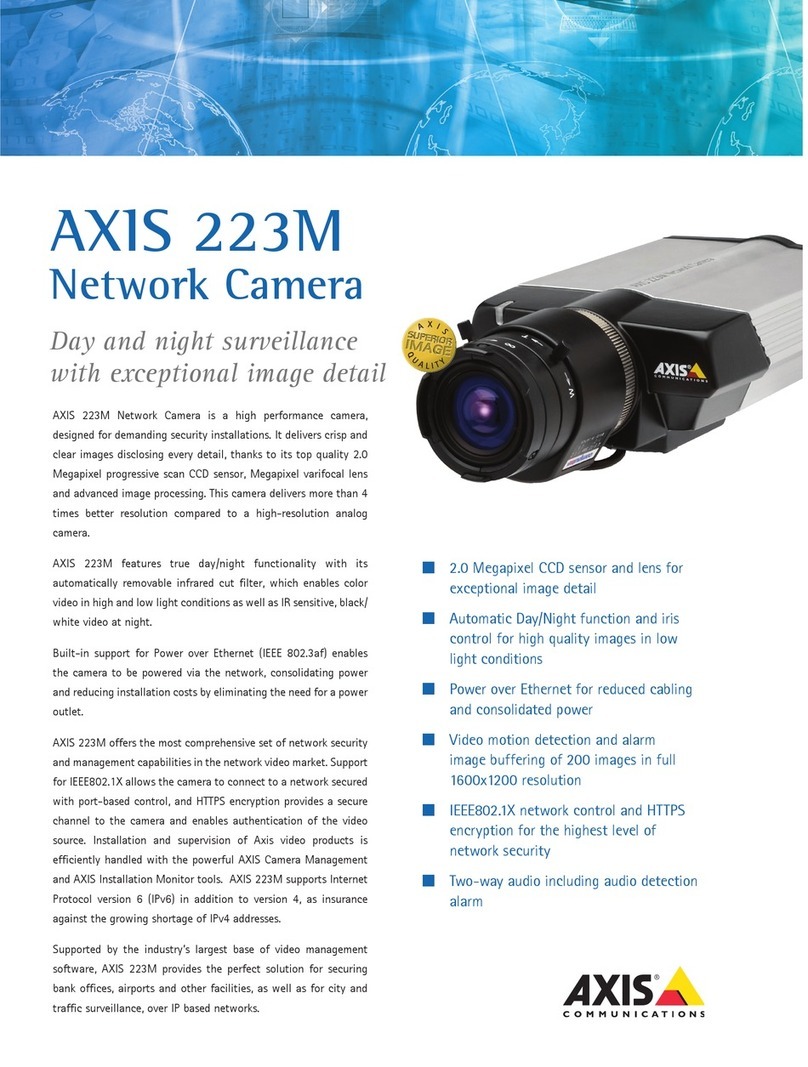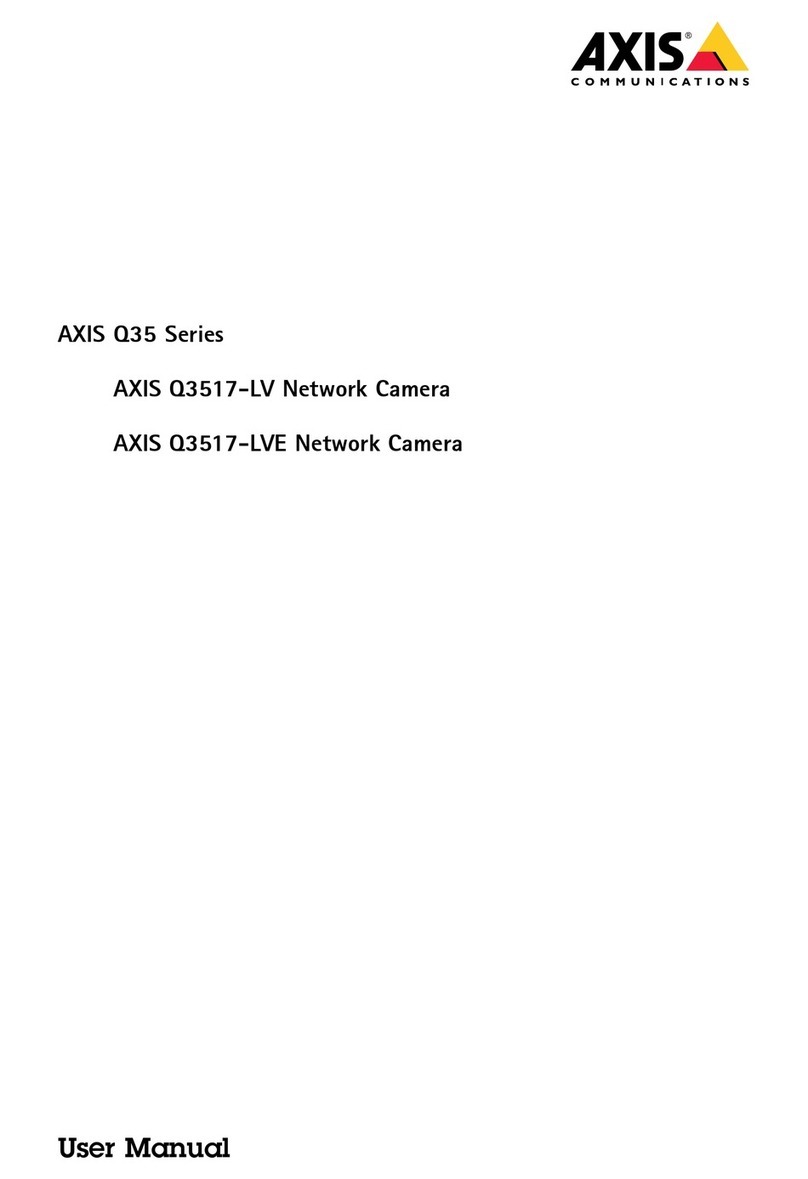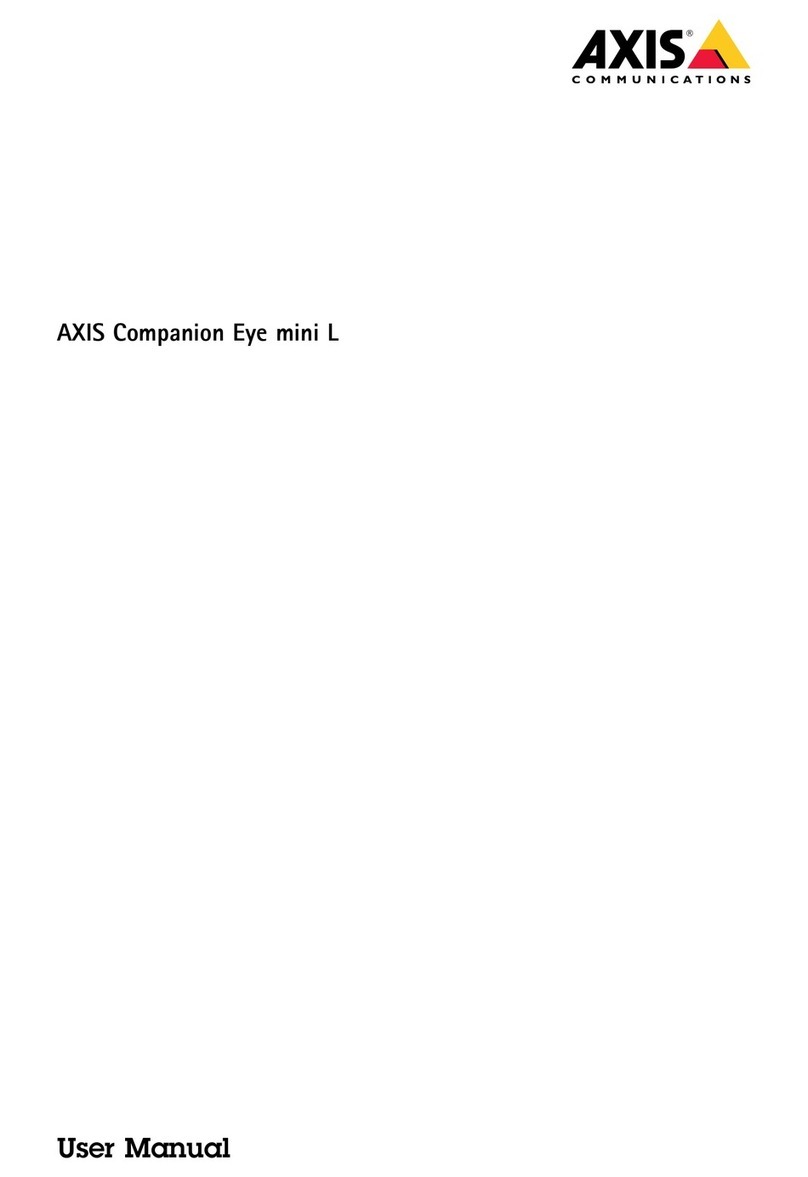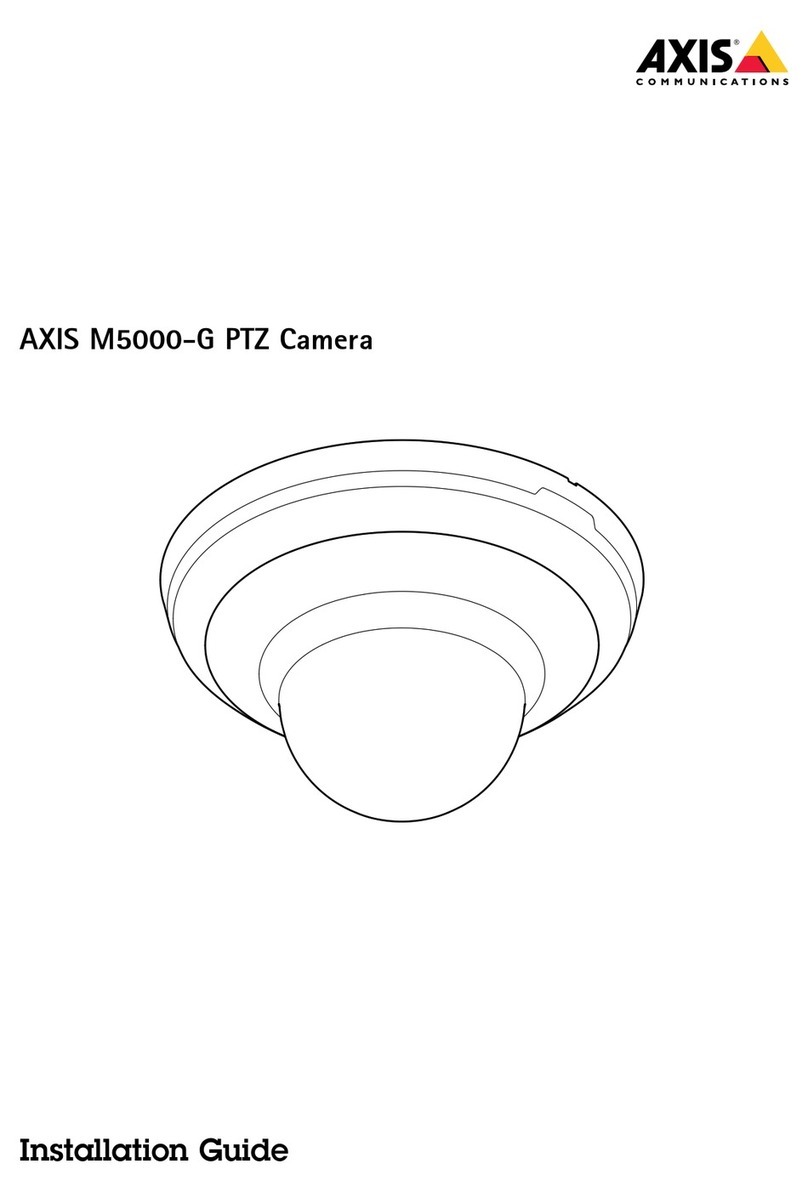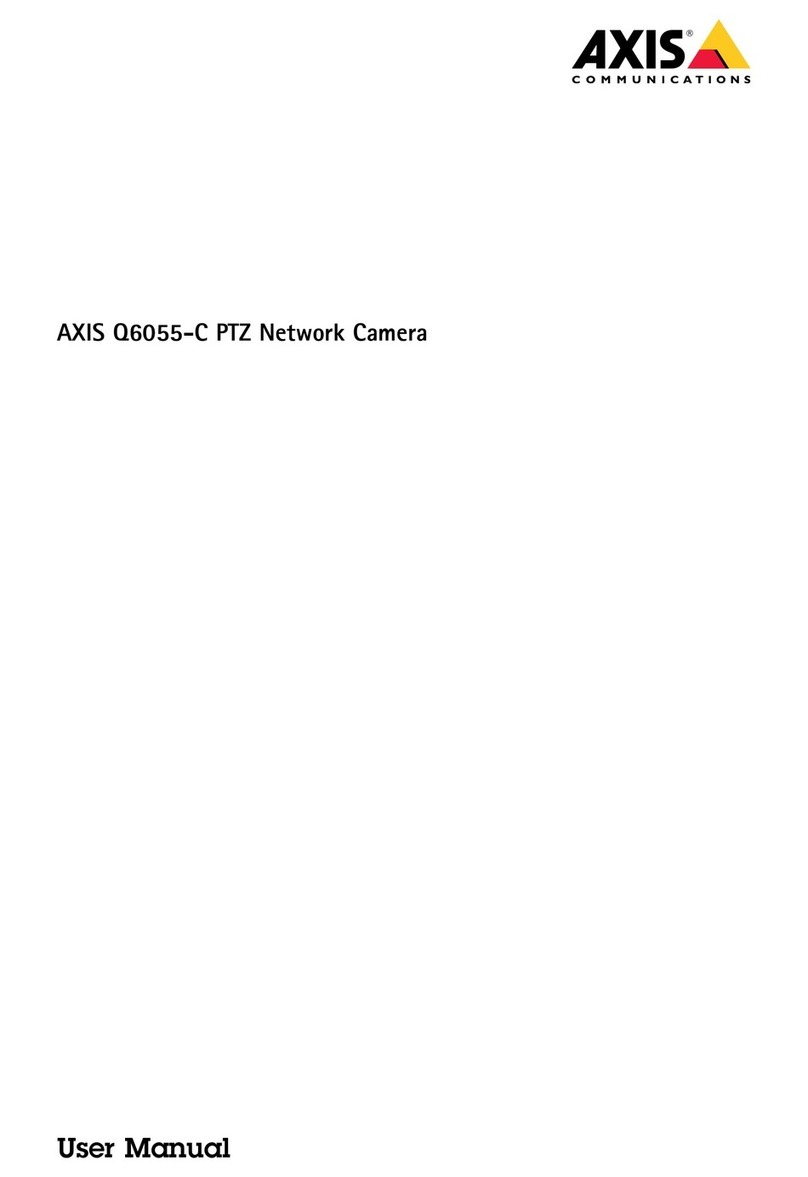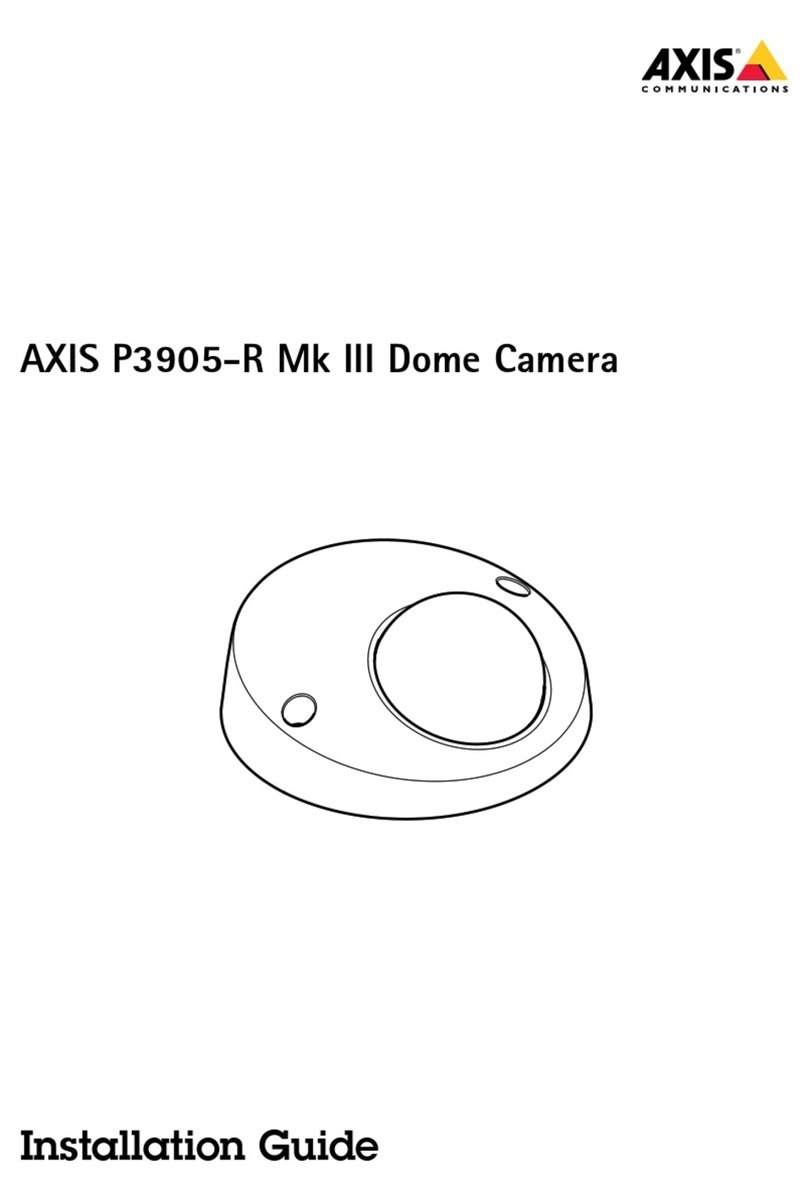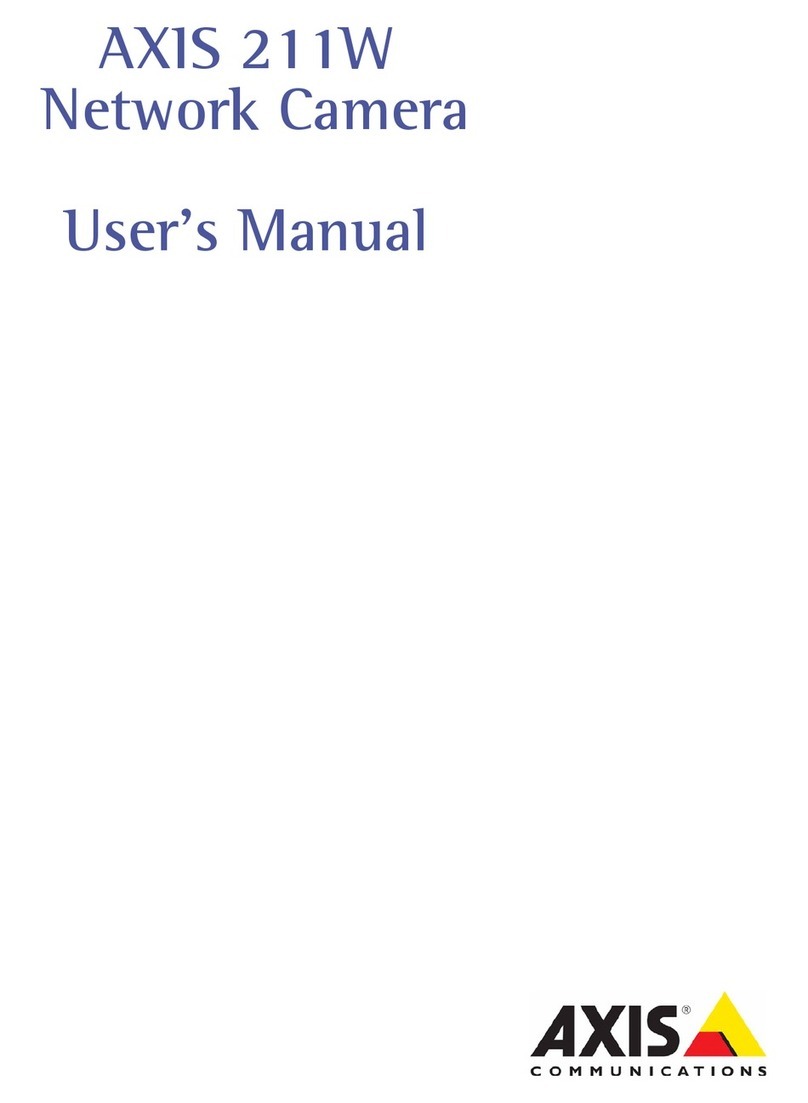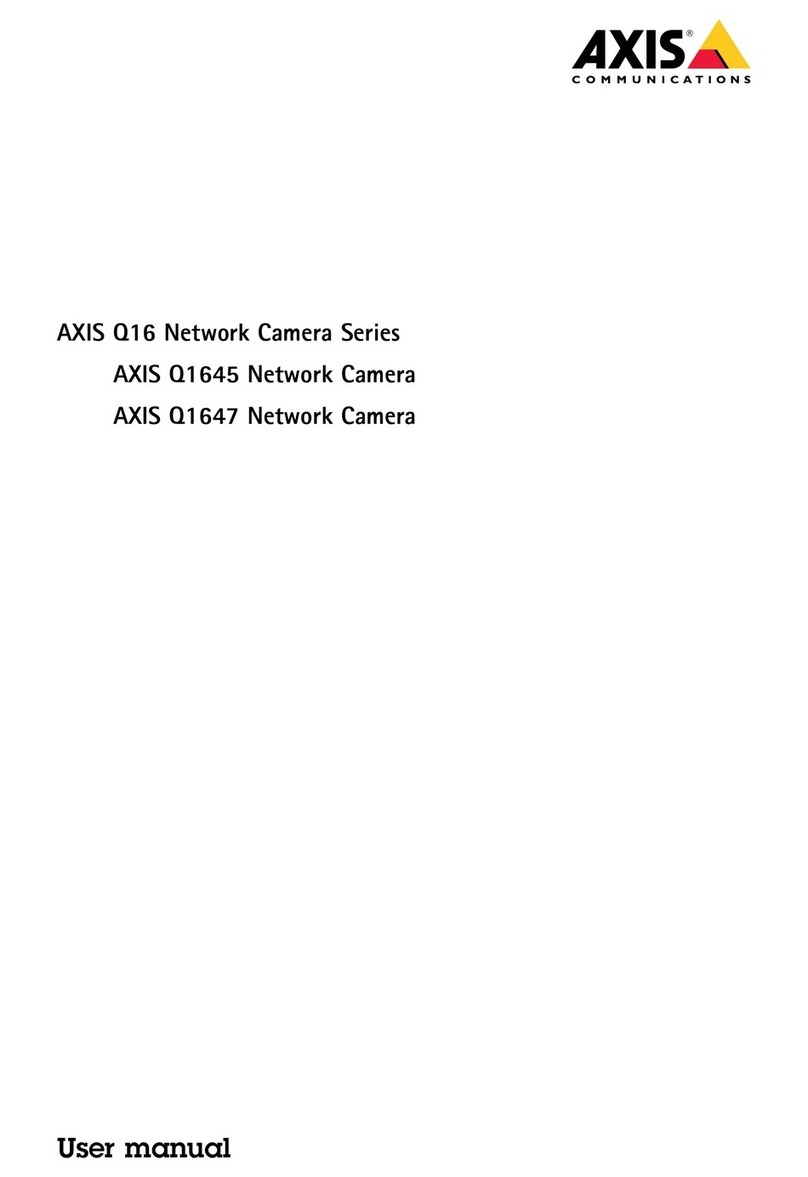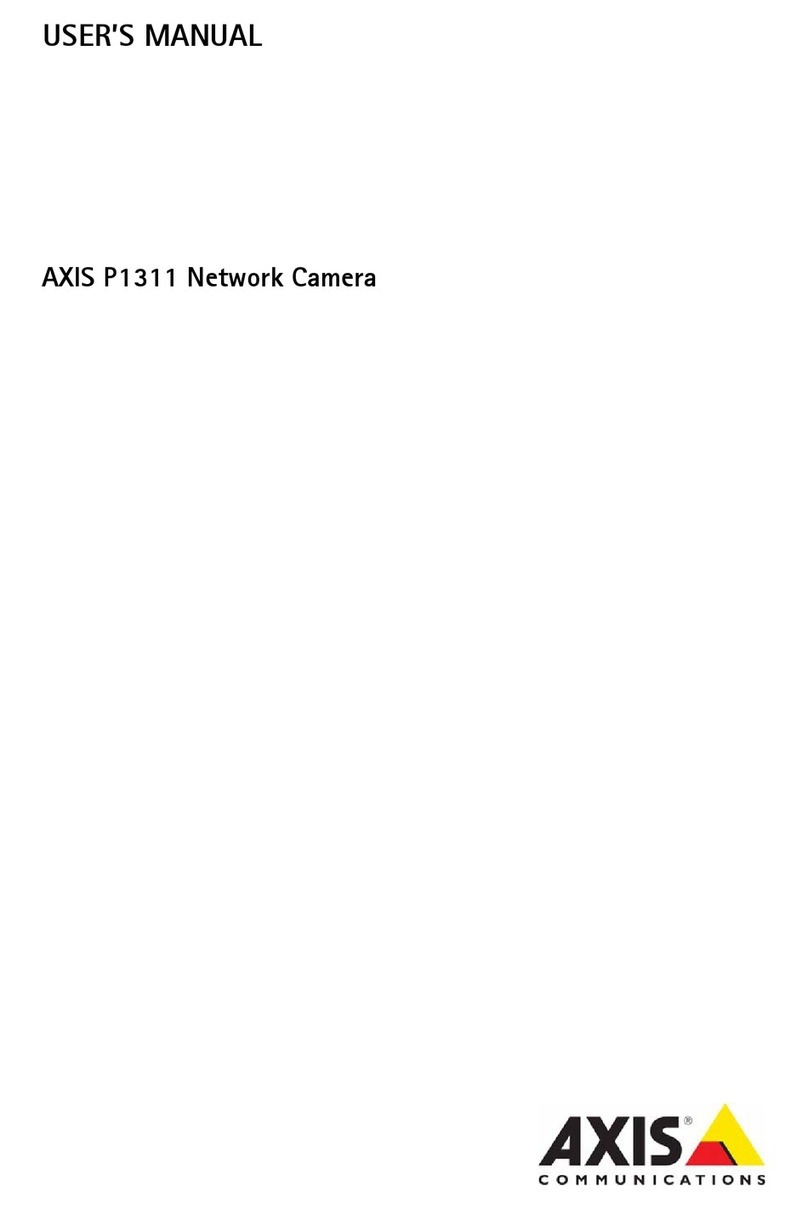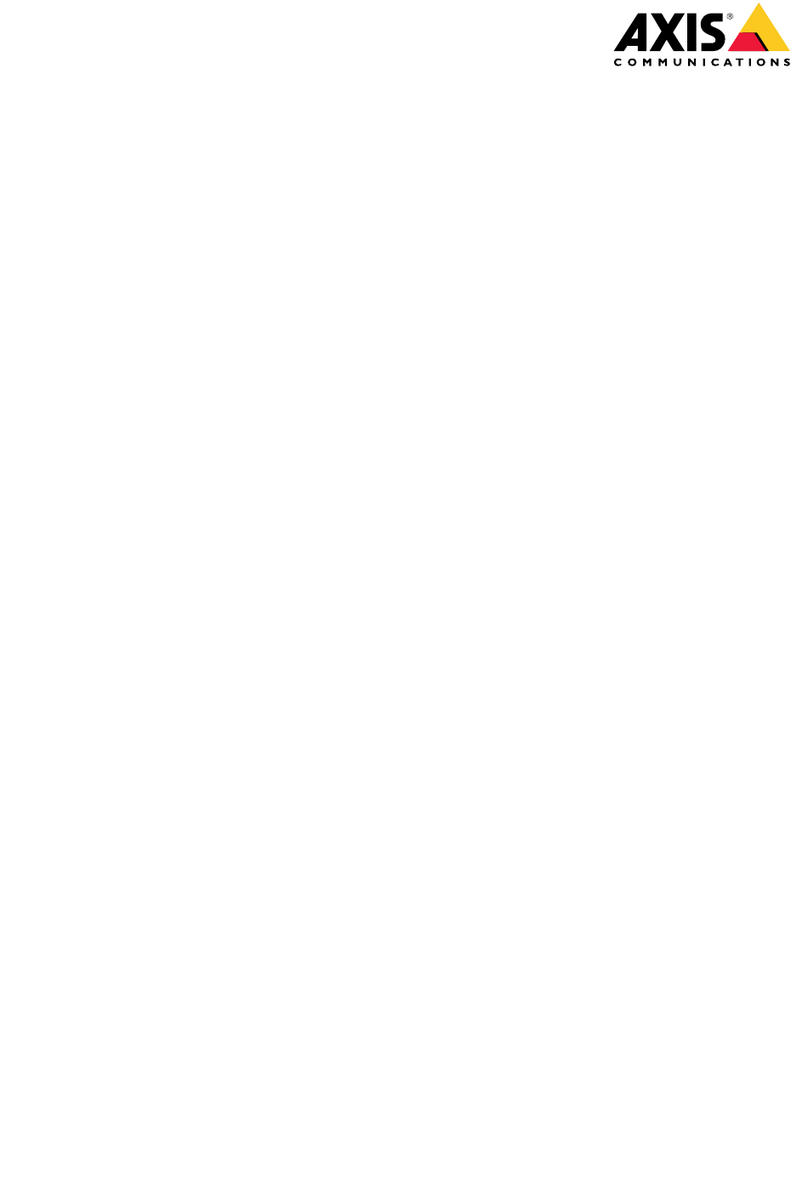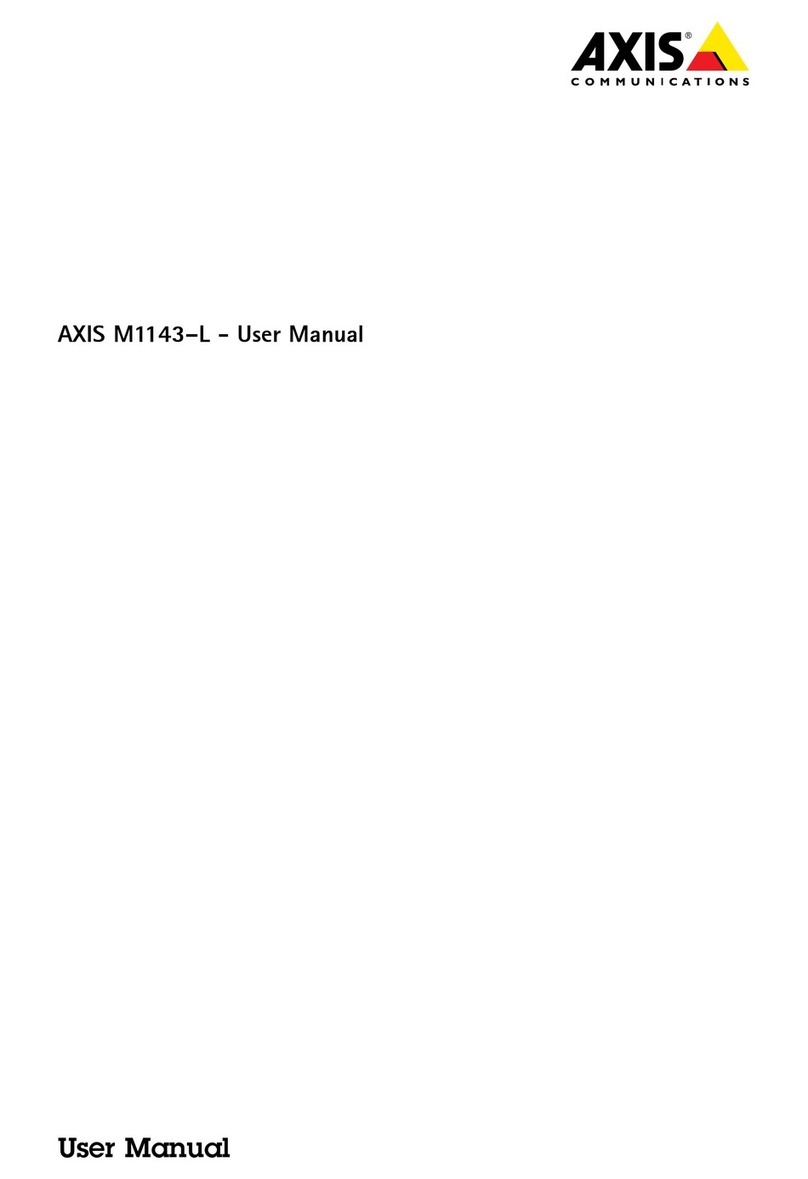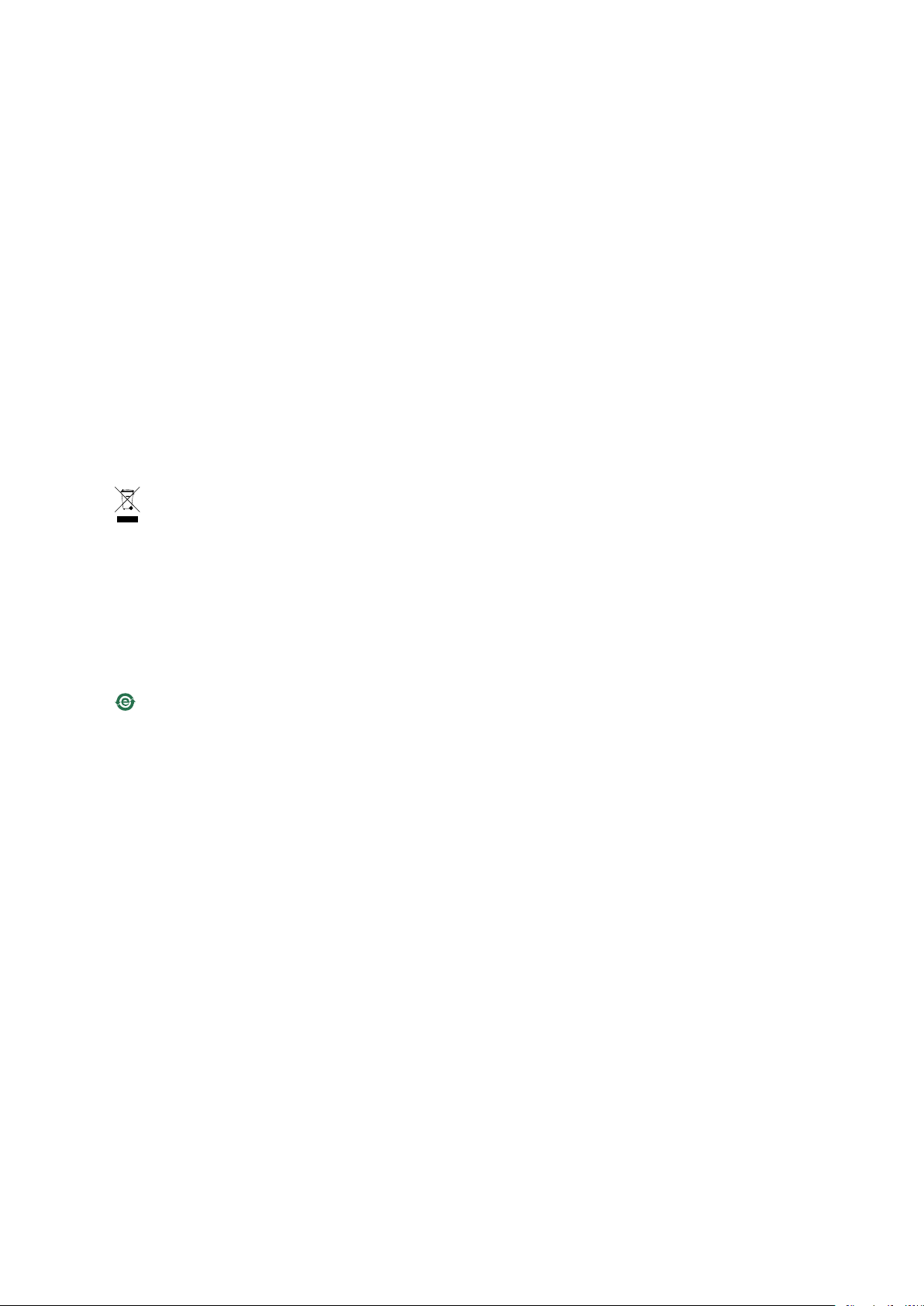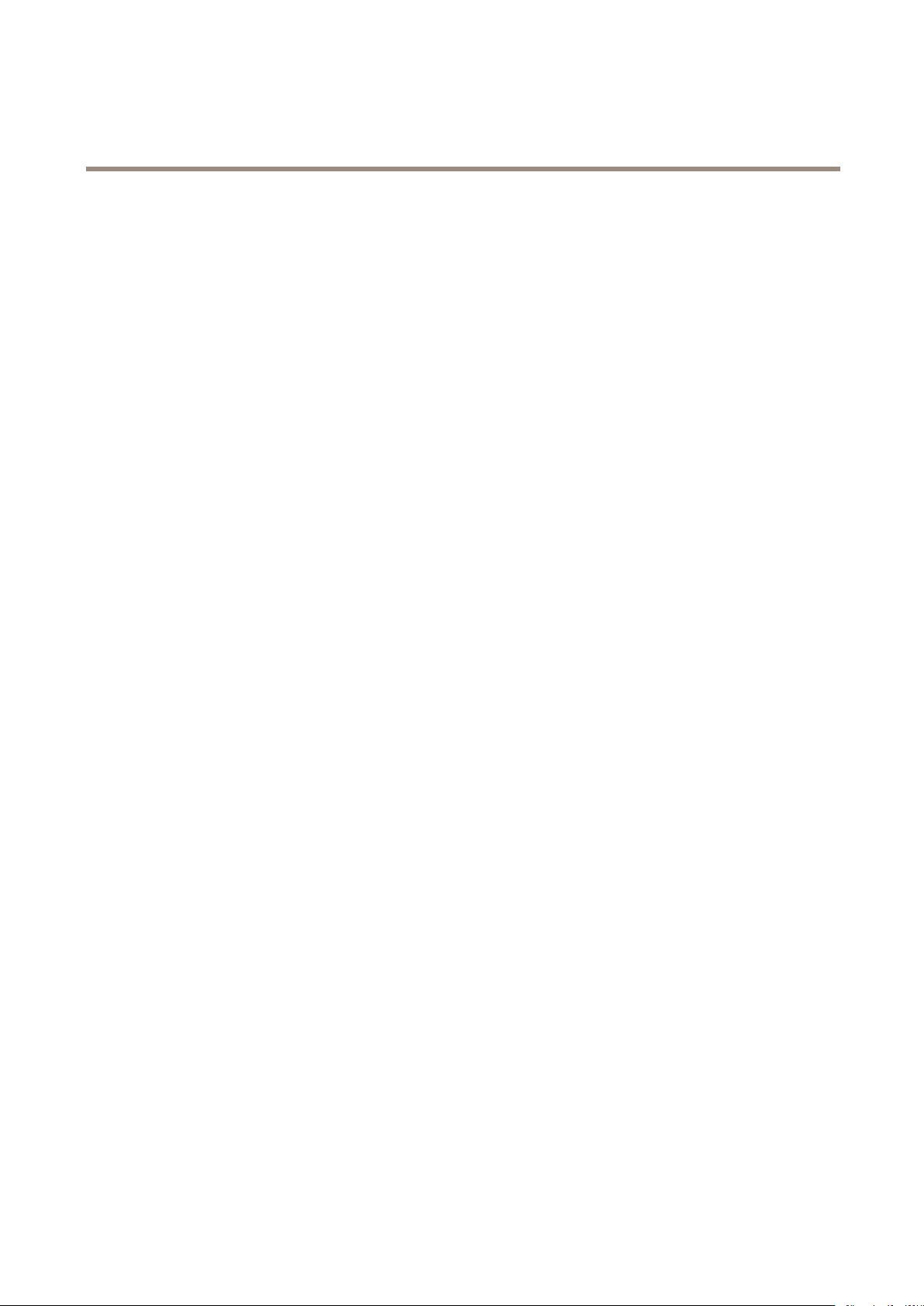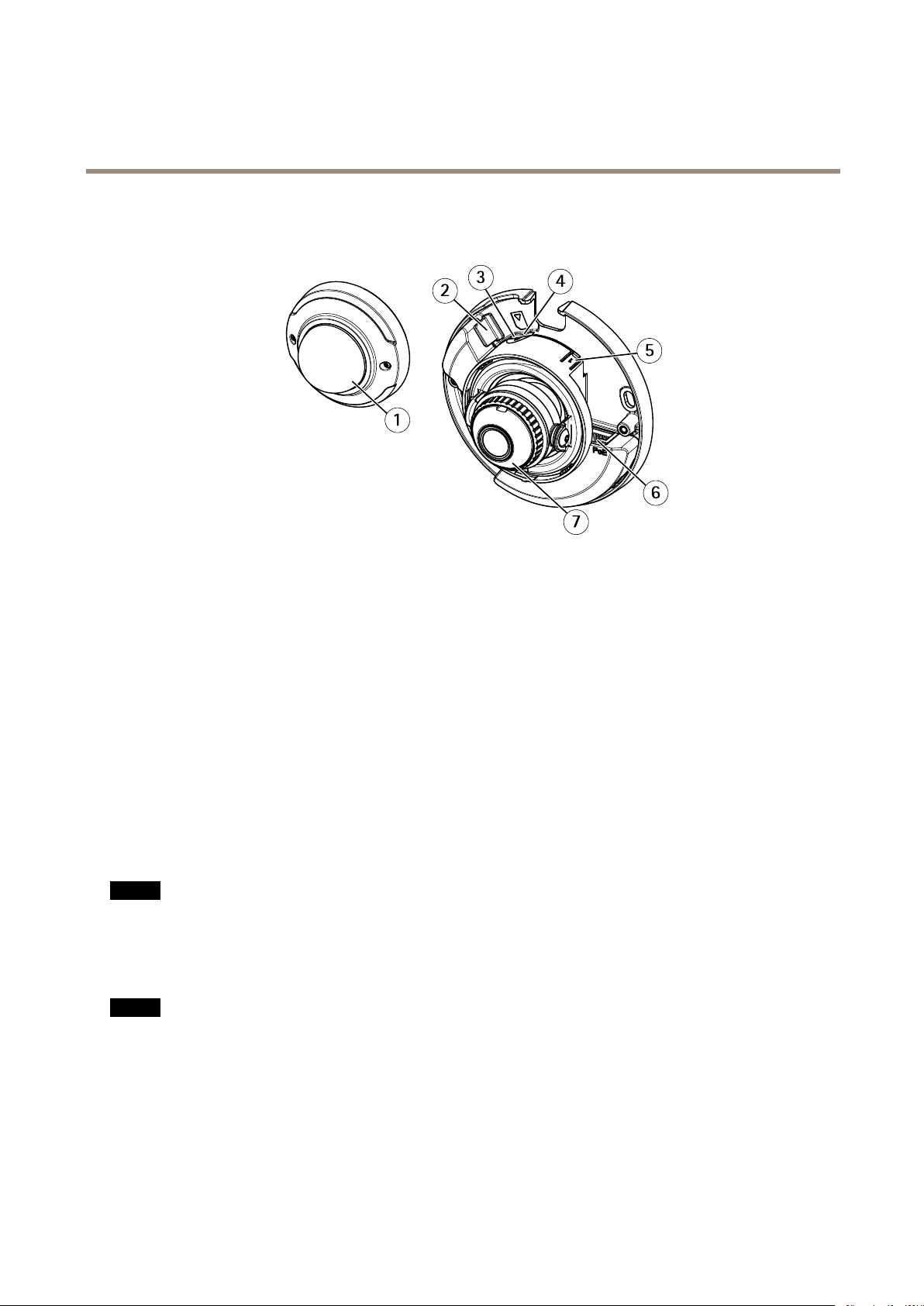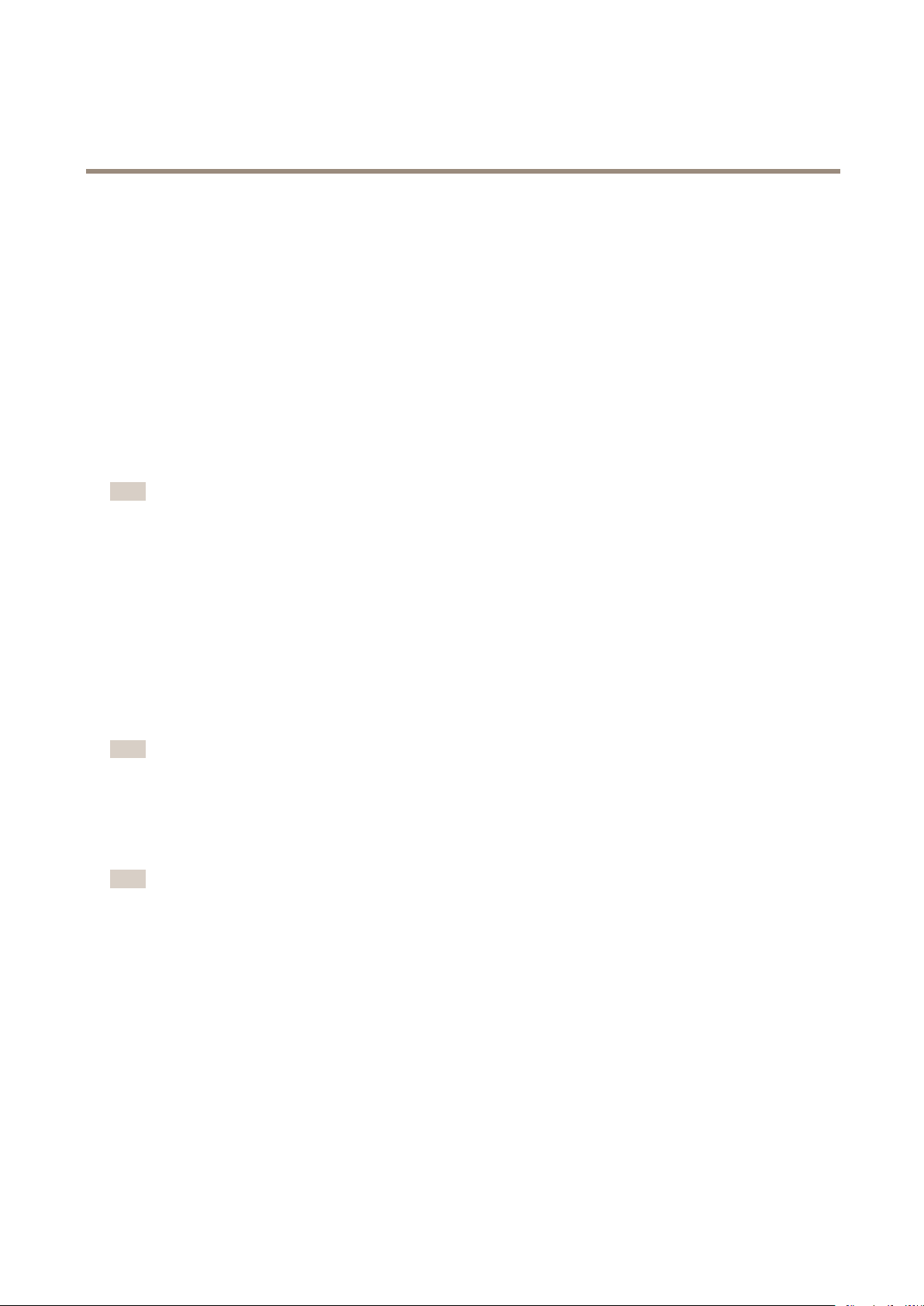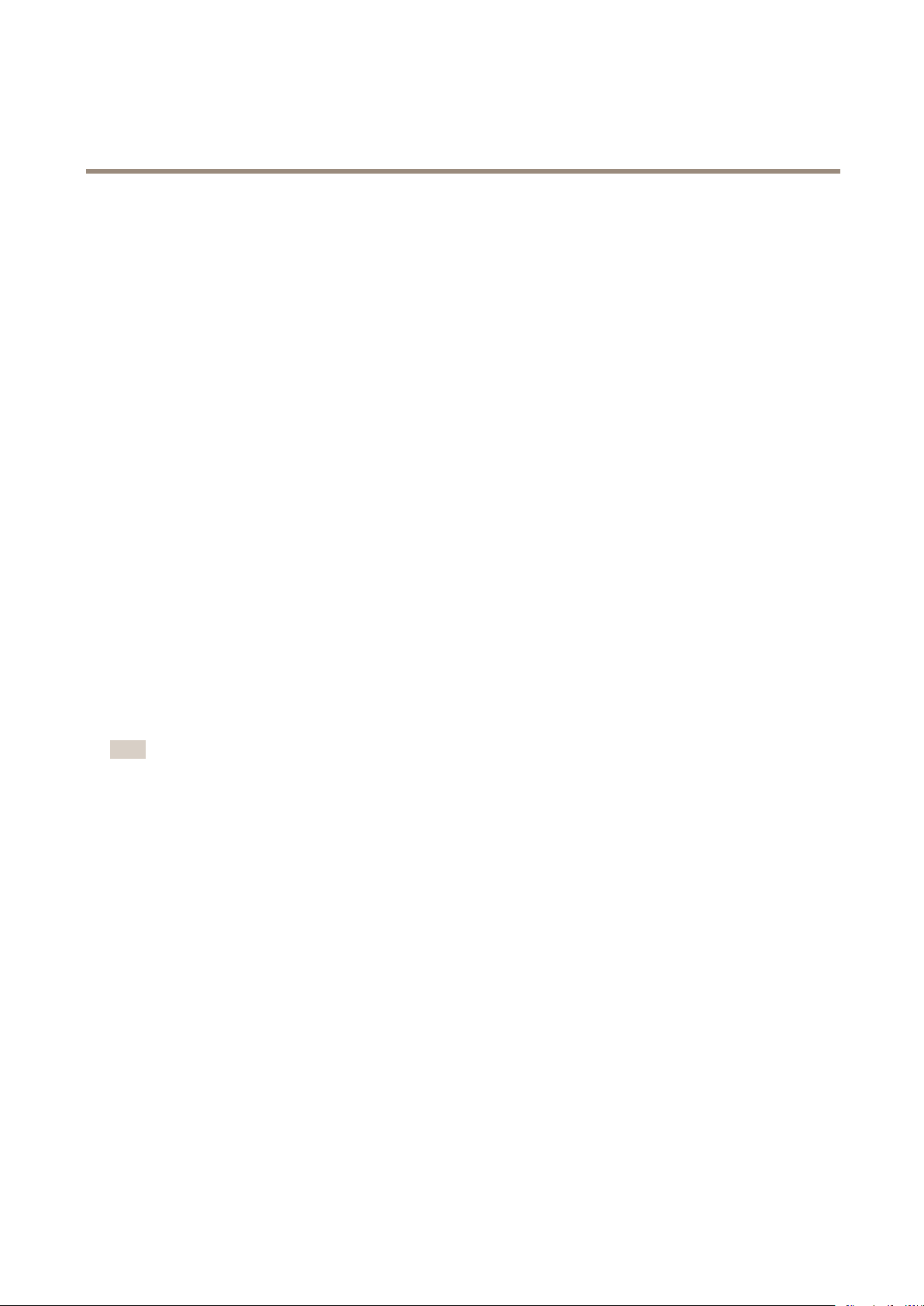About this Document
This manual is intended for administrators and users of AXIS M3045-V
Fixed Dome Networ Camera, and is applicable to rmware 6.15 and
later. It includes instructions for using and managing the product on
your networ . Previous experience of networ ing will be of use when
using this product. Some nowledge of UNIX or Linux-based systems
may also be useful when developing shell scripts and applications. Later
versions of this document will be posted at www.axis.com. See also the
product’s online help, available through the web-based interface.
Lega Considerations
Video surveillance can be regulated by laws that vary from country to
country. Chec the laws in your local region before using this product
for surveillance purposes.
This product includes one (1) H.264 decoder license. To purchase
further licenses, contact your reseller.
Liabi ity
Every care has been ta en in the preparation of this document. Please
inform your local Axis ofce of any inaccuracies or omissions. Axis
Communications AB cannot be held responsible for any technical or
typographical errors and reserves the right to ma e changes to the
product and manuals without prior notice. Axis Communications AB
ma es no warranty of any ind with regard to the material contained
within this document, including, but not limited to, the implied
warranties of merchantability and tness for a particular purpose. Axis
Communications AB shall not be liable nor responsible for incidental or
consequential damages in connection with the furnishing, performance
or use of this material. This product is only to be used for its intended
purpose.
Inte ectua Property Rights
Axis AB has intellectual property rights relating to technology embodied
in the product described in this document. In particular, and without
limitation, these intellectual property rights may include one or more
of the patents listed at www.axis.com/patent.htm and one or more
additional patents or pending patent applications in the US and other
countries.
This product contains licensed third-party software. See the menu item
“About” in the product’s user interface for more information.
This product contains source code copyright Apple Computer,
Inc., under the terms of Apple Public Source License 2.0 (see
www.opensource.apple.com/apsl). The source code is available from
https://developer.apple.com/bonjour/
Equipment Modications
This equipment must be installed and used in strict accordance with the
instructions given in the user documentation. This equipment contains
no user-serviceable components. Unauthorized equipment changes or
modications will invalidate all applicable regulatory certications
and approvals.
Trademark Acknow edgments
AXIS COMMUNICATIONS, AXIS, ETRAX, ARTPEC and VAPIX are
registered trademar s or trademar applications of Axis AB in various
jurisdictions. All other company names and products are trademar s or
registered trademar s of their respective companies.
Apple, Boa, Apache, Bonjour, Ethernet, Internet Explorer, Linux,
Microsoft, Mozilla, Real, SMPTE, Quic Time, UNIX, Windows, Windows
Vista and WWW are registered trademar s of the respective holders.
Java and all Java-based trademar s and logos are trademar s or
registered trademar s of Oracle and/or its afliates. UPnPTM is a
certication mar of the UPnPTM Implementers Corporation.
SD, SDHC and SDXC are trademar s or registered trademar s of SD-3C,
LLC in the United States, other countries or both. Also, miniSD, microSD,
miniSDHC, microSDHC, microSDXC are all trademar s or registered
trademar s of SD-3C, LLC in the United States, other countries or both.
The terms HDMI and HDMI High-Denition Multimedia Interface, and
the HDMI Logo are trademar s or registered trademar s of HDMI
Licensing LLC in the United States and other countries.
Regu atory Information
Europe
This product complies with the applicable CE mar ing directives
and harmonized standards:
•Electromagnetic Compatibility (EMC) Directive 2014/30/EU. See
Electromagnetic Compatibility (EMC) on page 2 .
•Low Voltage (LVD) Directive 2014/35/EU. See afety on page 3 .
•Restrictions of Hazardous Substances (RoHS) Directive 2011/65/EU.
See Disposal and Recycling on page 3 .
A copy of the original declaration of conformity may be obtained from
Axis Communications AB. See Contact Information on page 3 .
E ectromagnetic Compatibi ity (EMC)
This equipment has been designed and tested to fulll applicable
standards for:
•Radio frequency emission when installed according to the
instructions and used in its intended environment.
•Immunity to electrical and electromagnetic phenomena when
installed according to the instructions and used in its intended
environment.
USA
This equipment has been tested using a shielded networ cable (STP)
and found to comply with the limits for a Class B digital device,
pursuant to part 15 of the FCC Rules. These limits are designed
to provide reasonable protection against harmful interference in a
residential installation. This equipment generates, uses and can radiate
radio frequency energy and, if not installed and used in accordance
with the instructions, may cause harmful interference to radio
communications. However, there is no guarantee that interference
will not occur in a particular installation. If this equipment does
cause harmful interference to radio or television reception, which
can be determined by turning the equipment off and on, the user is
encouraged to try to correct the interference by one or more of the
following measures:
•Reorient or relocate the receiving antenna.
•Increase the separation between the equipment and receiver.
•Connect the equipment into an outlet on a circuit different from
that to which the receiver is connected.
•Consult the dealer or an experienced radio/TV technician for help.
The product shall be connected using a shielded networ cable (STP)
that is properly grounded.
Canada
This digital apparatus complies with CAN ICES-3 (Class B). The product
shall be connected using a shielded networ cable (STP) that is
properly grounded. Cet appareil numérique est conforme à la norme
CAN NMB-3 (classe B). Le produit doit être connecté à l'aide d'un câble
réseau blindé (STP) qui est correctement mis à la terre.
Europe
This digital equipment fullls the requirements for RF emission
according to the Class B limit of EN 55032. The product shall be
connected using a shielded networ cable (STP) that is properly
grounded.
This product fullls the requirements for immunity according
to EN 61000-6-1 residential, commercial and light-industrial
environments.
This product fullls the requirements for immunity according to
EN 61000-6-2 industrial environments.
This product fullls the requirements for immunity according to
EN 55024 ofce and commercial environments.
Australia/New Zealand
This digital equipment fullls the requirements for RF emission
according to the Class B limit of AS/NZS CISPR 22. The product shall
be connected using a shielded networ cable (STP) that is properly
grounded.
Japan
この装置は、クラスB情報技術装置です。この装置は、家庭環境で使⽤することを⽬的としていますが、この装置がラジオやテレビジョン受信機に近接して使⽤されると、受信障害を引き起こすことがあります。取扱説明書に従って正しい取り扱いをして下さい。本製品は、シールドネットワークケーブル(STP)を使⽤して接続してください。また適切に接地してください。