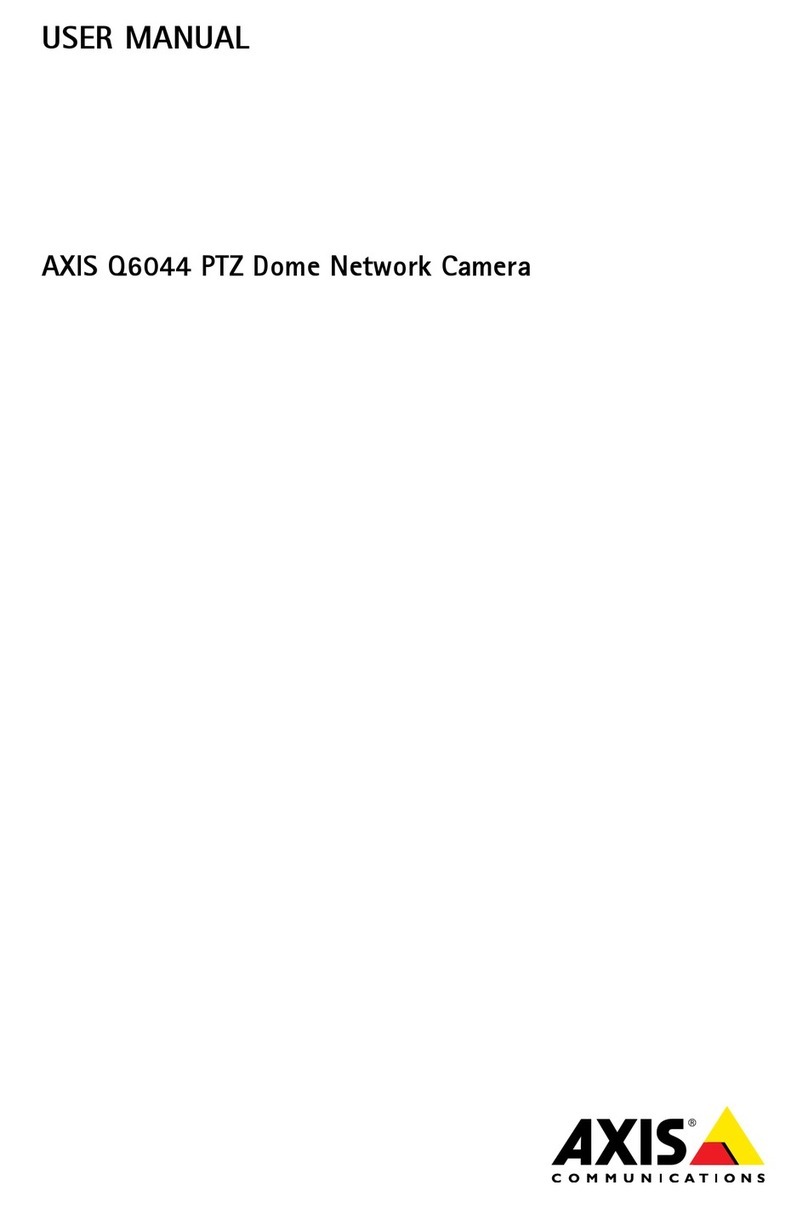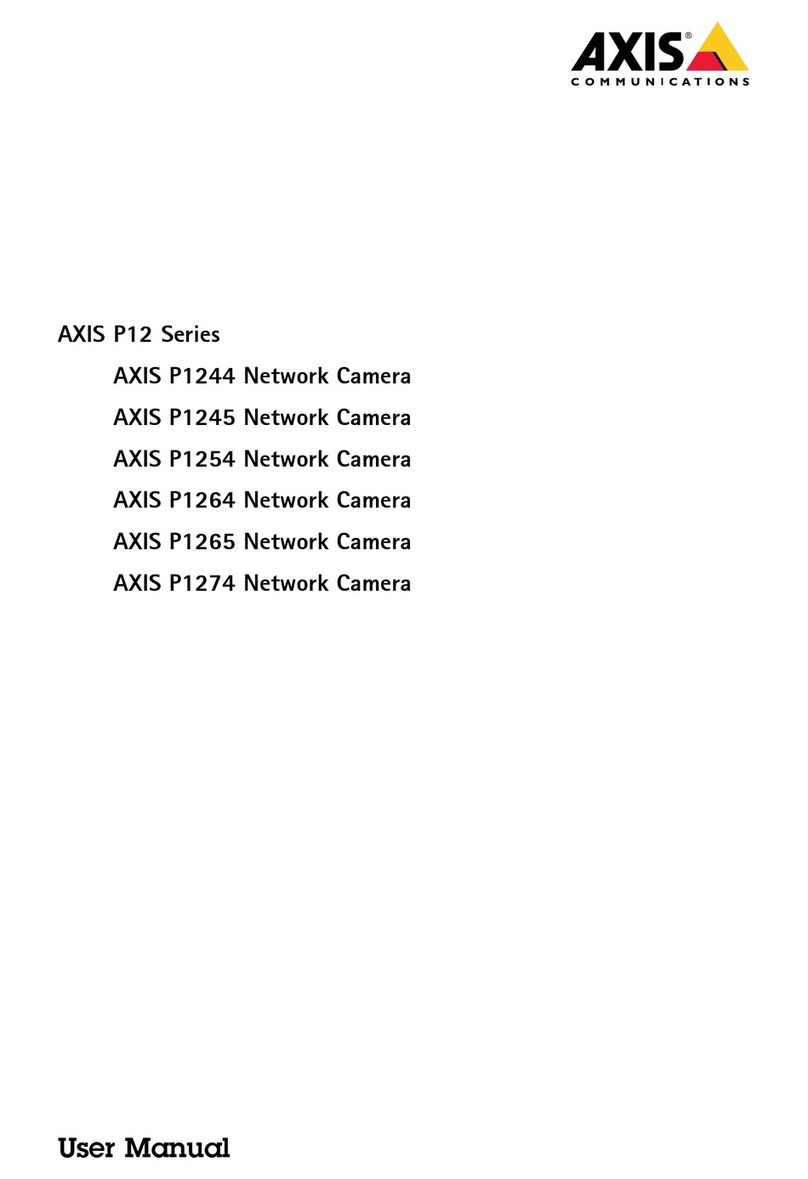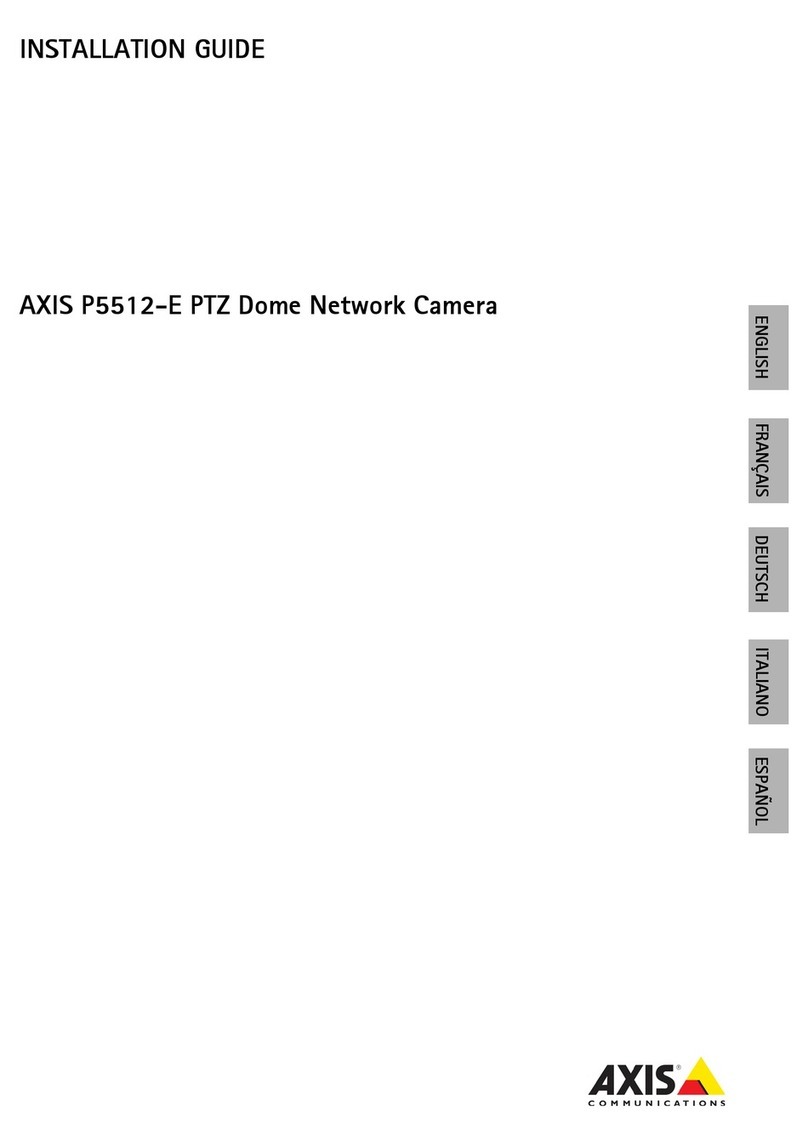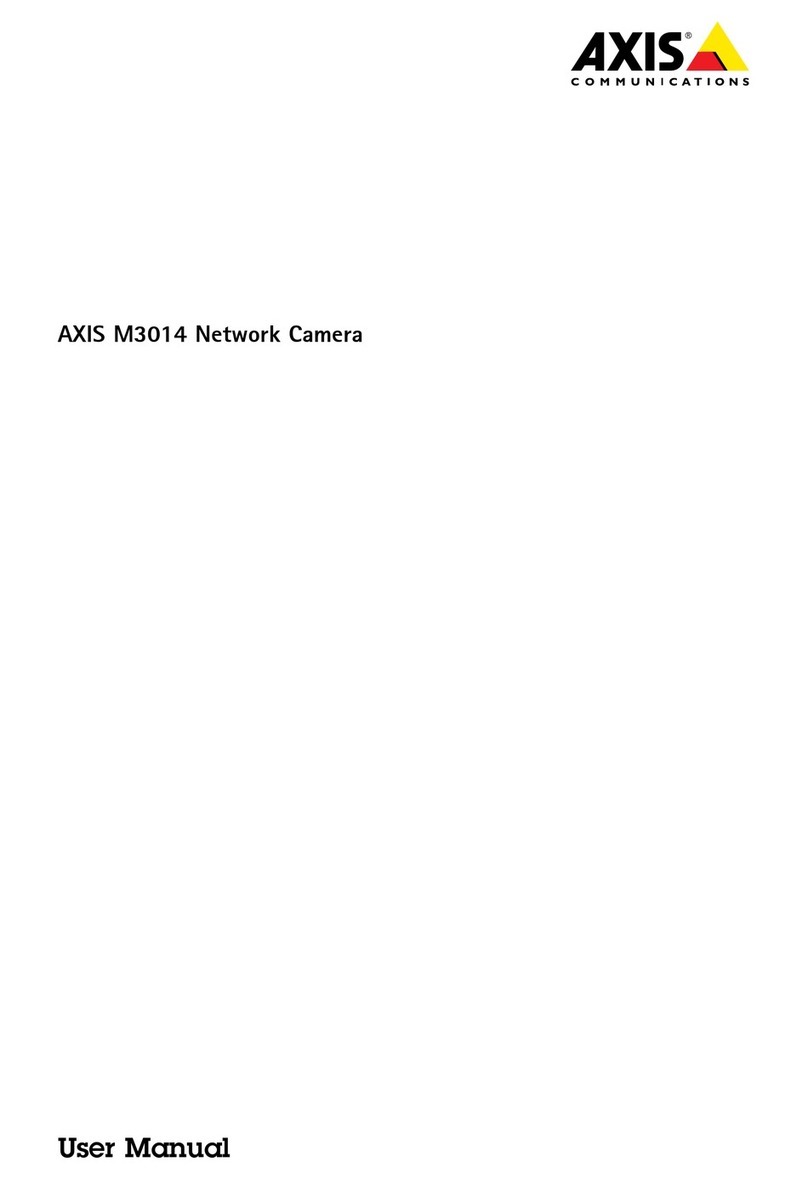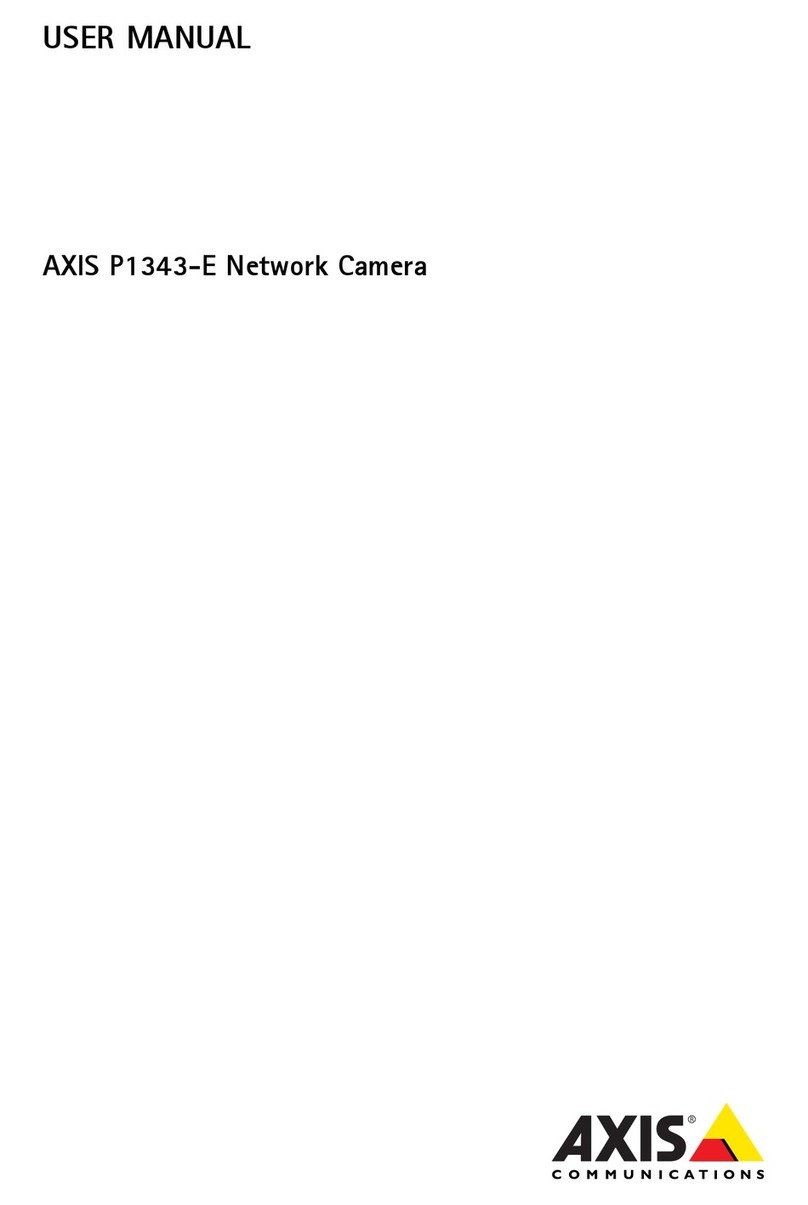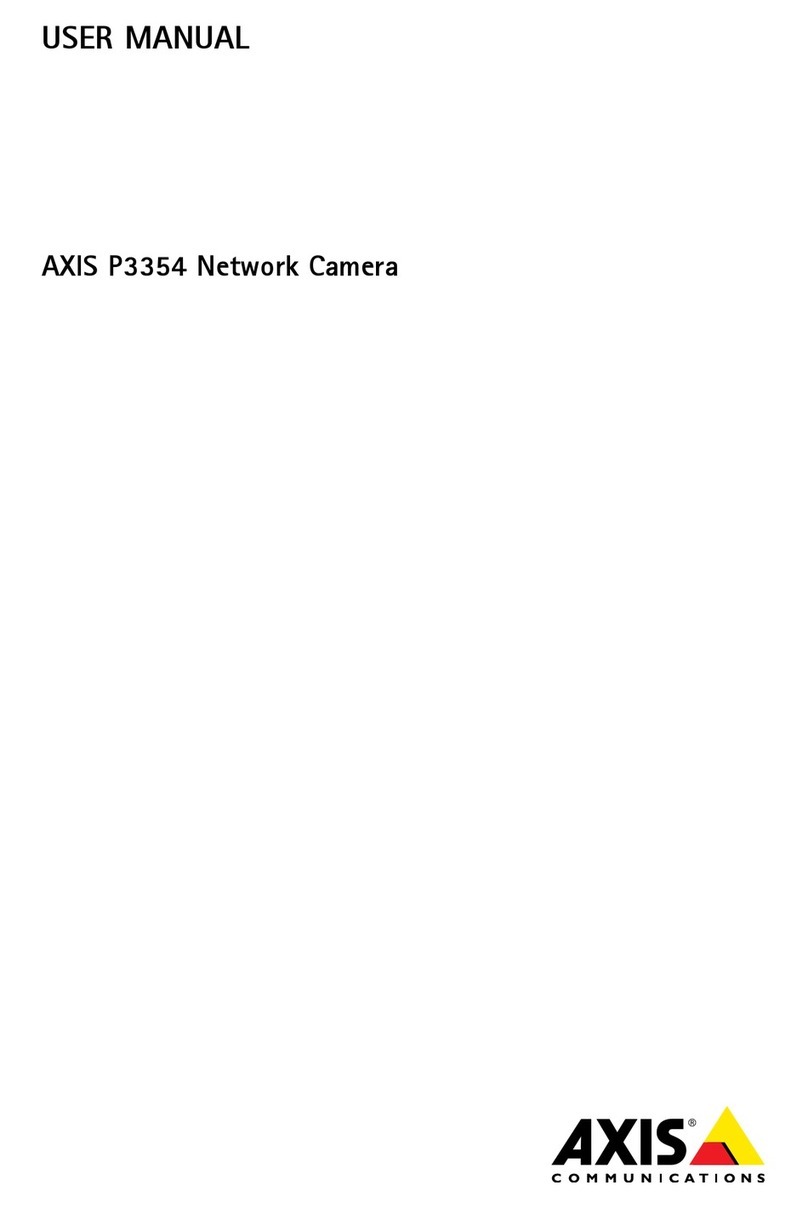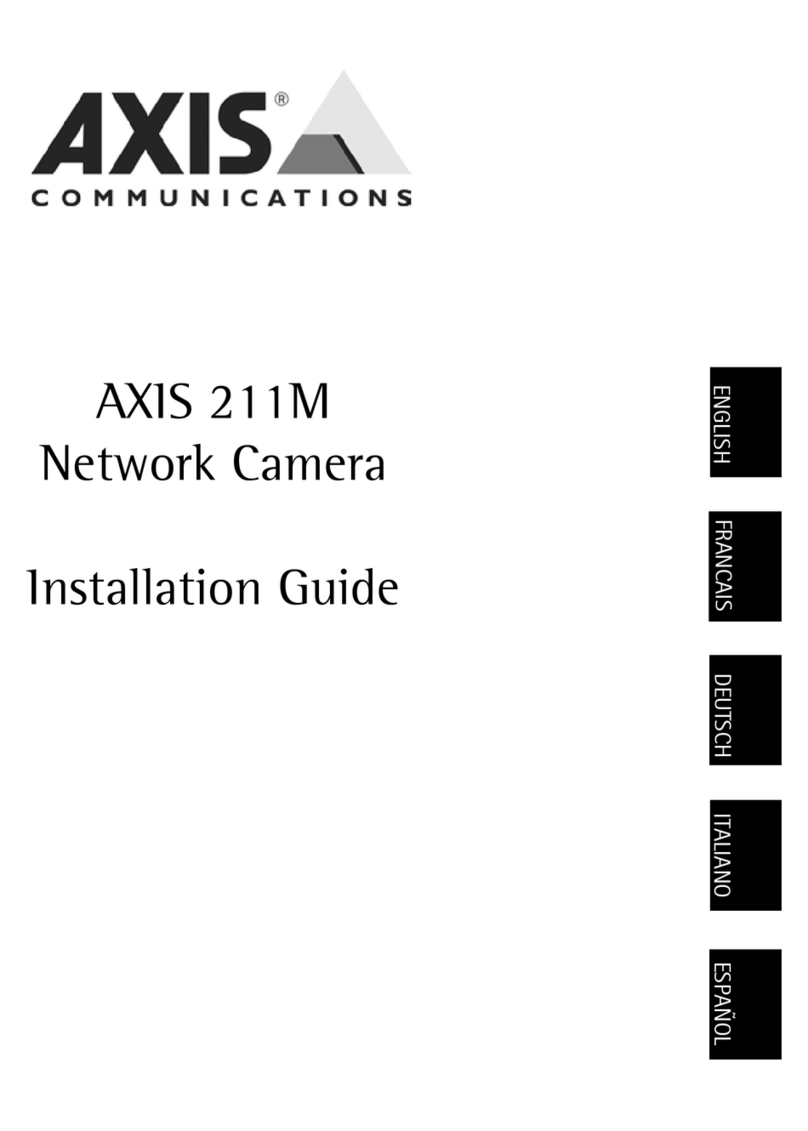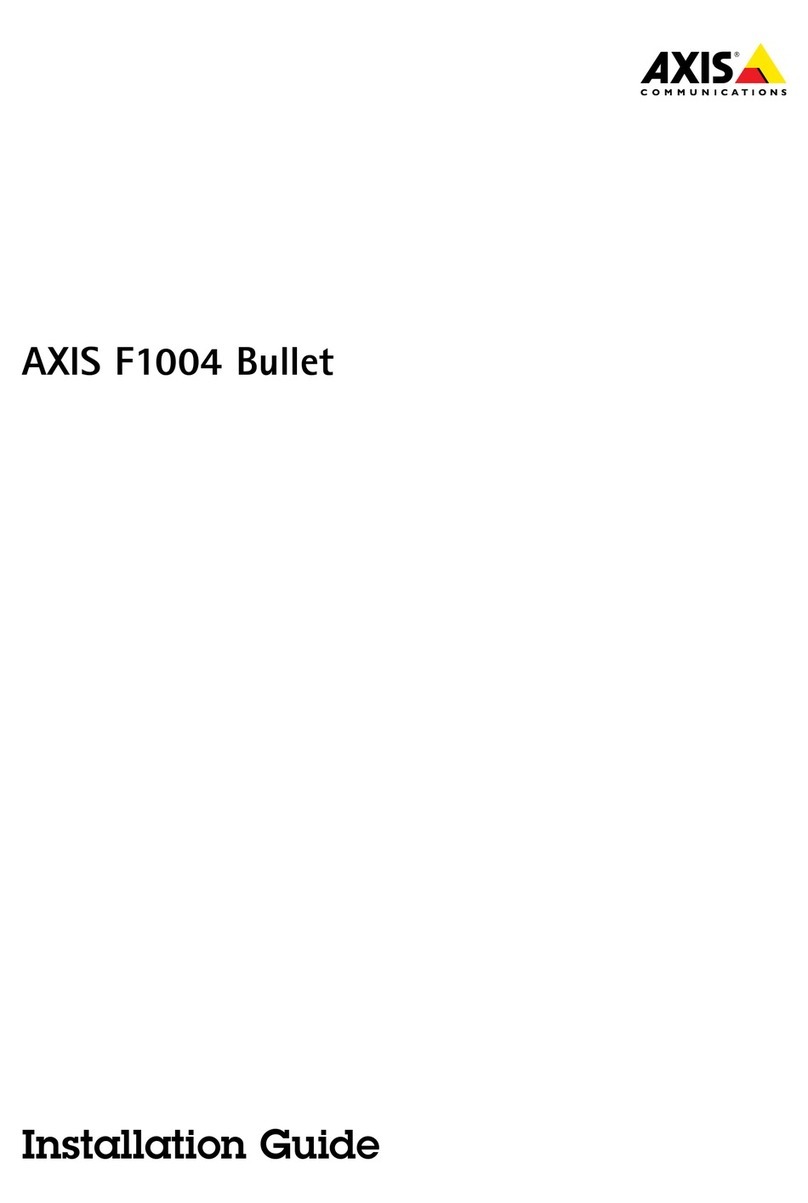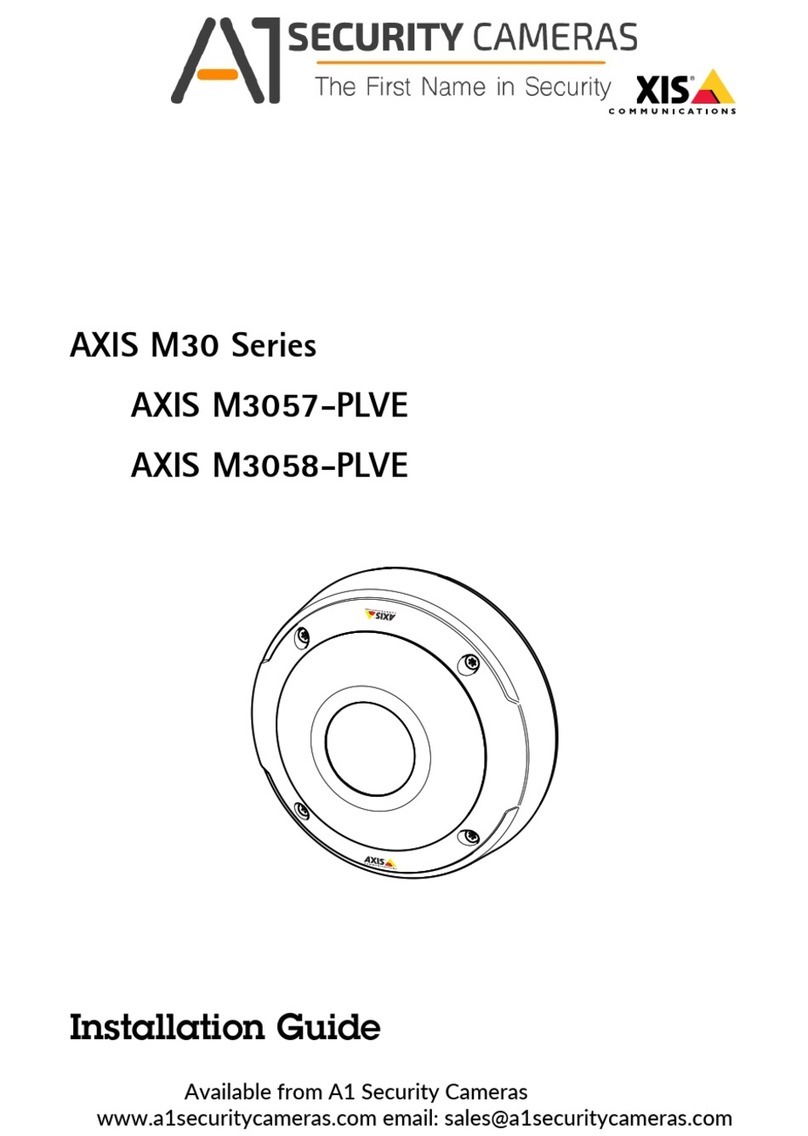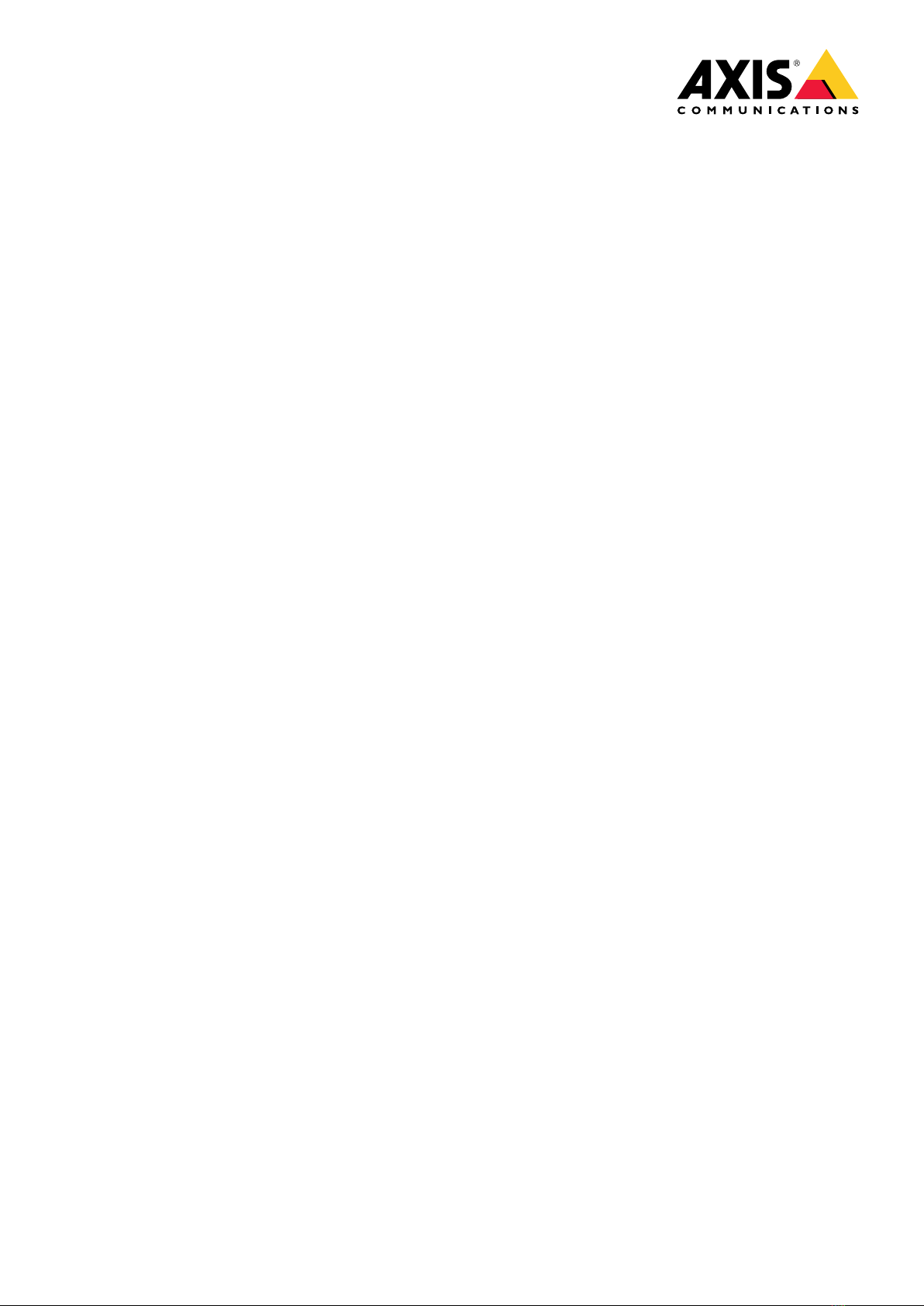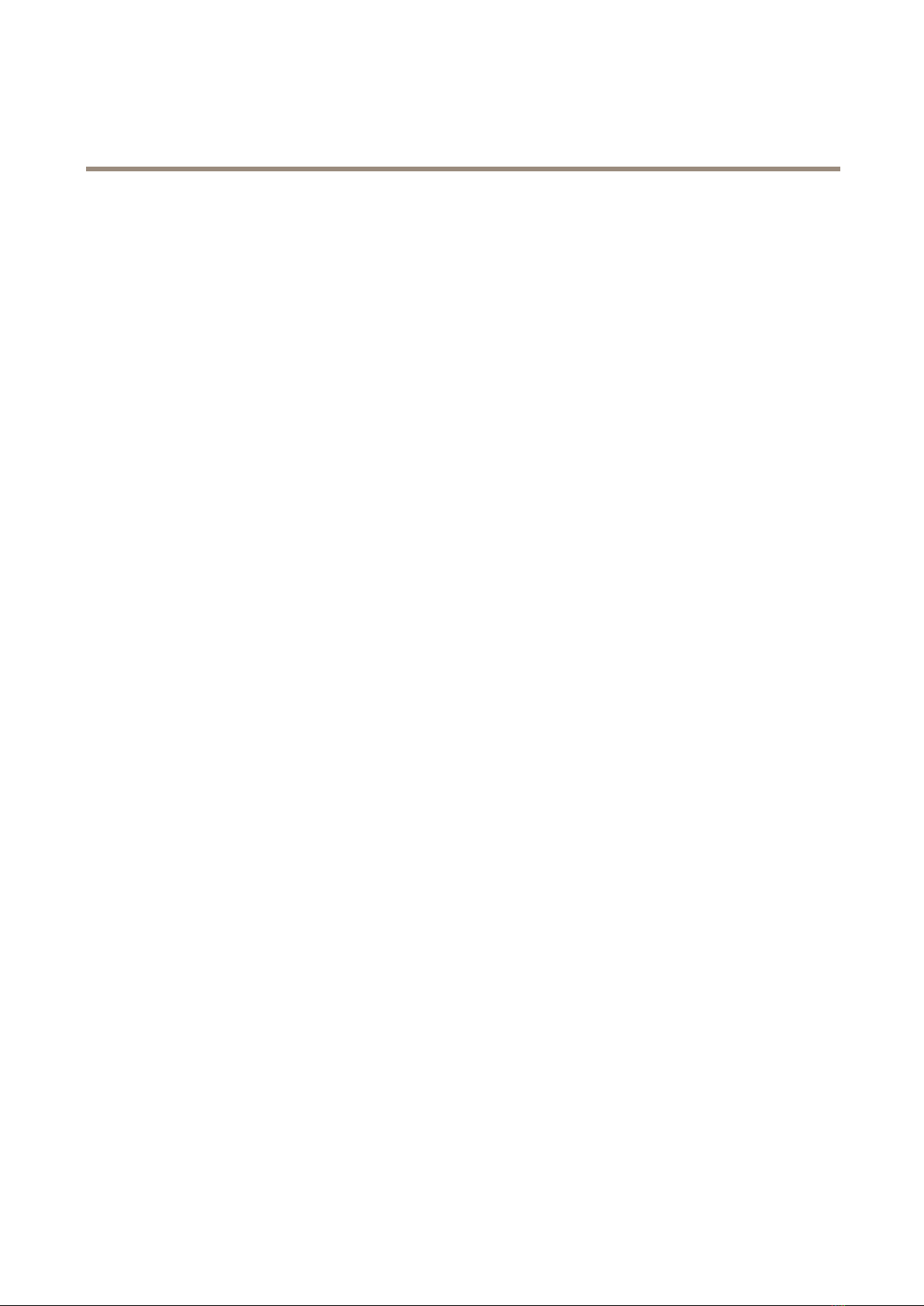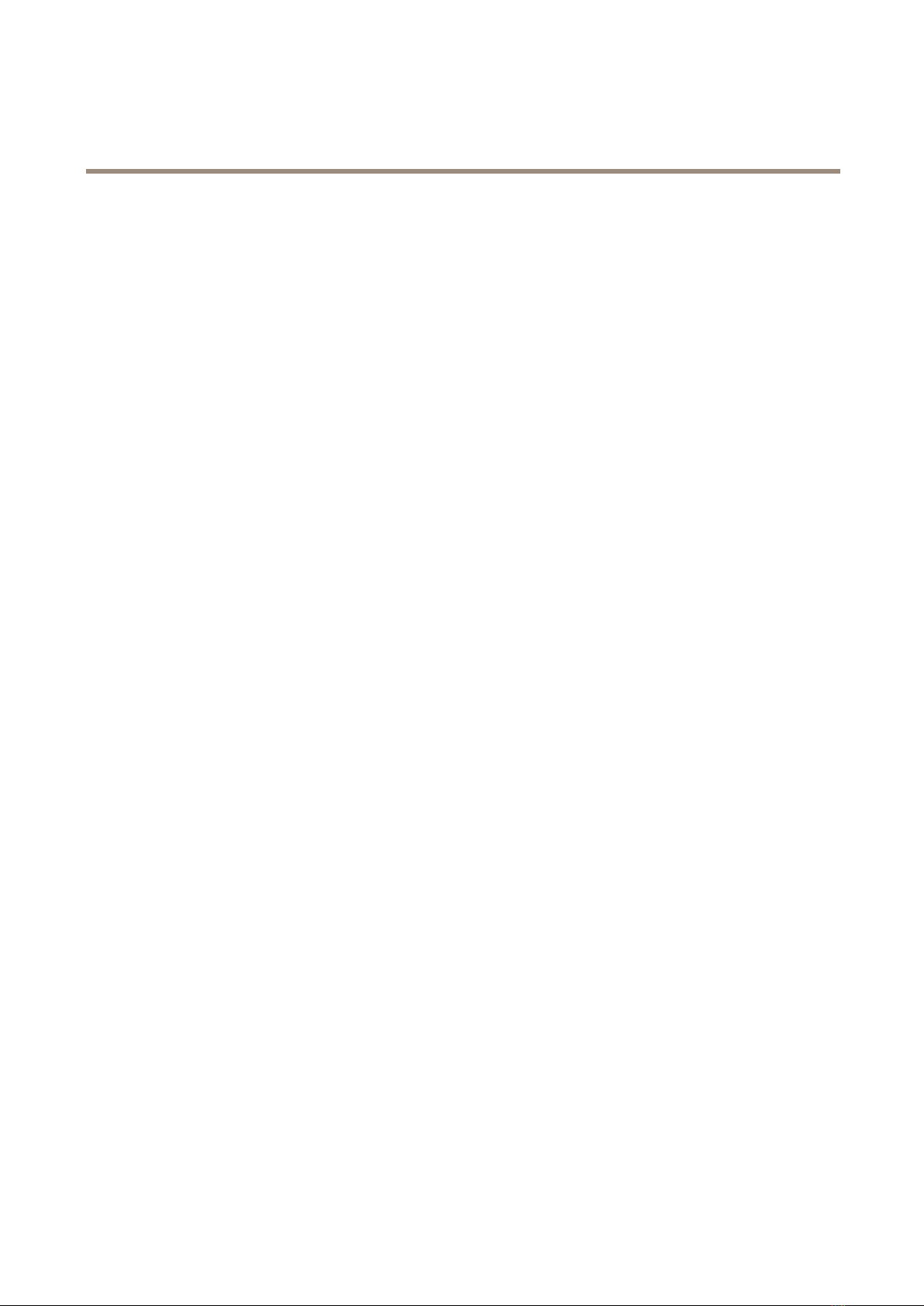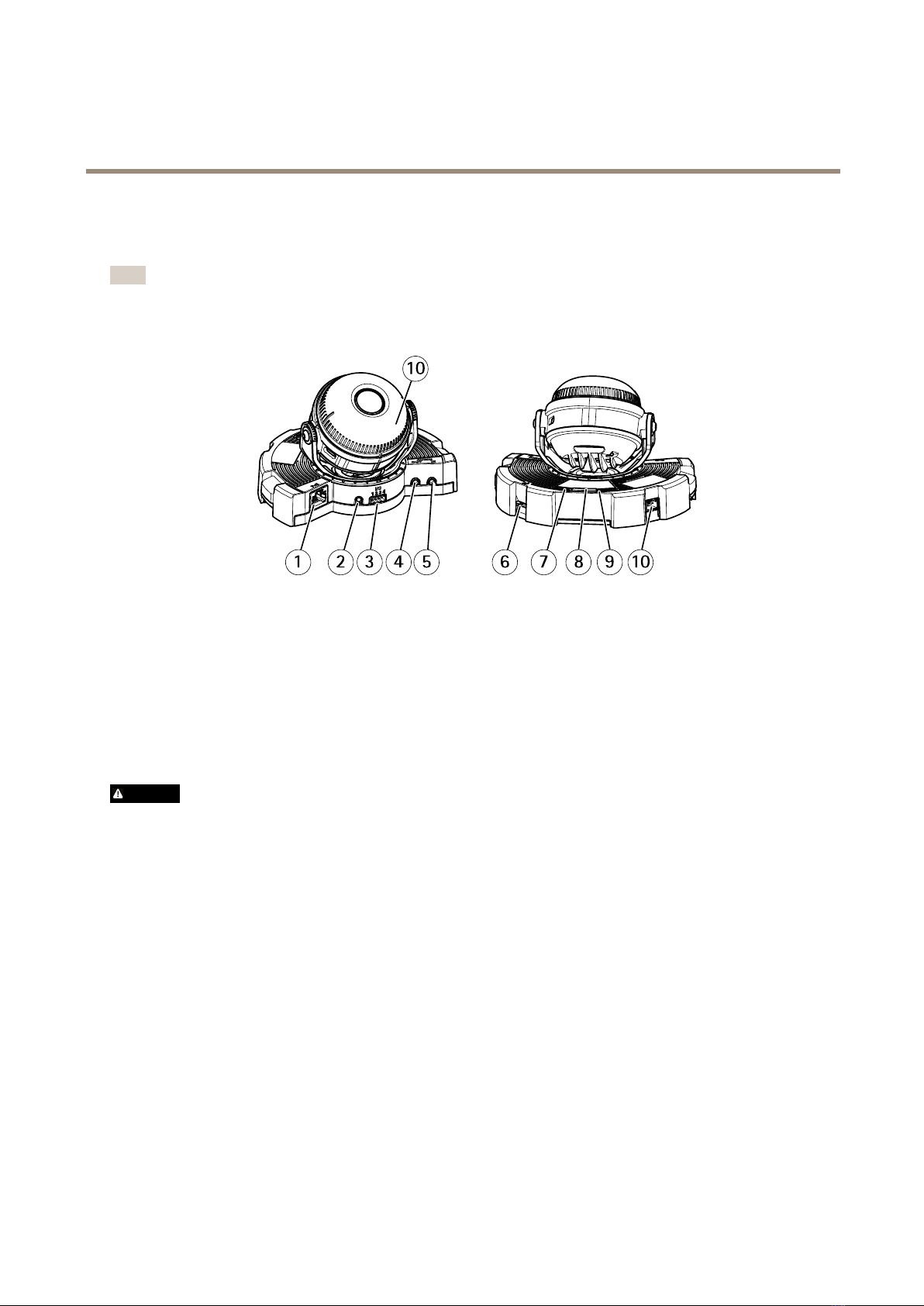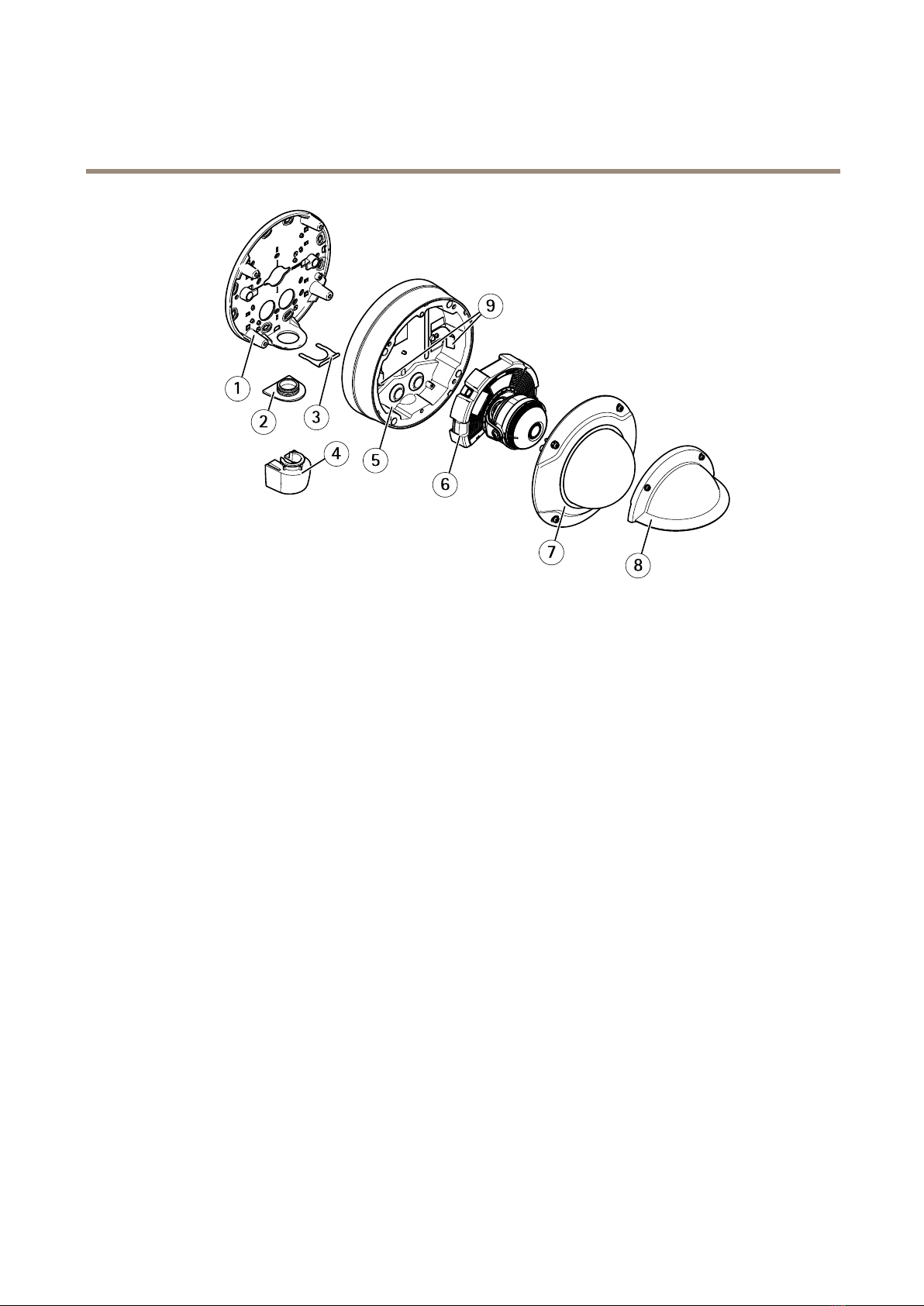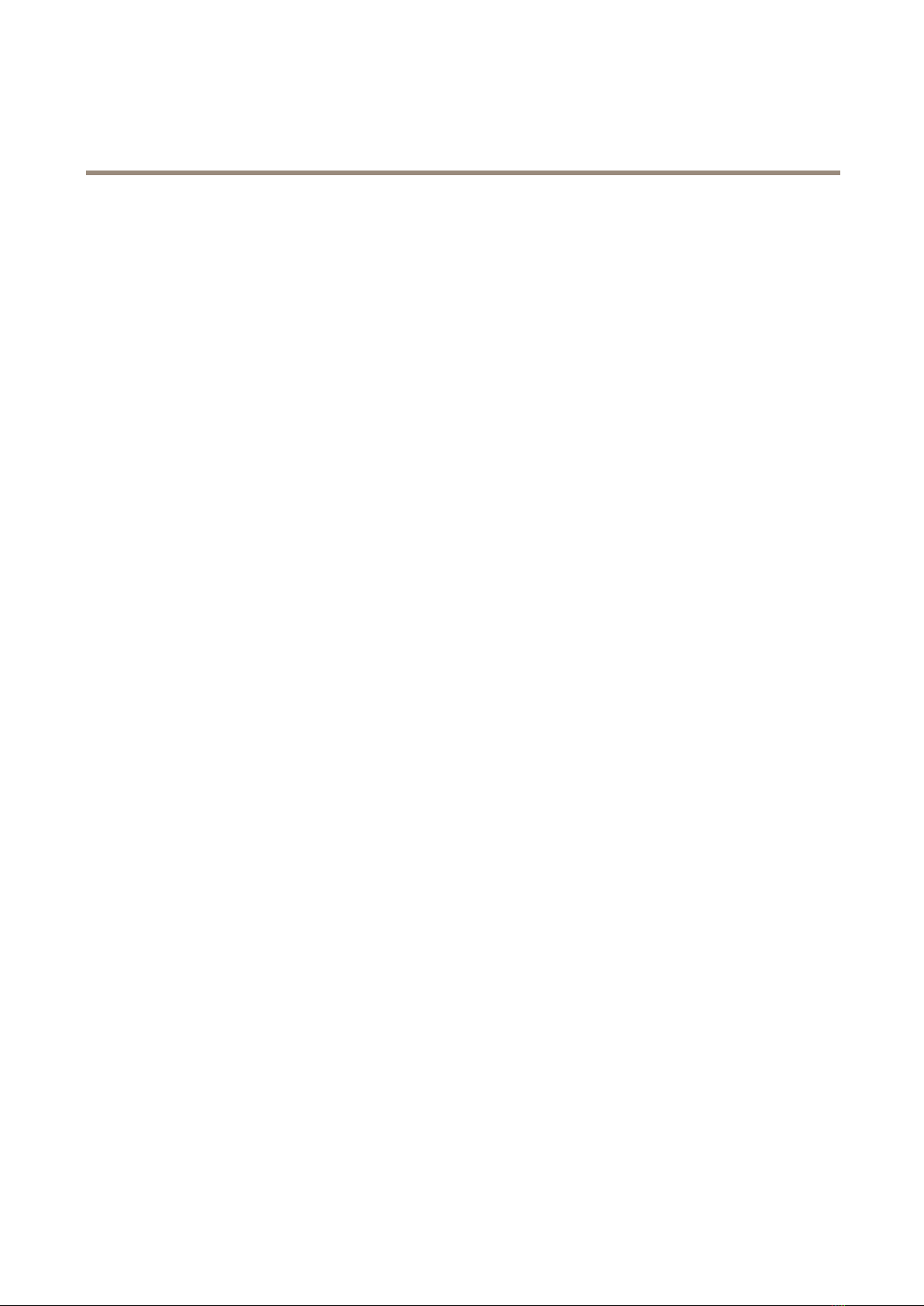AXISQ35Series
Howtoaccesstheroduct
Howtoaccesstheroduct
AXISIPUtilitandAXISCameraManagementarerecommendedmethodsforndingAxisproductsonthenetworkandassigning
themIPaddressesinWindows®.Bothapplicationsarefreeandcanbedownloadedfromaxis.com/support
Theproductcanbeusedwiththefollowingbrowsers:
•ChromeTM(recommended),Firefox®,Edge®,orOpera®withWindows®
•ChromeTM(recommended)orSafari®withOSX®
•ChromeTMorFirefox®withotheroperatingsstems.
Ifouneedmoreinformationaboutrecommendedbrowsers,gotoaxis.com/browser-support
Howtoaccesstheprouctfromabrowser
1.Startawebbrowser.
2.EntertheIPaddressorhostnameoftheAxisproductinthebrowser’saddresseld.
ToaccesstheproductfromaMaccomputer(OSX),gotoSafari,clickonBonjourandselecttheproductfromthe
drop-downlist.ToaddBonjourasabrowserbookmark,gotoSafari>Preferences.
IfoudonotknowtheIPaddress,useAXISIPUtilittolocatetheproductonthenetwork.Forinformationabout
howtodiscoverandassignanIPaddress,seethedocumentAssignanIPAddressandAccesstheVideoStreamonAxis
Supportwebataxis.com/support
3.Enterourusernameandpassword.Ifthisisthersttimetheproductisaccessed,therootpasswordmustrstbe
congured.
4.Theproduct’sliveviewpageopensinourbrowser.
Aboutsecurepasswors
Important
Axisdevicessendtheinitiallsetpasswordincleartextoverthenetwork.Toprotectourdeviceaftertherstlogin,set
upasecureandencrptedHTTPSconnectionandthenchangethepassword.
Thedevicepasswordistheprimarprotectionforthedataandservices.Axisdevicesdonotimposeapasswordpolicasthemabe
usedinvarioustpesofinstallations.Toprotectourdatawerecommendthatou:
•Changethedefaultpasswordthatcomeswiththedevices.
•Useapasswordwithatleast8characters,preferablcreatedbapasswordgenerator.
•Don’texposethepassword.
•Changepasswordatarecurringinterval,atleastonceaear.
Setasecurepassworfortherootaccount
Important
Thedefaultadministratorusernamerootcannotbedeleted.Ifthepasswordforrootislost,thedevicemustberesetto
thefactordefaultsettings.
1.Makesuretofollowtheinstructionsaboutsecurepasswords.SeeAboutsecurepasswordsonpage7.
2.Tpeapasswordandthenretpeittoconrmthespelling.
7