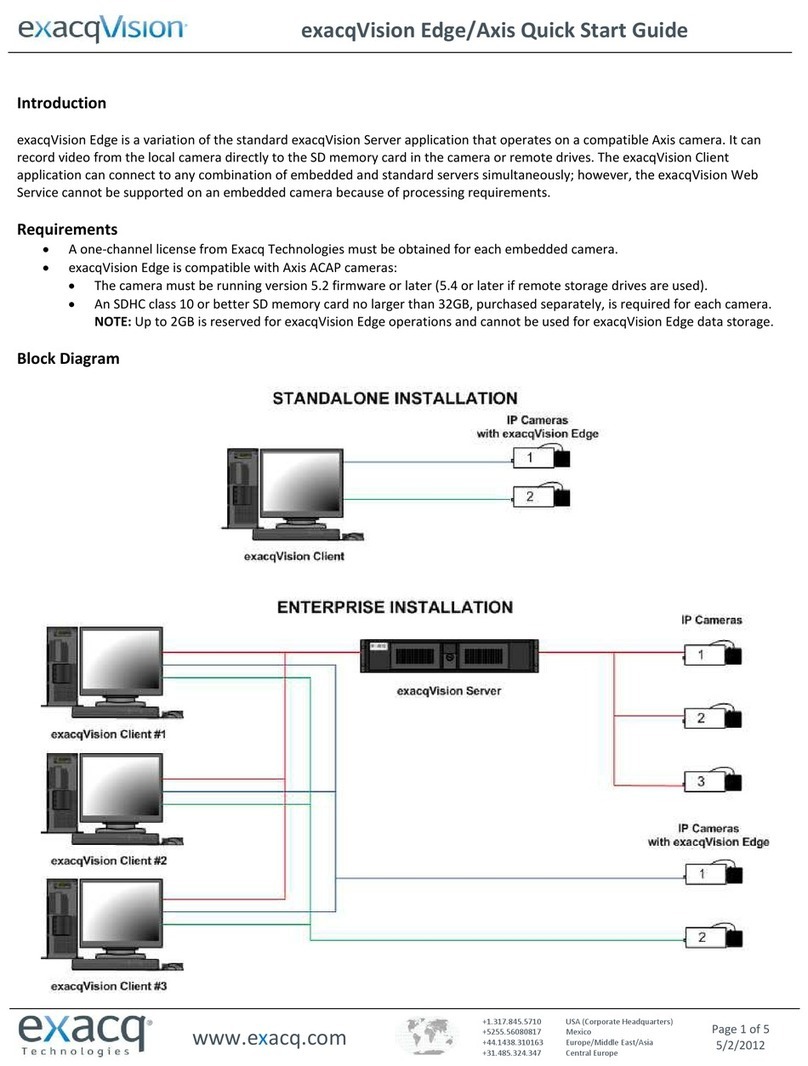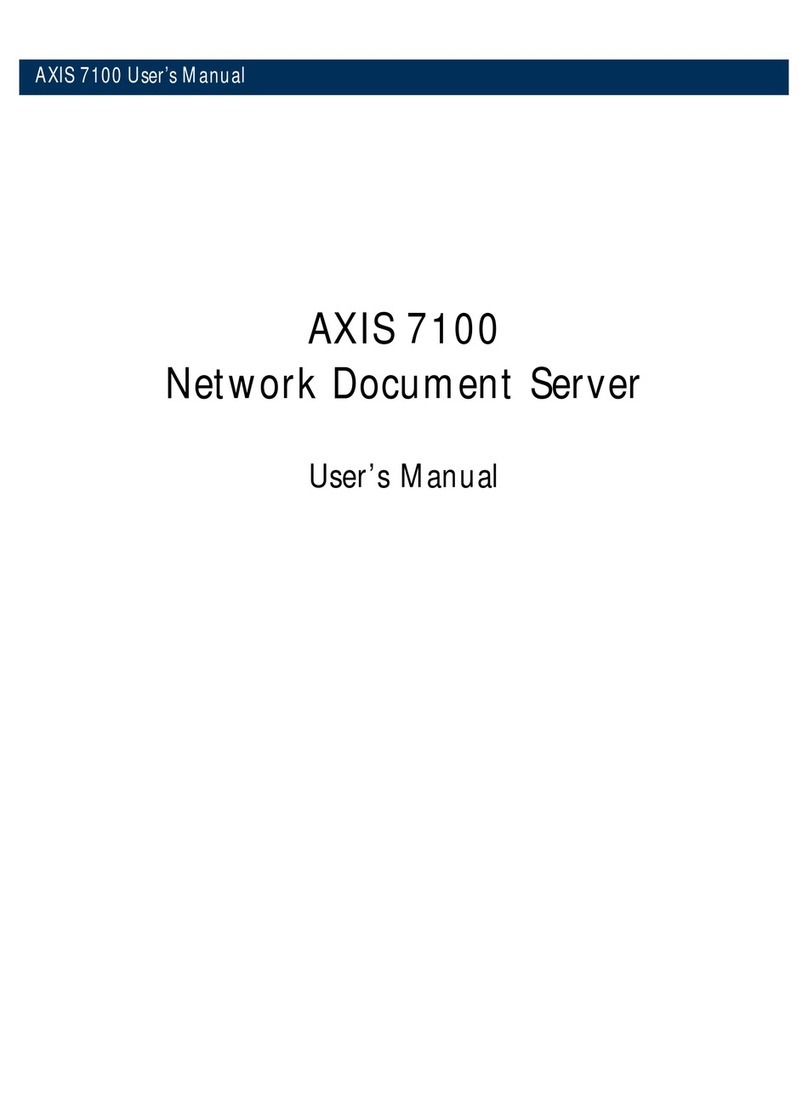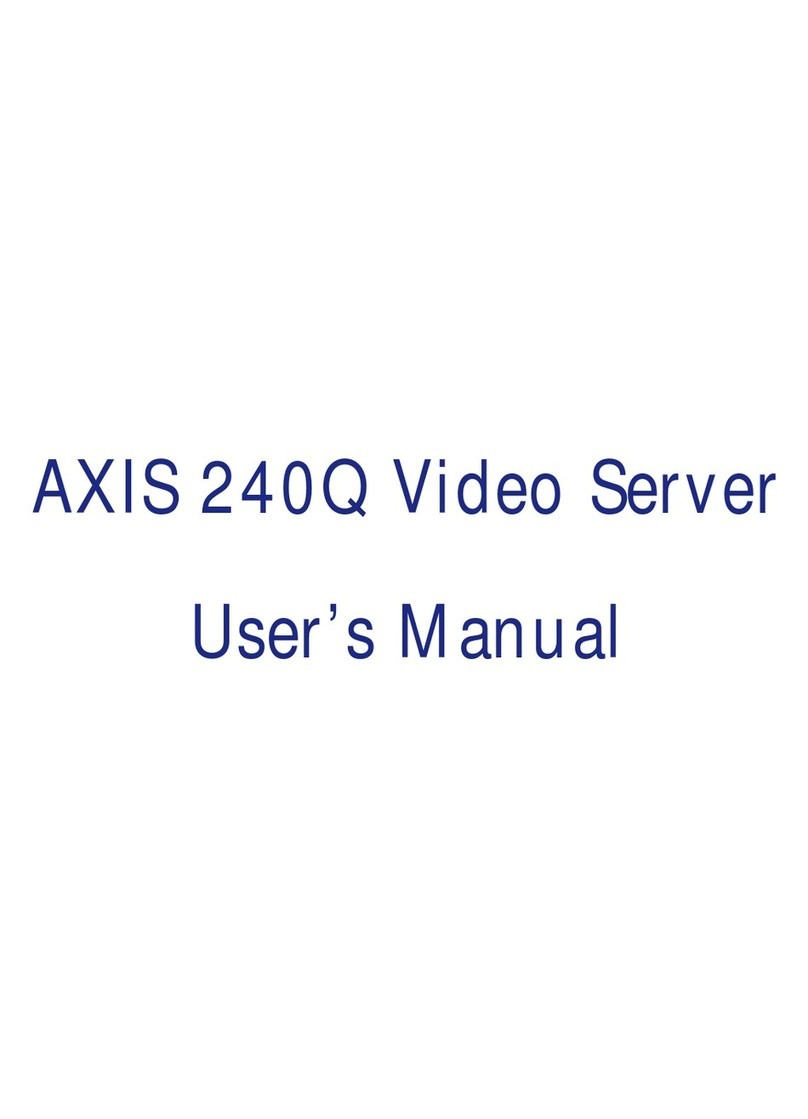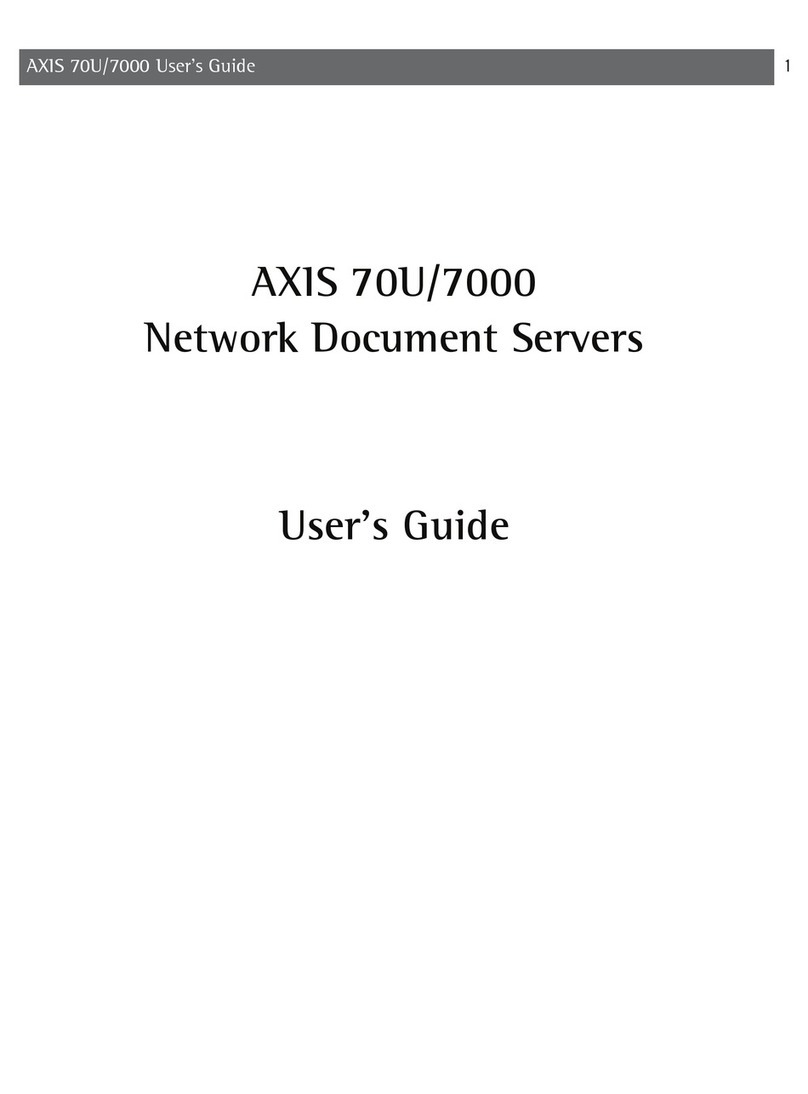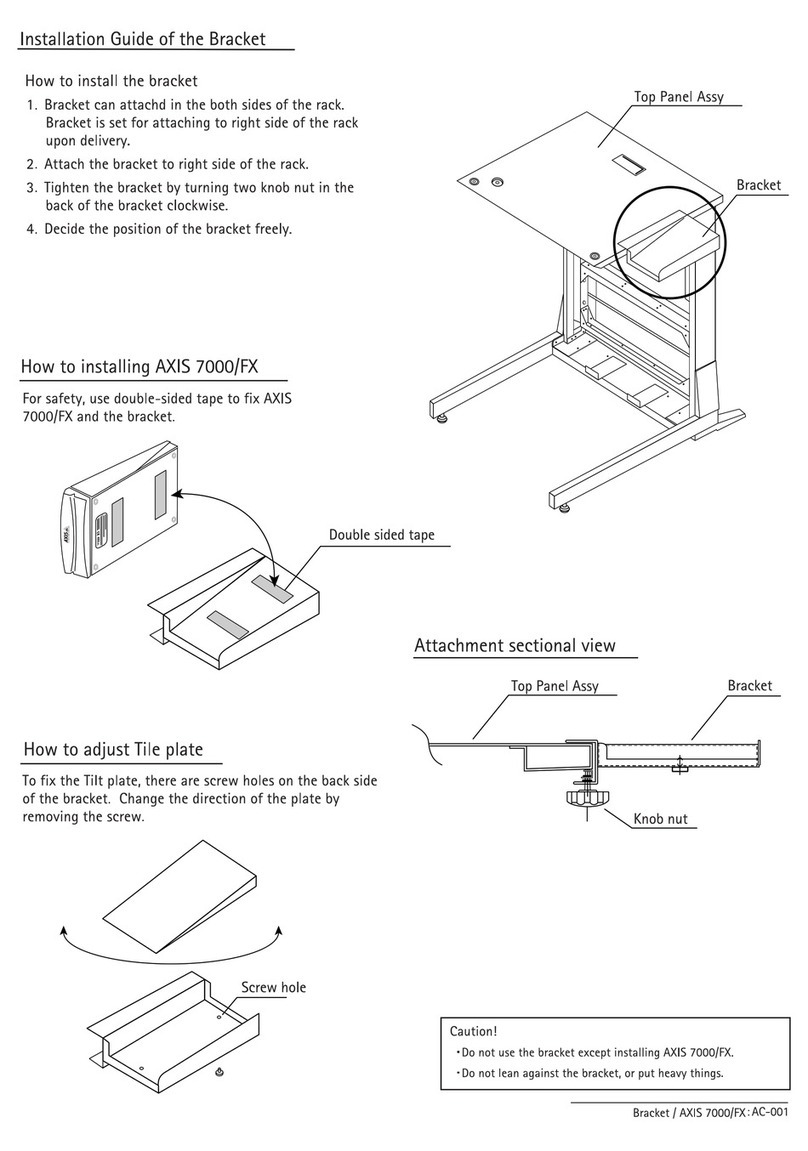AXIS 200+ Users Manual
2
Safety Notices
Please observe all safety markings and instructions when
using this product.
Caution! - potential hazard that can damage the product.
Important - potential hazard that can seriously impair
operation.
Do not proceed any of the above notices until you have fully
understood the implications.
Legal Considerations
Camera surveillance can be prohibited by laws that vary
from country to country. Check out the laws in your
country before using the AXIS 200+ for surveillance.
Electromagnetic Compatibility (EMC)
USA - This equipment generates, uses, and can radiate
radio frequency energy and if not installed and used in
accordance with the instruction manual, may cause
interference to radio communications. It has been tested
and found to comply with the limits for a Class A
computing device pursuant to Subpart B of Part 15 of FCC
rules, which are designed to provide reasonable protection
against such interference when operated in a commercial
environment. Operation of this equipment in a residential
area is likely to cause interference in which case the user at
his/her own expense will be required to take whatever
measures may be required to correct the interference.
Shielded cables should be used with this unit to ensure
compliance with the Class A limits
Europe - This digital equipment fulfils the
requirements for radiated emission according to limit B of
EN55022/1994, and the requirements for immunity
according to EN50082-1/1992 residential, commercial, and
light industry (Compliance is not valid for unshielded
network and printer cables).
Liability
Every care has been taken in the preparation of this manual;
if you detect any inaccuracies or omissions, please inform us
at an address which can be found in the last appendix of the
manual. Axis Communications cannot be held responsible
for any technical or typographical errors and reserves the
right to make changes to the product and manuals without
prior notice. Axis Communications makes no warranty of
any kind with regard to the material contained within this
document, including, but not limited to, the implied
warranties of merchantability and fitness for a particular purpose.
Axis Communications AB shall not be liable nor responsible for
incidental or consequential damages in connection with the
furnishing, performance or use of this material.
Year 2000 Compliance
Axis Communications warrants that the AXIS 200+ is Year 2000
compliant.
Trademark Acknowledgments
Acrobat, Adobe, Apple, Chimera, Ethernet, IBM, Internet,
Internet Explorer, LAN Manager, LAN Server, Macintosh,
Microsoft, NCSA Mosaic, Netscape Navigator, Novell NetWare,
Oracle Power Browser, OS/2, UNIX, Windows, WWW are
registered trademarks of the respective holders.
AXIS 200+ Users Manual
Revision 1.12
Part No: 15855
Dated: December 1998
Copyright © Axis Communications AB,
1996 - 1998