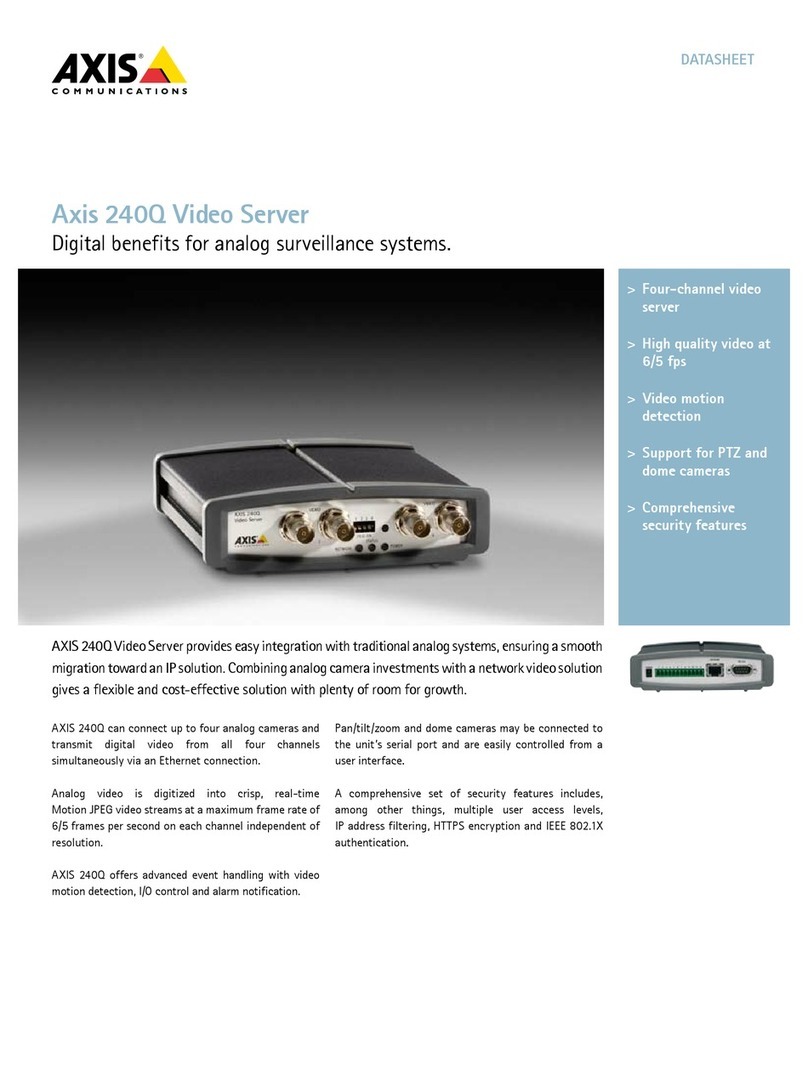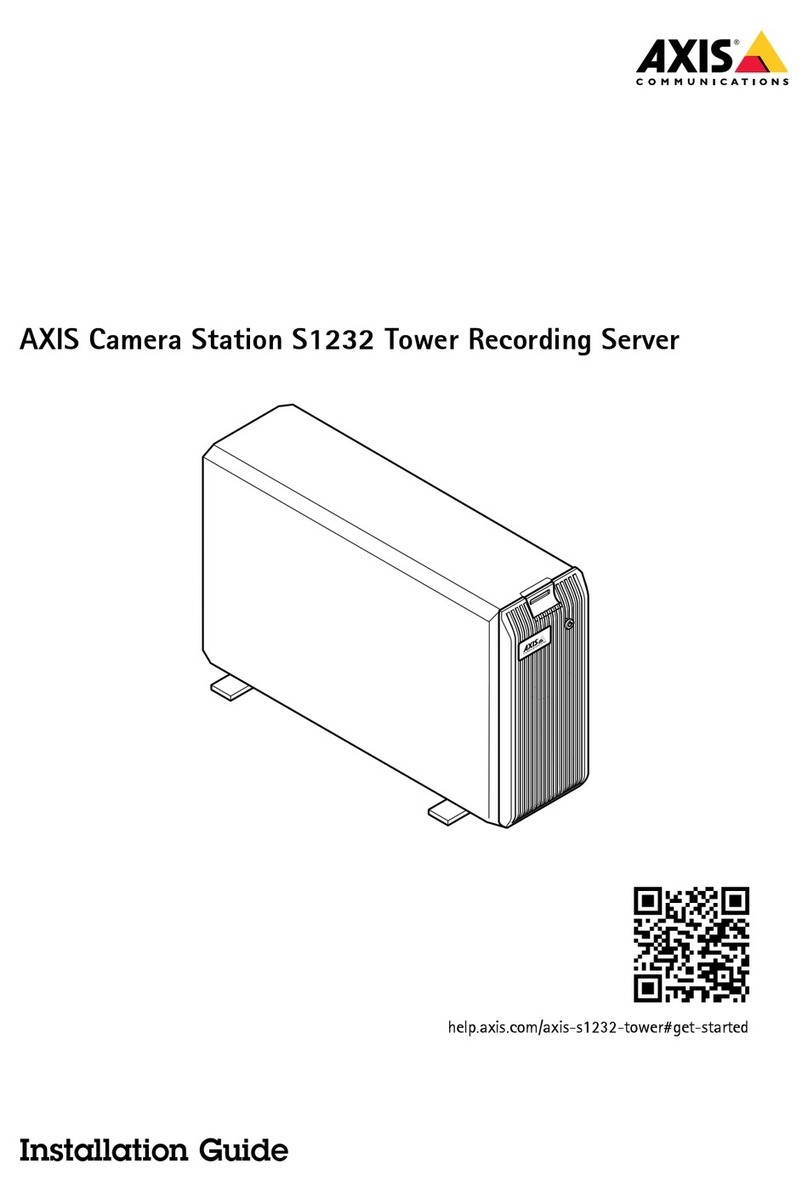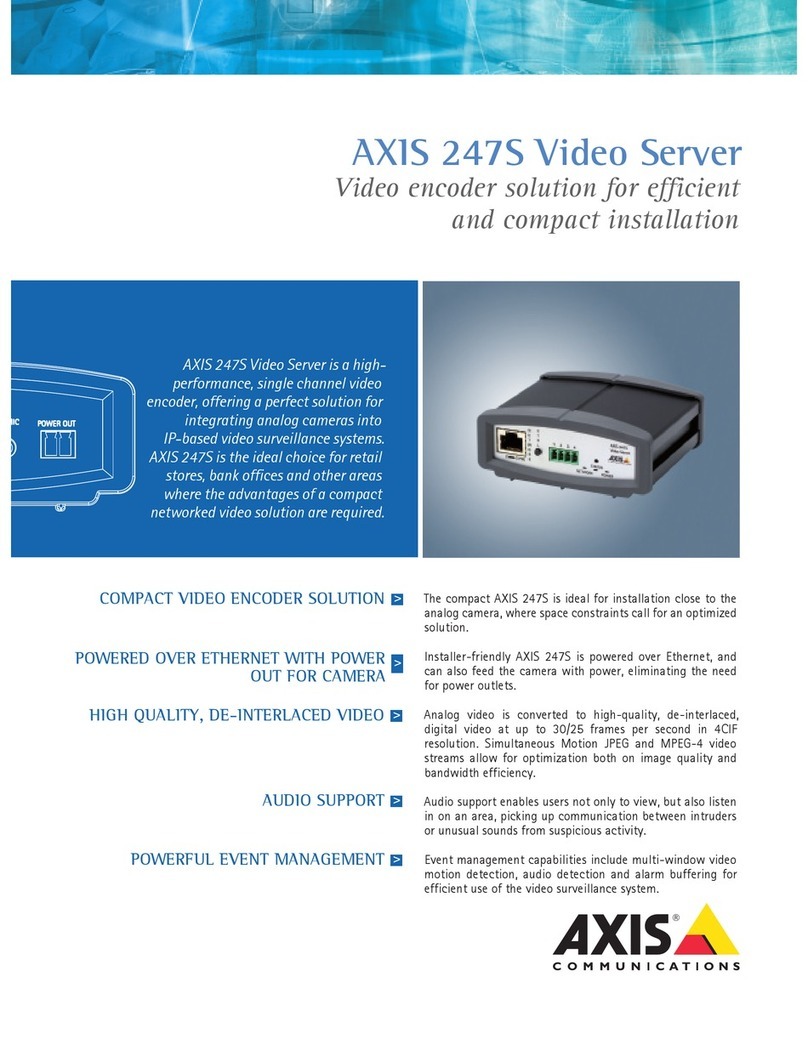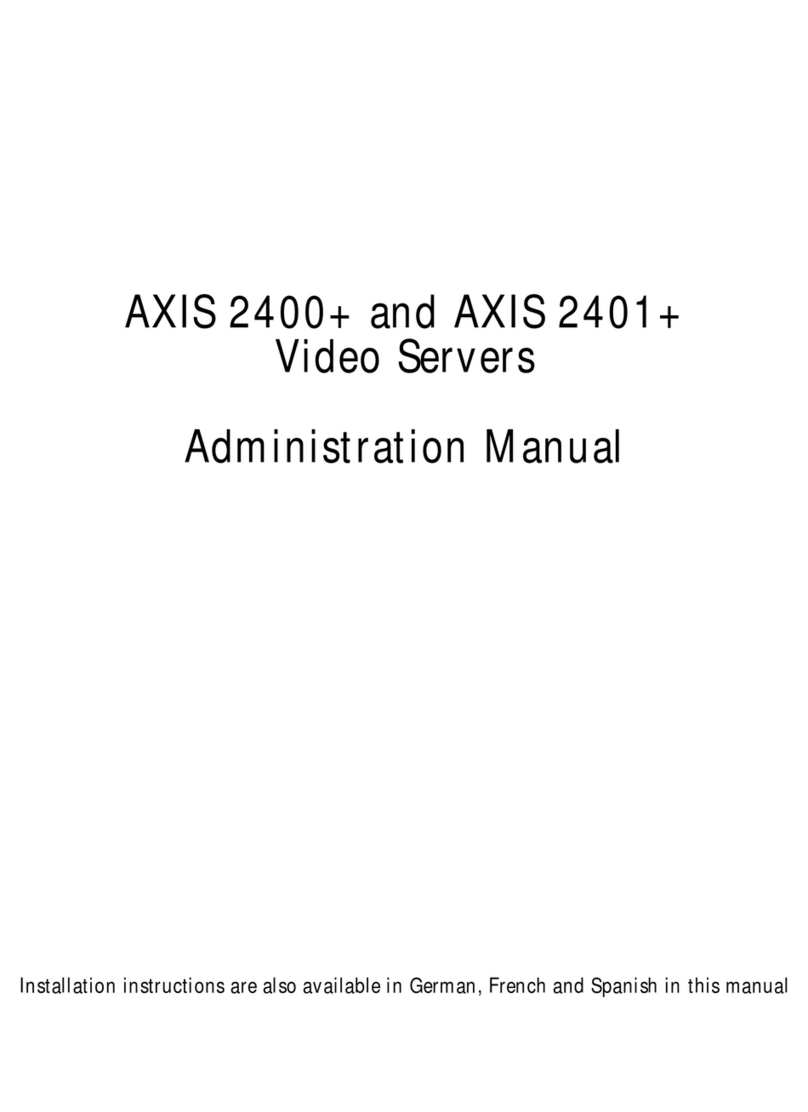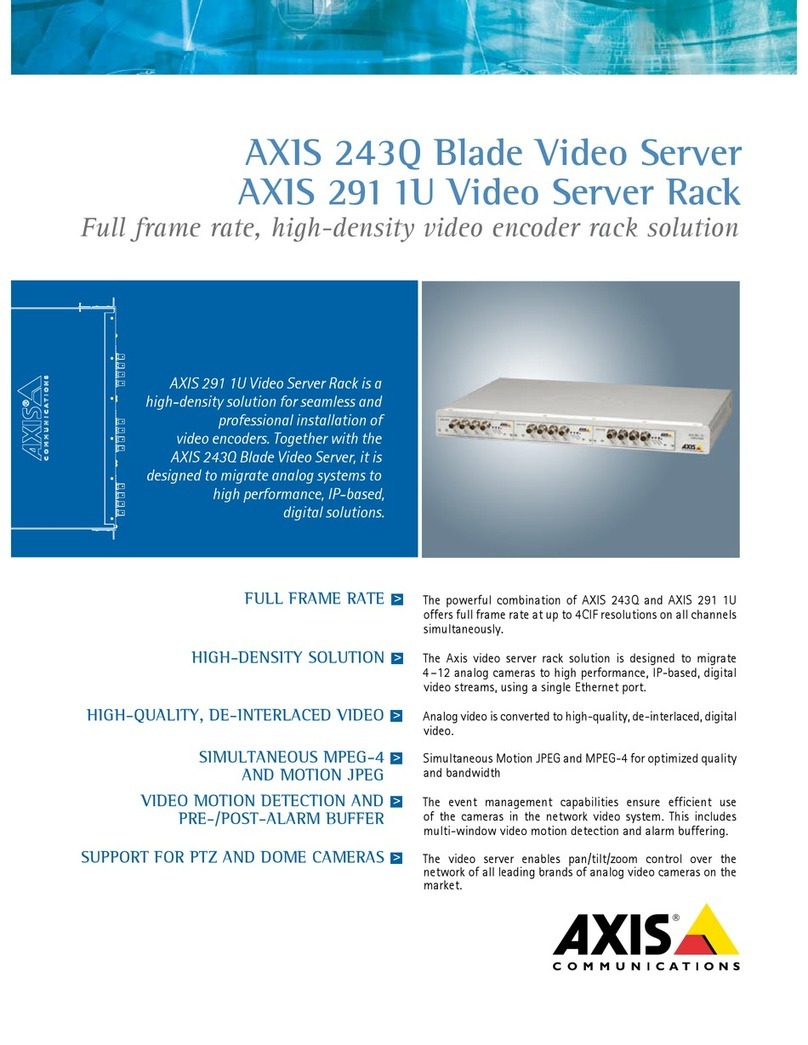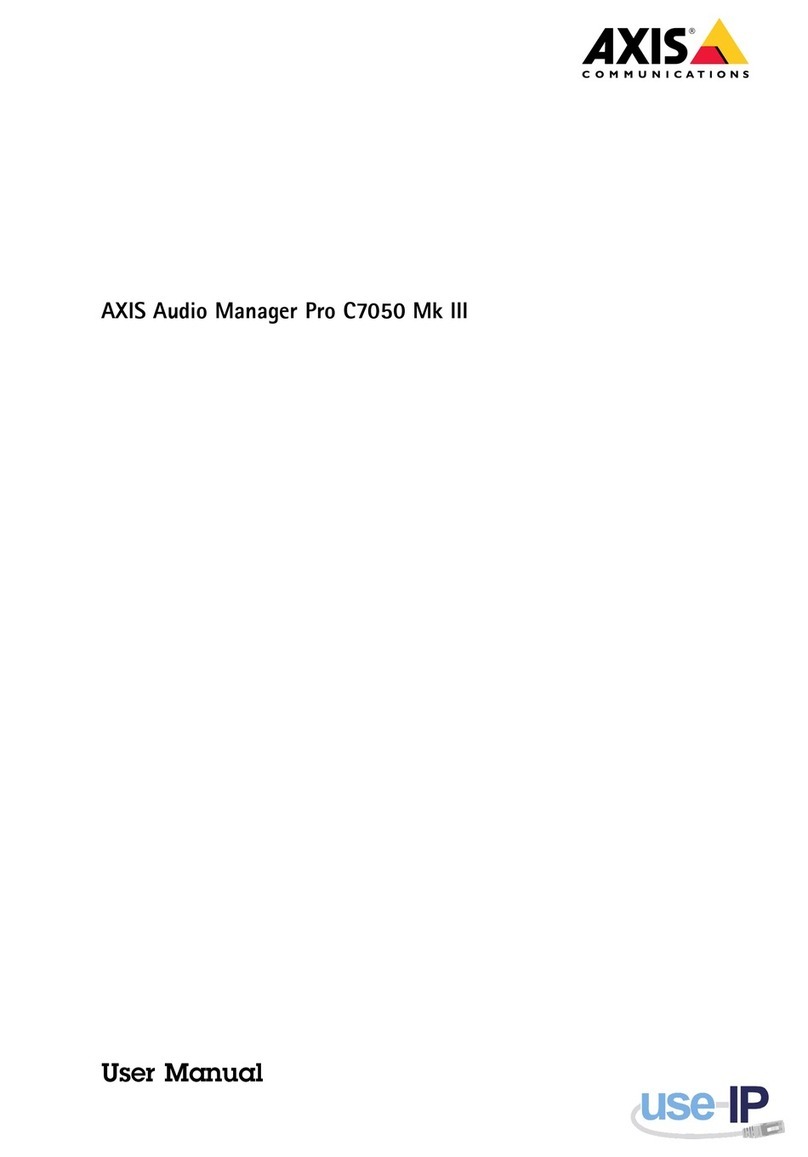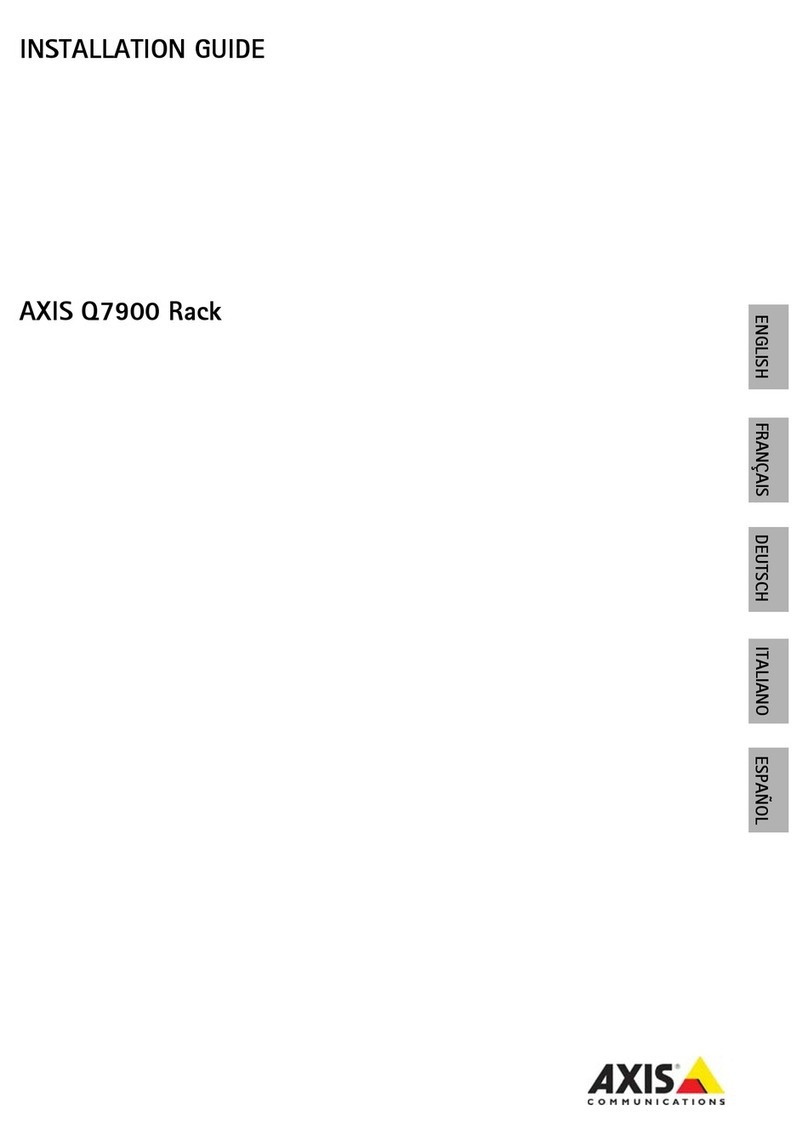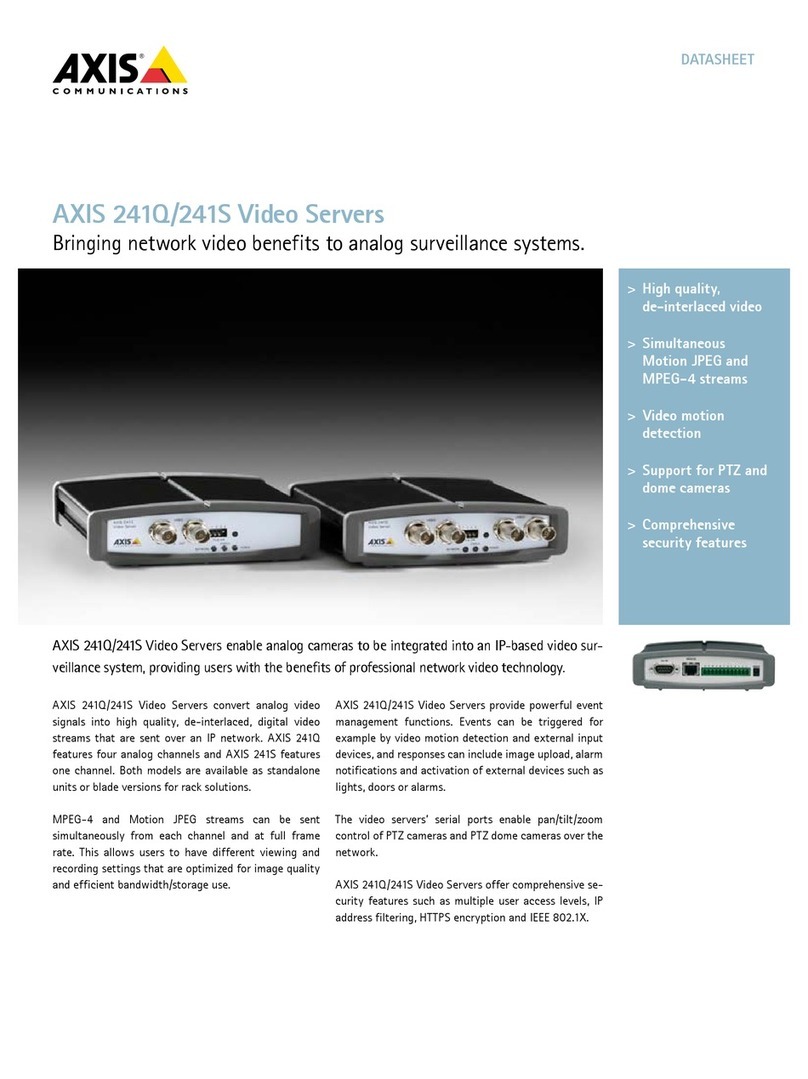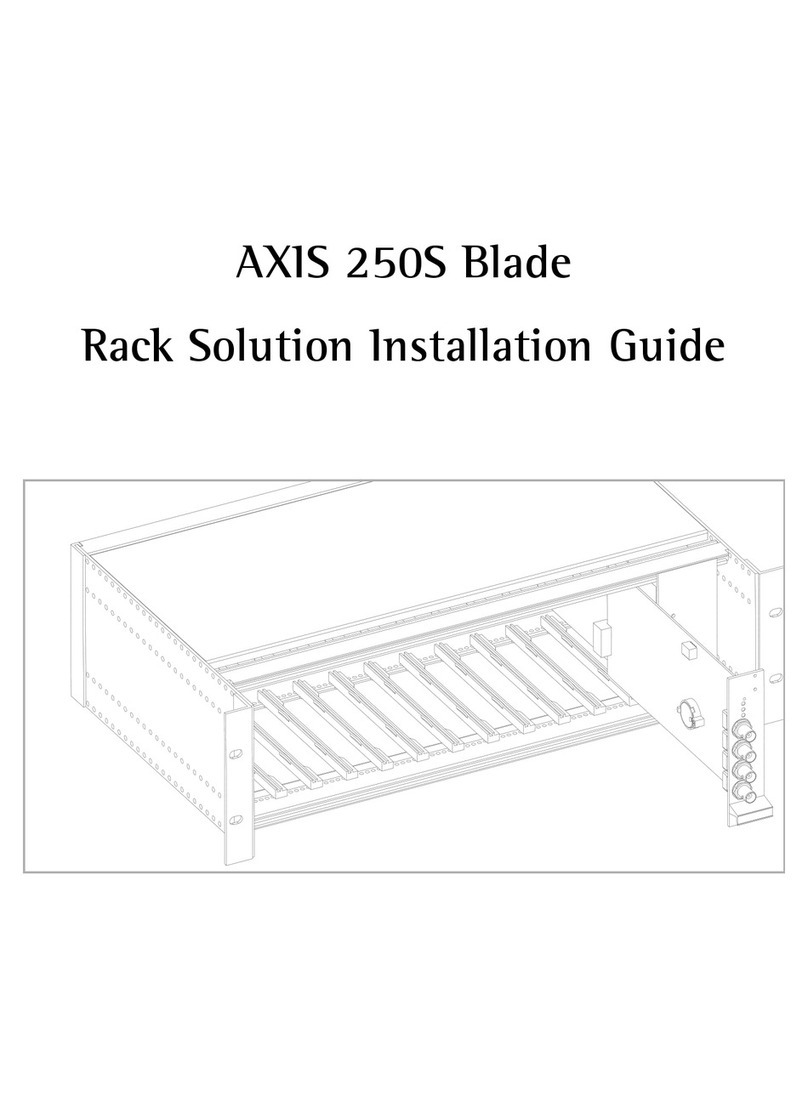Preface
AXIS 700 User’s Manual 1
Preface
Thank you for purchasing the AXIS 700 Network Scan Server. This product has been developed
to simplify distribution and archiving of paper-based information in workgroup and production
scanning environments, by connecting scanners directly to the network for anyone to use.
This specific model is designed for Ethernet-based networks running TCP/IP.
About Axis
Axis Communications is dedicated to providing innovative solutions for the network connection
of computer peripherals. Since the start in 1984, it has been one of the fastest growing companies
in the market and is now a leader in its field. The headquarters are located in Lund, Sweden, with
subsidiaries in Beijing, Boston, Hong Kong, Paris, London, Shanghai, Singapore, Seoul, Taipei
and Tokyo.
Axis Communications has a distributor network operating in more than 60 countries world wide,
marketing six product lines:
Network Scan Servers. The AXIS 700 Network Scan Server has been developed to simplify
distribution and archiving of paper-based information in workgroup and production scanning
environments, by connecting scanners directly to the network for anyone to use.
Network CD-ROM Servers. Multi-protocol CD-ROM servers provide a flexible and cost
efficient solution for sharing CD-ROMs across the network. The AXIS StorPoint CD is available
as standalone and tower module in both Ethernet and Token Ring versions. The tower module
variant is also available in a 100 Mbps Fast Ethernet version.
Network Storage Servers. Multi-protocol Storage Servers provide a flexible and cost efficient
solution to network storage. The AXIS StorPoint HD is available as a standalone module, a tower
module and as a self-contained total solution for Jaz drives. All models are Ethernet versions.
Network Print Servers. These intelligent Ethernet and Token Ring print servers support a
wide range of LAN protocols. The AXIS 150, 152, 540, 542, 560, 570 and 570 MIO are
Ethernet print servers, while the AXIS 640, 642, 660, 670, and 670 MIO are Token Ring print
servers. The new AXIS PrintPoint 560/100 and the AXIS PrintPoint 1P 560/100 print servers
support 10baseT (Ethernet) or 100baseTX (Fast Ethernet) technology.