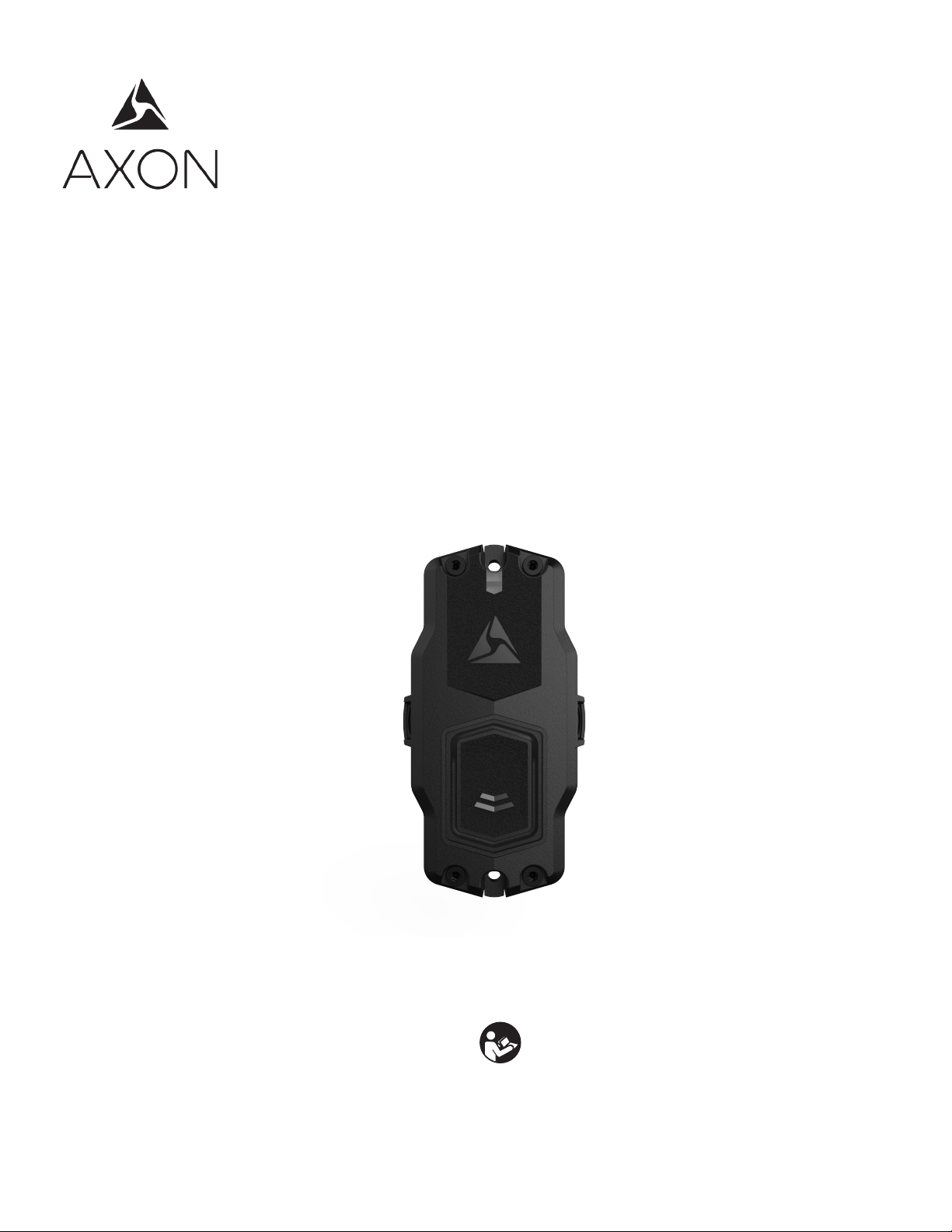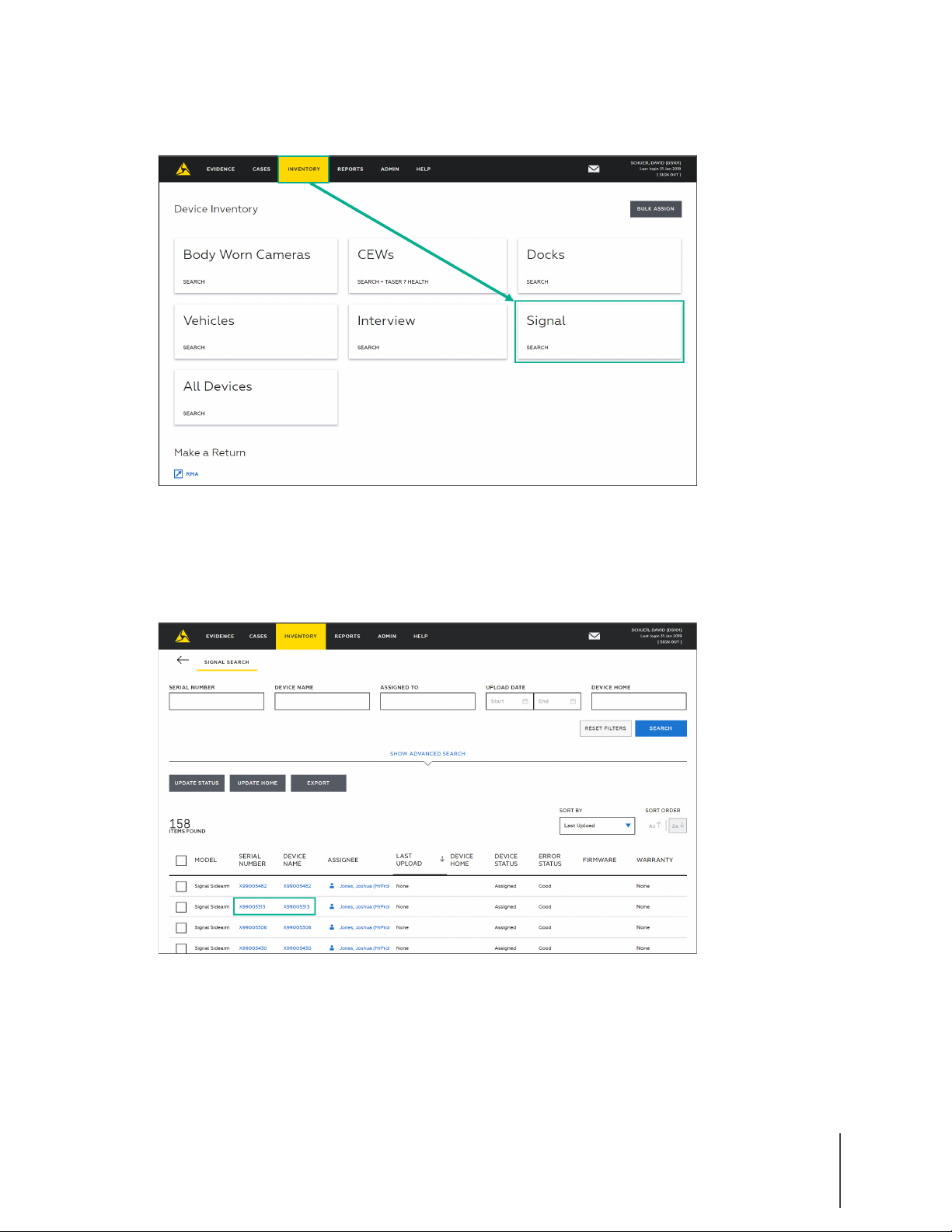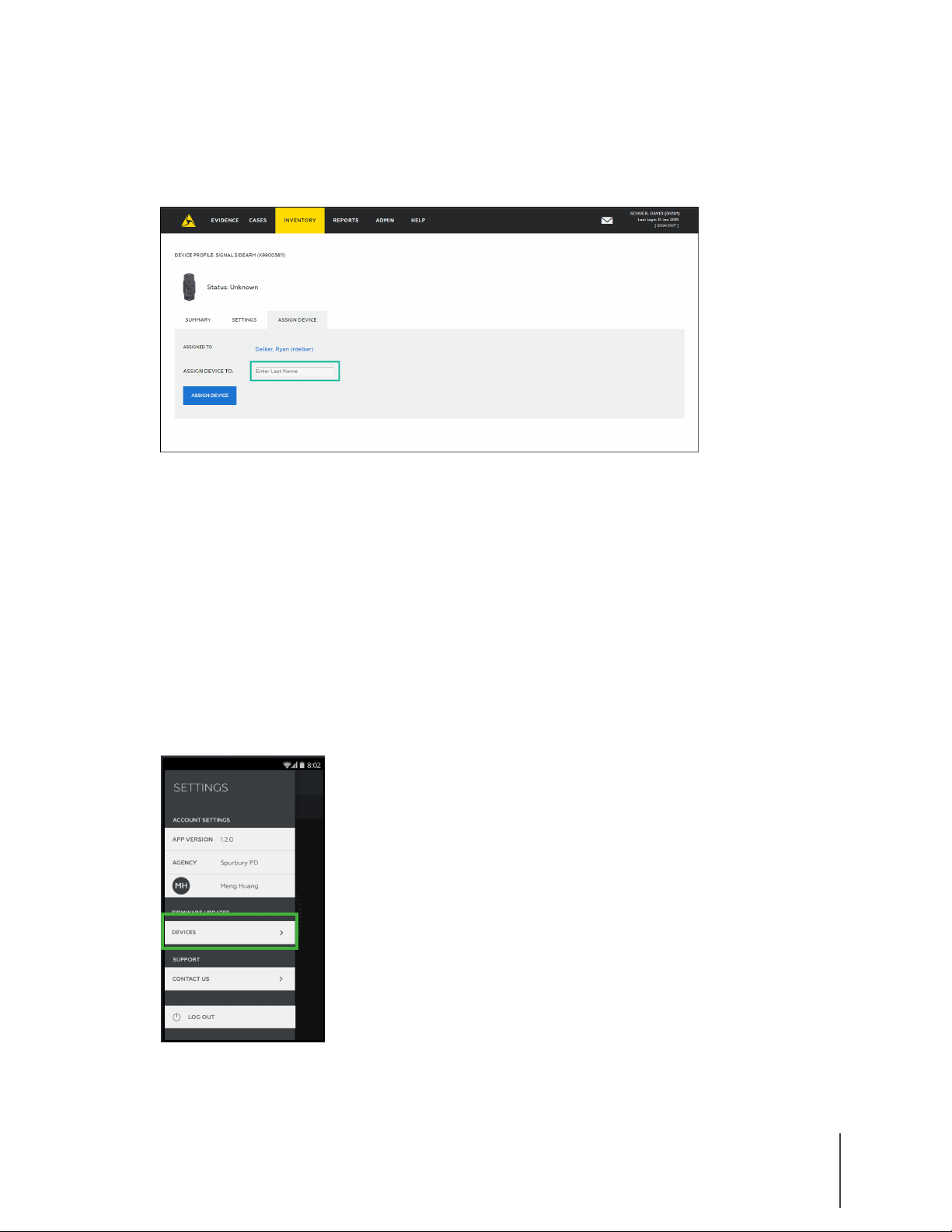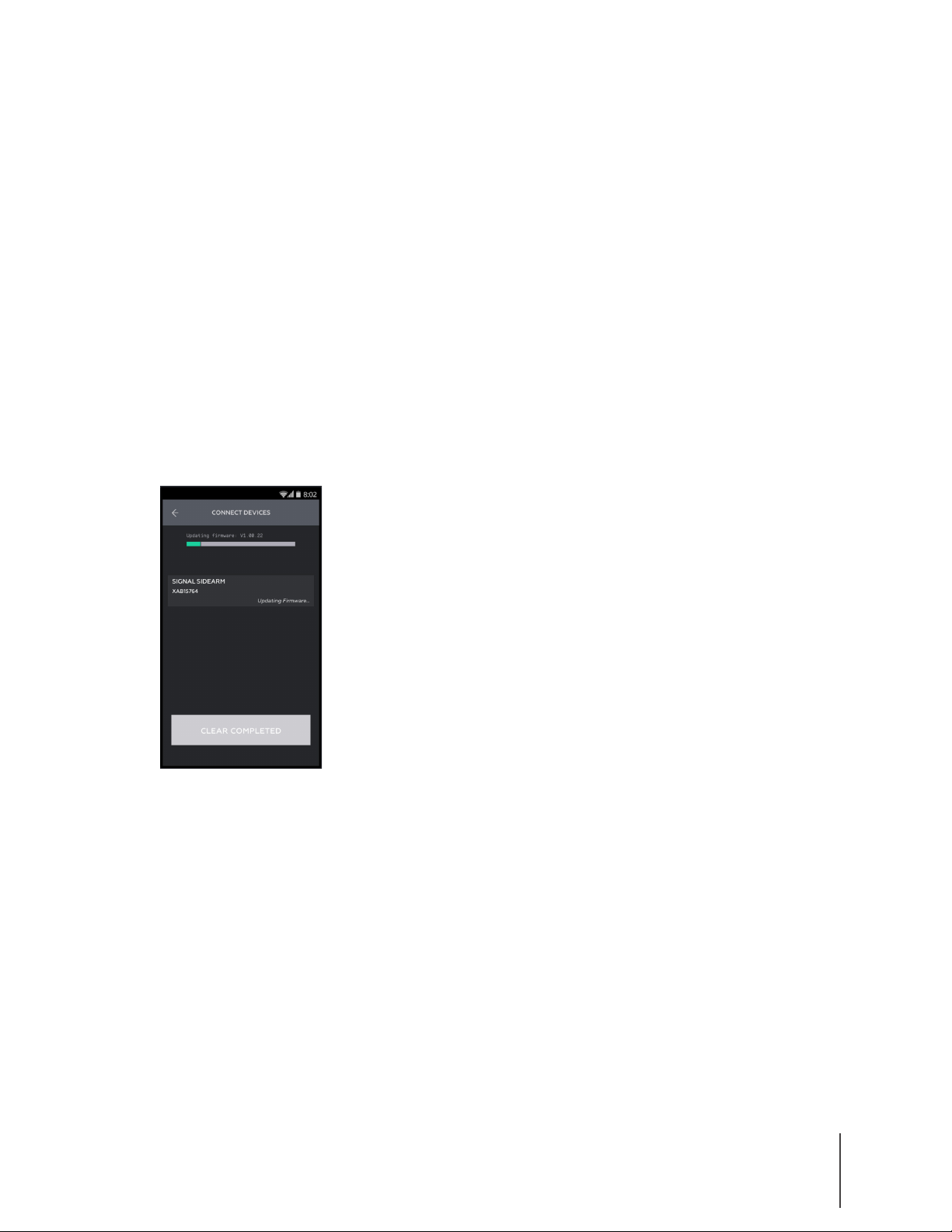1
Chapter 1: Overview
What is it?
Signal Sidearm is a sensor that alerts Axon cameras when an ocer draws their pistol. It attaches
to popular duty holsters and is powered by an o-the-shelf coin cell battery.
Signal Sidearm is supported on:
• Axon Body 2, Axon Flex 2, and Fleet system cameras with firmware v1.11.16 or higher.
• Axon Device Manager v2.0 or higher.
AAThese screws hold the sensor together. Remove them to
replace the battery.
BThese screws attach the sensor to the holster bracket. Remove
them to separate the sensor from the bracket.
CLED shows battery status and other status information.
DButton used to put the sensor into dierent operating modes.
See Chapter 2 for information on the operating modes.
LED REFERENCE
Mode Status LED indication
Low Power O
Placement Used to determine optimal position of the sensor when
installing the adhesive mount and verify placement.
To verify placement – remove pistol from holster, exit Low
Power mode, then return pistol to holster and check LED:
Red blinking – incorrect sensor placement
Yellow blinking – acceptable sensor placement for bracket
mount
Green blinking – acceptable sensor placement for
adhesive mount
When an installed sensor exits Low Power mode with pistol
in holster, the LED blinks red and you can enter Test Mode.
Test Rapidly blinking yellow = after double button press. Remove
pistol, The LED blinks blue three times once the sensor
has recognized the pistol removal and then the sensor
calibration begins. The LED rapidly blinks green three times
once calibration is successfully complete. The LED rapidly
blinks red three times if calibration is unsuccessful,refer to
the Troubleshooting section of this manual.
Solid green = pistol holstered.
O = pistol removed.
Field Solid green, then slowly blinking green 3 times = 3 second
button press to enter Field Mode from Test Mode.
O = pistol holstered or removed.
Mute Solid and then blinking green or red = 3 second button press
to enter Mute Mode. Green = battery power is good. Red =
battery needs to be replaced.
Sensor Reset Solid or blinking green = battery power is good.
Solid or blinking red = battery needs to be replaced.
Blinking blue = sensor reset has started.
A
A A
B
B
D
C