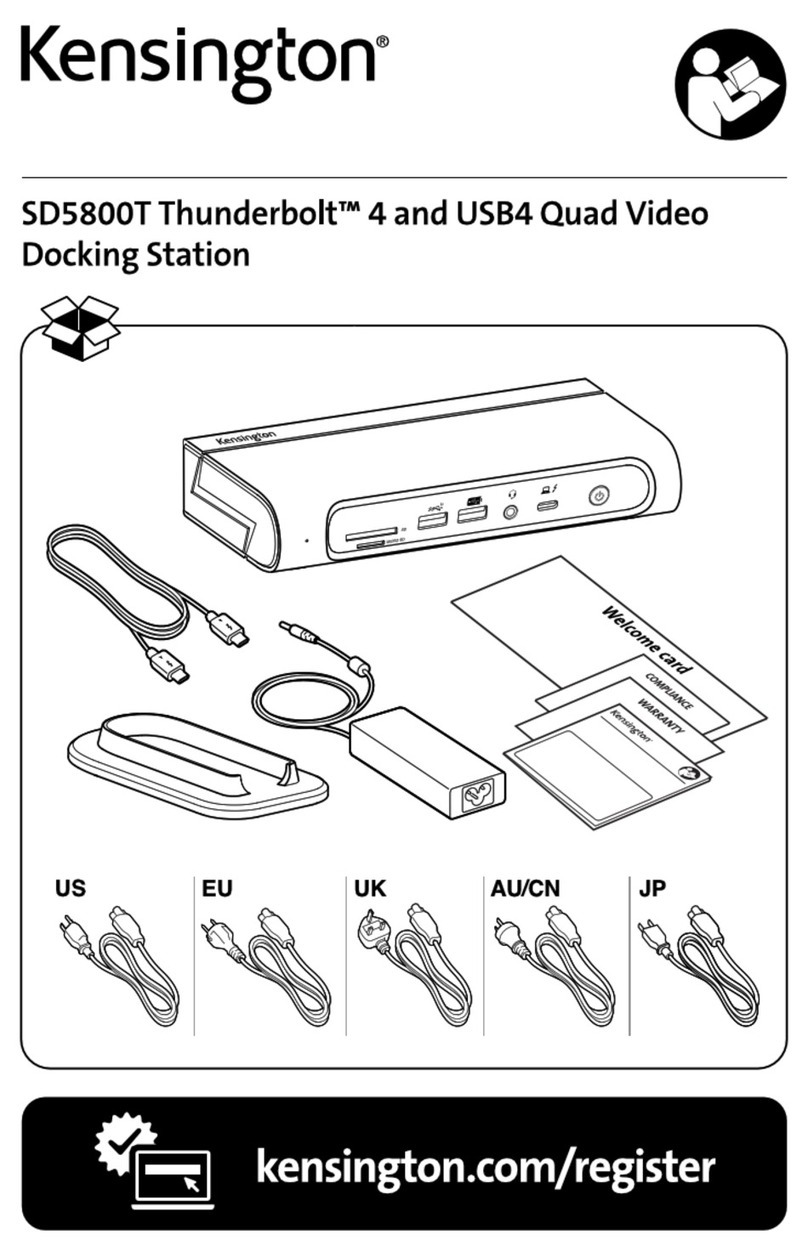Kensington SD2480T Thunderbolt 3 User manual
Other Kensington Docking Station manuals
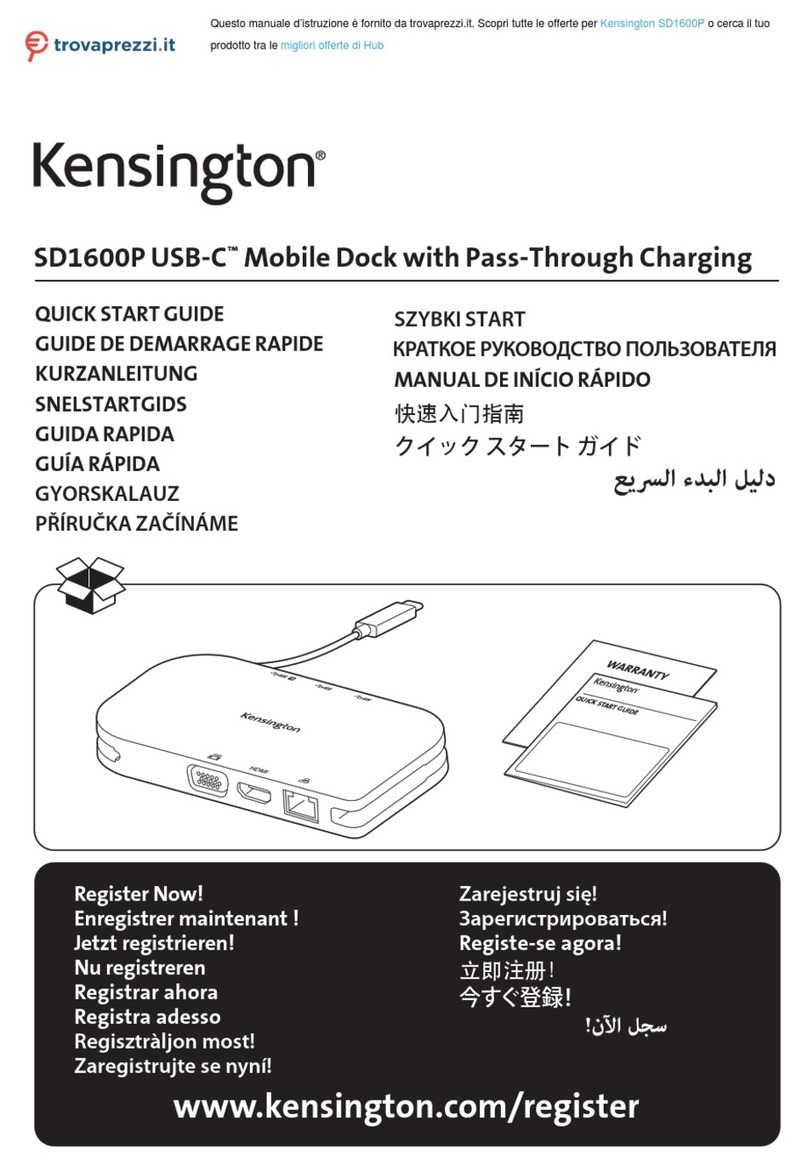
Kensington
Kensington SD1600P User manual

Kensington
Kensington SD4000 User manual

Kensington
Kensington Thunderbolt SD2600T User manual

Kensington
Kensington SD7000 Surface Pro User manual
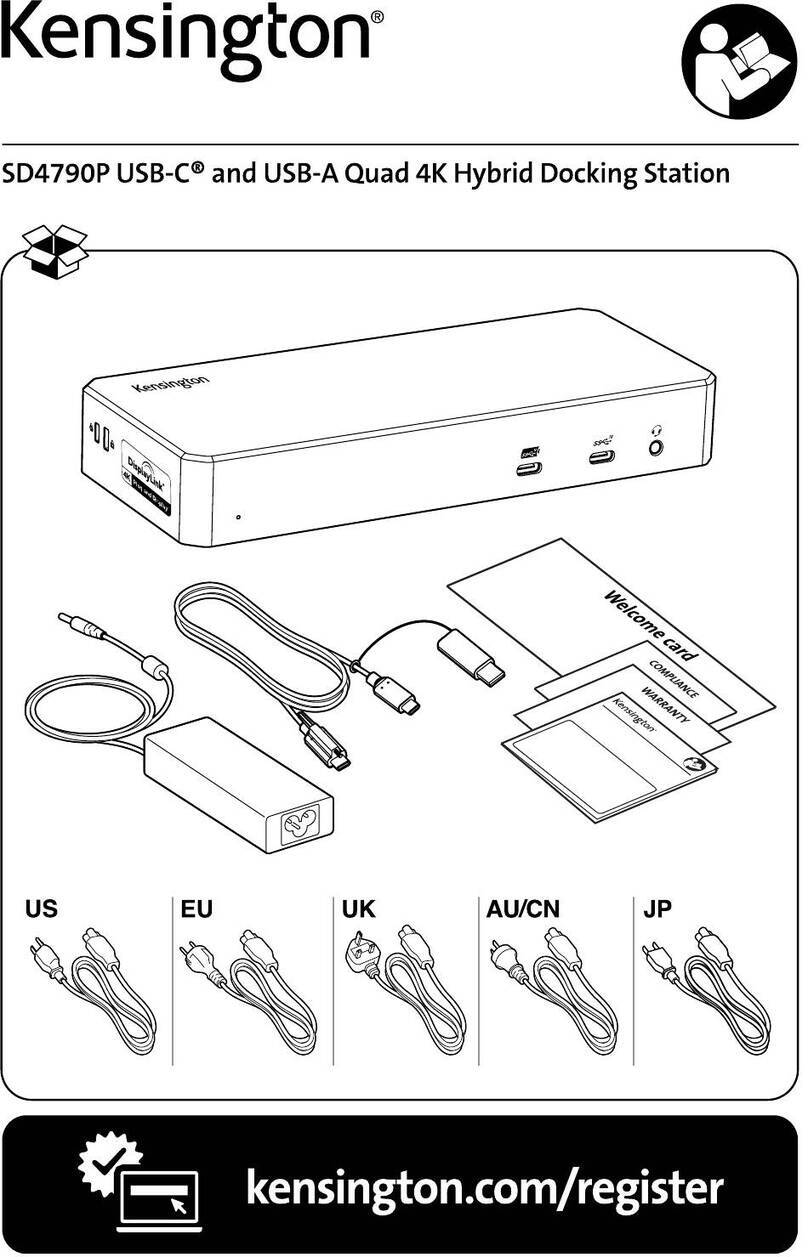
Kensington
Kensington SD4790P User manual

Kensington
Kensington K67771EU Manual

Kensington
Kensington sd3000v User manual

Kensington
Kensington SD3600 User manual
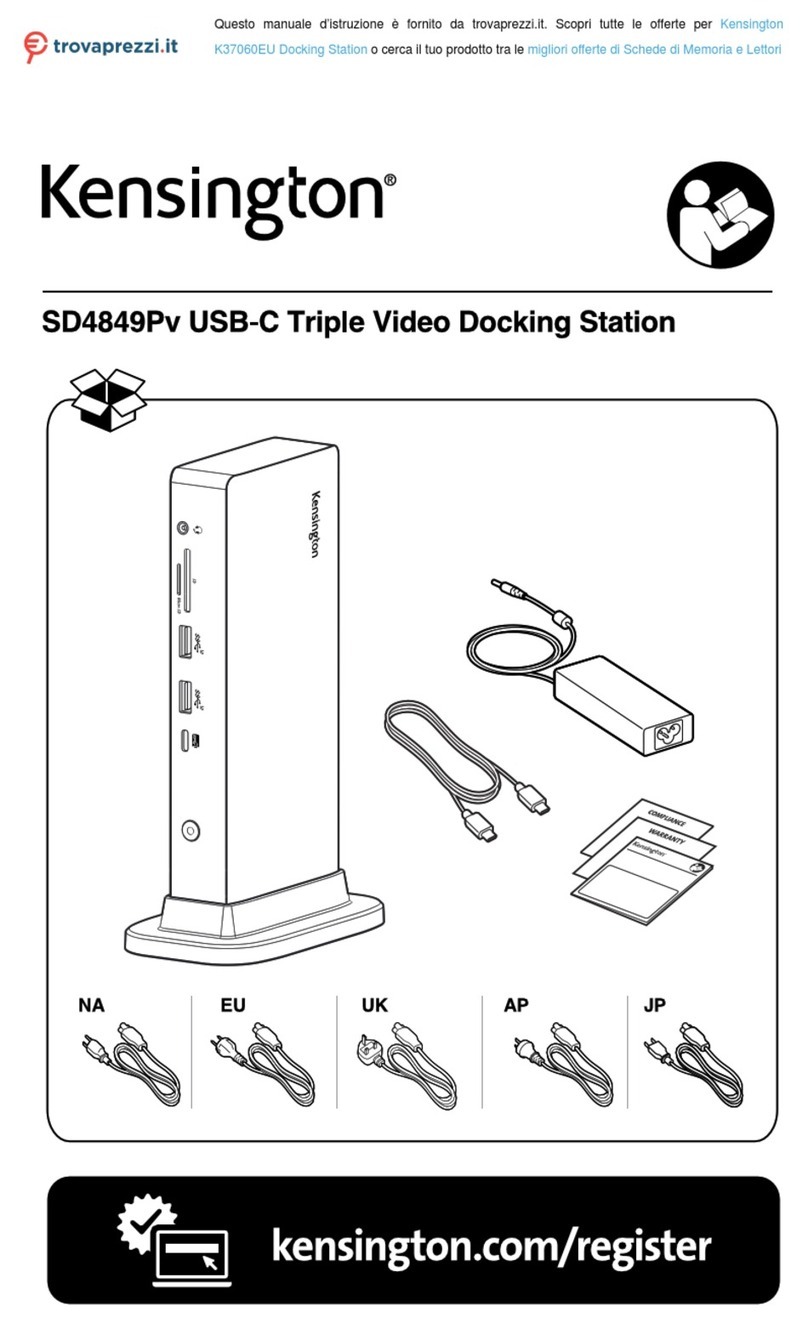
Kensington
Kensington K37060EU User manual

Kensington
Kensington K32800WW User manual

Kensington
Kensington K33930 User manual

Kensington
Kensington SD5200T User manual

Kensington
Kensington M01039 Manual

Kensington
Kensington sd200v Manual
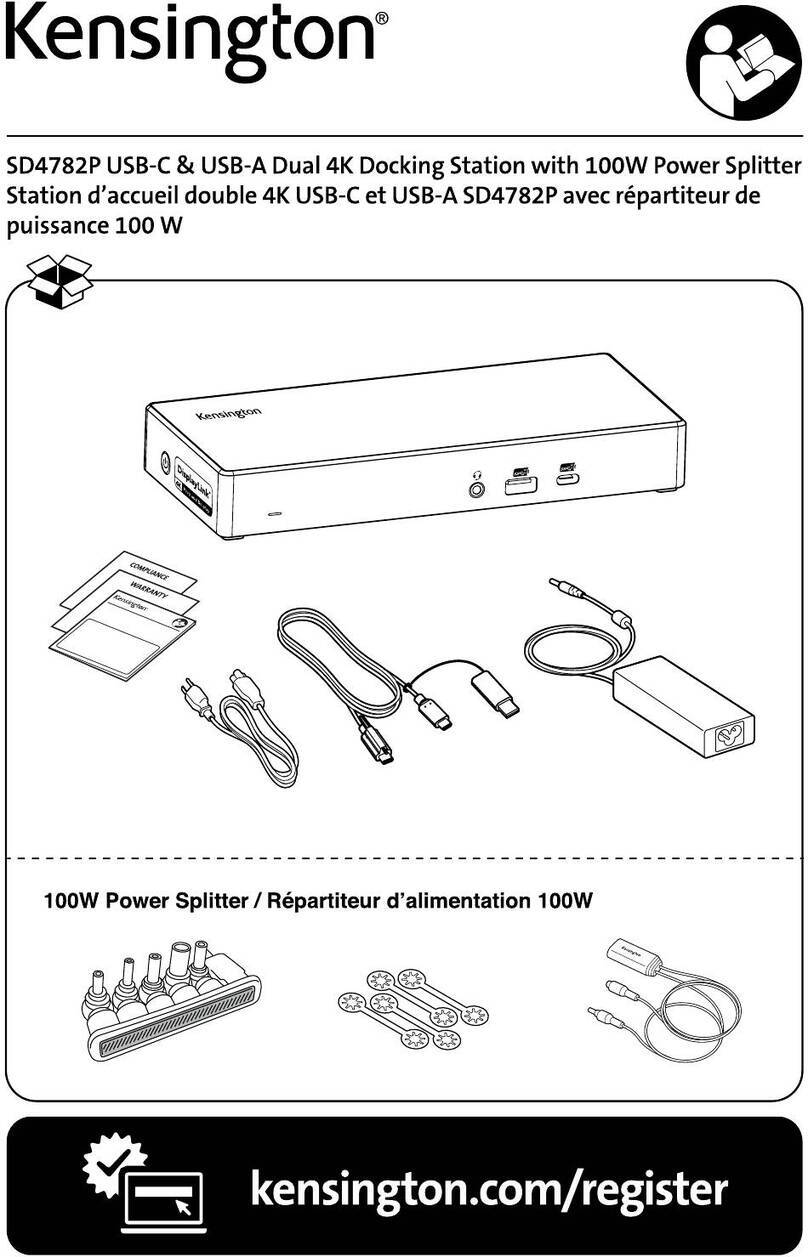
Kensington
Kensington SD4782P User manual

Kensington
Kensington SD5760T User manual

Kensington
Kensington SD1700P User manual

Kensington
Kensington SD4700P User manual

Kensington
Kensington Demco UH7000 User manual

Kensington
Kensington SD4500 User manual