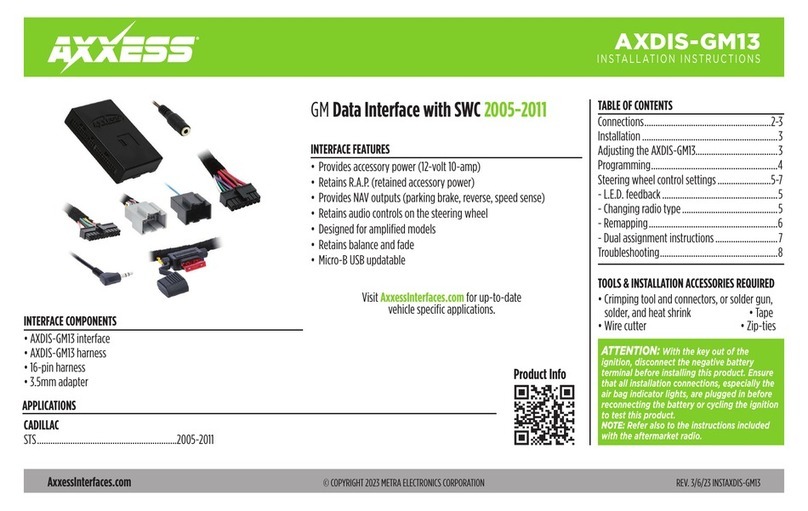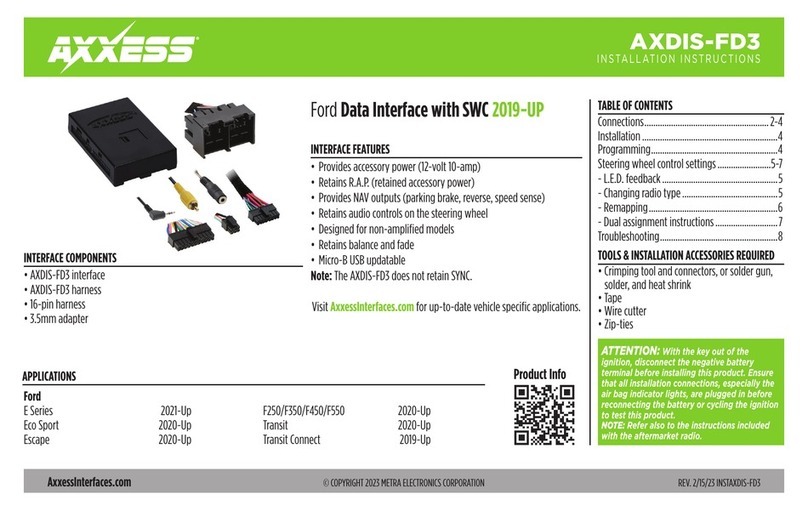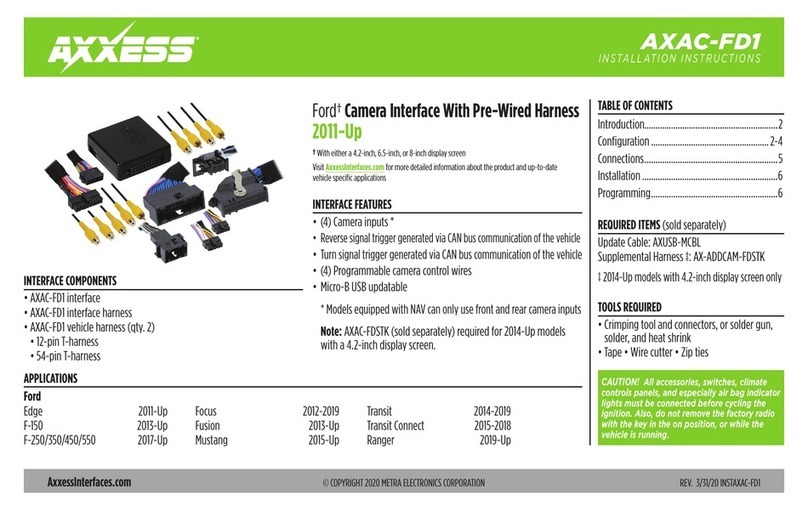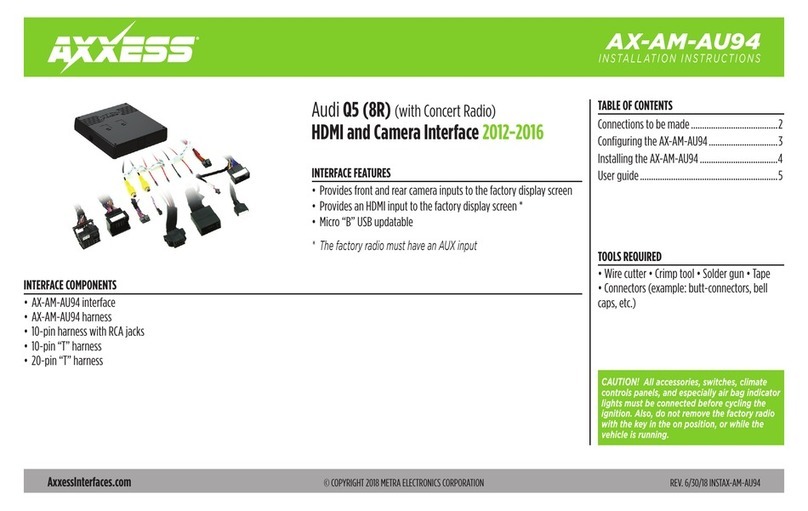2
CONNECTIONS
From the aftermarket radio to the AXDIS-VL42 harness:
• Connect the Black wire to the ground wire.
• Connect the Yellow wire to the battery wire.
• Connect the Red wire to the accessory wire.
• If the aftermarket radio has an illumination wire, connect the Orange wire to it.
• Connect the White wire to the left front positive speaker.
• Connect the White/Black wire to the left front negative speaker.
• Connect the Gray wire to the right front positive speaker.
• Connect the Gray/Black wire to the right front negative speaker.
• Connect the Green wire to the radio’s left rear positive speaker.
• Connect the Green/Black wire to the radio’s left rear negative speaker.
• Connect the Purple wire to the radio’s right rear positive speaker.
• Connect the Purple/Black wire to the radio’s right rear negative speaker.
The following (3) wires are only for multimedia/navigation radios that require these wires.
• Connect the Blue/Pink wire to the VSS/speed sense wire.
• Connect the Green/Purple wire to the reverse wire.
• Connect the Light Green wire to the parking brake wire.
From the aftermarket radio to the AXSWC harness:
This harness is only to be used if the vehicle is equipped with steering wheel controls.
• Connect the Red wire to the accessory wire.
• For the radios listed below, connect the
female 3.5mm connector with stripped leads
, to
the male
3.5mm SWC jack from the AXSWC harness. Any remaining wires tape off and disregard
:
• Eclipse: Connect the steering wheel control wire, normally Brown, to the Brown/White wire
of the connector. Then connect the remaining steering wheel control wire, normally Brown/
White, to the Brown wire of the connector.
• Metra OE: Connect the steering wheel control Key 1 wire (Gray) to the Brown wire.
• Kenwood or select JVC with a steering wheel control wire: Connect the Blue/Yellow wire to
the Brown wire.
• XITE:
Connect the steering wheel control SWC-2 wire from the radio to the Brown wire
.
•
Parrot Asteroid Smart or Tablet: Connect the 3.5mm jack into the AXSWCH-PAR (sold separately),
and then connect the 4-pin connector from the AXSWCH-PAR into the radio
.
Note:
The radio must be updated to rev. 2.1.4 or higher software.
•
Universal “2 or 3 wire” radio:
Connect the steering wheel control wire, referred to as Key-A or
SWC-1, to the
Brown
wire of the connector. Then connect the remaining steering wheel control
wire, referred to as Key-B or SWC-2, to the
Brown/White
wire of the connector. If the radio
comes with a third wire for ground, disregard this wire.
Note:
After the interface has been programmed to the vehicle, refer to the manual provided with
the radio for assigning the SWC buttons. Contact the radio manufacturer for more information.
• For all other radios: Connect the 3.5mm jack from the AXSWC harness, into the jack on the
aftermarket radio designated for an external steering wheel control interface. Please refer to the
aftermarket radios manual if in doubt as to where the 3.5mm jack goes to.