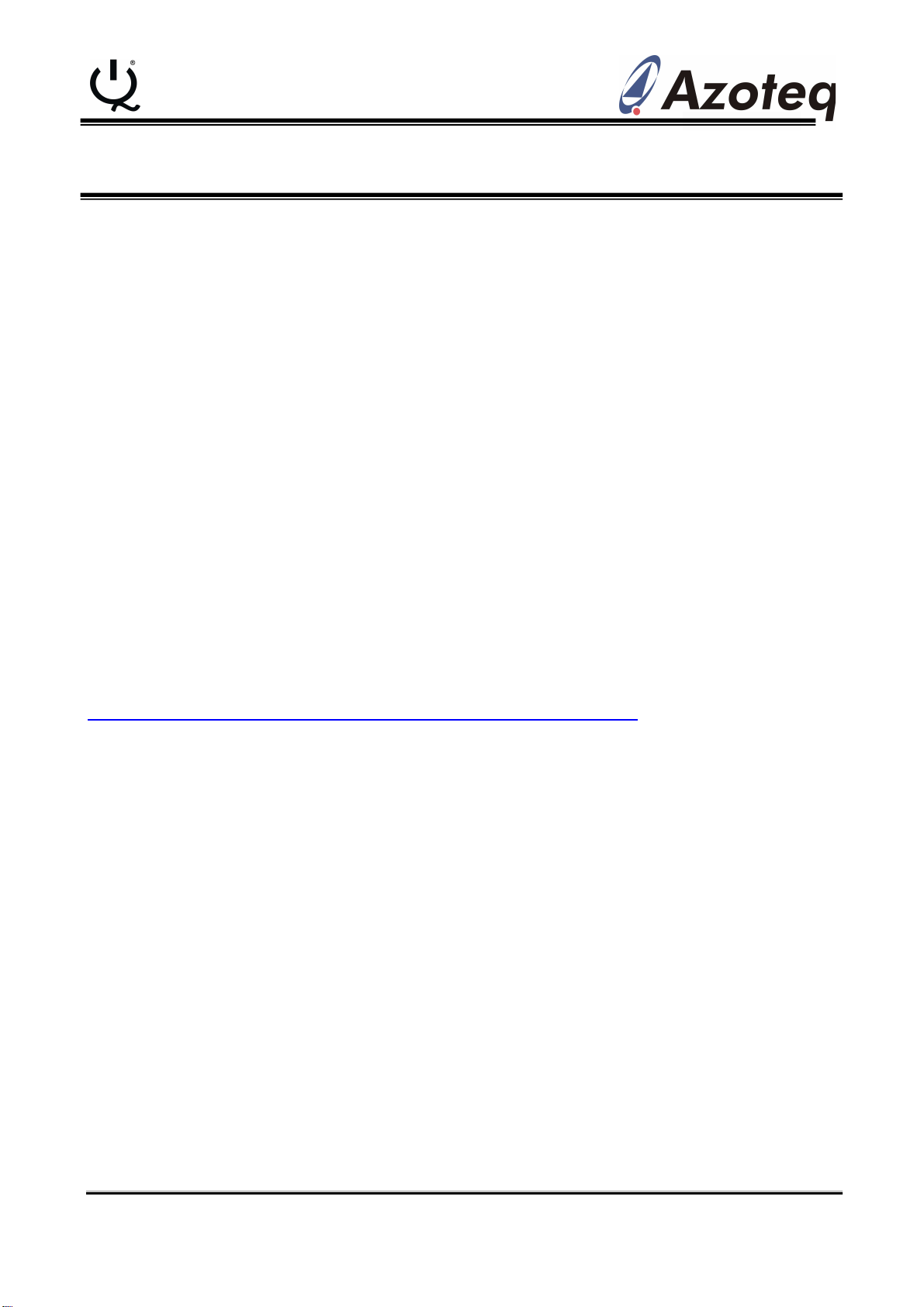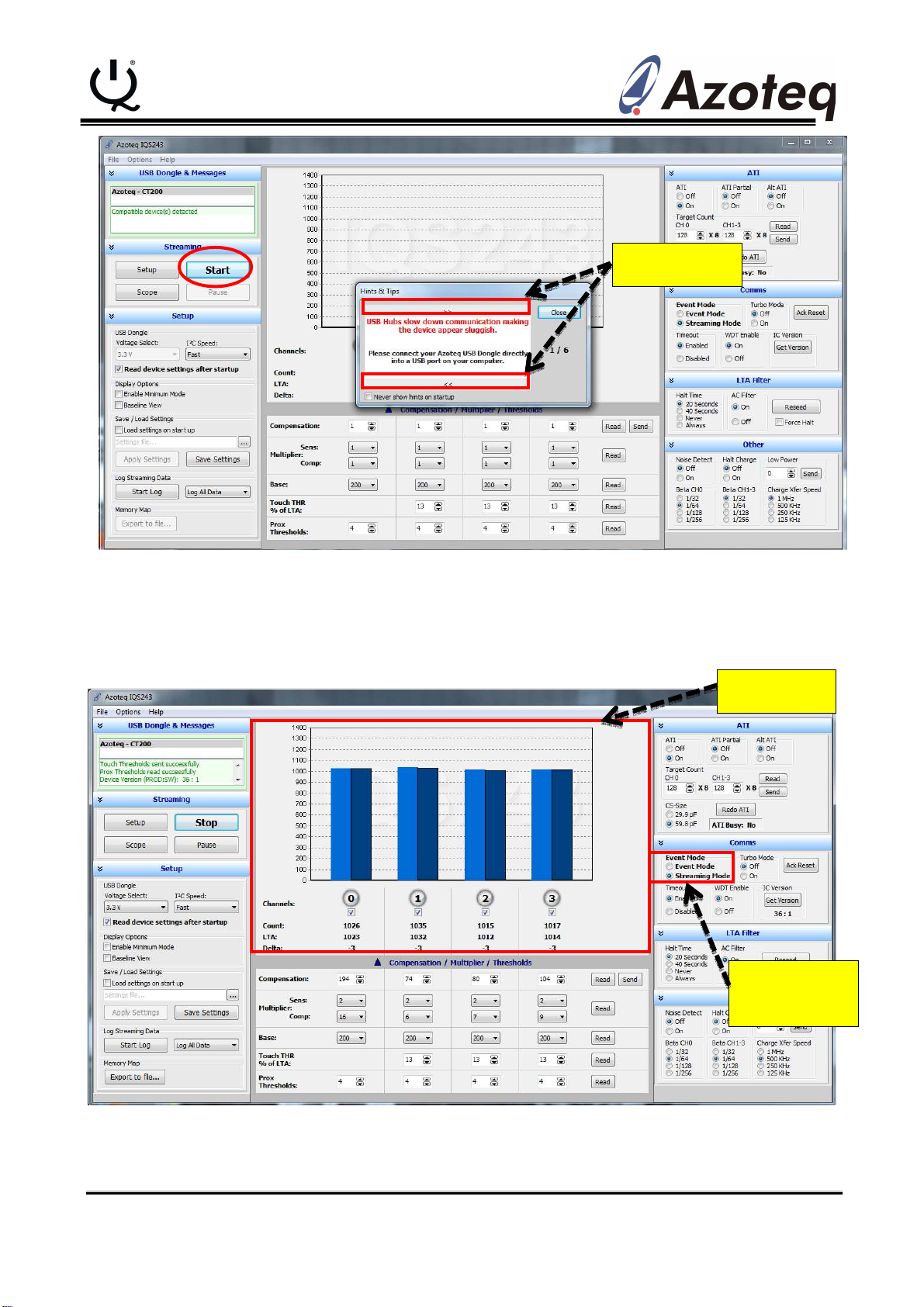IQ Switch
®
ProxSense
®
Series
Copyright © Azoteq (Pty) Ltd 2012. IQS243 GUI User Manual Page 5 of 5
All Rights Reserved. Revision 1.0 June 2012
To return to the Bar graph view, simply close out of the scope view window. This can be done by
clicking on the X in the upper right hand corner of the window, or by clicking the “Bar Graph” button
in the lower right hand corner of scope view settings section of the scope view window.
The following patents relate to the device or usage of the device: US 6,249,089 B1, US 6,621,225
B2, US 6,650,066 B2, US 6,952,084 B2, US 6,984,900 B1, US 7,084,526 B2, US 7,084,531 B2,
US 7,119,459 B2, US 7,265,494 B2, US 7,291,940 B2, US 7,329,970 B2, US 7,336,037 B2, US
7,443,101 B2, US 7,466,040 B2, US 7,498,749 B2, US 7,528,508 B2, US 7,755,219 B2, US
7,772,781, US 7,781,980 B2, US 7,915,765 B2, EP 1 120 018 B1, EP 1 206 168 B1, EP 1 308 913
B1, EP 1 530 178 B1, ZL 99 8 14357.X, AUS 761094
IQ Switch
®
, ProxSense
®
, LightSense™, AirButton
®
and the logo are
trademarks of Azoteq.
The information in this Datasheet is believed to be accurate at the time of publication. Azoteq
assumes no liability arising from the use of the information or the product. The applications
mentioned herein are used solely for the purpose ofillustration and Azoteq makes no warranty
or representation that such applications will besuitable without further modification, nor
recommends the use of its products for applicationthat may present a risk to human life due to
malfunction or otherwise. Azoteq products are notauthorized for use as critical components in
life support devices or systems. No licenses topatents are granted, implicitly or otherwise,
under any intellectual property rights. Azoteqreserves the right to alter its products without
prior notification. For the most up-to-dateinformation, please refer to www.azoteq.com.
WWW.AZOTEQ.COM