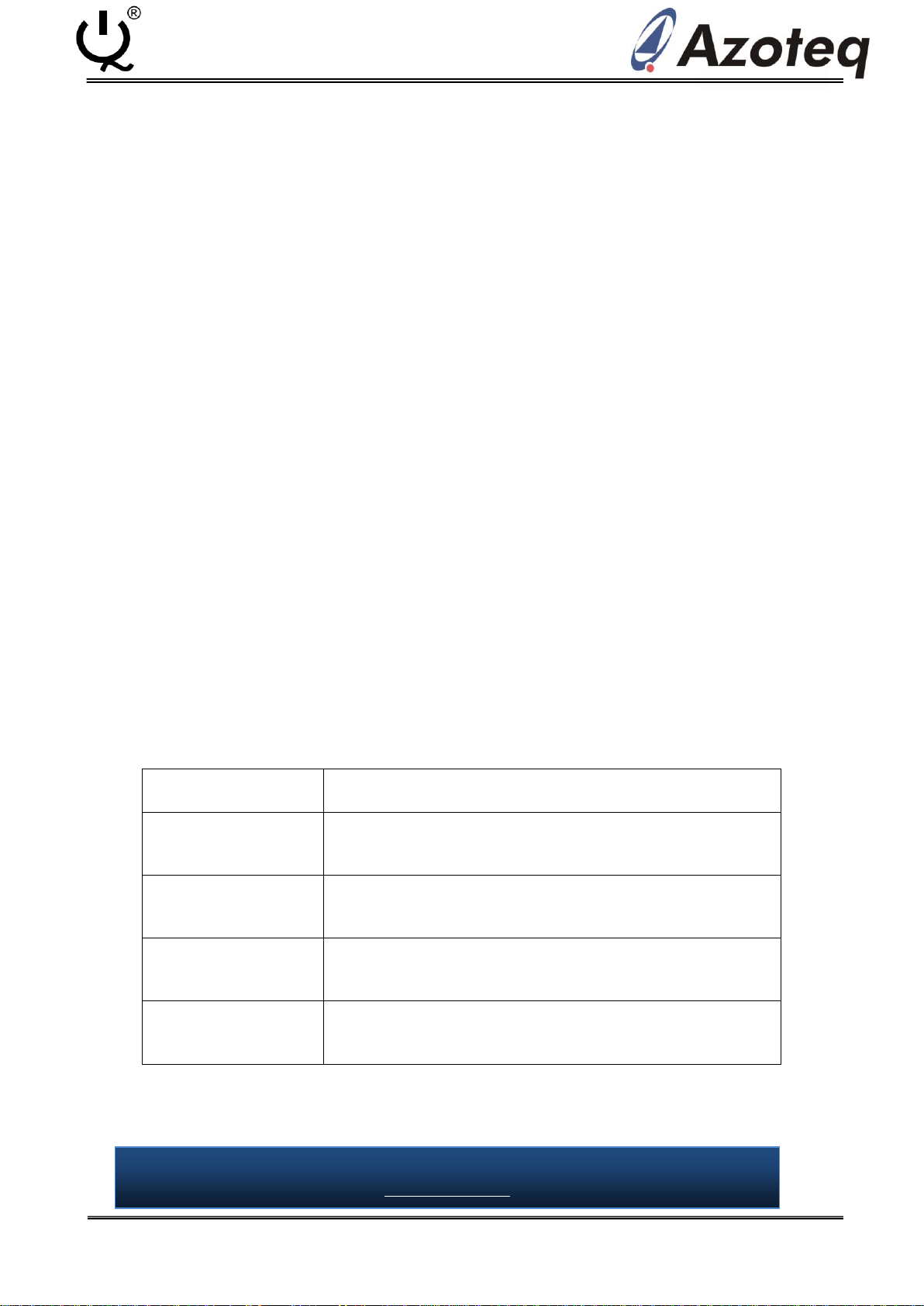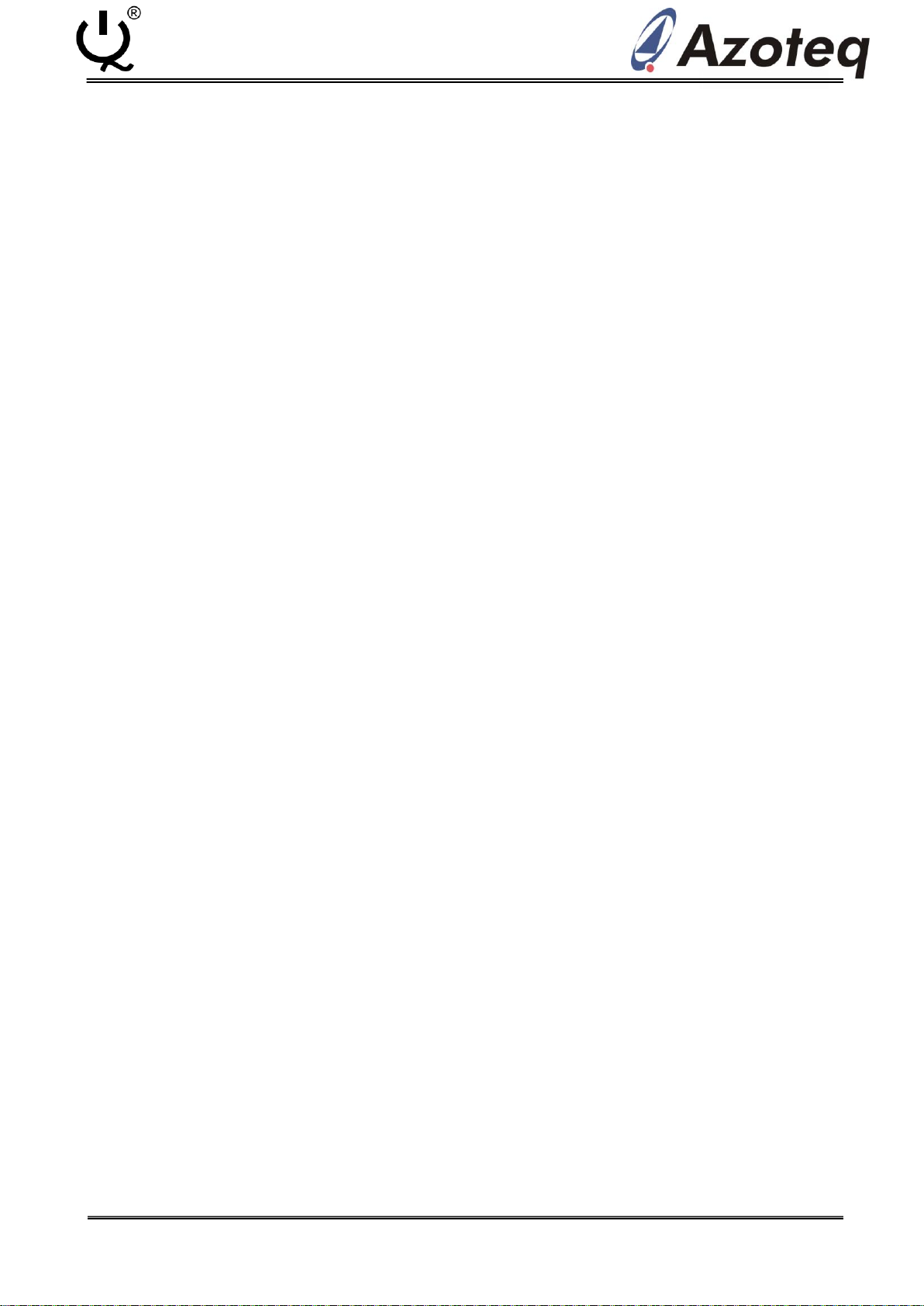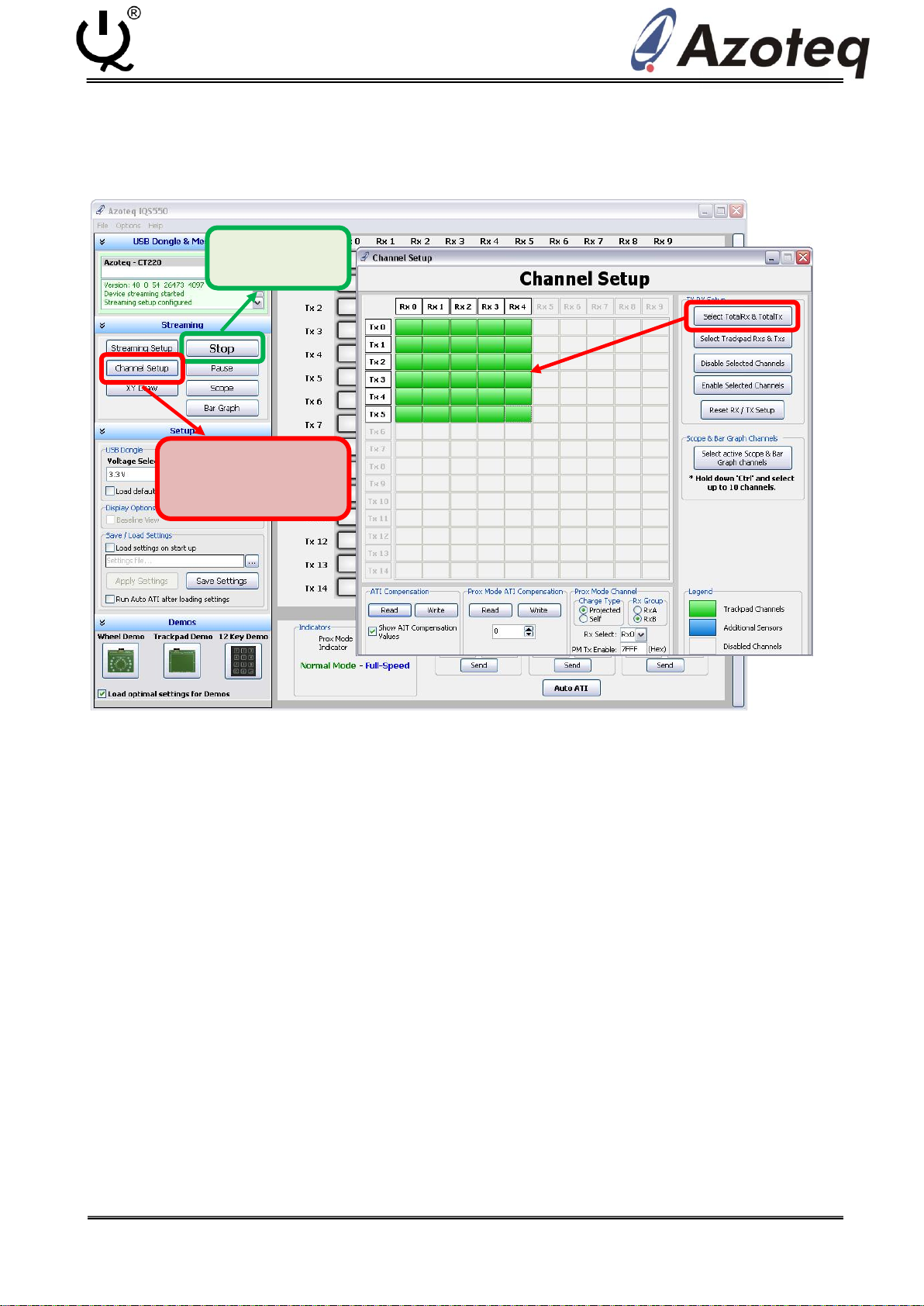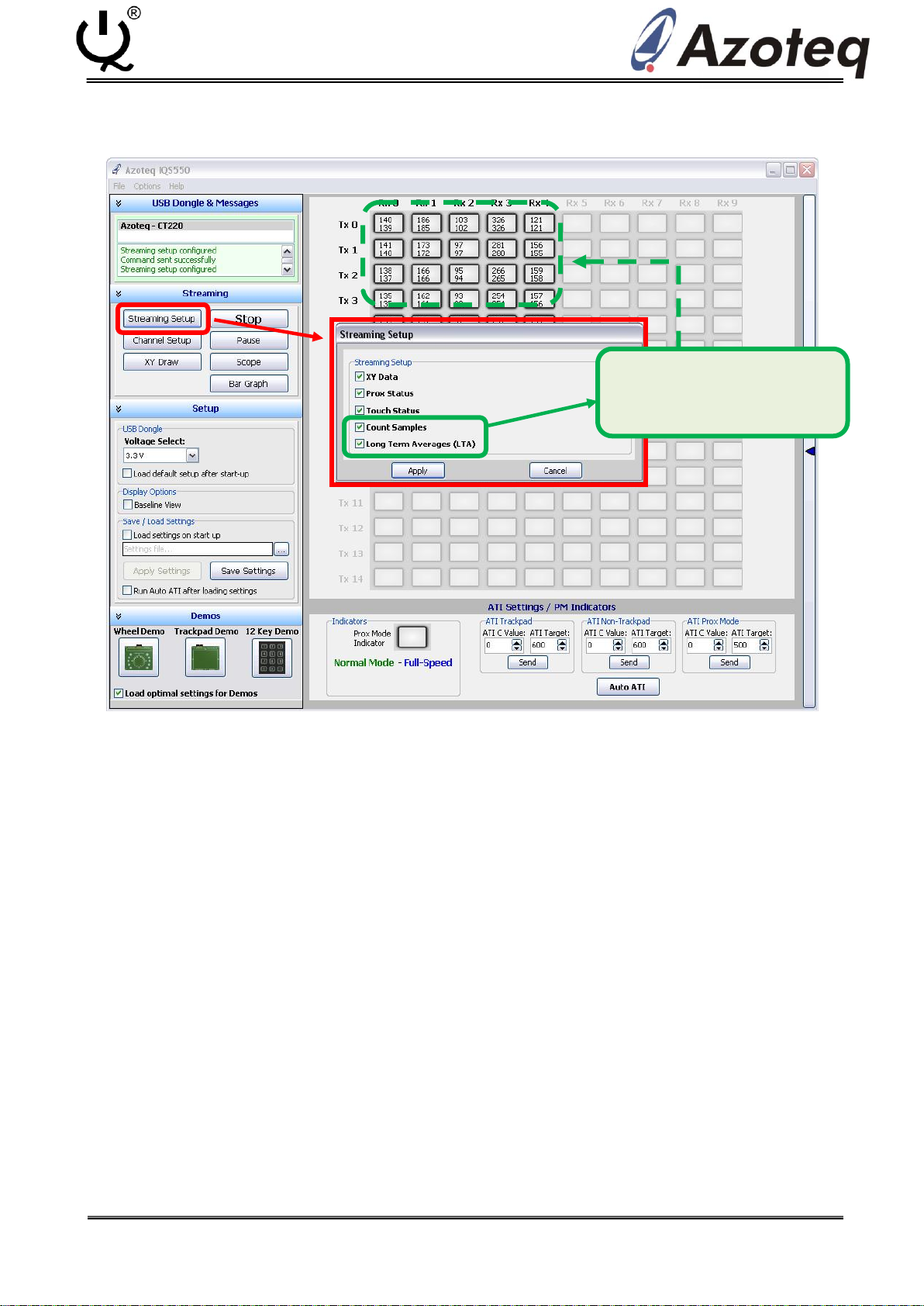Copyright © Azoteq (Pty) Ltd 2013
AZD070 –IQS5xx Programming and GUI
(data streaming) Guide
IQ Switch®
ProxSense® Series
Application Note: AZD070
IQ Switch®- ProxSense®Series
IQS5xx Programming and GUI (data streaming) Guide
Contents
1OVERVIEW .....................................................................................................................................................2
1.1 PROXSENSE®IQS5XX SERIES –FEATURES...................................................................................................................2
1.2 IQS5XX SERIES DEVICES ..........................................................................................................................................2
2IQS5XX FIRMWARE PROGRAMMING .............................................................................................................3
2.1 IQS5XX FIRMWARE UPLOAD:................................................................................................................................... 3
2.2 IQS5XX CONNECTION:............................................................................................................................................ 3
2.3 NRST PULL-UP ......................................................................................................................................................4
2.4 TROUBLESHOOT:....................................................................................................................................................5
3IQS5XX (I2C) COMMS SETUP...........................................................................................................................7
3.1 IQS5XX (I2C) SETUP............................................................................................................................................... 7
3.2 IQS5XX CONNECTION:............................................................................................................................................ 7
3.3 TROUBLESHOOT:....................................................................................................................................................8
4IQS5XX GUI SETUP: ........................................................................................................................................9
4.1 “START”AND “CHANNEL SETUP”..............................................................................................................................9
4.2 CHANNEL DATA (STREAMING SETUP)....................................................................................................................... 10
4.3 “ATI TARGET”&“ATI CVALUE”(BASE VALUE) .......................................................................................................11
4.4 PROXIMITY &TOUCH THRESHOLDS .........................................................................................................................12
4.5 PROX HARDWARE SETTINGS .................................................................................................................................13
4.6 TIMINGS,FILTERS &DEBOUNCE .............................................................................................................................14
4.7 SAVE SETTINGS &“AUTO ATI”...............................................................................................................................15
5IQS5XX GUI FEATURES .................................................................................................................................16
5.1 BAR GRAPH AND SCOPE VIEW ................................................................................................................................16
5.2 XY DRAW ...........................................................................................................................................................17