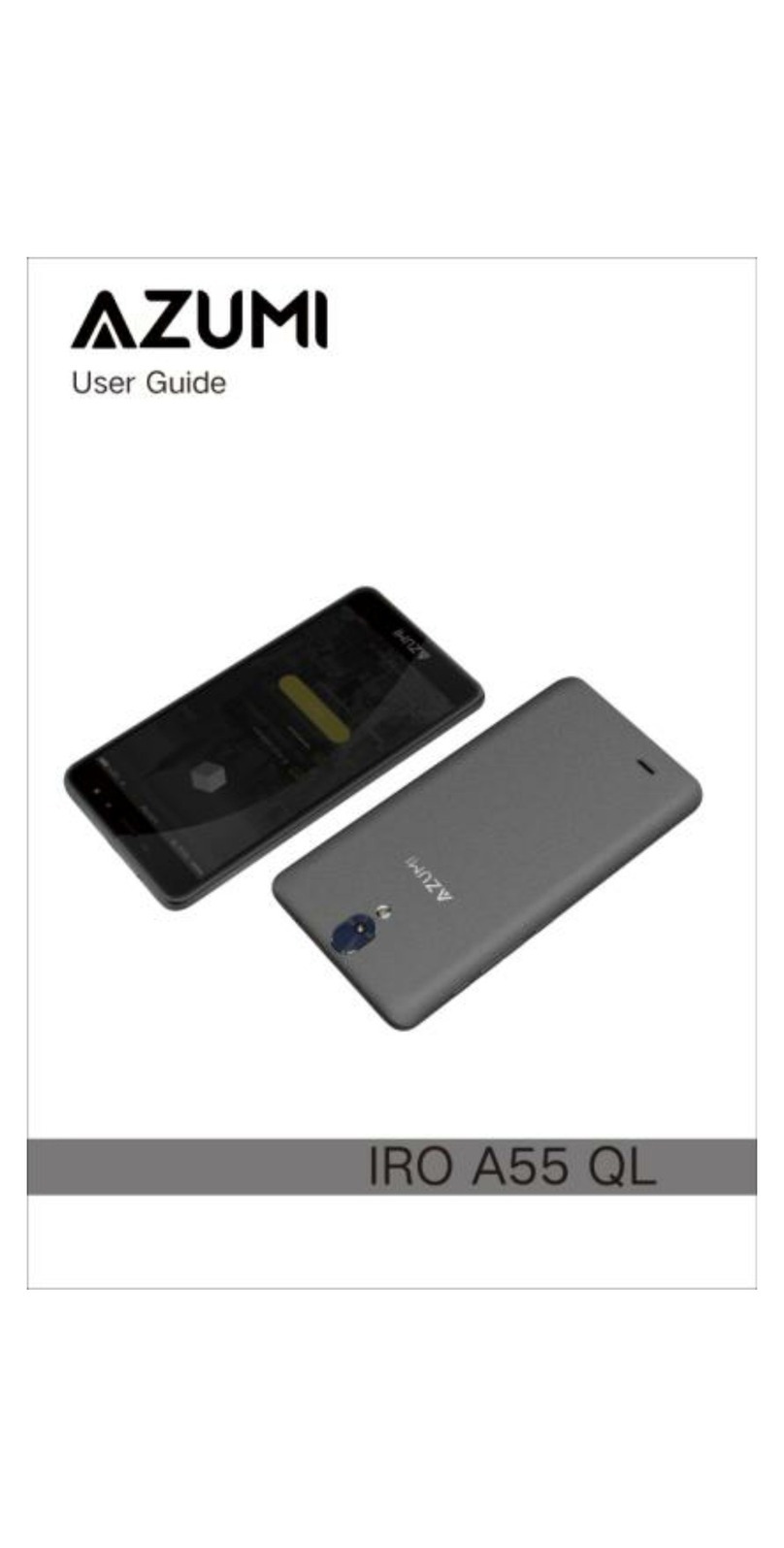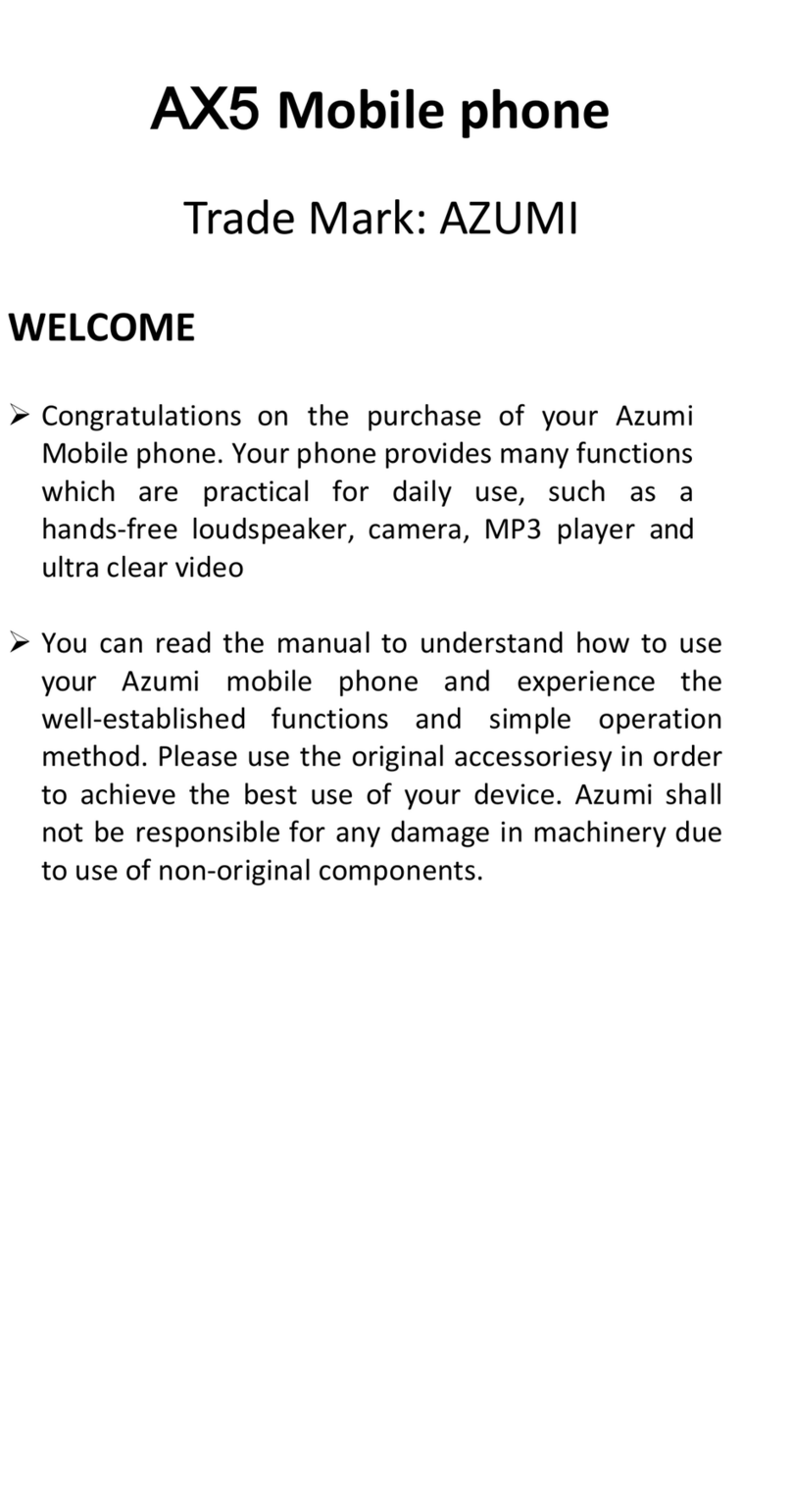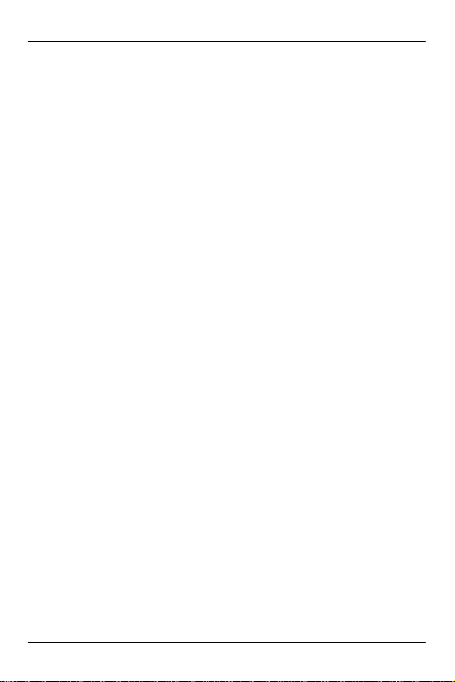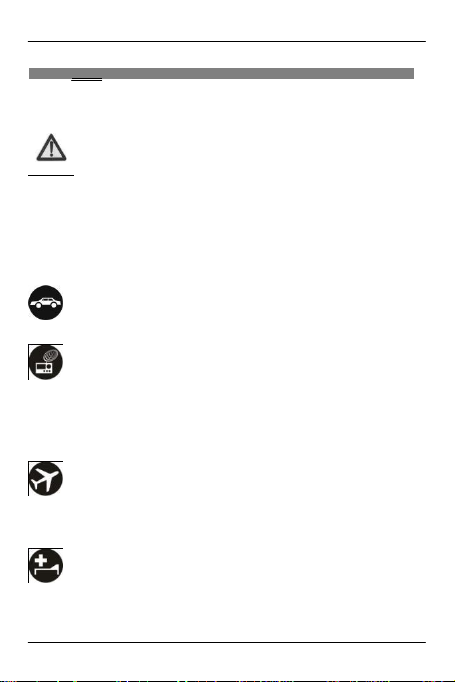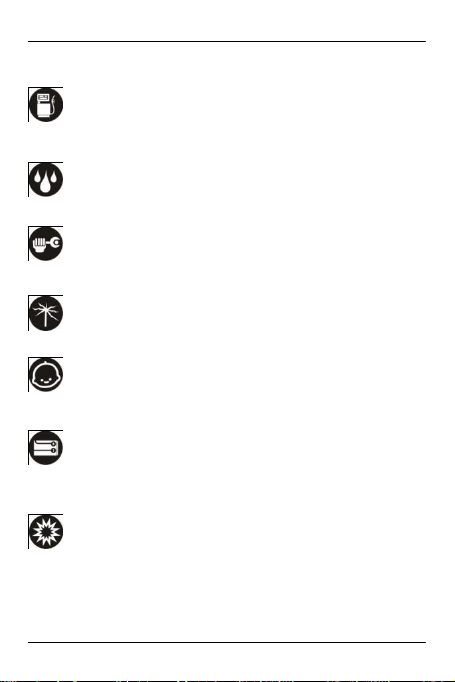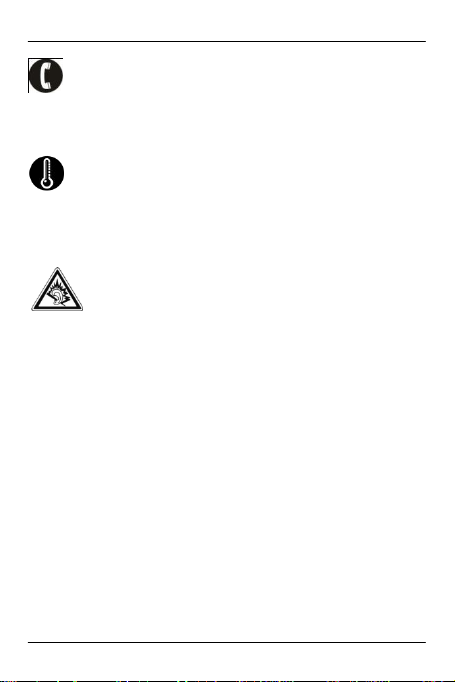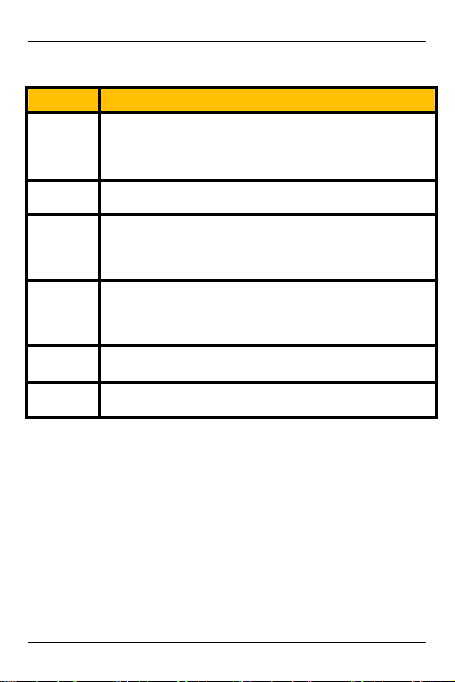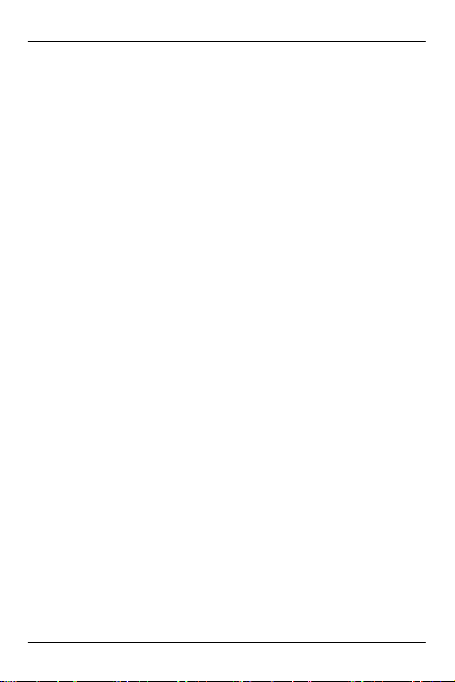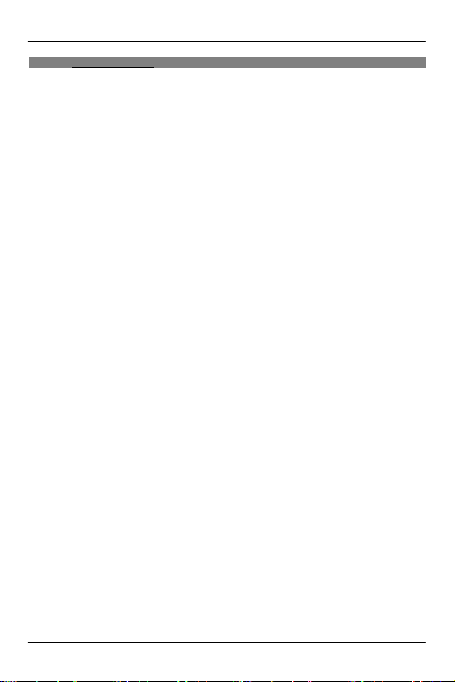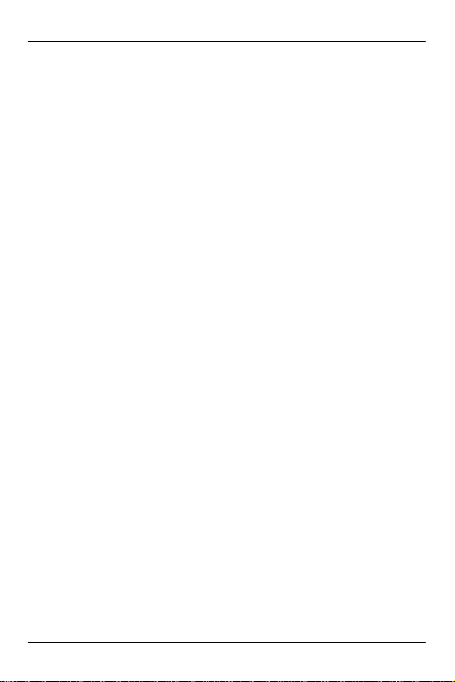
Table of Contents
1Safety................................................................................................... 2
1.1 SafetyPrecautions............................................................................2
1.2 Using yourphone safely ................................................................... 2
2UnderstandingyourPhone .................................................................... 5
2.1 YourPhone........................................................................................5
2.2 DescriptionIcons .............................................................................. 6
2.3 Chargingthebattery .........................................................................6
2.4 PowerON/OFF..................................................................................7
2.5 EnterMainMenu ..............................................................................7
2.6 EnterSub Menu................................................................................7
2.7 UseNotification Panel ...................................................................... 7
2.8 Move icons on themaininterface ....................................................7
2.9 Delete icons on themaininterface............................................................ 8
2.10 Change wallpapers ........................................................................8
2.11 Recent tasks................................................................................... 8
2.12 Install APK through FileTo Go........................................................ 8
3UsingyourPhone................................................................................... 9
3.1 Main Menu &Its Functions ..............................................................9
3.2 Wi-Fi 11
4InputtingText ................................................................................................12
5Maintenance ...................................................................................... 12
6Taking Care ofyourDevice................................................................... 12