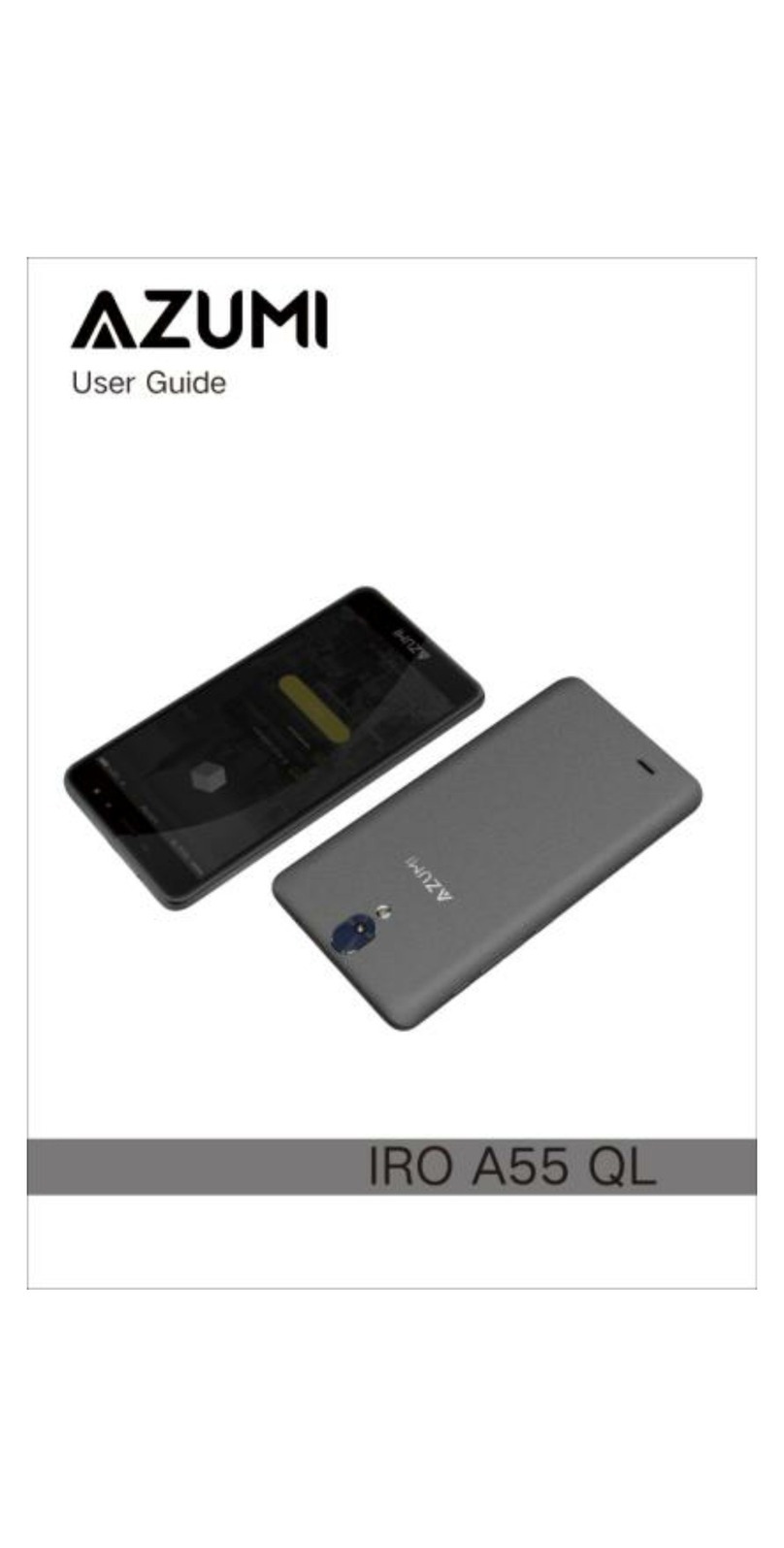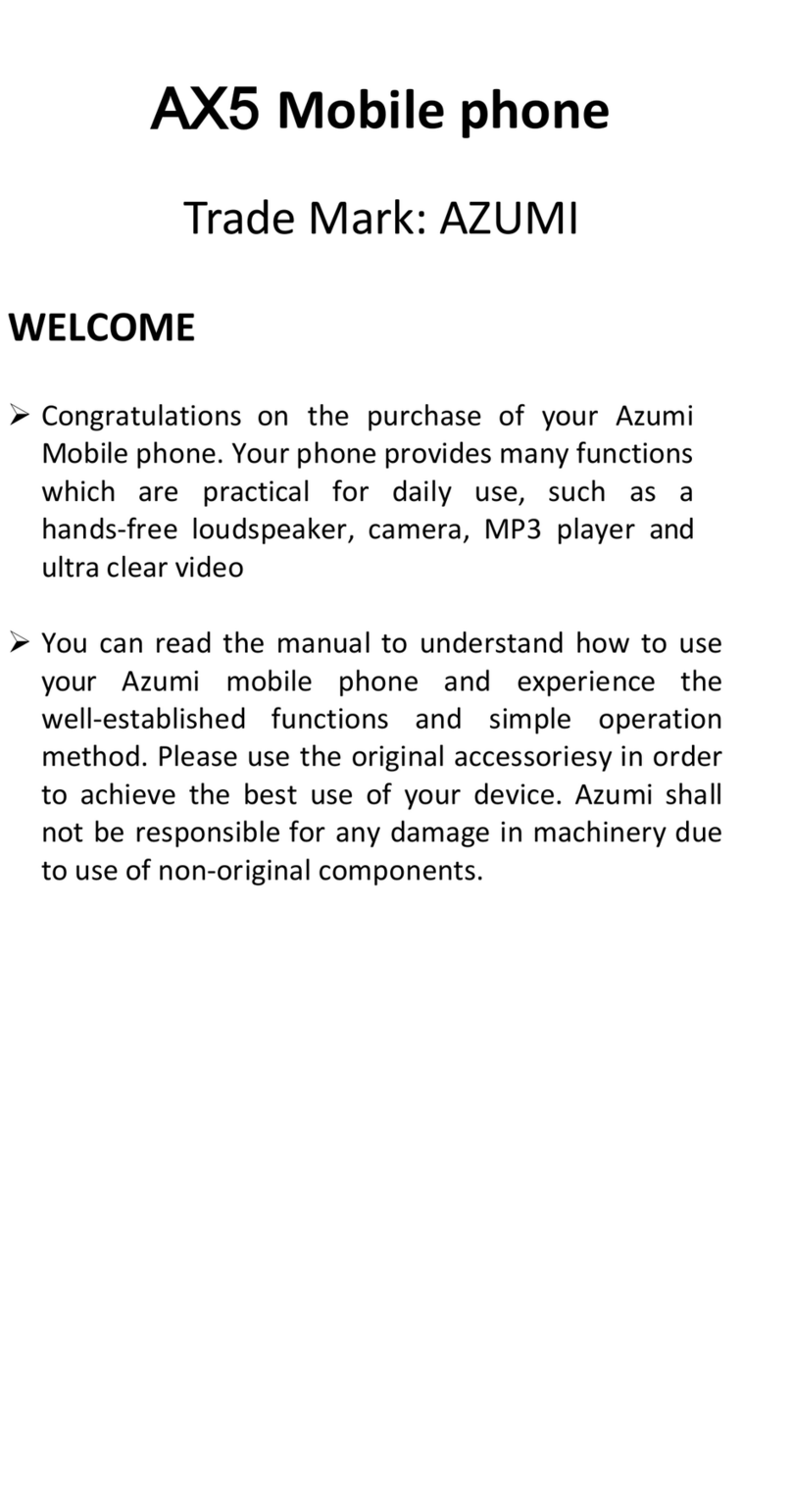2.2.1. SIM Card................................................... 7
2.2.2. Memory Card............................................ 8
2.3. BATTERY .............................................................. 8
2.3.1. Install the Battery...................................... 8
2.3.2. Charging.................................................... 9
2.4. SECURITY PASSWORD ........................................... 9
3. QUICK USER GUIDE .....................10
3.1. DIAL A CALL....................................................... 10
3.2. REJECT A CALL................................................... 11
3.3. RECEIVE A CALL................................................. 11
3.4. END A CALL........................................................ 11
3.5. EMERGENCY SERVICES ....................................... 11
3.6. EXTENSION SPEED DIAL..................................... 12
3.7. DIALED CALLS/MISSED CALLS/RECEIVED
CALLS/REJECTED CALLS .............................................. 12
3.8. CALL FORWARD.................................................. 12
3.9. CALL WAITING ................................................... 12
3.10. CALL BARRING................................................... 13
3.11. POWER OFF THE PHONE ...................................... 13
3.12. T-FLASH CARD ................................................... 13