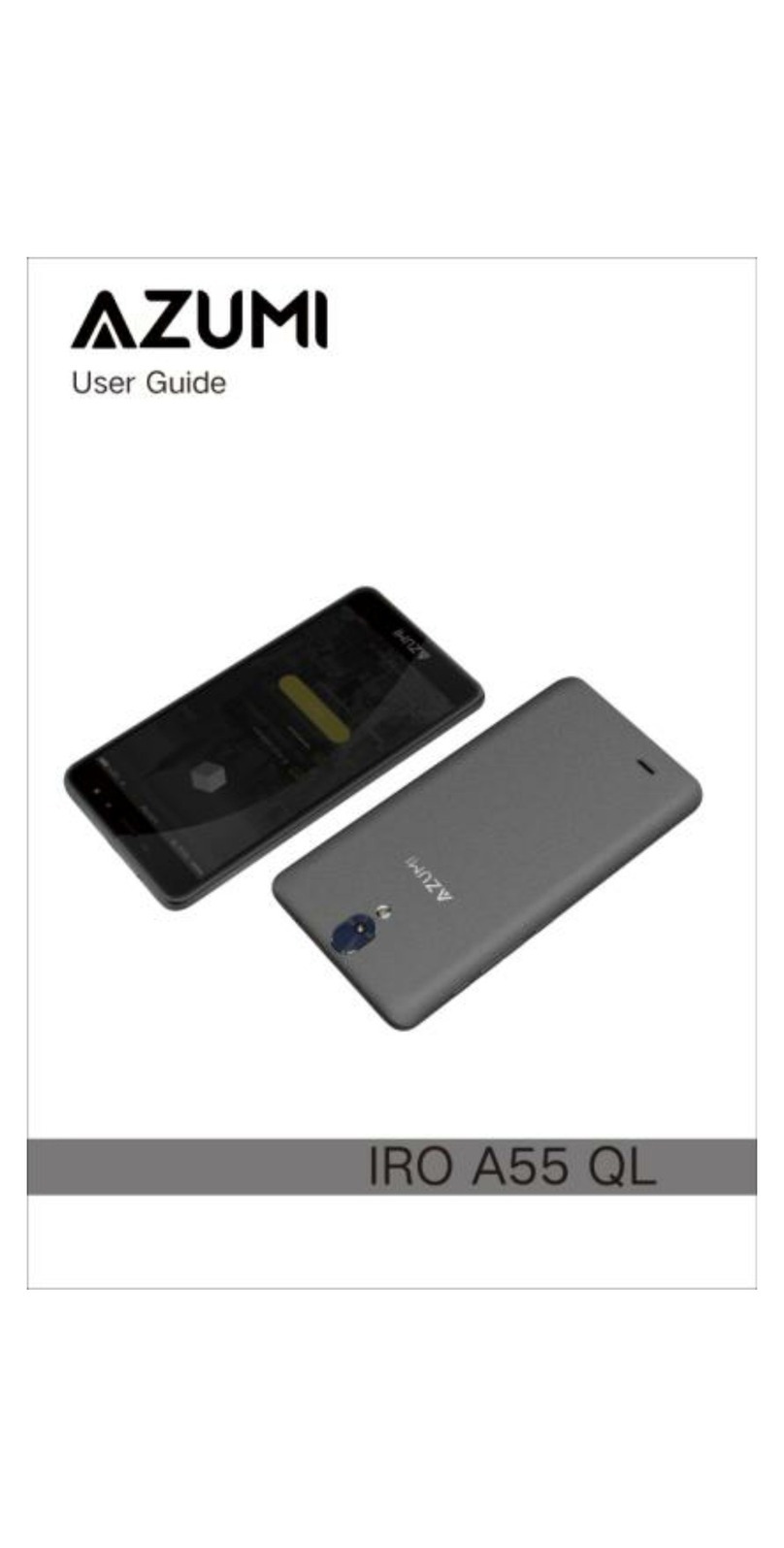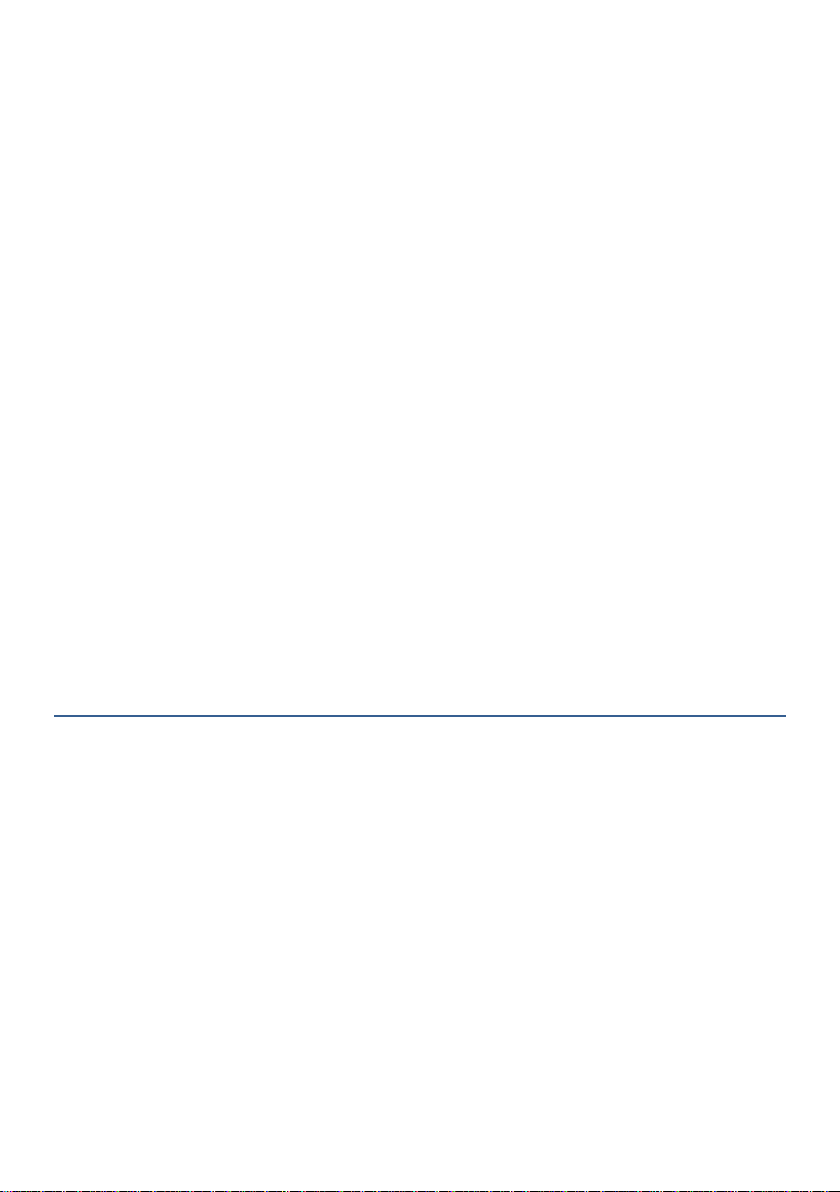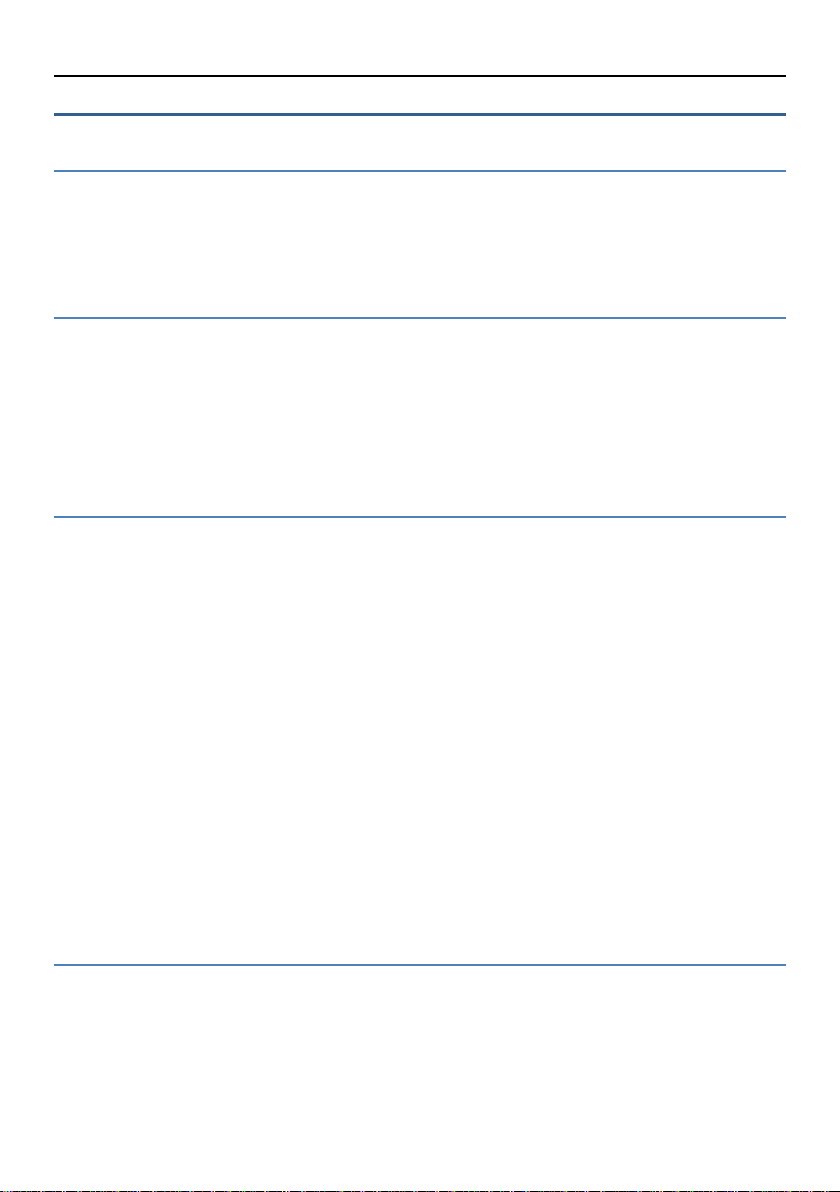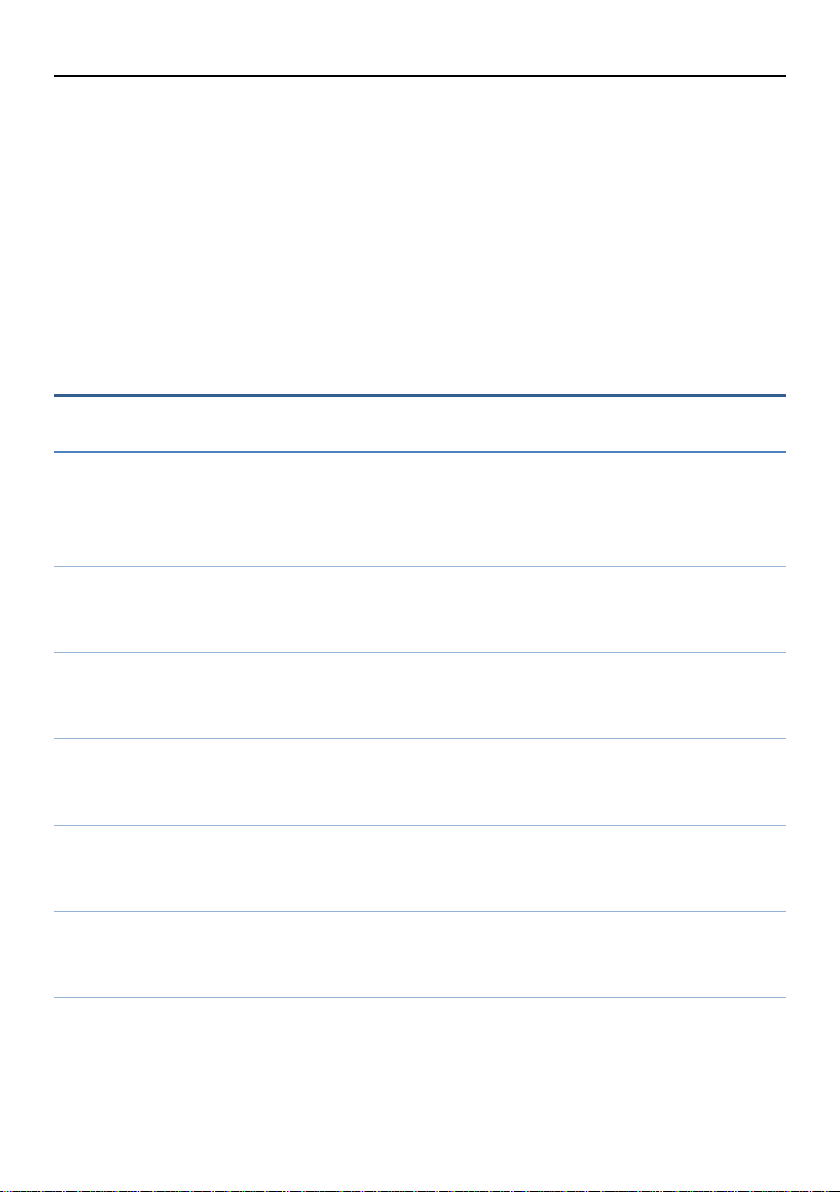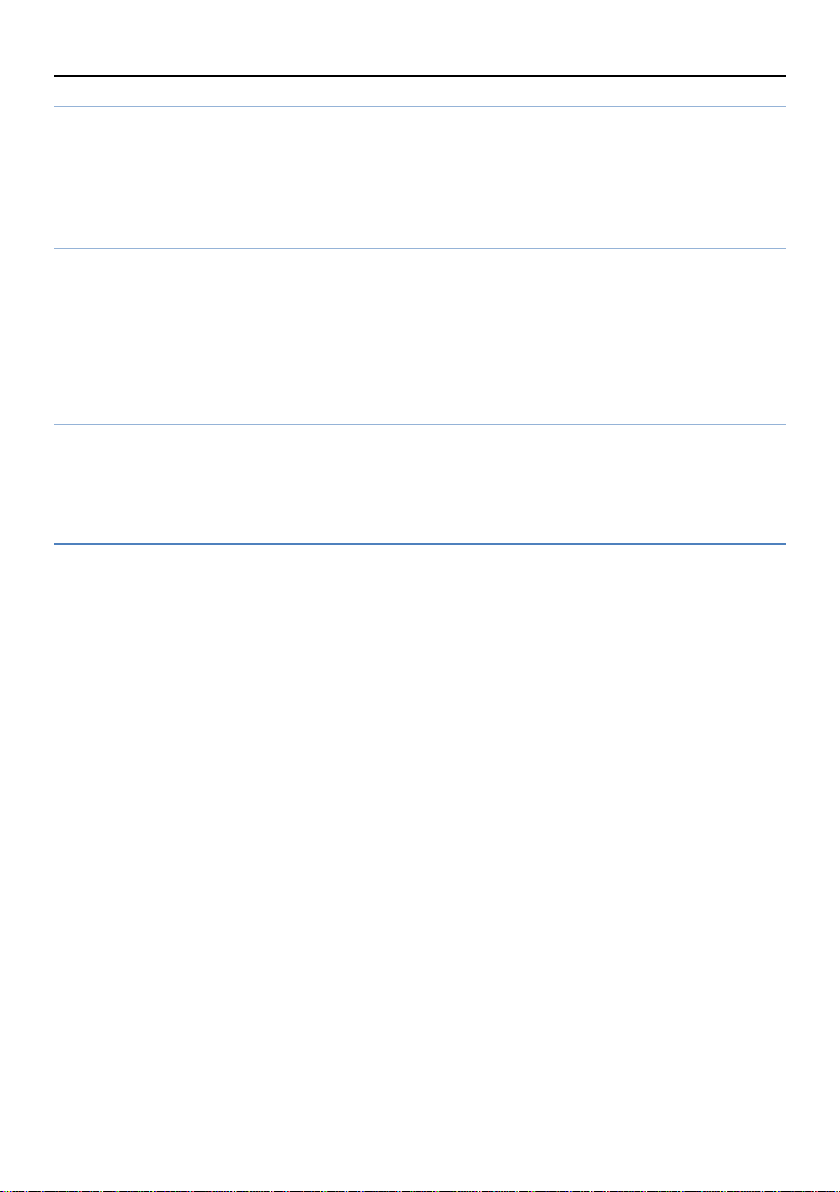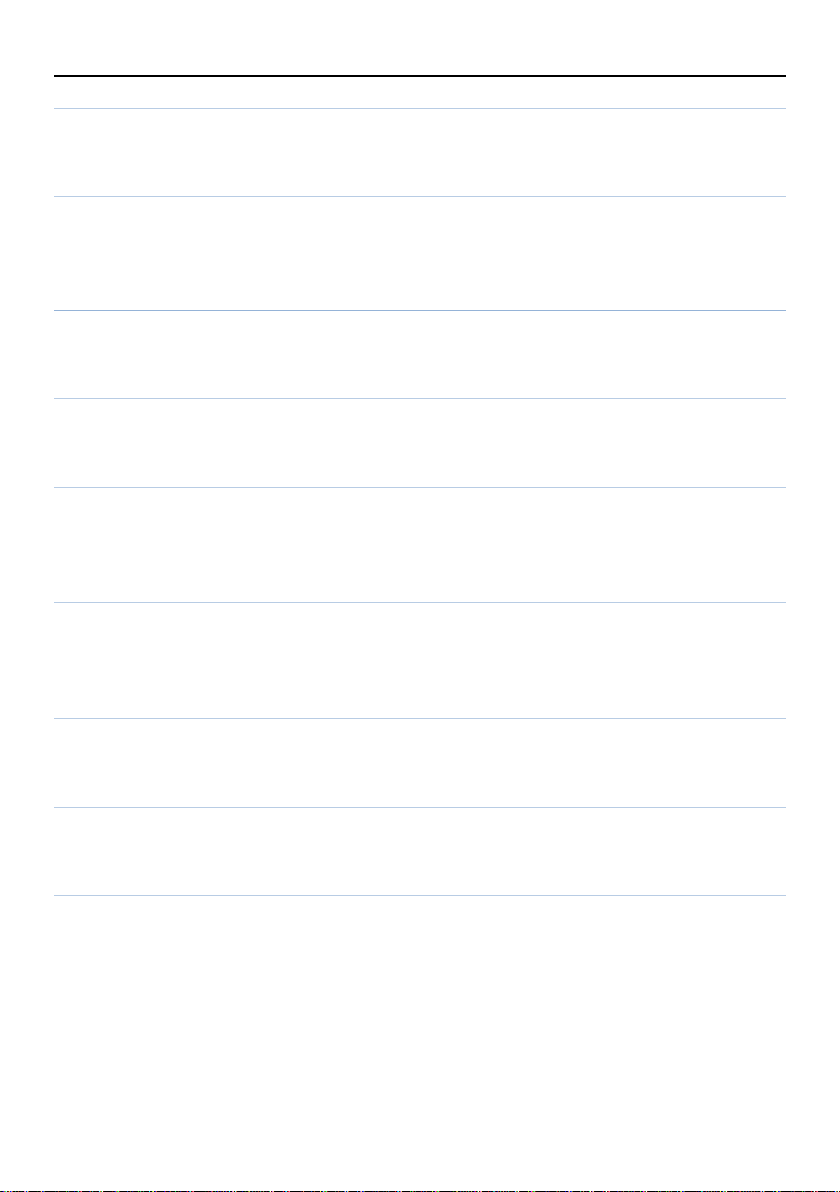Contents
1.Introduction.........................................................................................................1
2.Functions.............................................................................................................2
2.1 Battery ................................................................................................................2
2.2 Charging the battery...........................................................................................2
2.3 Installing the SIM cards and the battery.............................................................2
2.4 Unlocking the SIM card......................................................................................2
3. Menus .................................................................................................................3
Messaging.................................................................................................................3
Write message ......................................................................................................3
Inbox.....................................................................................................................3
Outbox..................................................................................................................3
Drafts....................................................................................................................3
Sentbox.................................................................................................................3
Templates .............................................................................................................3
Voice mail server..................................................................................................4
Settings.................................................................................................................4
Message capacity..................................................................................................4
Contacts....................................................................................................................4
1.1. Contact list ..................................................................................................4
1.2. Groups.........................................................................................................5
STK...........................................................................................................................5
Organizer ..................................................................................................................5
Torch ....................................................................................................................5
Alarm....................................................................................................................5
Calendar................................................................................................................5
Calculator .............................................................................................................5
Sound Recorder ....................................................................................................6
World clock...........................................................................................................6
Unit converter.......................................................................................................6
Timer....................................................................................................................6
Bluetooth..............................................................................................................6
Multimedia................................................................................................................6
Camera..................................................................................................................6
DV........................................................................................................................7