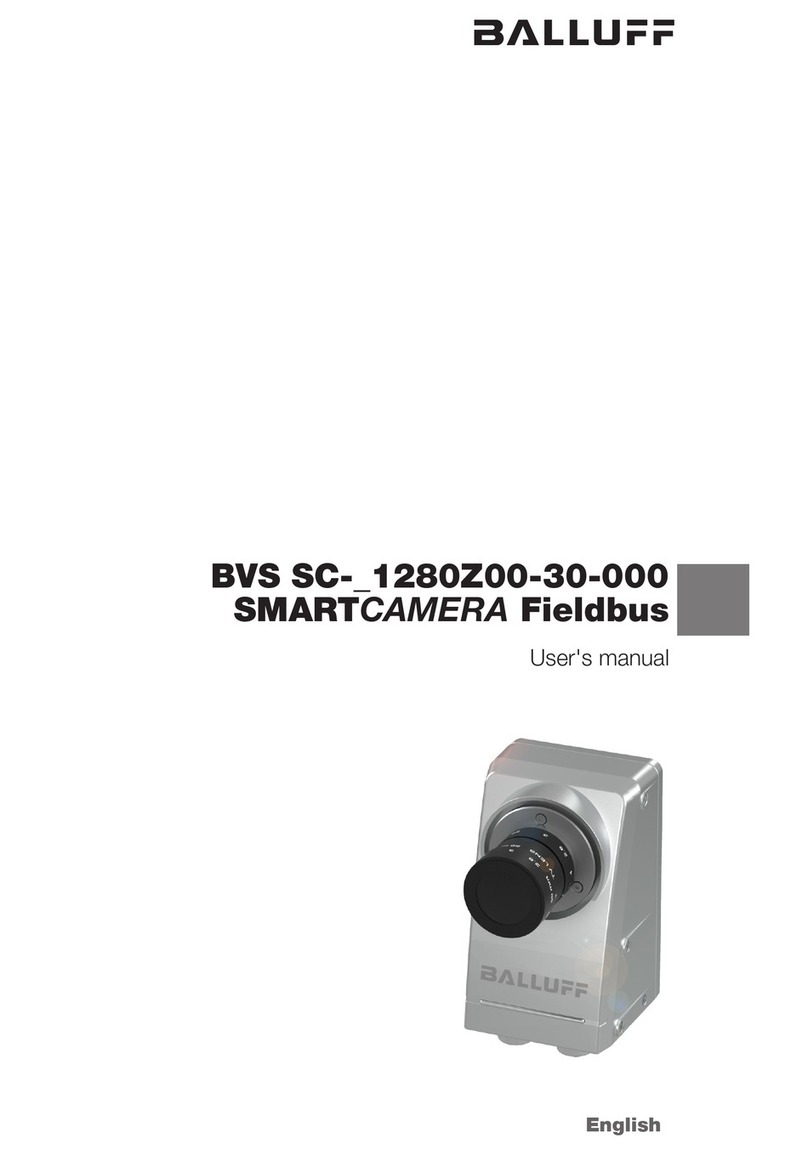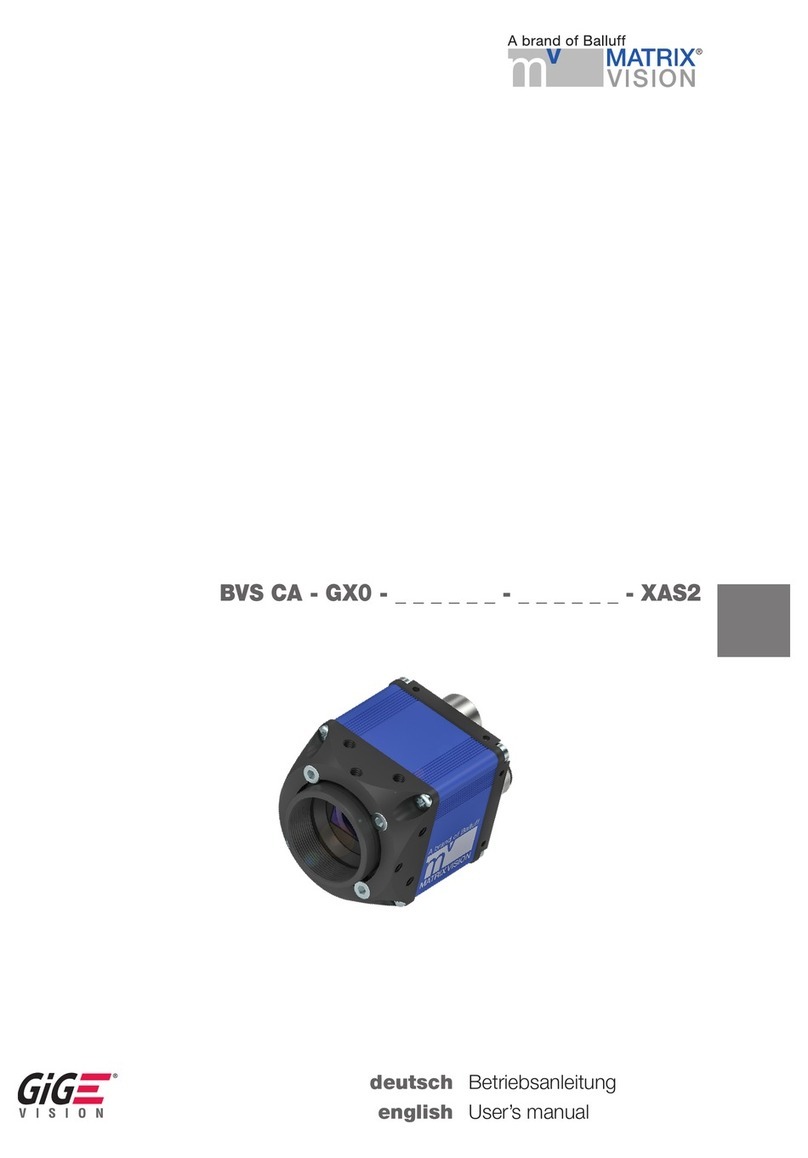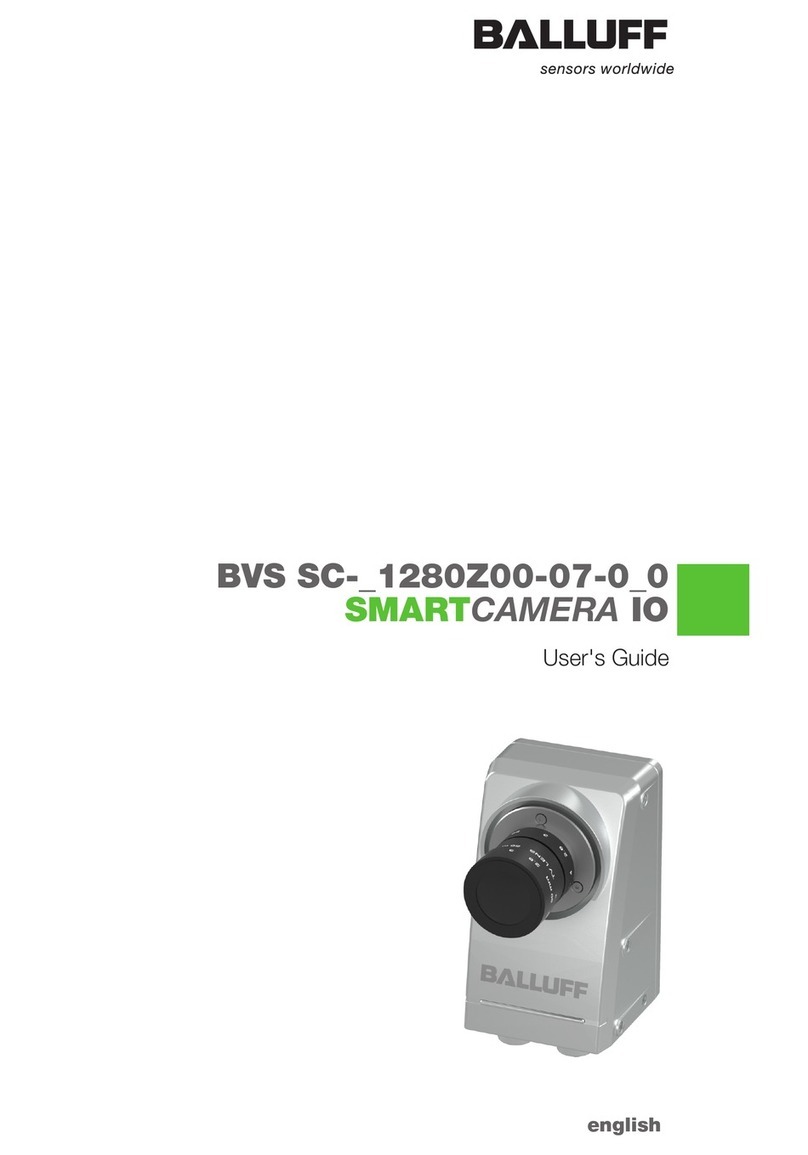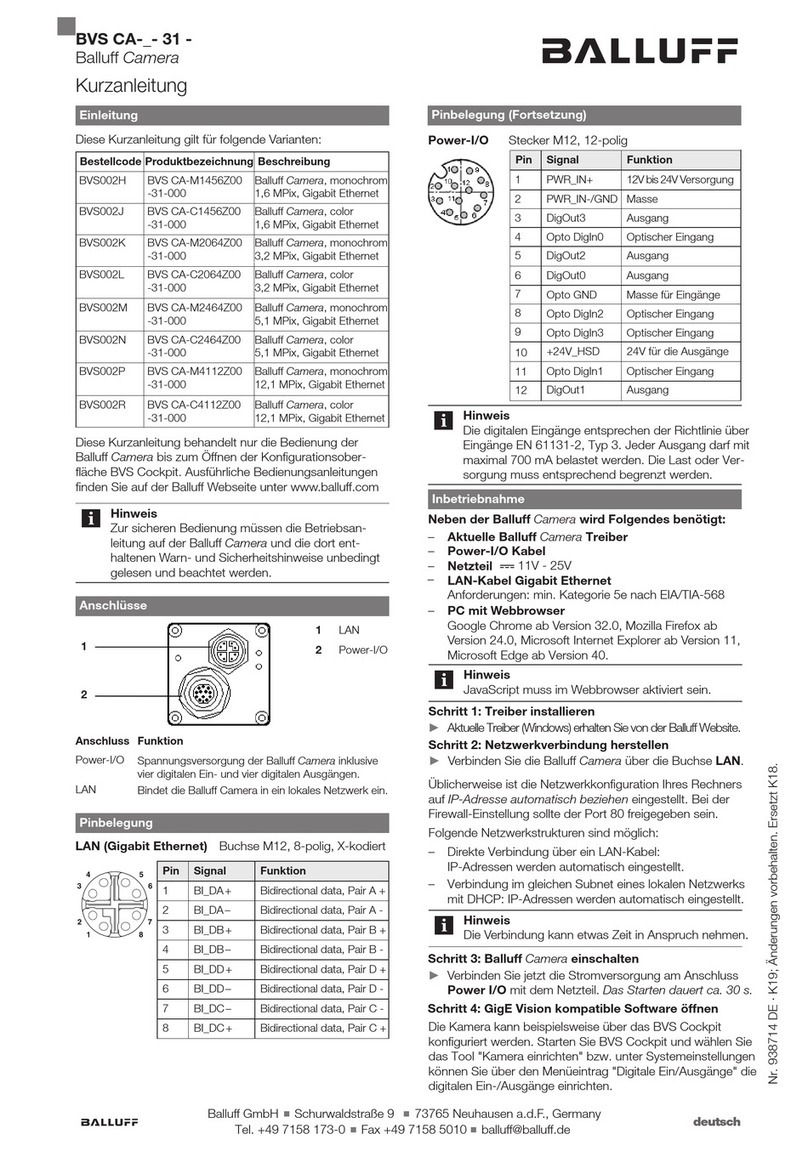mvBlueGEMINI Technical Manual (EN) v2.6
TABLE OF CONTENTS 1
Table of contents
1Imprint.................................................................................................3
1.1 Address............................................................................................................................ 3
2Revisions............................................................................................4
3Notes, Warnings, Attentions .............................................................5
3.1 Declaration of Conformity statement............................................................................. 5
4About this user manual .....................................................................7
5Proper use..........................................................................................8
6Scope of delivery ...............................................................................9
6.1 Accessories..................................................................................................................... 9
7Technical data..................................................................................10
7.1 Dimensional drawing .................................................................................................... 10
7.2 Connections................................................................................................................... 11
7.2.1 PWR/IO........................................................................................................................... 11
7.2.2 LAN................................................................................................................................. 14
7.3 LED states...................................................................................................................... 15
7.3.1 PWR (Power) .................................................................................................................. 15
7.3.2 NET (Netzwerk)............................................................................................................... 15
7.3.3 I/O (Digital inputs and outputs ......................................................................................... 15
7.4 Image sensor................................................................................................................. 16
7.5 Hardware........................................................................................................................ 17
7.6 Software......................................................................................................................... 17