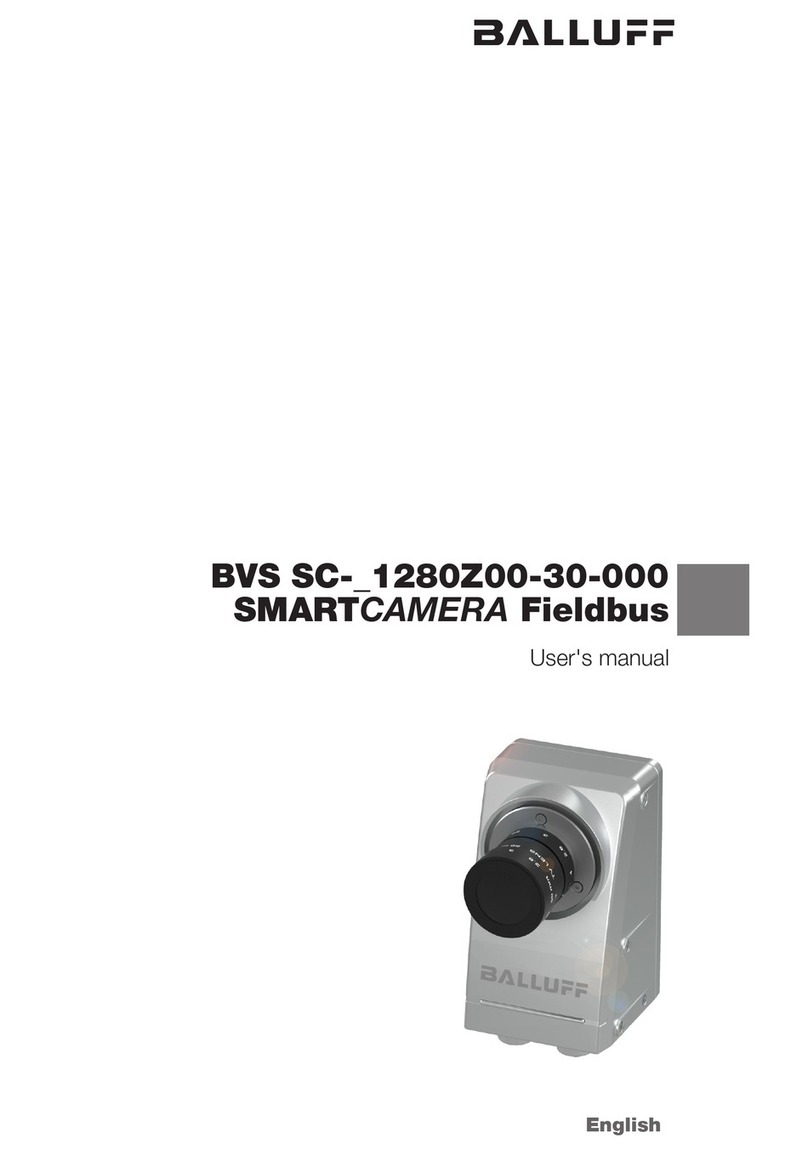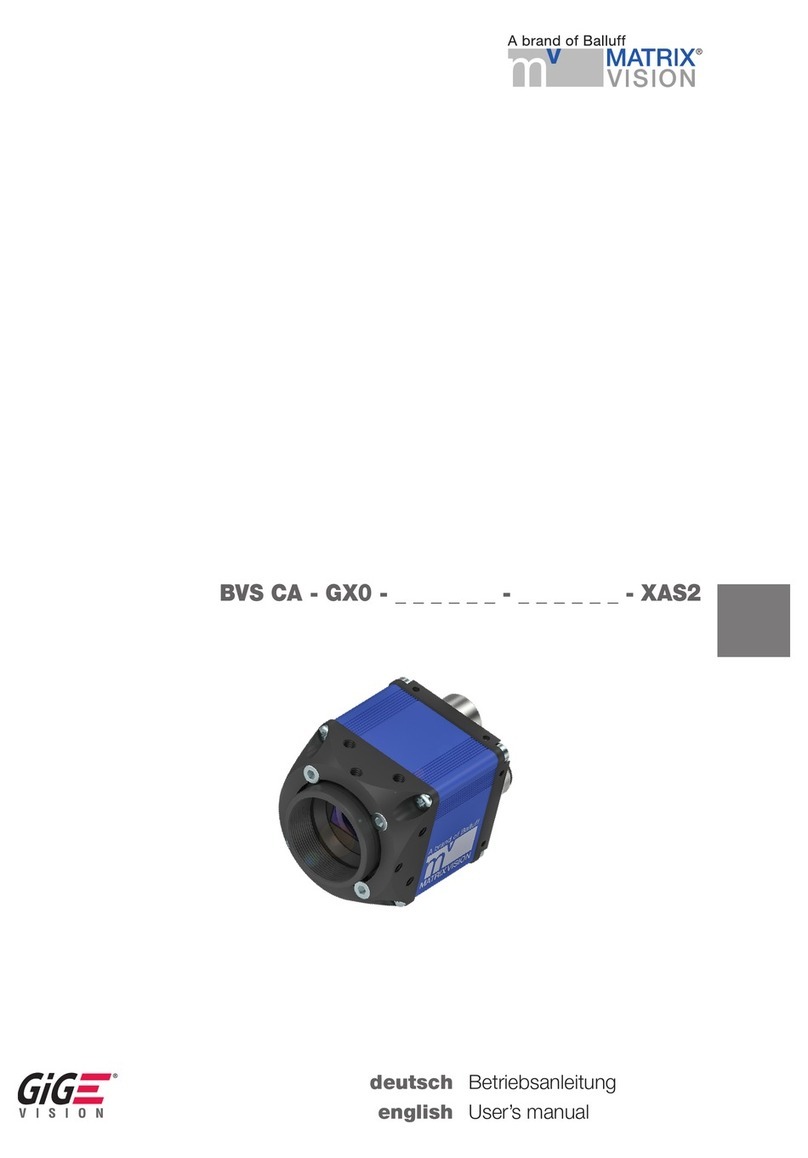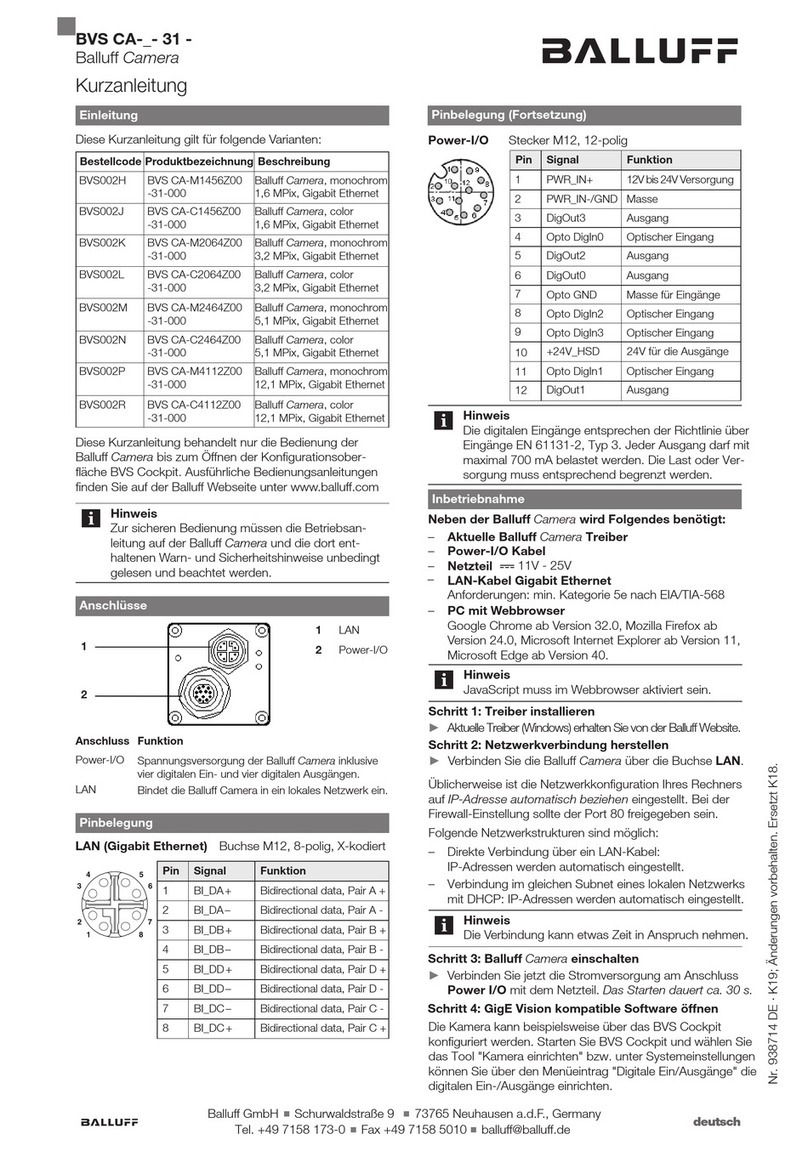These operating instructions describe the SMARTCAMERA product from the Balluff Vision
Solution BVS SC product family as well as the data interfaces and the startup for an immediate
operation.
The web-based software interface integrated in the SMARTCAMERA is described in the sepa-
rate software manual (BVS Cockpit manual).
Both manuals are available on the Balluff product website via www.balluff.com or via the help
system of the BVS Cockpit interface.
The SMARTCAMERA was developed to identify objects in automated industrial environments
via optical codings (barcode, 2D codes or plain text) and to recognize and verify characteristics
of objects such as presence, contours, dimensions, colors and positions. THe test results can
be processed in a flexible way and forwarded to the higher-level control system. Some outstan-
ding properties are:
– Complete camera control and evaluation integrated in the device
– Simple camera access from the network
– Simple and user-friendly settings, control of camera without additional software
– Easiest, user-supporting operation
– Support of Industry 4.0 through IO-Link
– Separate data channel for larger data volumes
– Integrated, flexible displays of process statistics
These characteristics make it possible to easily create test and identification tasks in automation,
to flexibly check the status of the test process, to monitor long-term processes in a clearly
arranged way.
Hence, the SMARTCAMERA perfectly supports logistics processes and quality assurance in
different industries.
These operating instructions apply to the following variants of the SMARTCAMERA:
Order code Product name Description
BVS002C BVS SC-M1280Z00-07-000 SMARTCAMERA
Monochrome IO
BVS0028 BVS SC-M1280Z00-07-010 SMARTCAMERA Ident
Monochrome IO
BVS002E BVS SC-C1280Z00-07-000 SMARTCAMERA
Color IO
Balluff GmbH completes the customer offering with a distinct service and accessories palette.
The following conventions are used in this manual:
Enumerations
Enumerations are shown as a list with an en-dash.
– Entry 1
– Entry 2
Actions
Action instructions are indicated by a preceding triangle. The result of an action is indicated by
an arrow.
►Action instruction 1
⇒Action result
►Action instruction 2
1.1 Introduction
1.2 Typographical
Conventions