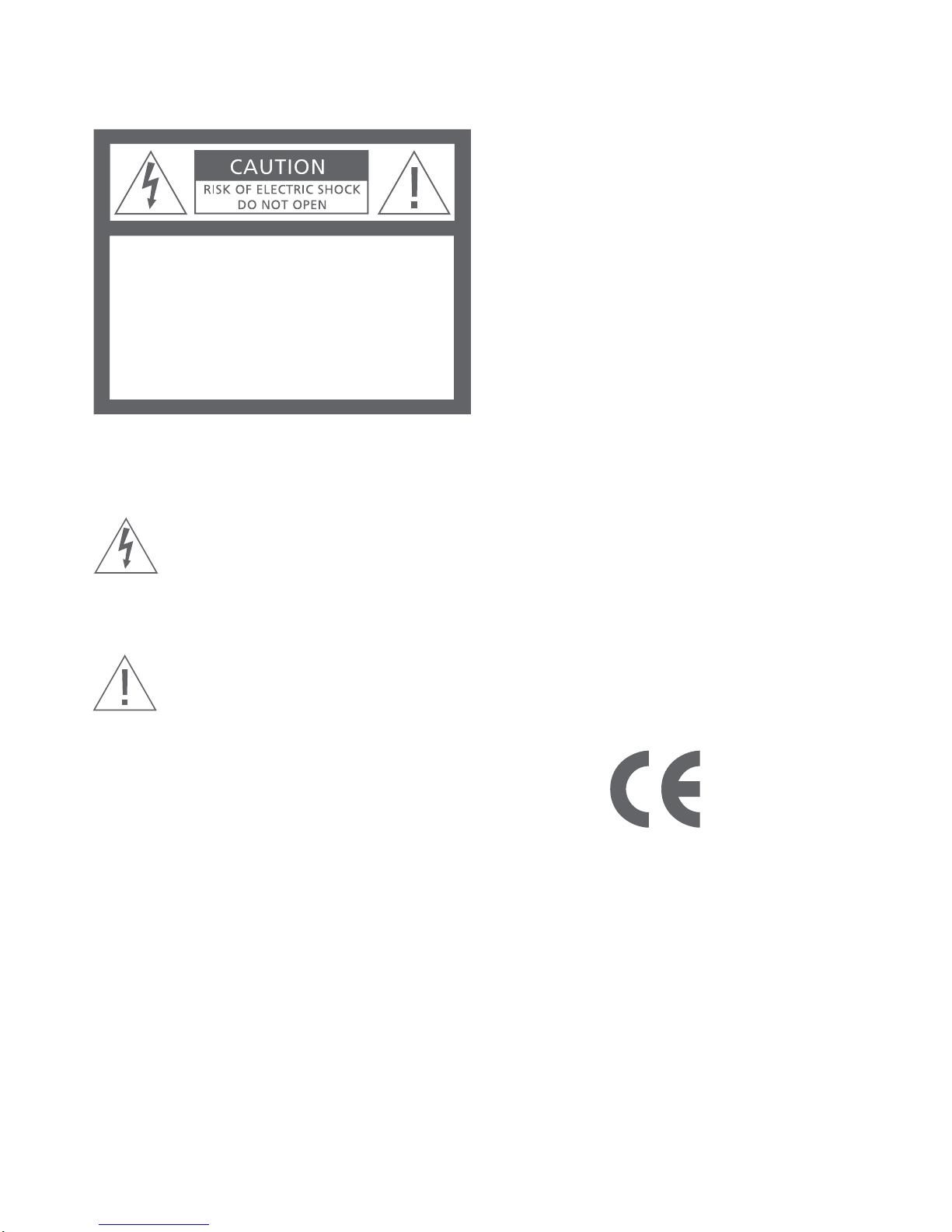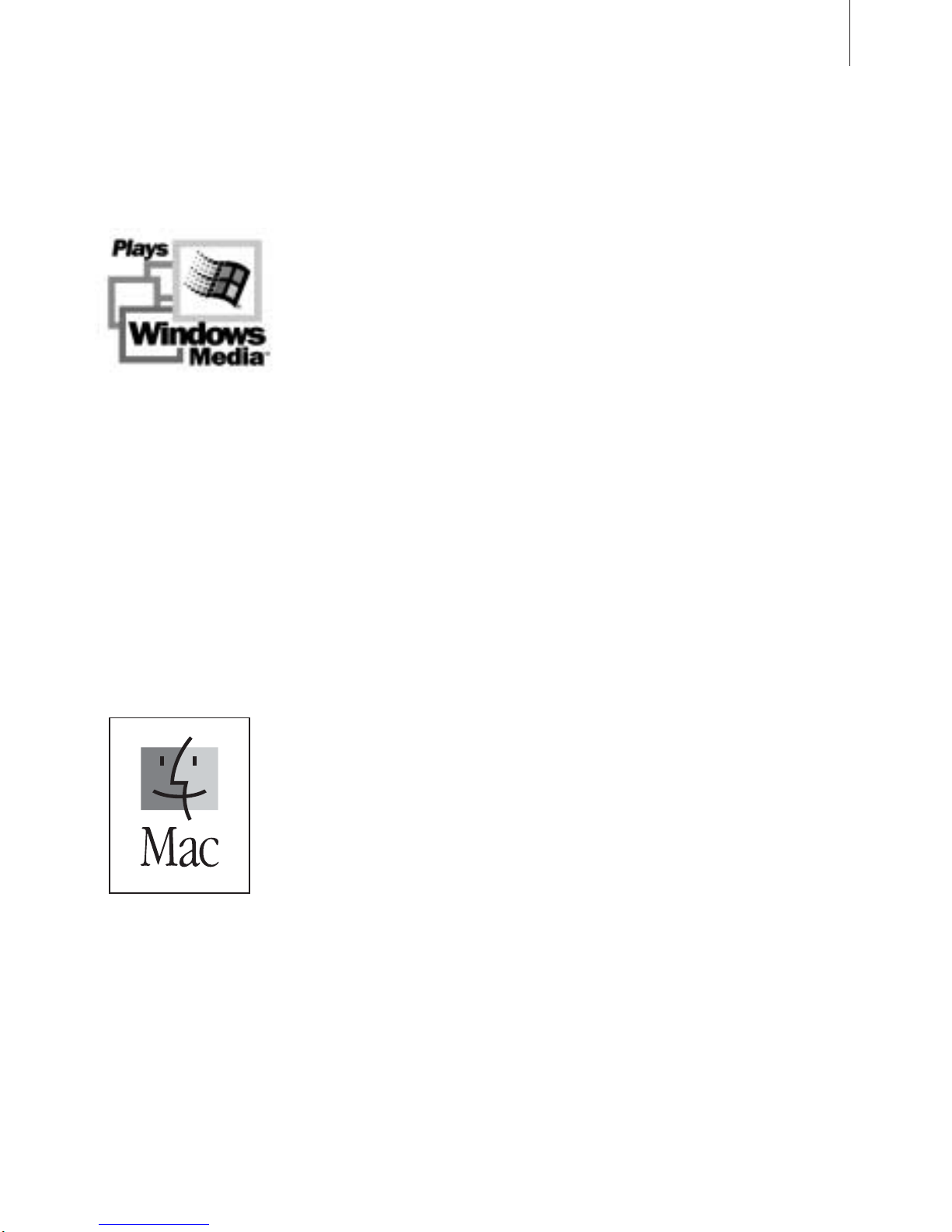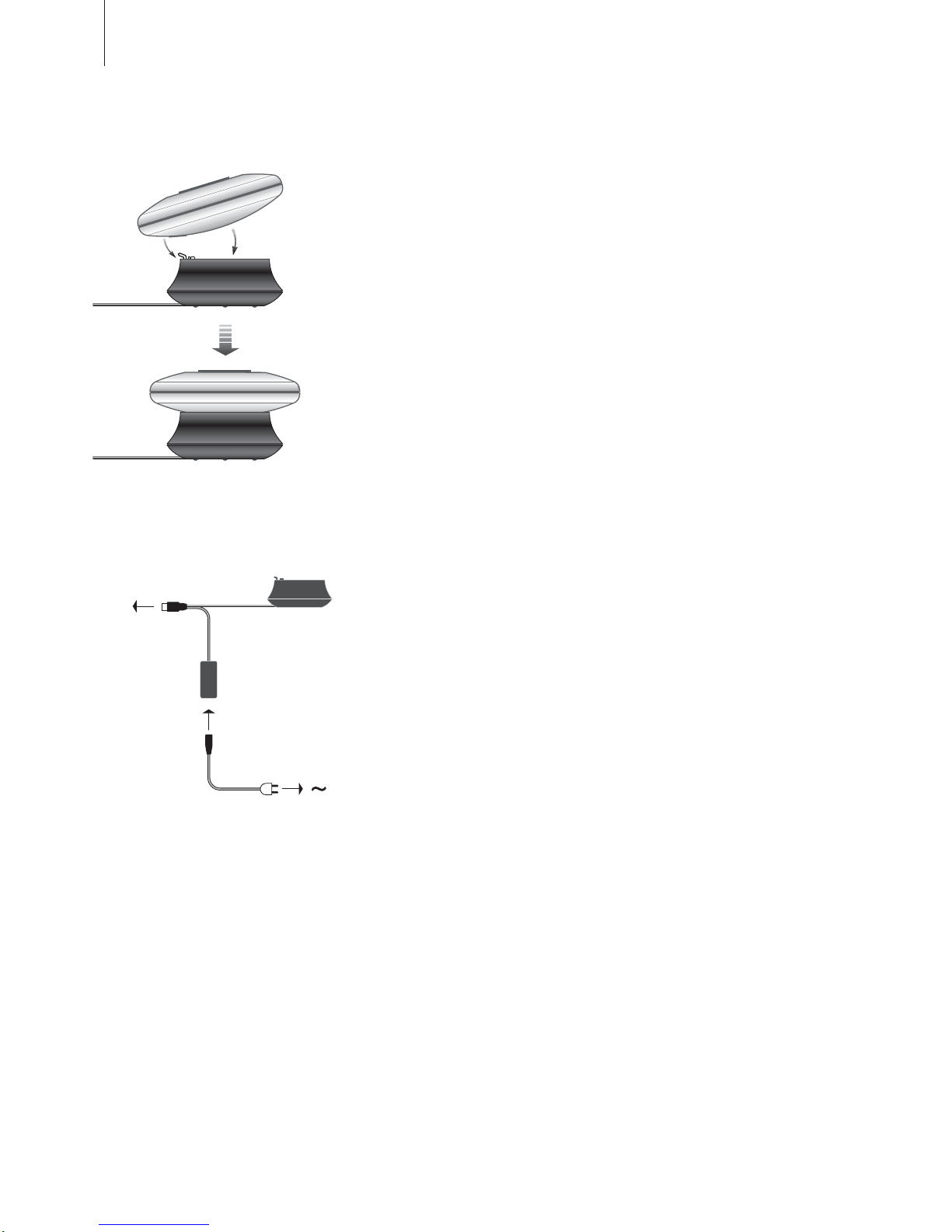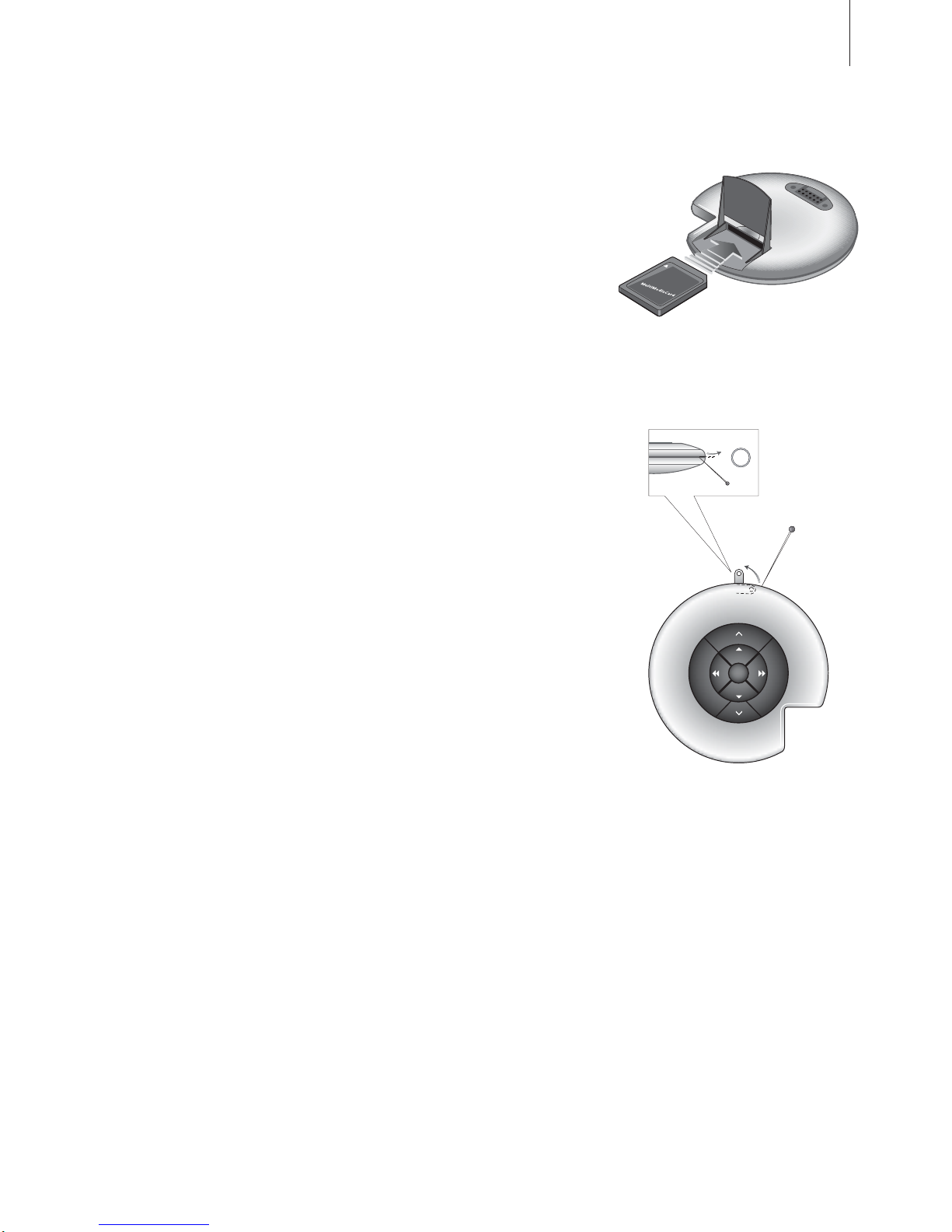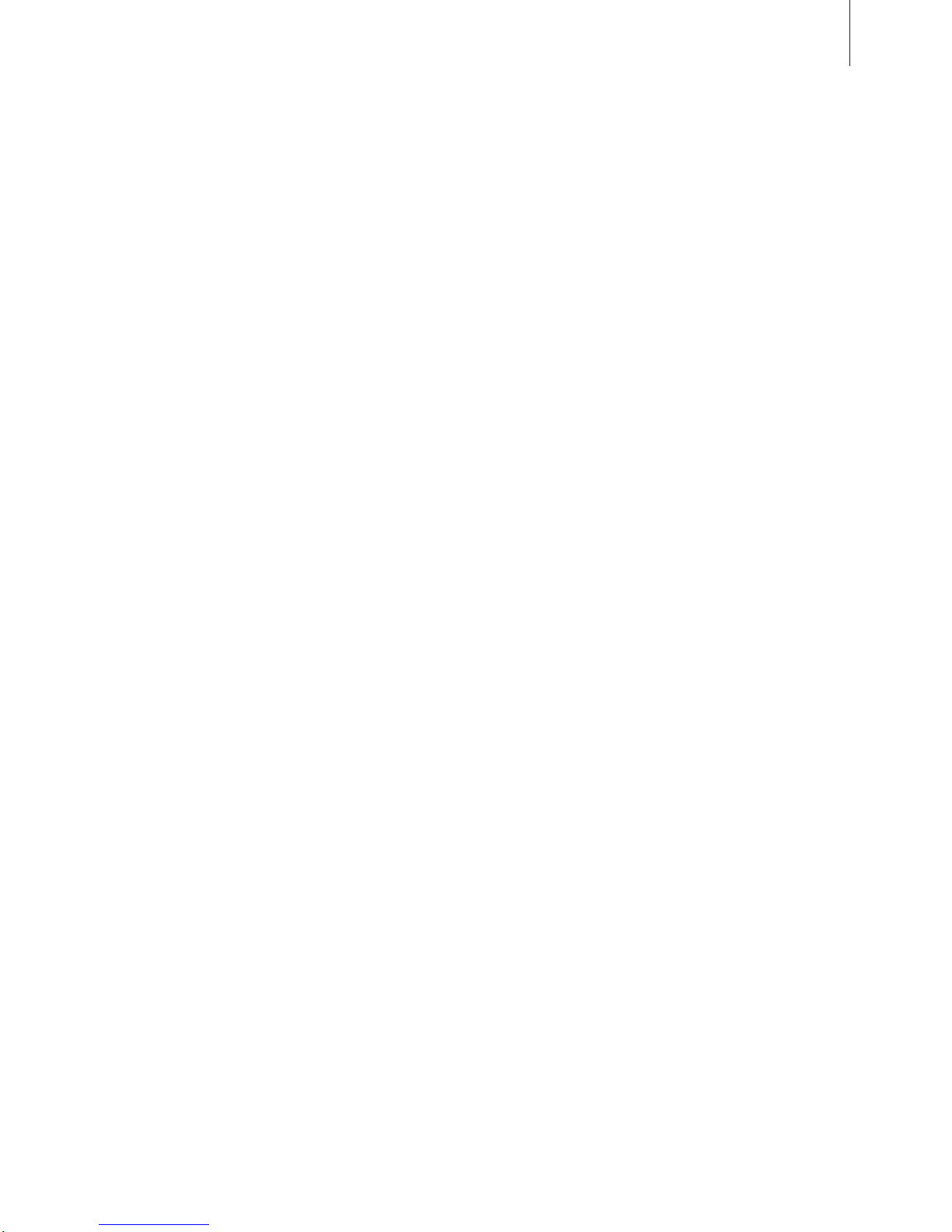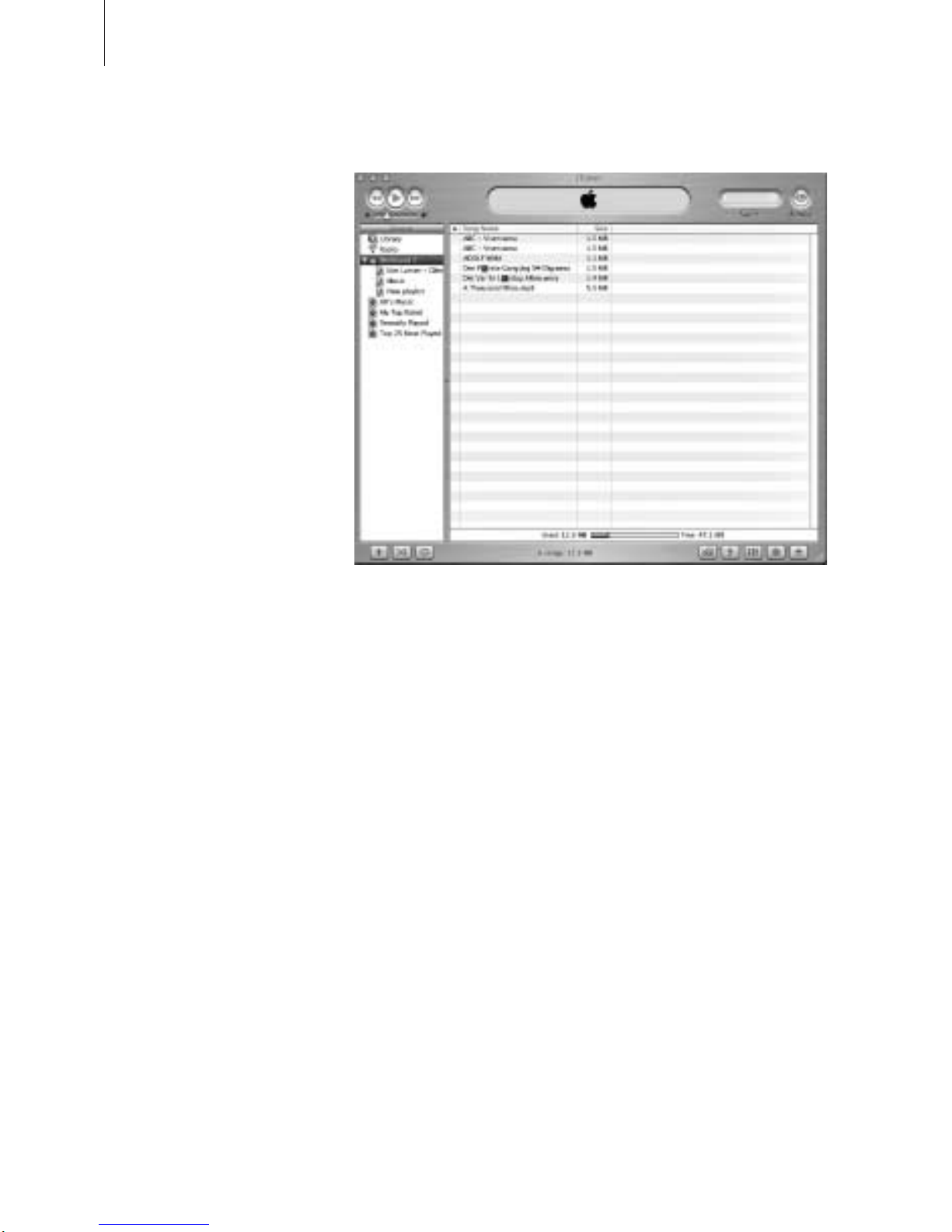3
Acknowledgements and liability
Product names mentioned in this guide may be
trademarks or registered trademarks of other
companies.
Portions utilize Microsoft Windows Media
Technologies. Copyright © 1999-2002 Microsoft
Corporation. All rights reserved. Microsoft, Windows
Media and the Windows Logo are registered
trademarks of Microsoft Corporation in the United
States and/or other countries.
MicroOS Operating System
(U.S. Patent #5,787,445)
Please note that Bang & Olufsen will, in no event, be
liable for any consequential, incidental or indirect
damages arising out of the use or inability to use the
software.
Mac, the Mac logo and iTunes are trademarks of
Apple Computer, Inc., registered in the U.S. and
other countries.
System requirements – PC
• One free USB port
If you connect the BeoSound 2 docking station to
this port via an external HUB, make sure that your
HUB supports Full Speed Devices.
• 10 MB of available disk space
• Windows 98/ME/2000/XP
You must have administrator privileges on
Windows 2000/XP to install the BeoSound 2
firmware.
System requirements – Macintosh
• One free USB port - 1.1
If you connect the BeoSound 2 docking station to
this port via an external HUB, make sure that your
HUB supports Full Speed Devices.
• MAC OS 9.x and OS X compatible
• iTunes 2 (and newer) compatible
Supported file formats
• MP3
Sampling frequencies: 8, 11.025, 12, 16, 22.05,
24, 32, 44.1, and 48 kHz
Constant or variable bit rates: 8, 16, 24, 32, 40,
48, 56, 64, 80, 96, 112, 128, 160, 192, 256 and
320 Kbps
• WMA
Sampling frequencies: 8, 11.025, 16, 22.050, 32,
44.1 and 48 kHz
Bit rates: 64, 80, 96, 128, 160 and 192 Kbps
• Note that the WMA format is not supported by
iTunes.
Check www.beoplayer.com to see whether new file
formats are supported by BeoSound 2. Updated
BeoSound 2 firmware will also be available on this
website.