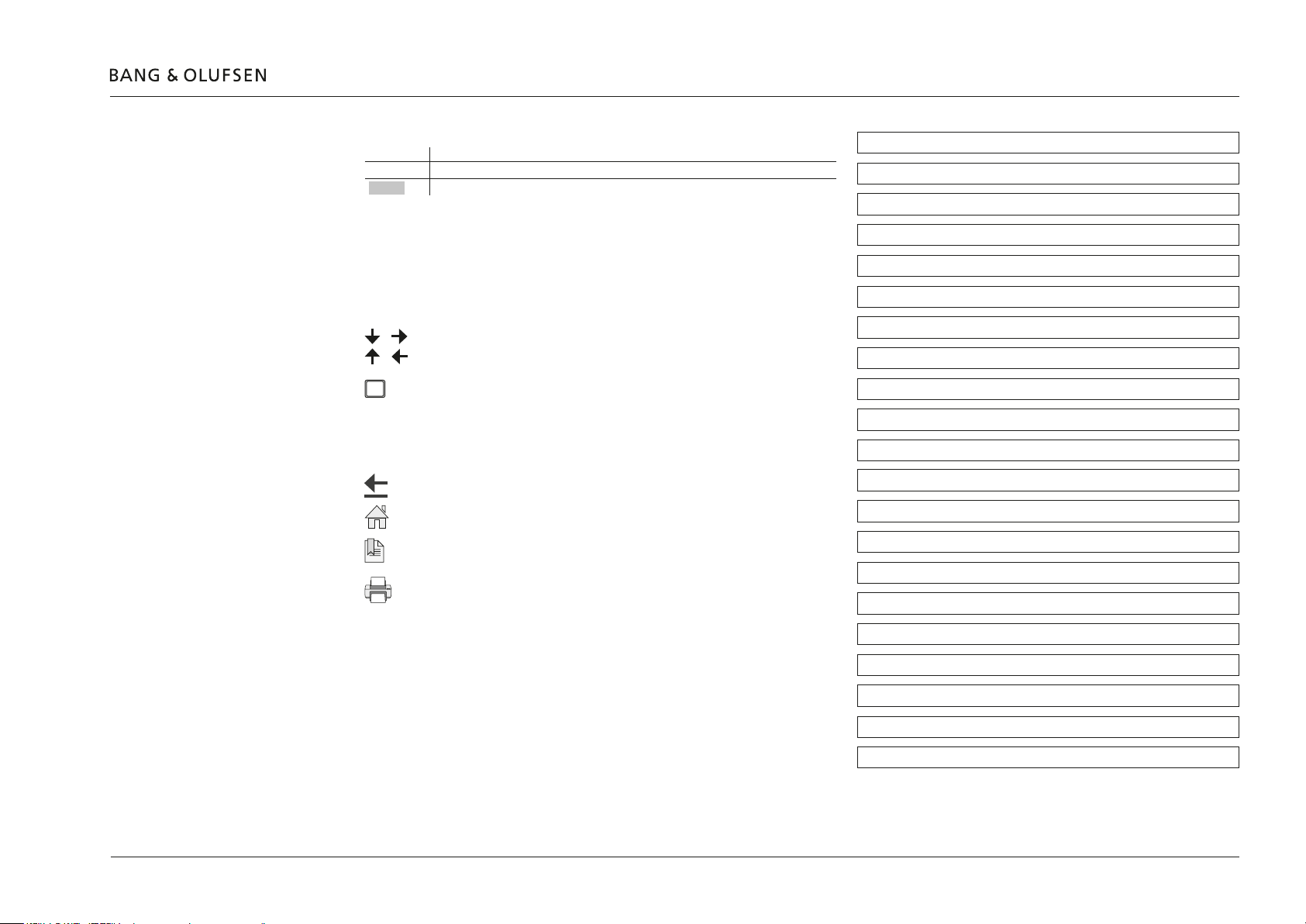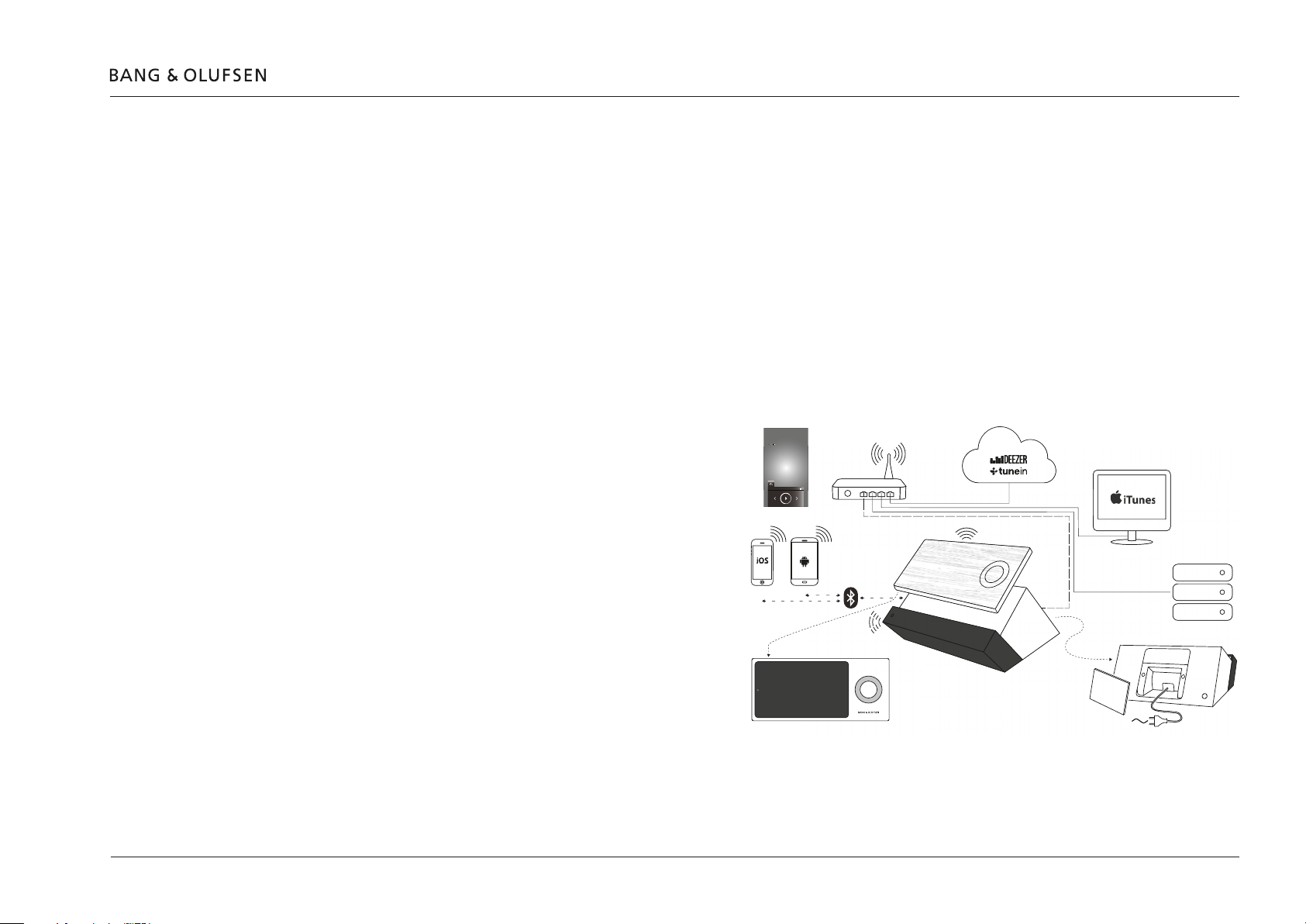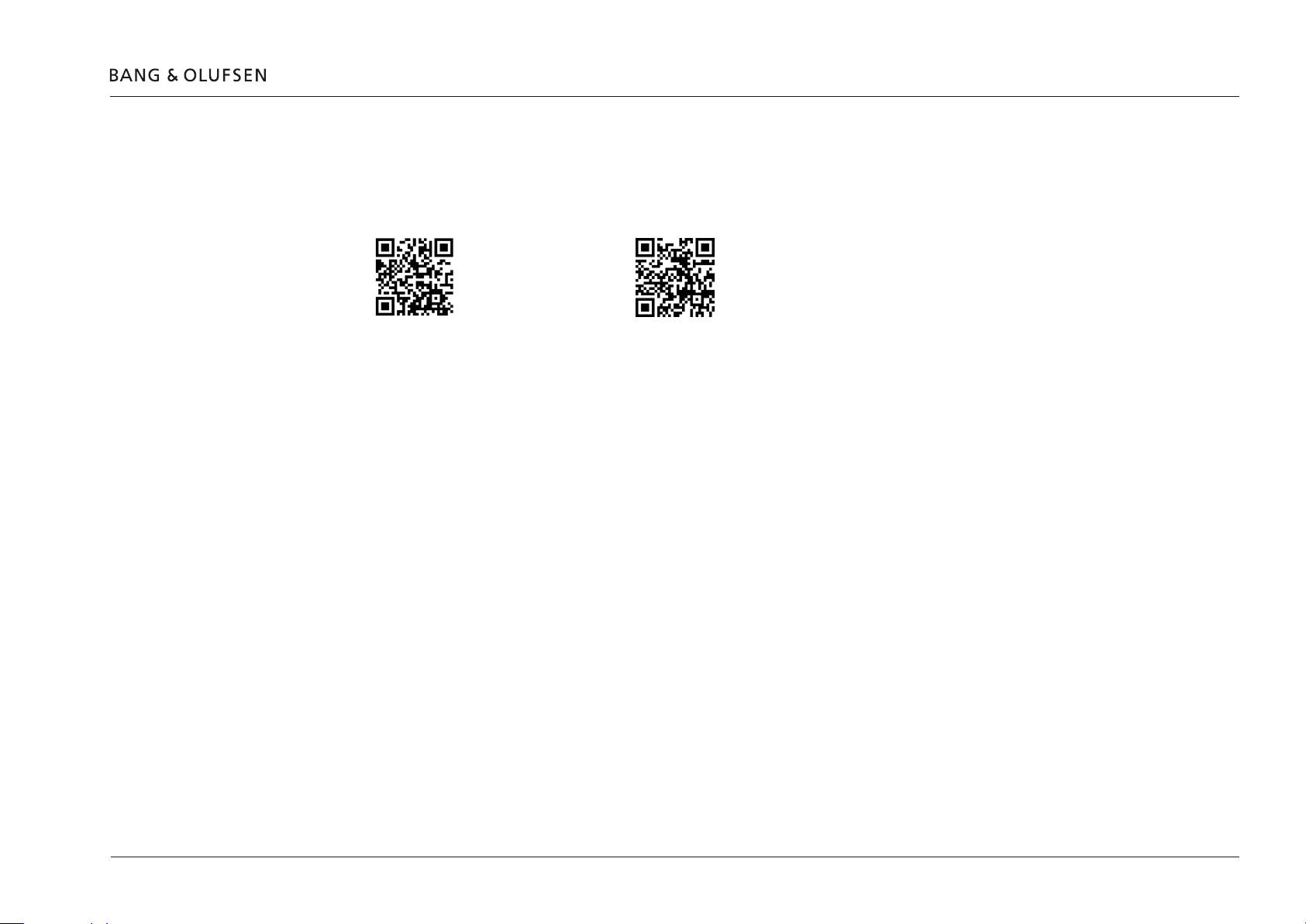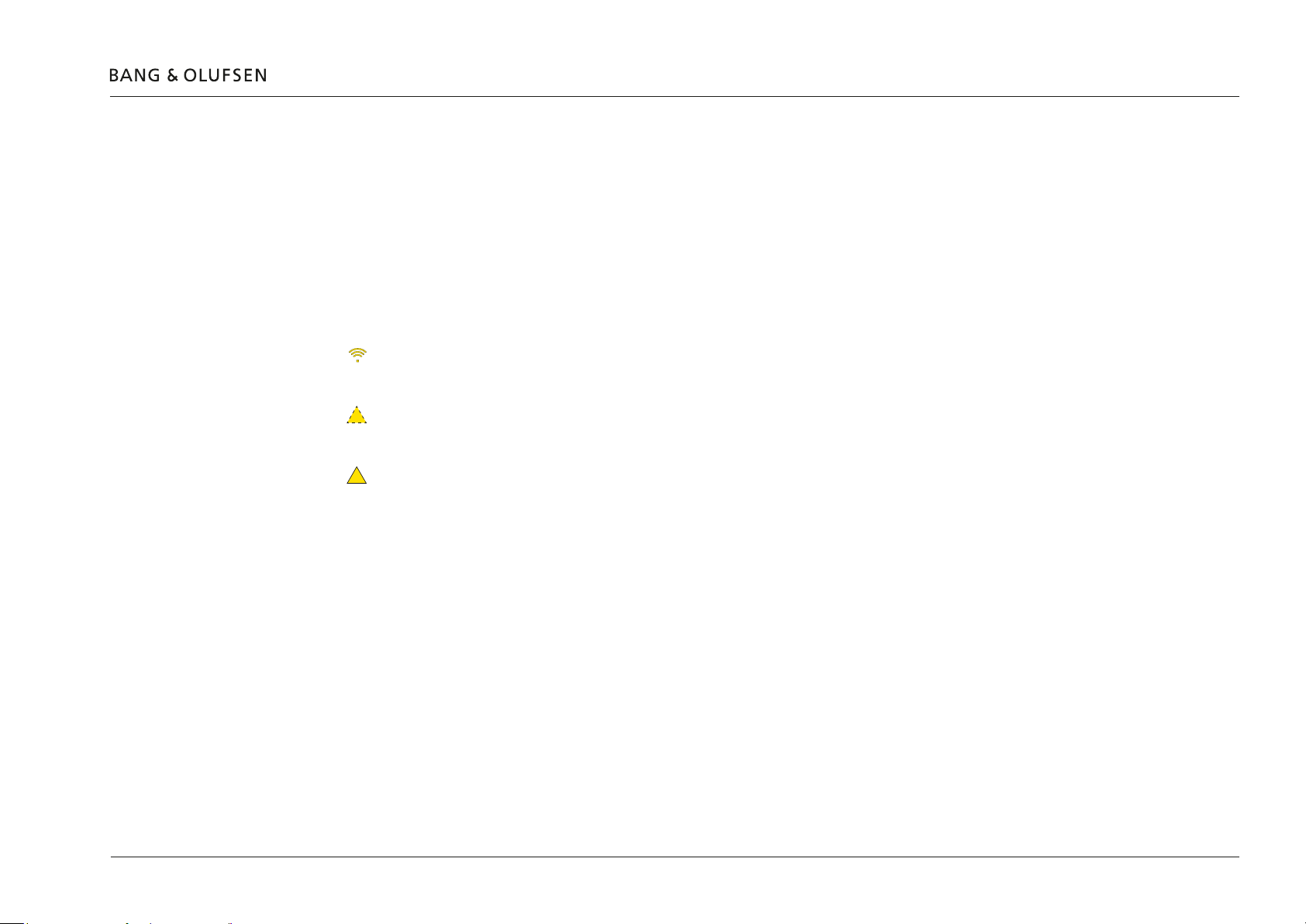BeoSound Moment - What is it! 4
BeoSound Moment - What is it!
When you are in front of a BeoSound Moment, you are not close to neither a radio nor a CD player!
BeoSound Moment is intentionally developed to be a player of your music collection whether it is already a music collection on your network
attached storage (NAS), your music collection on BeoSound 5/BeoMaster 5, a bunch of play lists on Deezer (see explanation below if needed),
favourite music radio channels selected from TuneIn (see explanation below if needed).
If you already are having an account on Spotify, the play lists there can be converted and transferred to play lists on Deezer; see page 50.
Similarly if you are have iTunes hosted on your computer, this can be chosen as the DLNA media server (NAS); see page 21.
BeoSound Moment is not just at device to play your music collection, playlists or favourite radio channels, BeoSound Moment adds magic as it can
play music from your collection in the mood you choose by the MoodWheel and by the help of this can add new tracks in the same mood if
desired. And additionally BeoSound Moment adaptively learns your listening pattern throughout a week, which means that you can choose
PatternPlay so that your listening preference is what you get when 'at the time' where PatternPlay is activated.
However it is still possible to setup play lists and arrange rendering in such a way that e.g. one artist or one album is played only.
System overview
BeoSound Moment consists of two devices:
- BeoSound Moment interface (Jukebox) only connected
wirelessly.
- BeoSound Moment hub (Sound Heart) either connected wired
(recommended) or wirelessly.
BeoSound Moment is used to play and handle your music
collection that can consist of playlists on your Deezer account,
your favourite radio stations on your TuneIn account and your
music collection on your media server such as BeoSound 5/
BeoMaster 5.
The music tracks or radio channels are played in speakers
connected either wired, wirelessly or via the TV speakers.
(Speaker connections are not shown).
Additionally playing from a hand held device is possible via
bluetooth or using a cable to the line-in connection that can
also be used for an ordinary CD or DVD/BD player or the like.
Return to this guide
BeoSound Moment 24234567
Radio station playing is announced (and message)
Current track
BeoSound Moment interface (Jukebox) BeoSound Moment hub (SoundHeart)
BeoMusic App
e.g.
BeoSound 5
BeoMaster 5