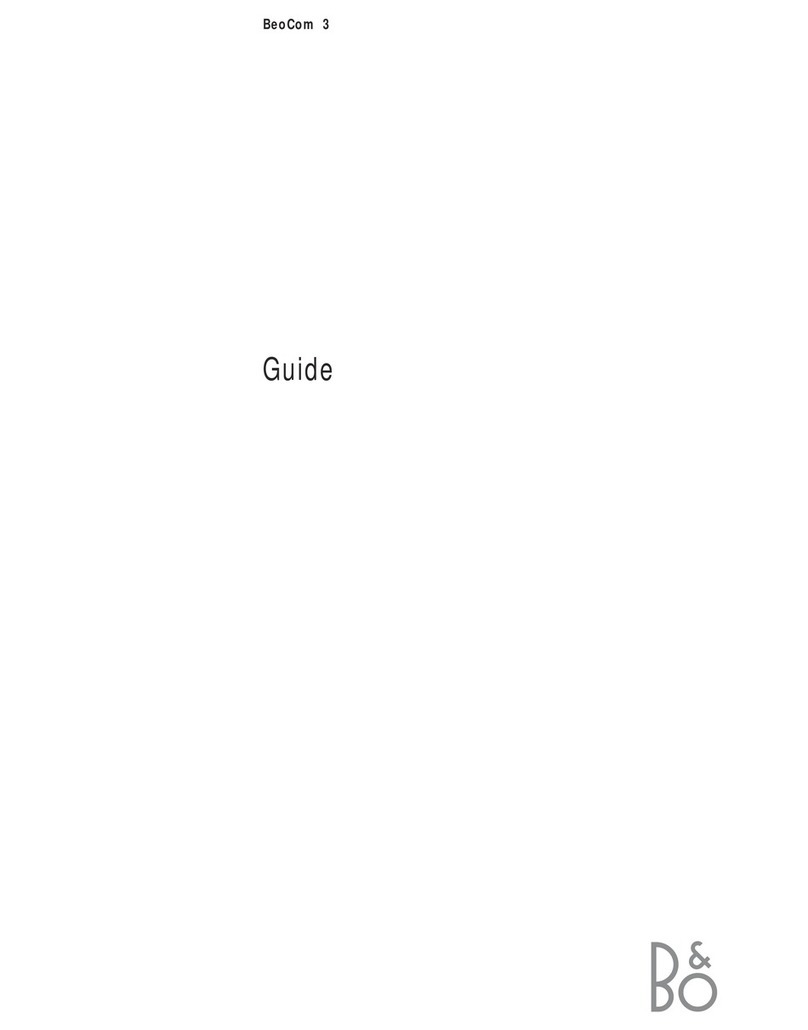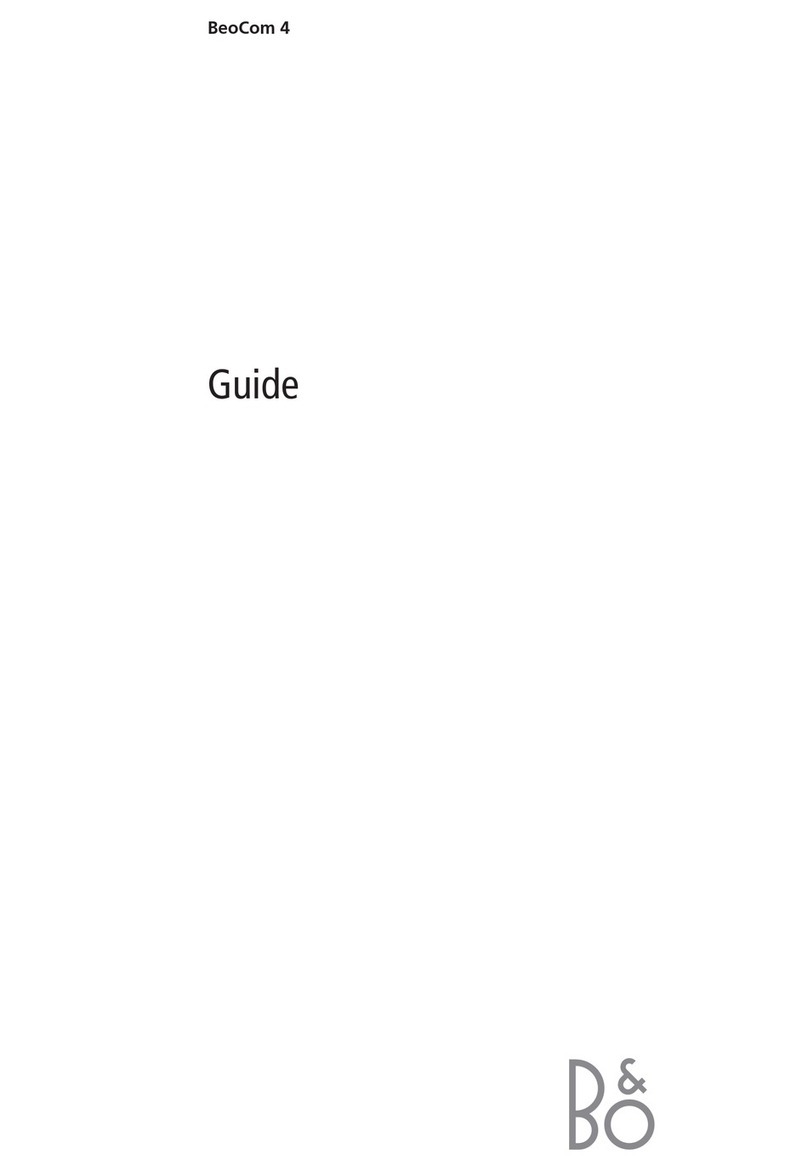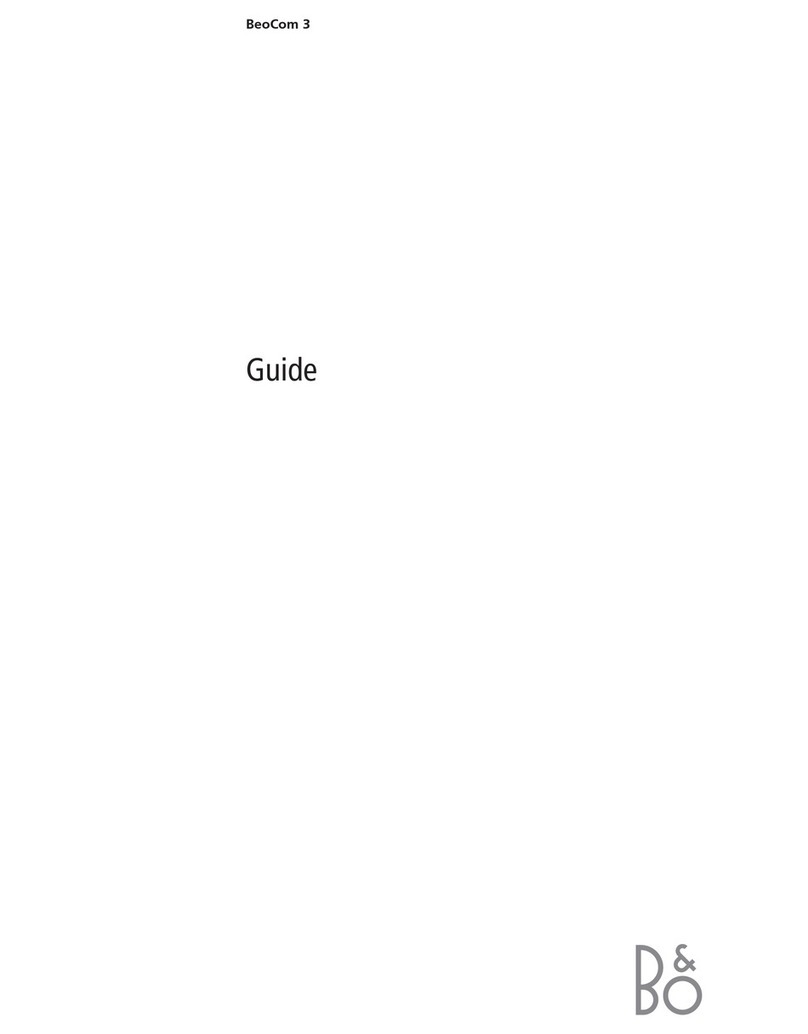10 >> Get started
Name the handset
When registration is complete, the display prompts you to name
the handset. You can enter this setting at a later date, if you wish.
The display prompts you to enter a name
Turn the wheel to select characters, and press OK
to store each character
When the name is complete, turn the wheel to
move the cursor under the symbol. Store
entry? appears in the display
Press to store the name. You can then set
BeoCom 1 for use with one or two lines
Set BeoCom 1 for use with one or two lines
After you have named the handset, BeoCom 1 prompts you to
select the number of telephone lines to which you have access.
When naming is complete, Phone lines appears
in the display
Turn the wheel to select the number of lines
Press to store. You can then set the clock
You can name the handset, for
example, after the room in which it
is placed, or after the person who
uses it most frequently. Handsets
not named are automatically given
a number from 1 to 8, depending
on how many handsets you have in
your system.
The functions described on these
pages are accessible via the
Advanced Settings menu. Please
refer to the chapter Preference
settings on page 53 for more
information.
If you register a previously named
handset to the base, this name
appears in the display when
registration is complete. To use the
same name, move the cursor under
the symbol and press OK.
It is only necessary to set the
number of phone lines when
registering the first handset to the
base. This step in the registration
procedure is skipped for all
subsequent handsets.
_
ABCDEFGHIJKLM…
OK
Living room
s
Store entry?
t
OK
Living room
Stored
Phone lines
s
2?
t
OK
Stored
2