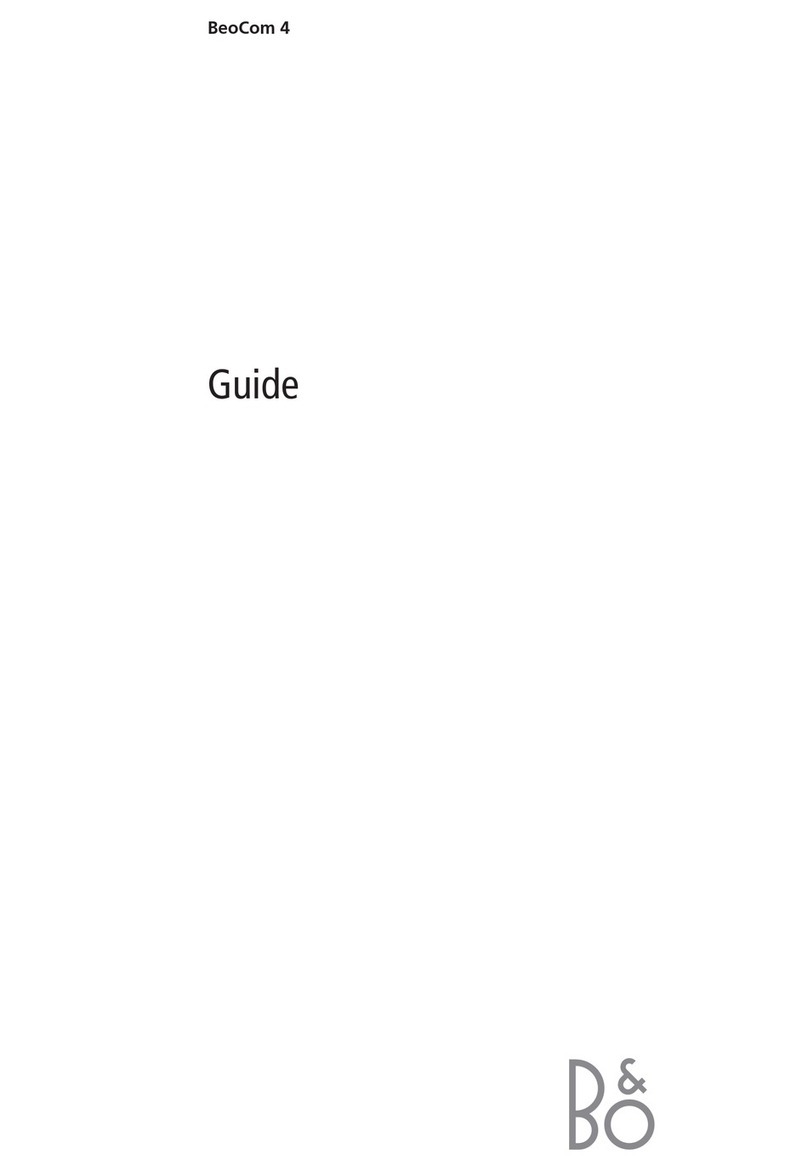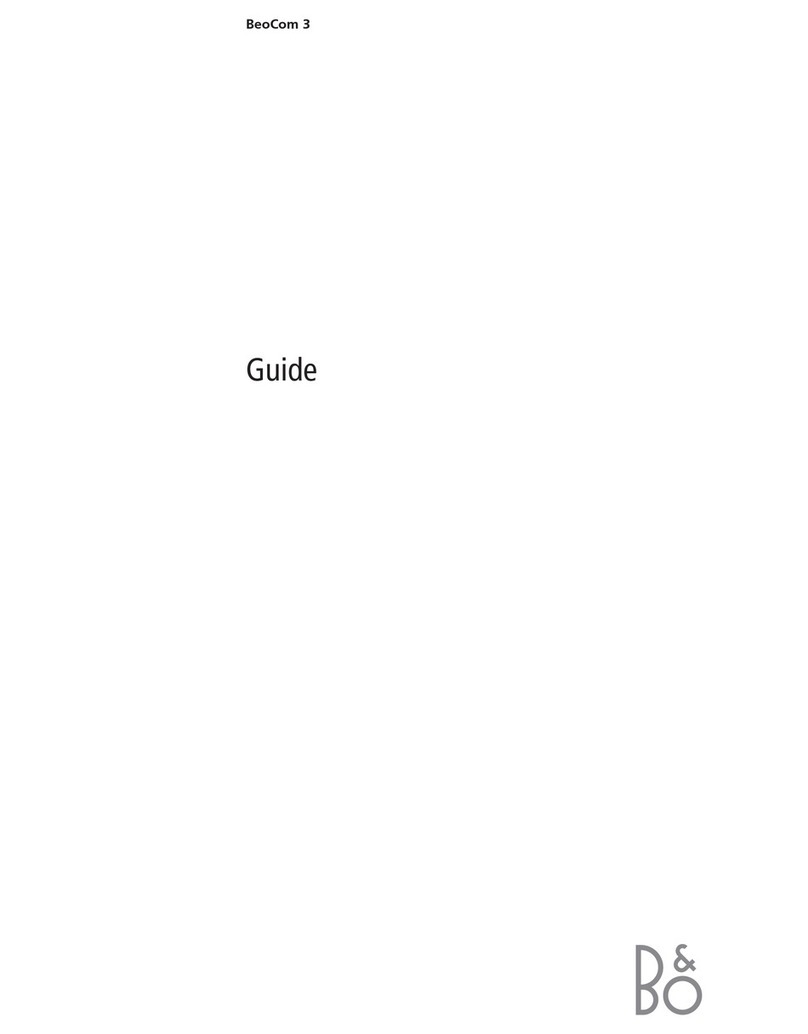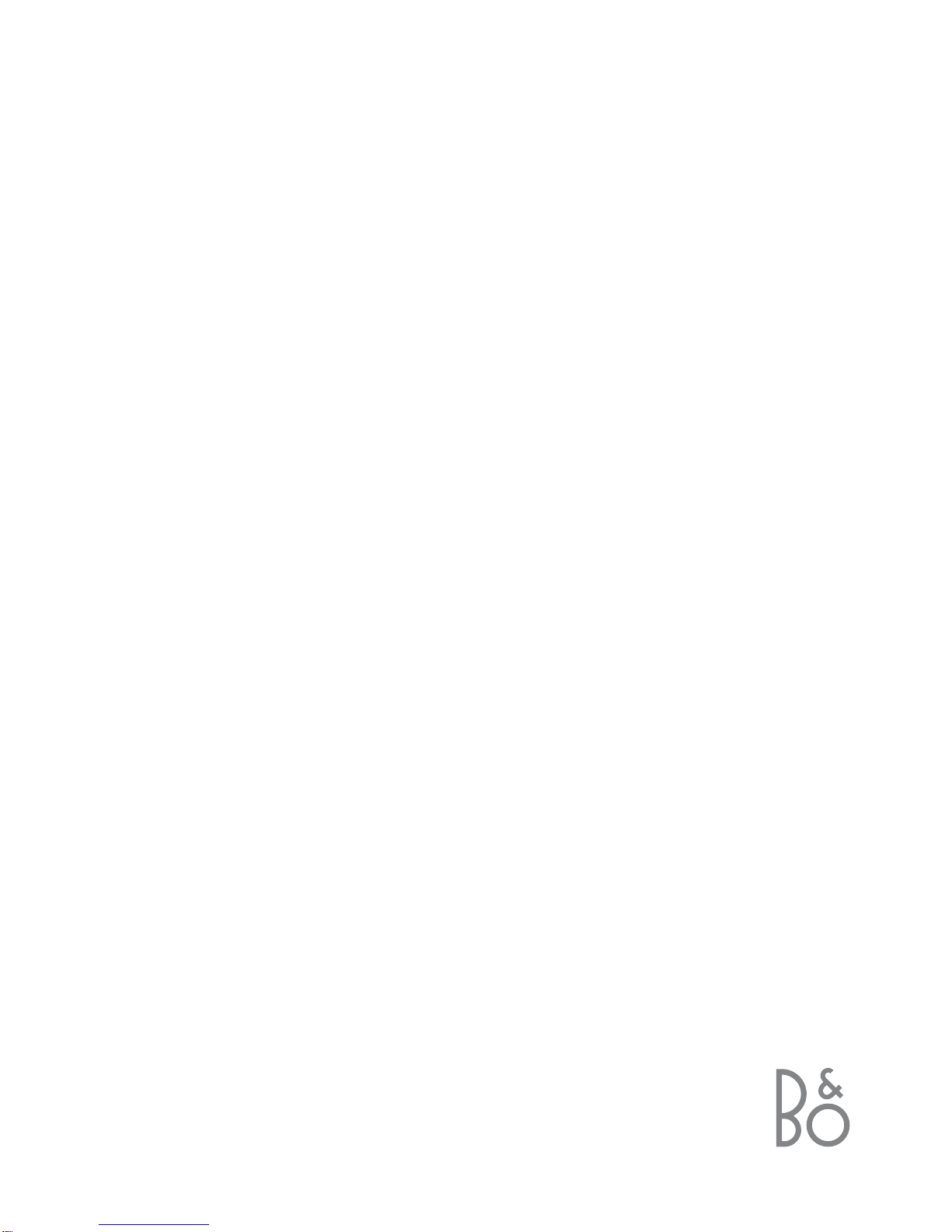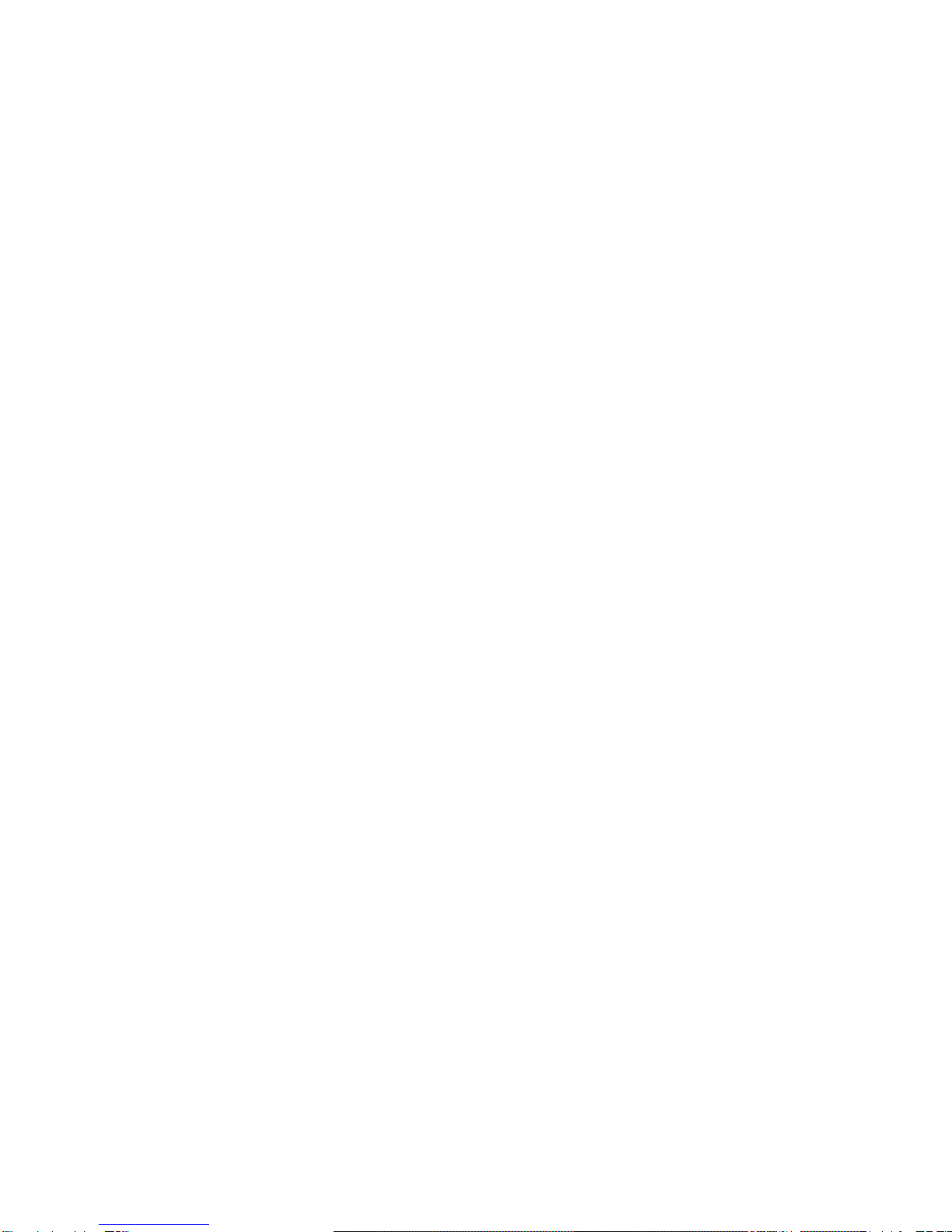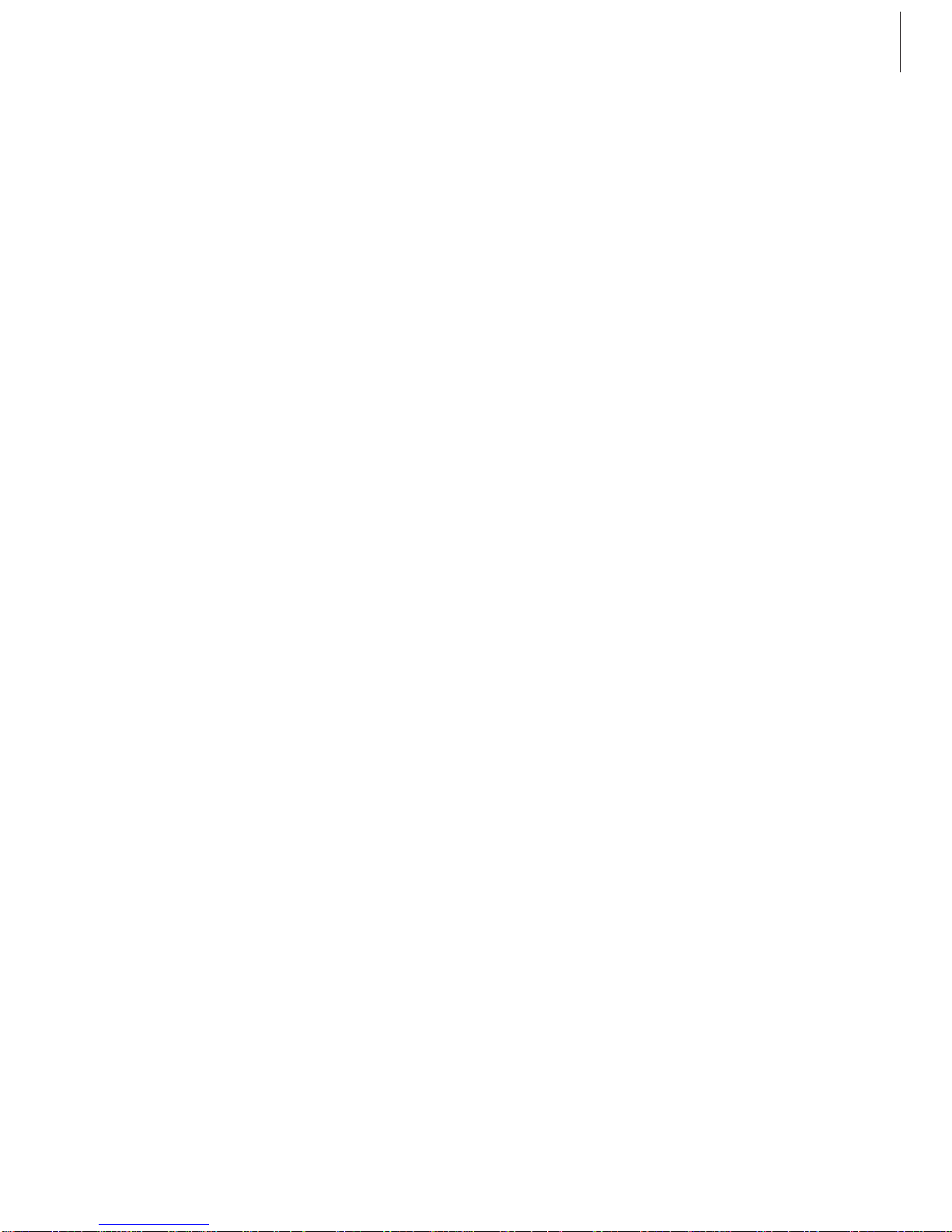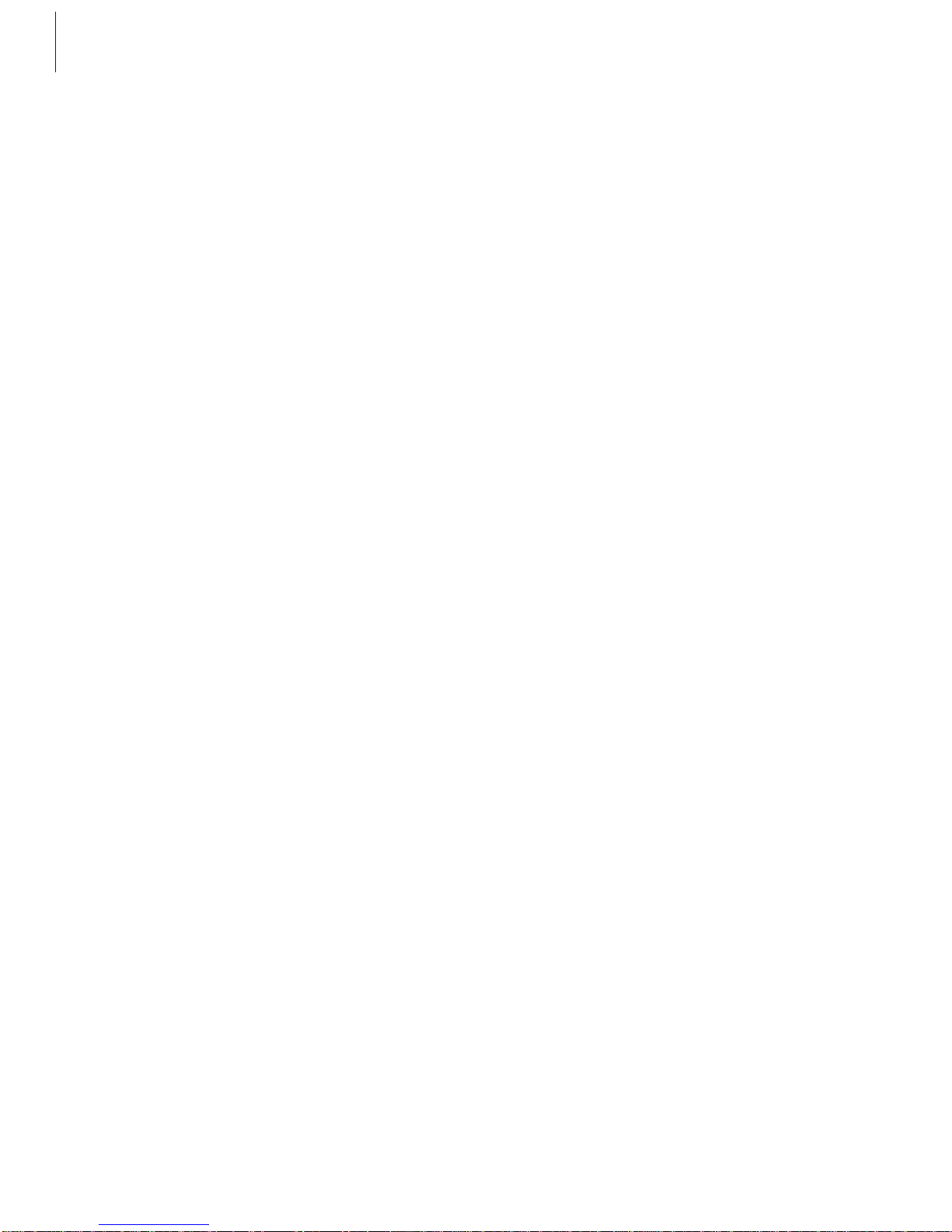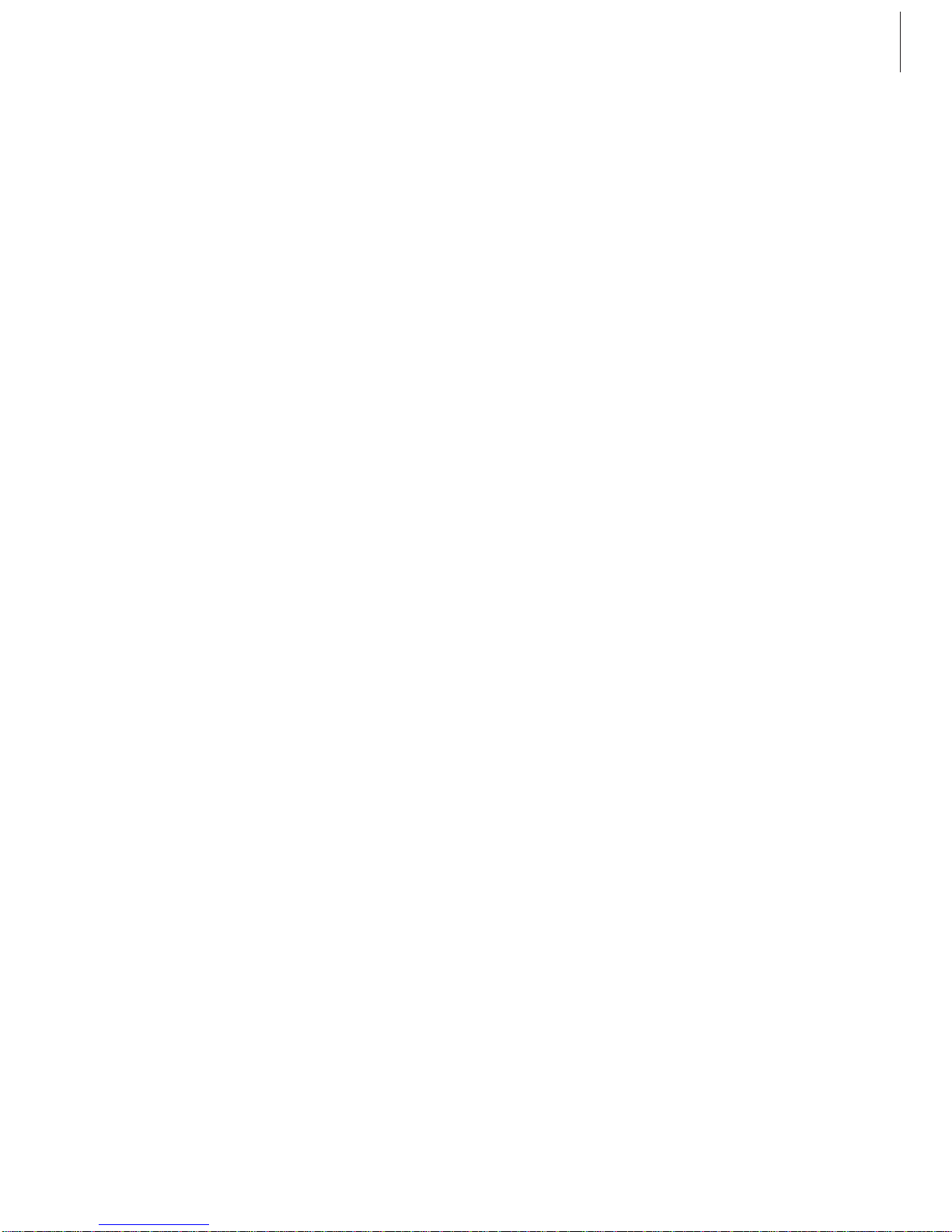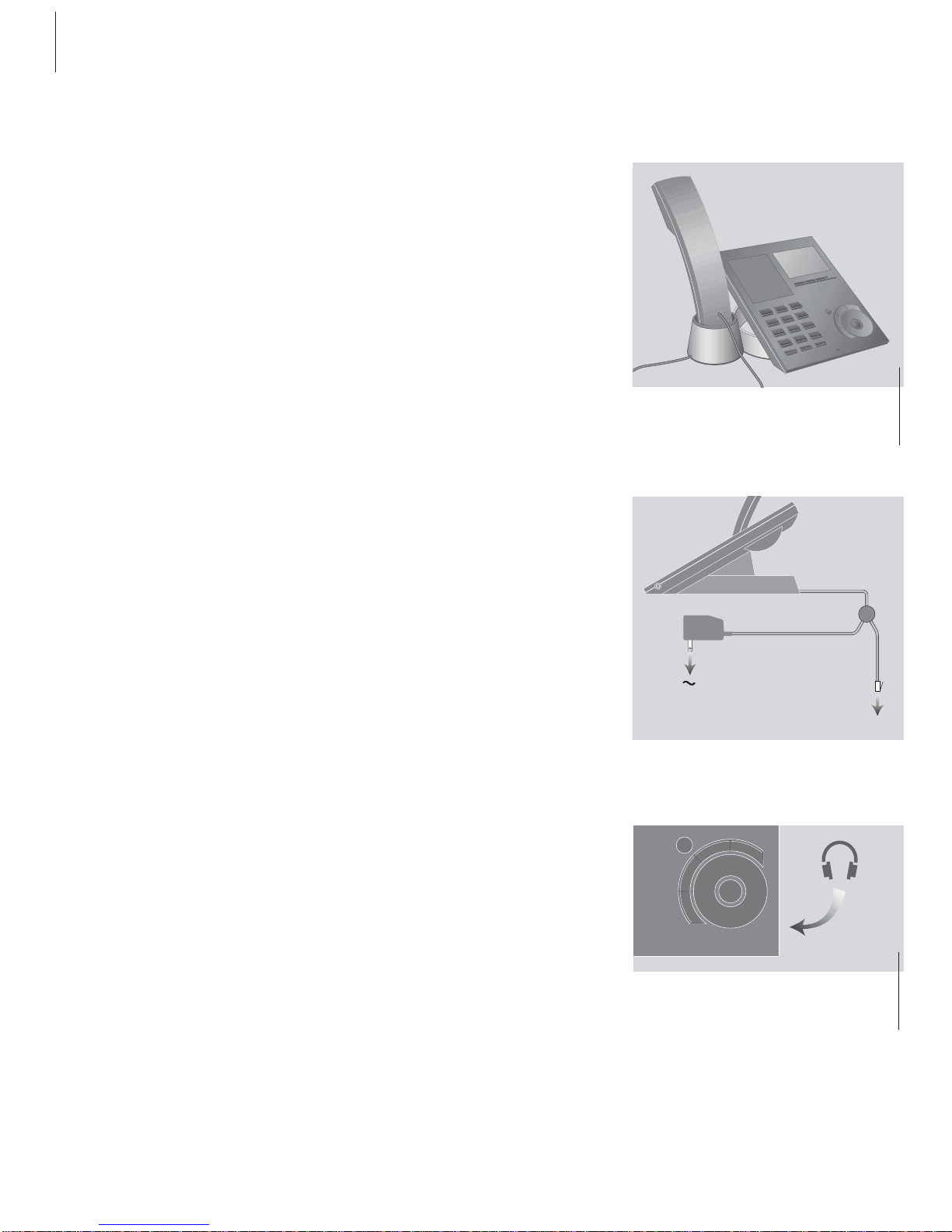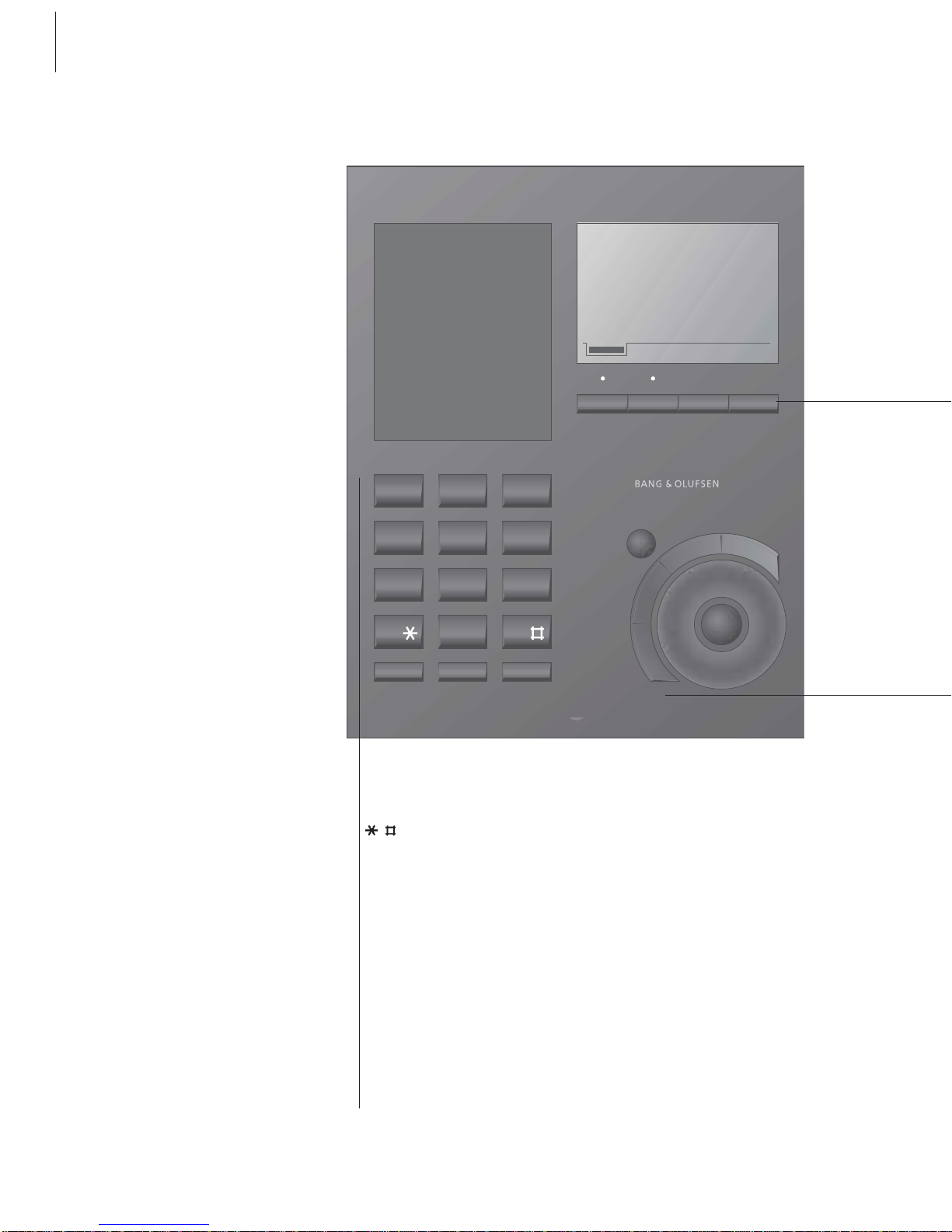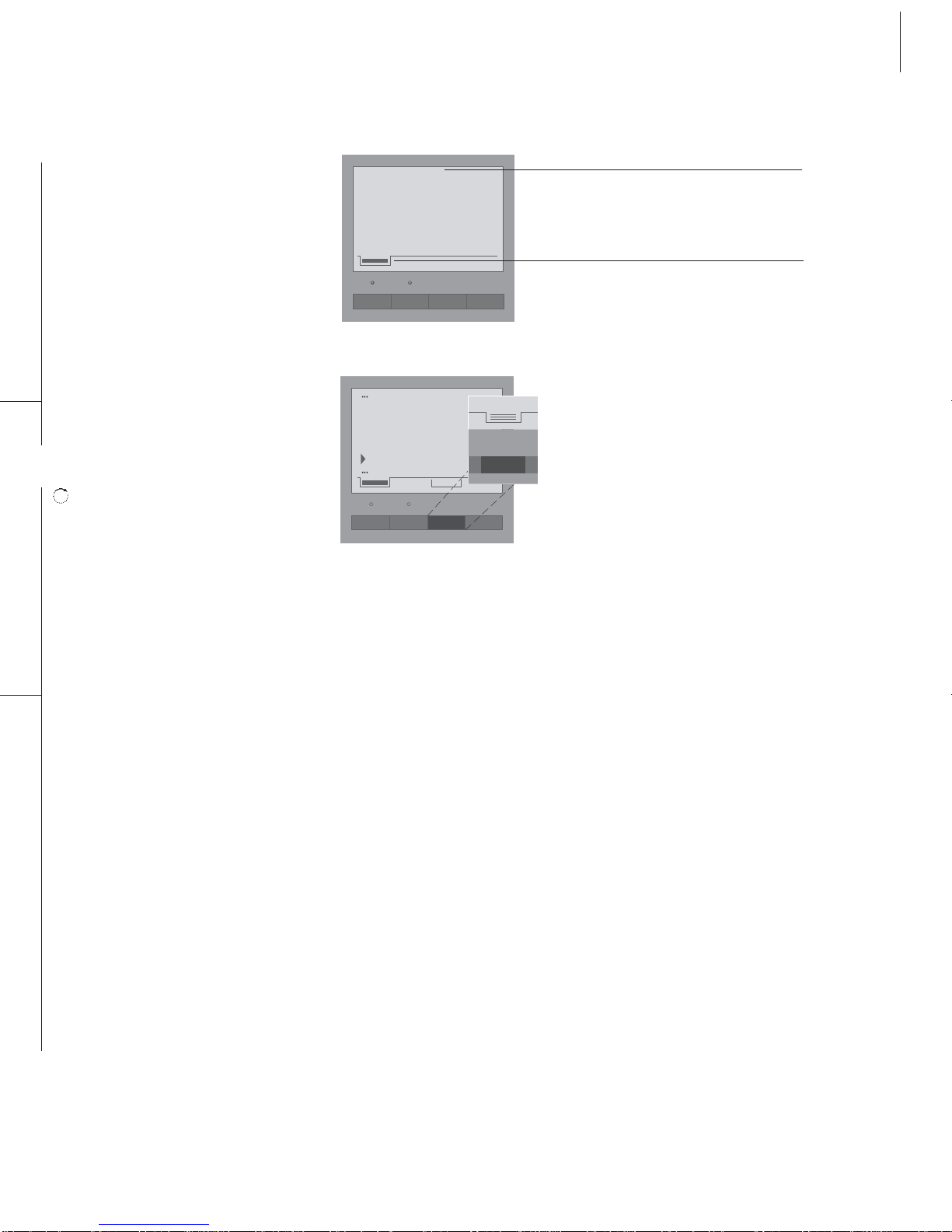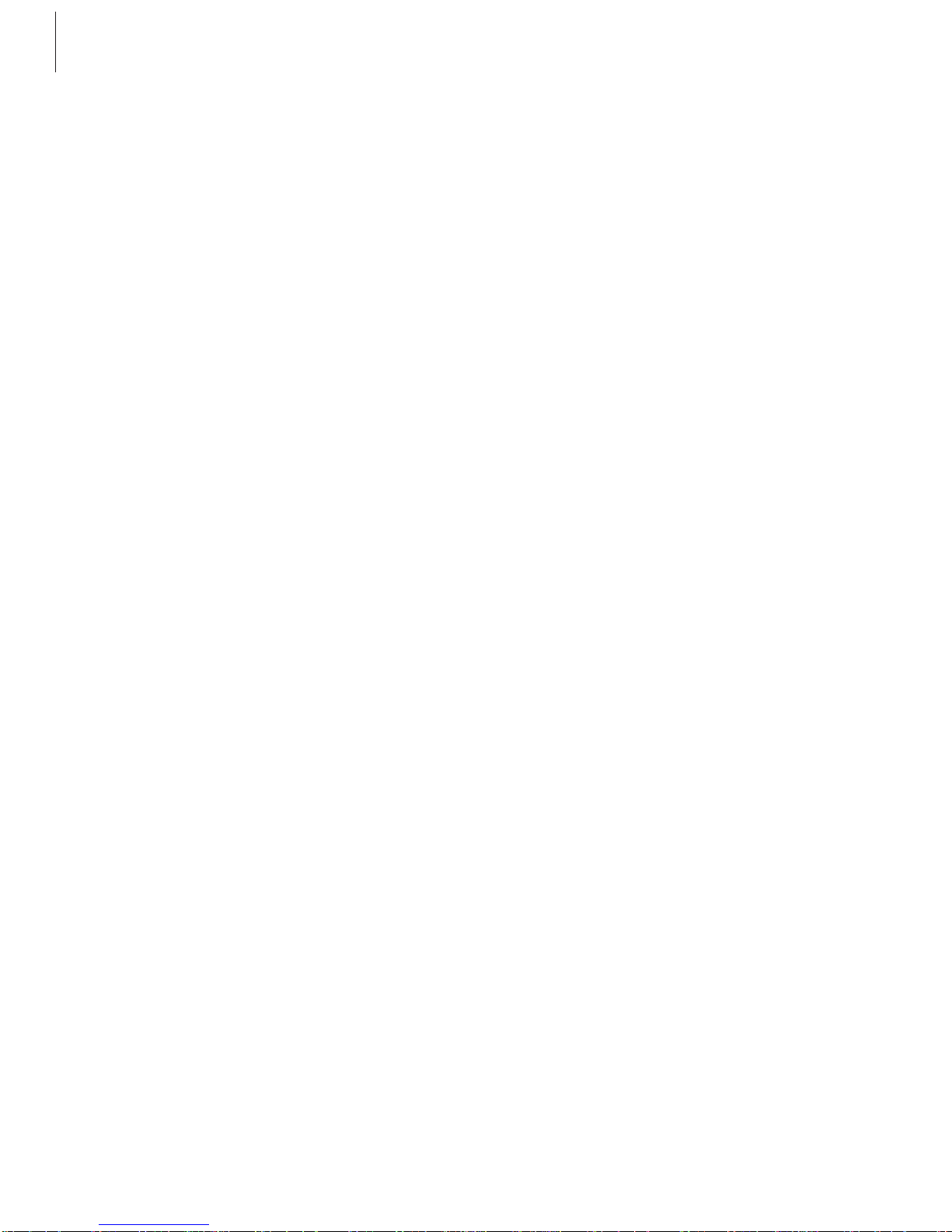10
BeoCom 3 handles two phone
lines. Before you make a call, you
can choose which line to use –
line 1 or 2.
You can make and answer calls
using the handset, hands-free, or
using an optional headset, which
is available from your Bang &
Olufsen retailer.
You can switch between these
three modes at any time by
pressing the speaker or headset
button on the console, or by
lifting the handset. The duration
of an active call is shown in the
display until the call is ended.
During your conversation, you can
adjust the volume by means of
the wheel. If you do not wish the
person on the phone to overhear
a conversation you are having
with a person in the room, you
can mute the call.
Make a call or answer a call
To make a call, enter the number and then
lift the handset. The number is dialed
when the handset is lifted. You can also lift
the handset first. The number is then
dialed as each digit is entered.
Making a call…
Answering calls…
Hands-free or headset calls
Make or answer a call without lifting the
handset, or make and answer calls using a
headset. See page 6 for further
information about connecting a headset.
Make or answer a call hands-free...
Make or answer a call with a headset...
To switch from handset to headset or
handsfree use, press and hold the Headset or
Speaker buttons on BeoCom 3 while you
place the handset in the cup. To change from
headset or hands-free to handset use, simply
lift the handset.
Daily use – make and answer calls
Press to choose an available
line
Enter the number
Lift the handset to make the call
Place the handset in the cup to
end the call
Lift the handset to answer calls
If you do not wish to receive a
call…
…press C to mute the ringer. If
you change your mind and the
caller has not hung up, you
can answer the call by lifting
the handset
Place the handset back into
the cup to end the call
Line 1
Line 2
0 –9
C
Enter the number
Press to make the call
Press to end the call
To answer calls hands-free…
Press to answer without lifting
the handset
Press to end the call
Enter the number
Press to make the call
Press to end the call
To answer calls with a headset…
Press to answer the call
Press to end the call
0 –9
Speaker
Speaker
Speaker
Speaker
0 –9
Headset
Headset
Headset
Headset