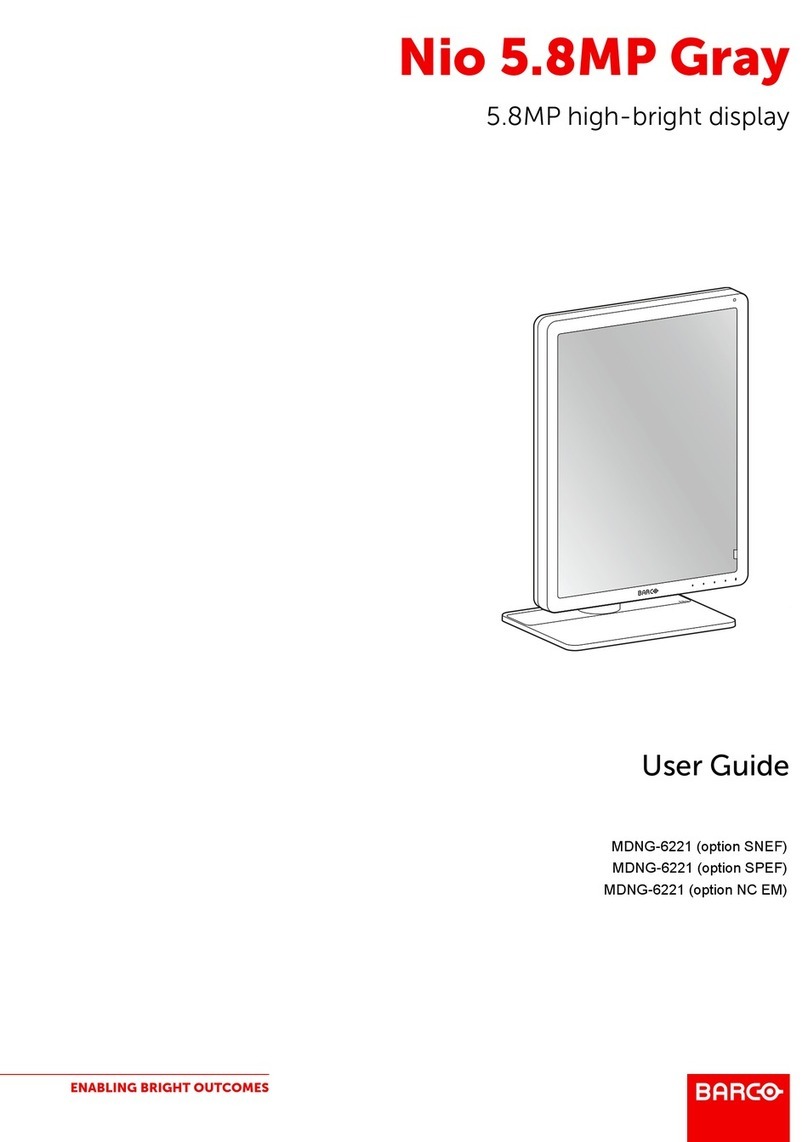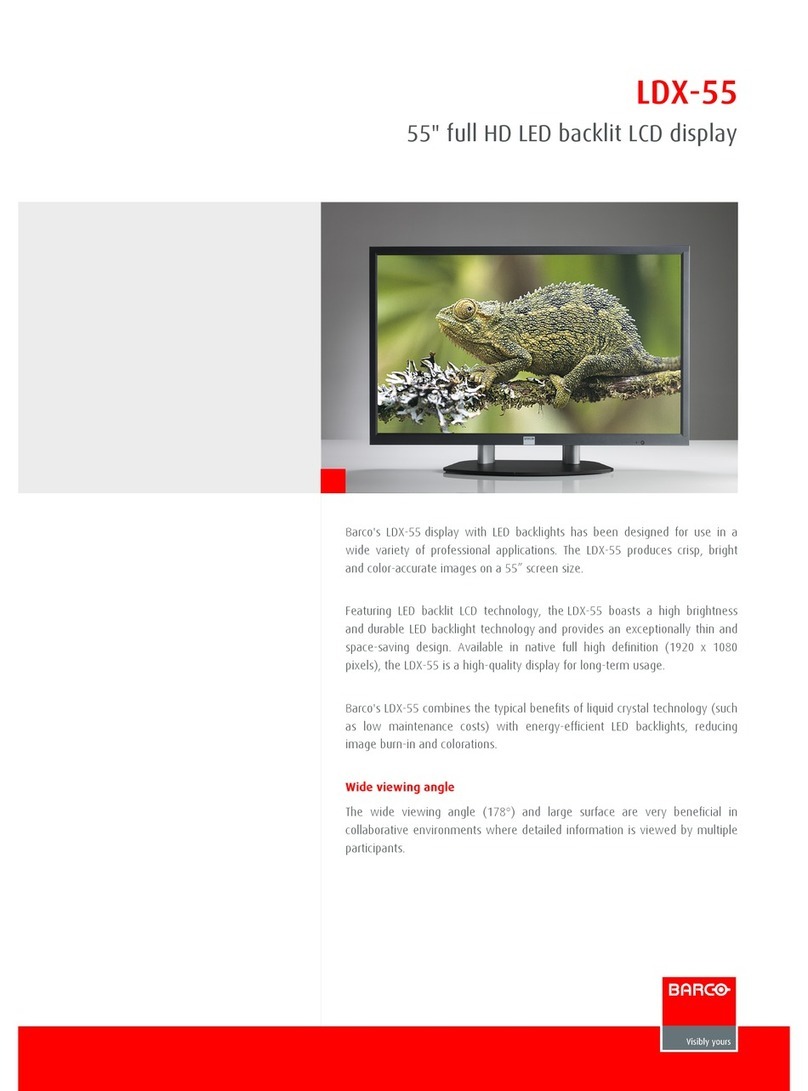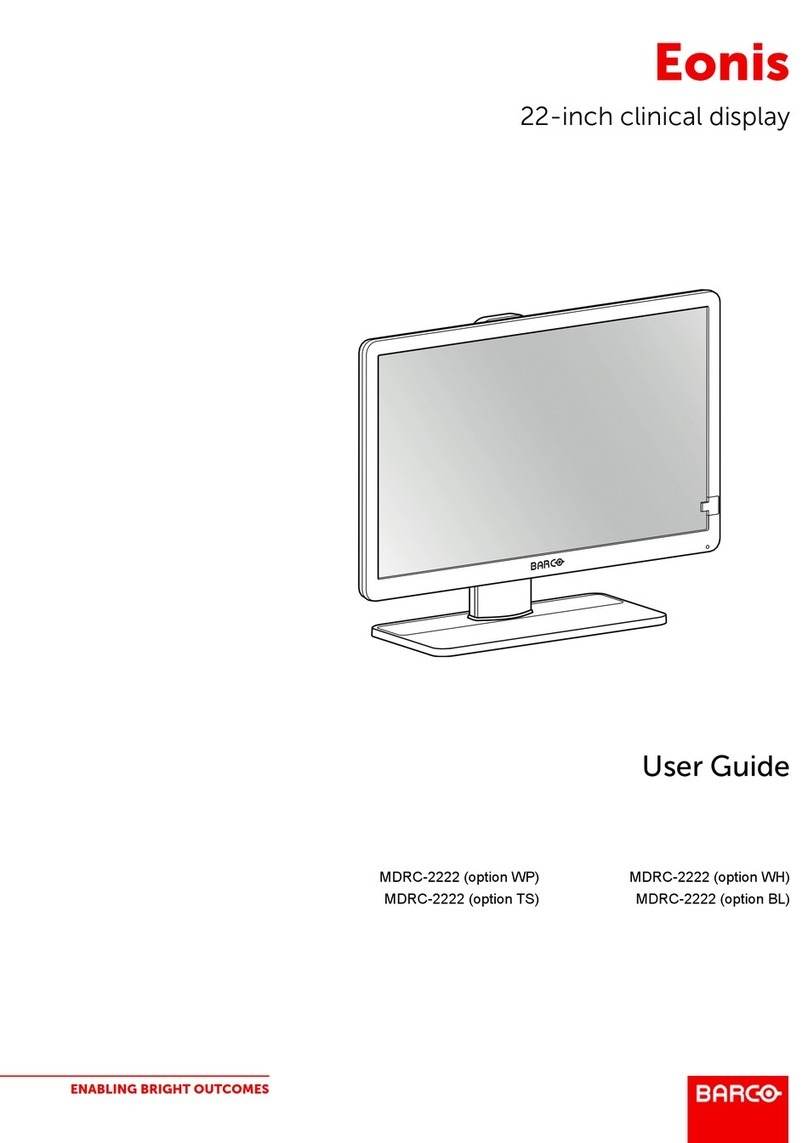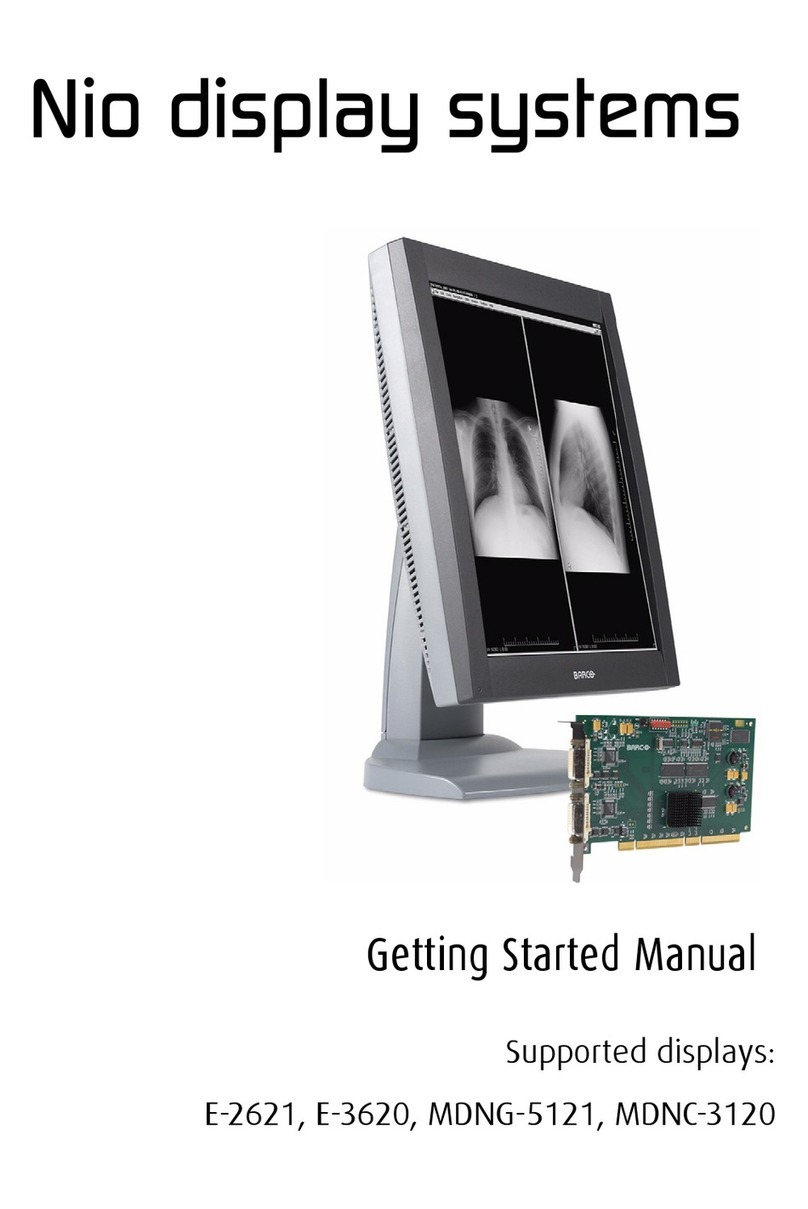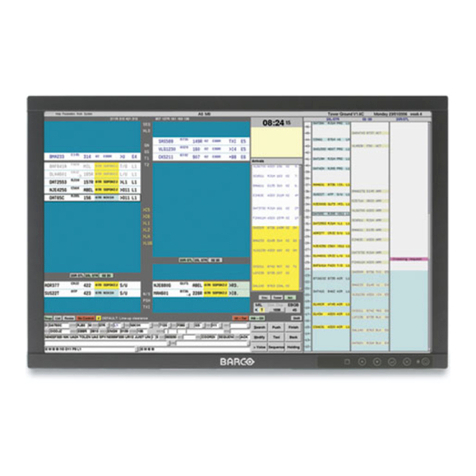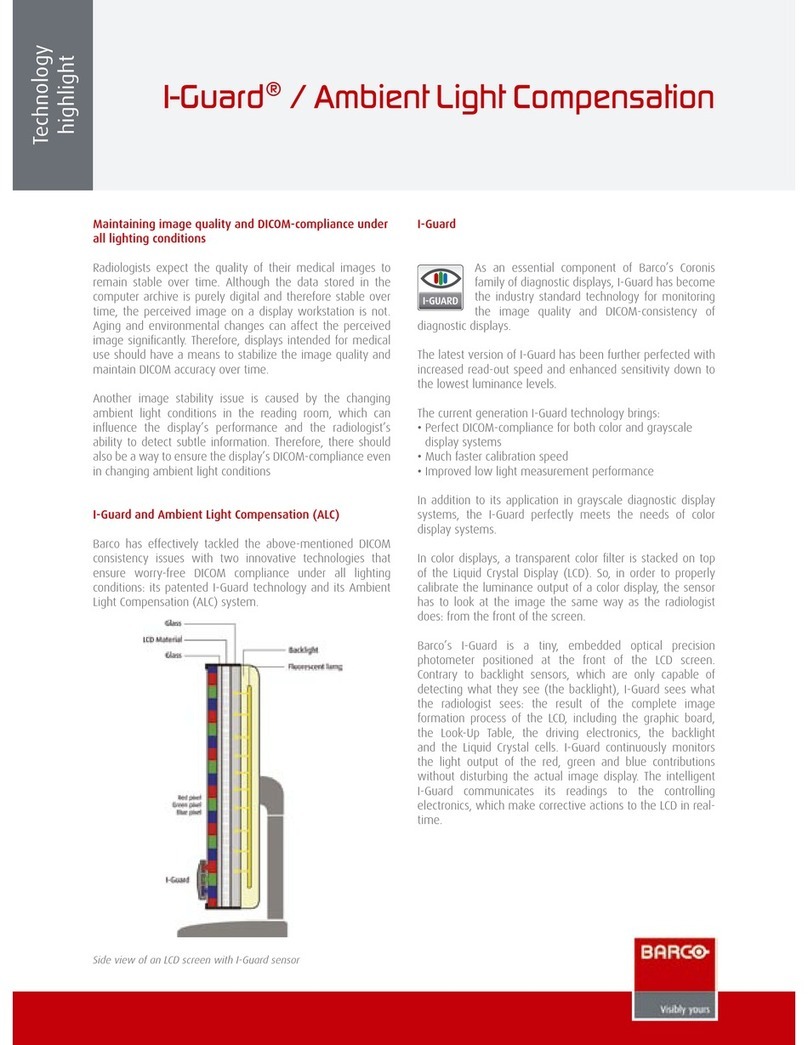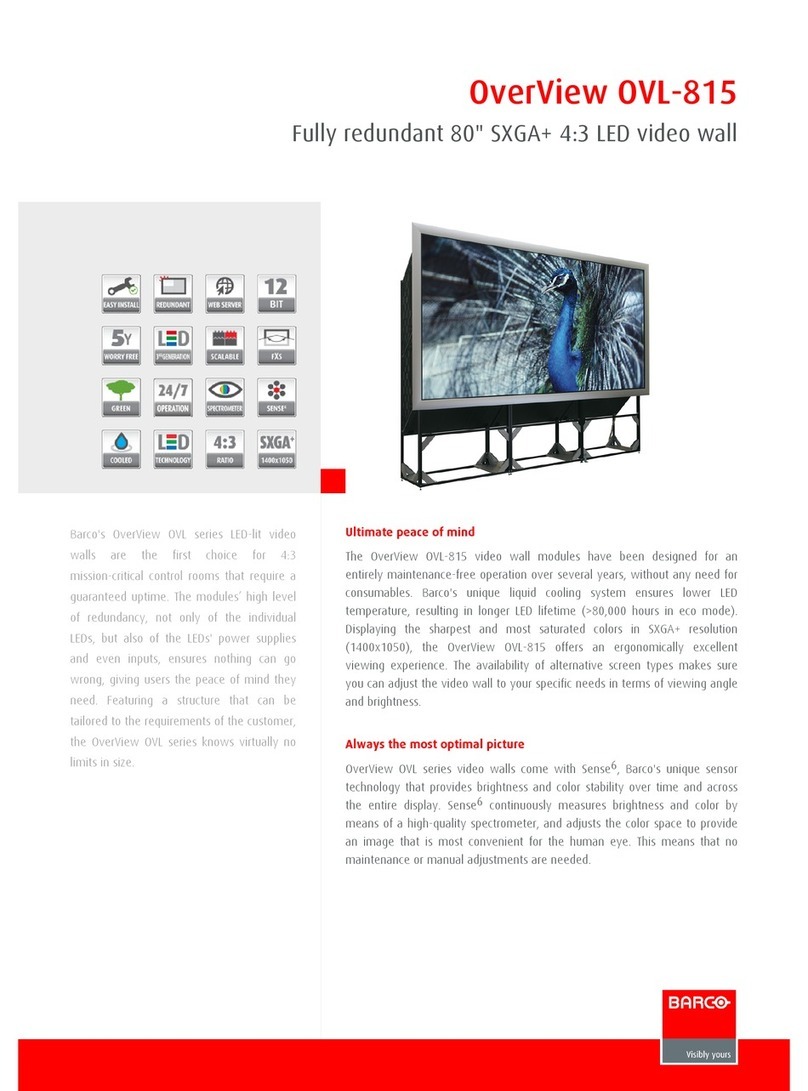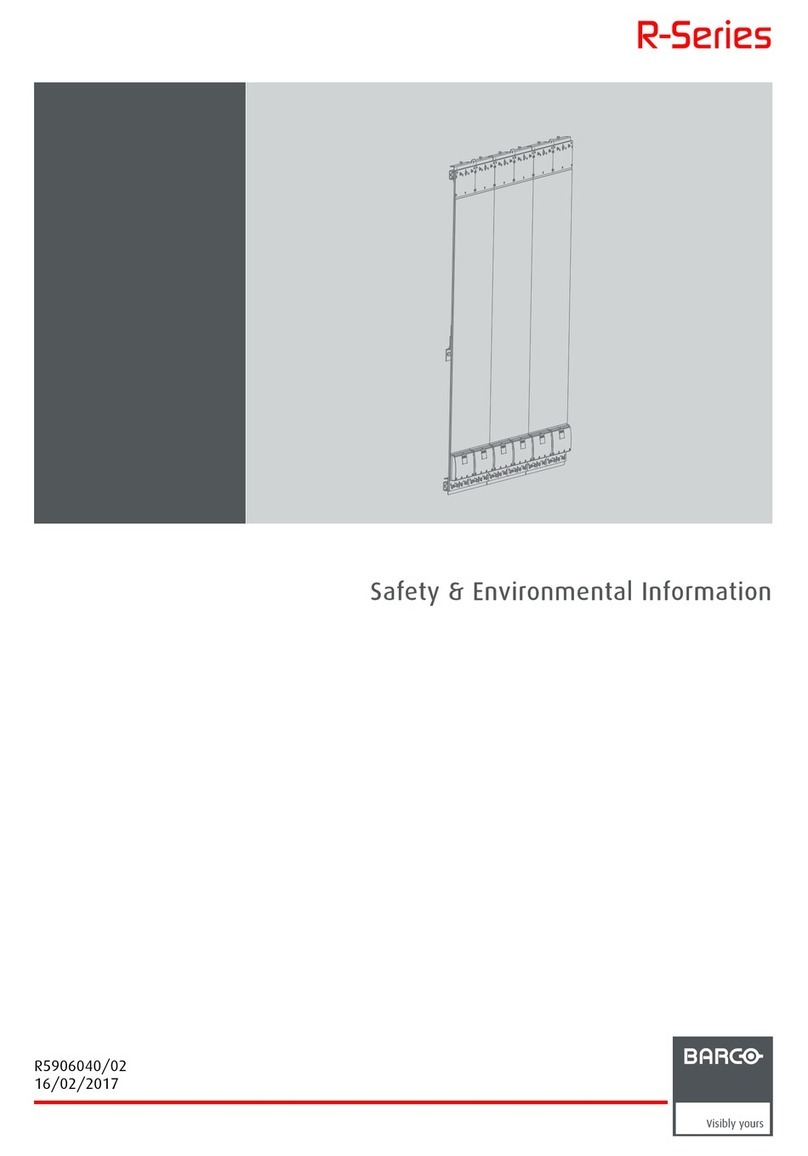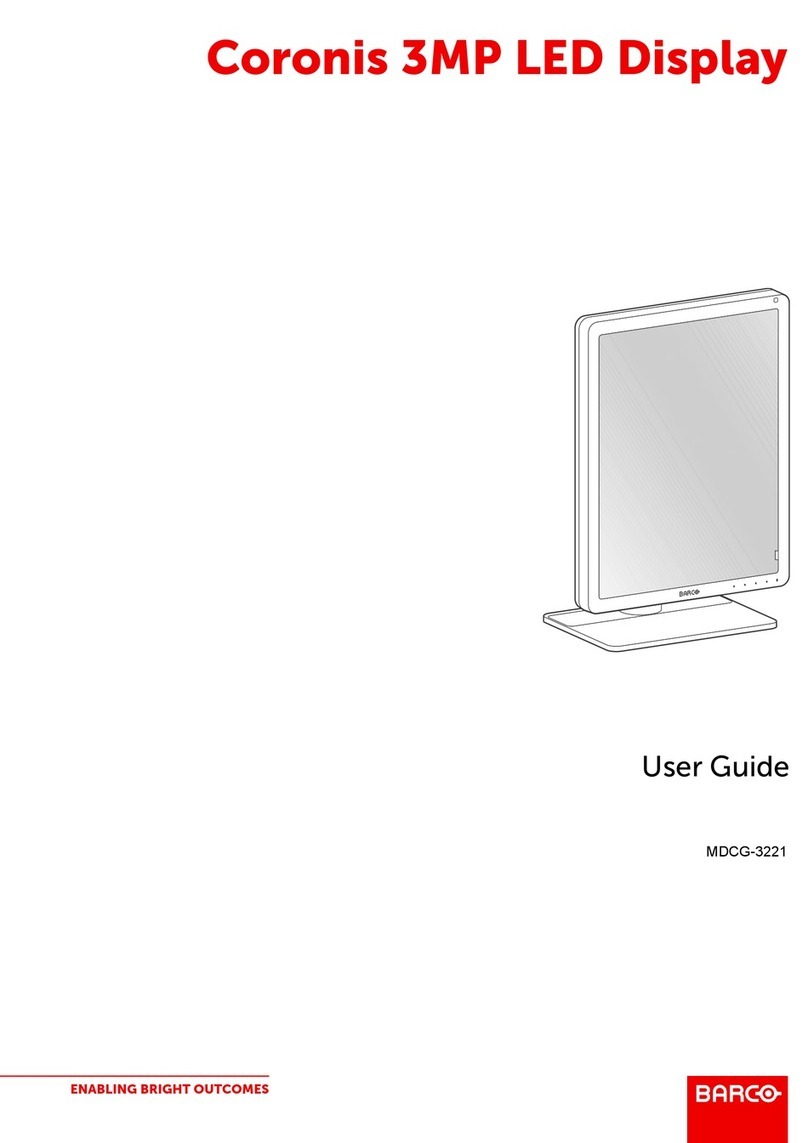Table of contents
TABLE OF CONTENTS
1. Welcome! .......................................................................................... 3
1.1 About the product ............................................................................................. 3
1.2 What’s in the box.............................................................................................. 3
2. Parts, controls and connectors ............................................................... 5
2.1 Display front view ............................................................................................. 5
2.2 Display rear view.............................................................................................. 6
3. Display installation .............................................................................. 9
3.1 Unlocking the height mechanism............................................................................ 9
3.2 Adjusting the display position................................................................................ 9
3.3 Removing the connector compartment cover..............................................................10
3.4 Connecting the signal cables ................................................................................11
3.5 Routing the cables & Reattach the connector compartment cover ......................................12
3.6 VESA-mount installation .....................................................................................13
3.7 First time starting up..........................................................................................14
4. Daily operation ................................................................................... 15
4.1 Recommendations for daily operation ......................................................................15
4.2 Key indicator lights............................................................................................16
4.3 Standby switching.............................................................................................16
4.4 Bringing up the OSD menus.................................................................................17
4.5 Navigating through the OSD menus ........................................................................17
4.6 I-Luminate .....................................................................................................18
5. Advanced operation ............................................................................. 19
5.1 OSD menu language .........................................................................................19
5.2 OSD menu automatic close function........................................................................19
5.3 Power status indicator light ..................................................................................19
5.4 Key indicator lights............................................................................................20
5.5 Power lock function ...........................................................................................20
5.6 Ethernet over USB............................................................................................20
5.7 USB.............................................................................................................21
5.8 DPMS mode...................................................................................................21
5.9 Hibernate.......................................................................................................22
5.10 I-Luminate default mode .....................................................................................22
5.11 Luminance target..............................................................................................23
5.12 Viewing modes................................................................................................23
5.13 Display functions..............................................................................................24
5.14 Ambient Light Compensation (ALC) ........................................................................24
5.15 Reading rooms ................................................................................................25
5.16 Continuous ALC...............................................................................................26
5.17 Embedded QA.................................................................................................26
5.17.1 About Embedded QA ...................................................................................26
5.17.2 DICOM status report ....................................................................................27
5.17.3 DICOM compliance check..............................................................................27
5.17.4 DICOM calibration.......................................................................................28
5.17.5 Reset DICOM calibration ...............................................................................28
5.17.6 DICOM error threshold..................................................................................28
5.18 Image scaling..................................................................................................28
5.19 Display orientation ............................................................................................29
5.20 Video input signals............................................................................................29
5.21 Video encoding modes .......................................................................................29
5.22 Grayscale conversion modes................................................................................30
5.23 EDID timings...................................................................................................31
5.24 Display info ....................................................................................................31
5.25 Display status..................................................................................................31
K5902074 CORONIS 5MP LED DISPLAY 19/12/2014 1