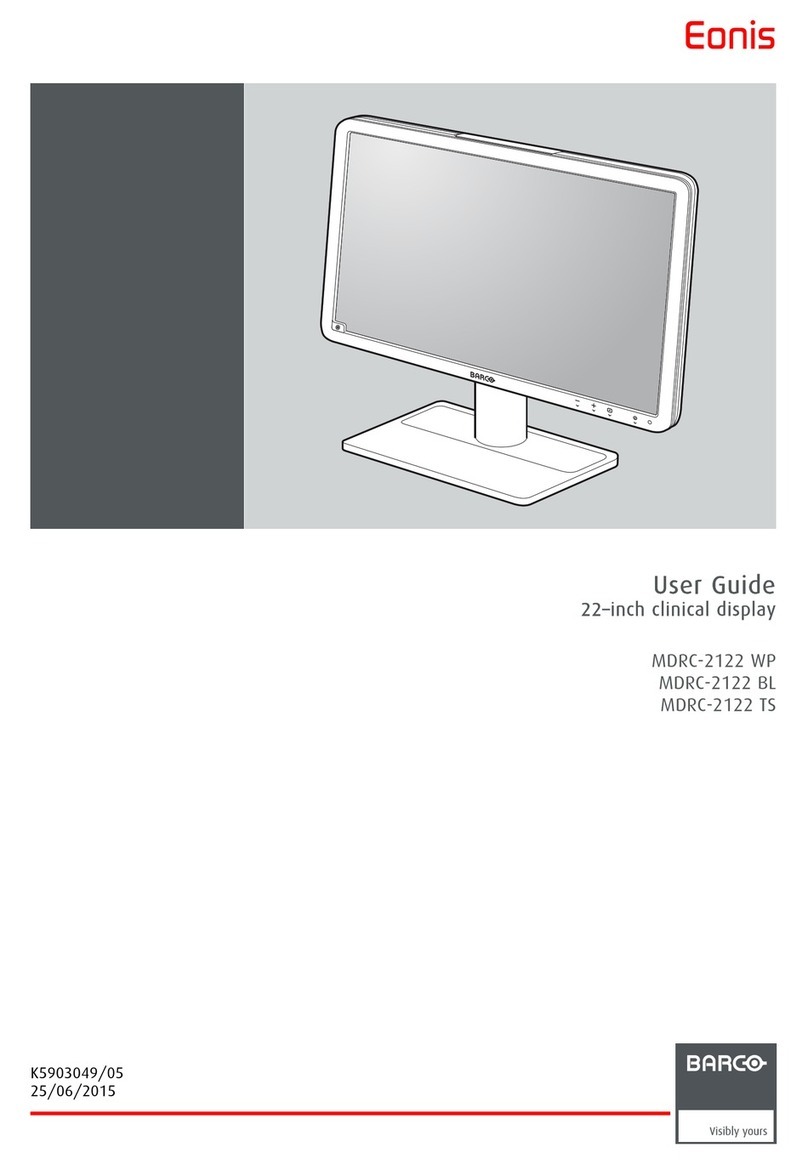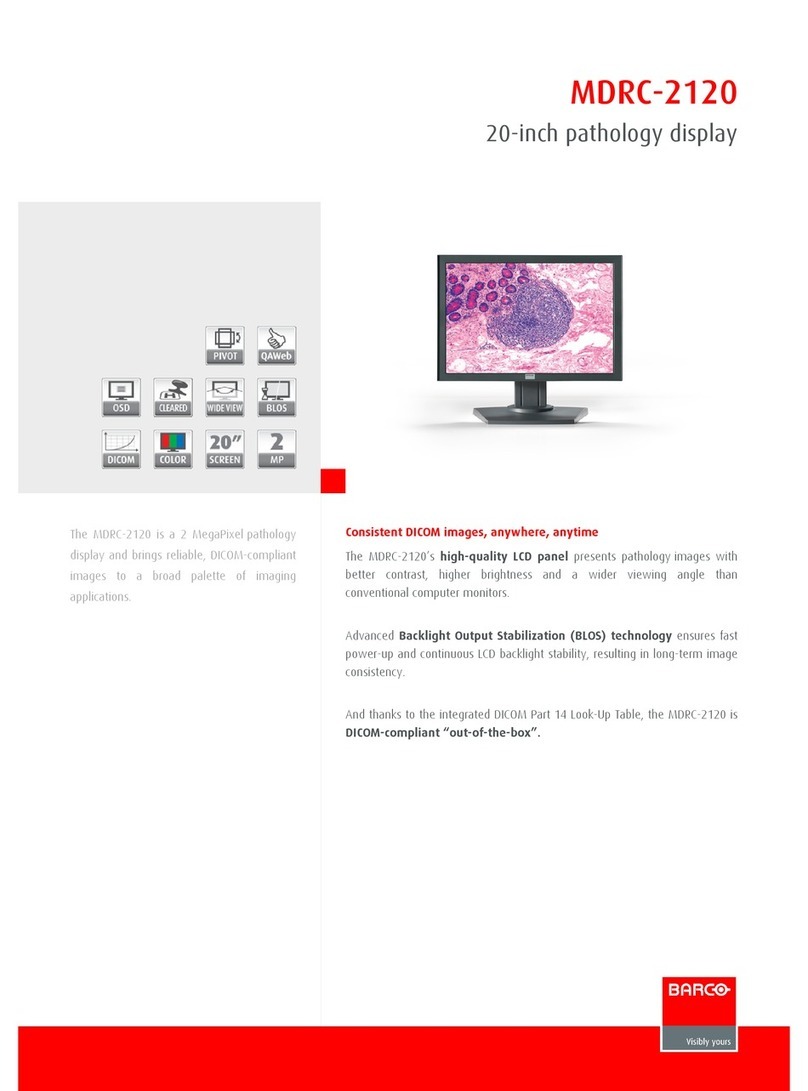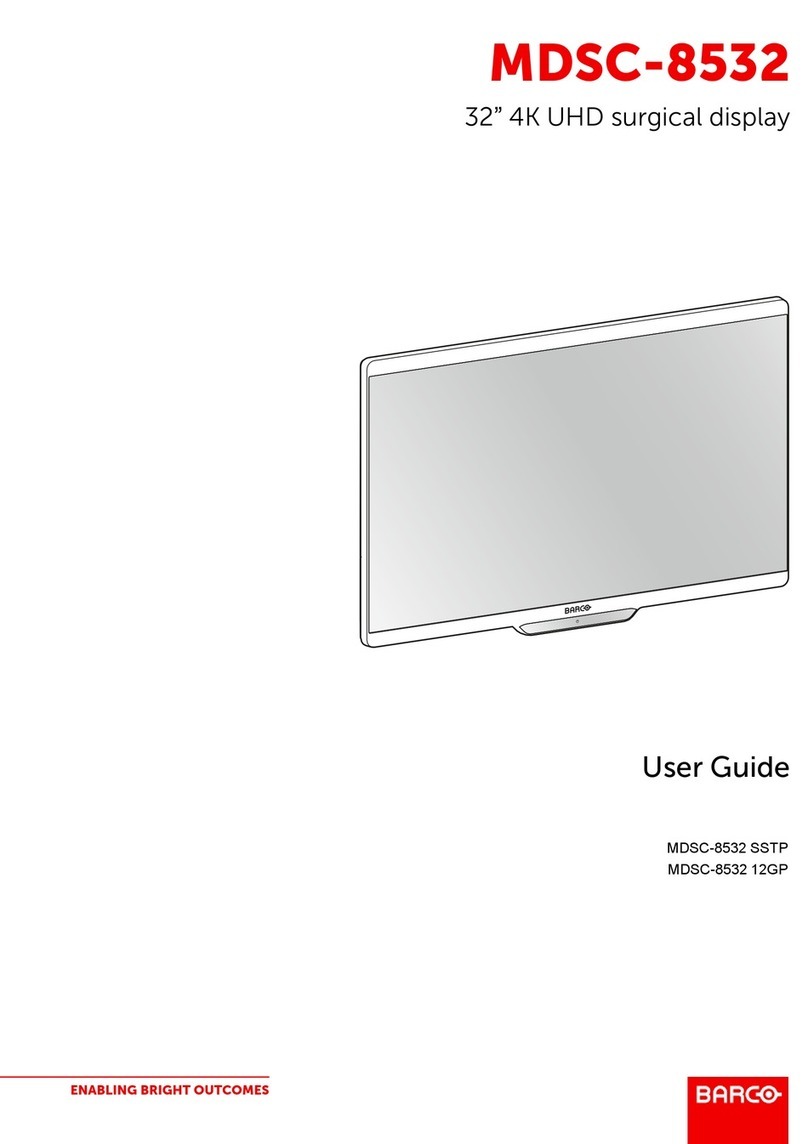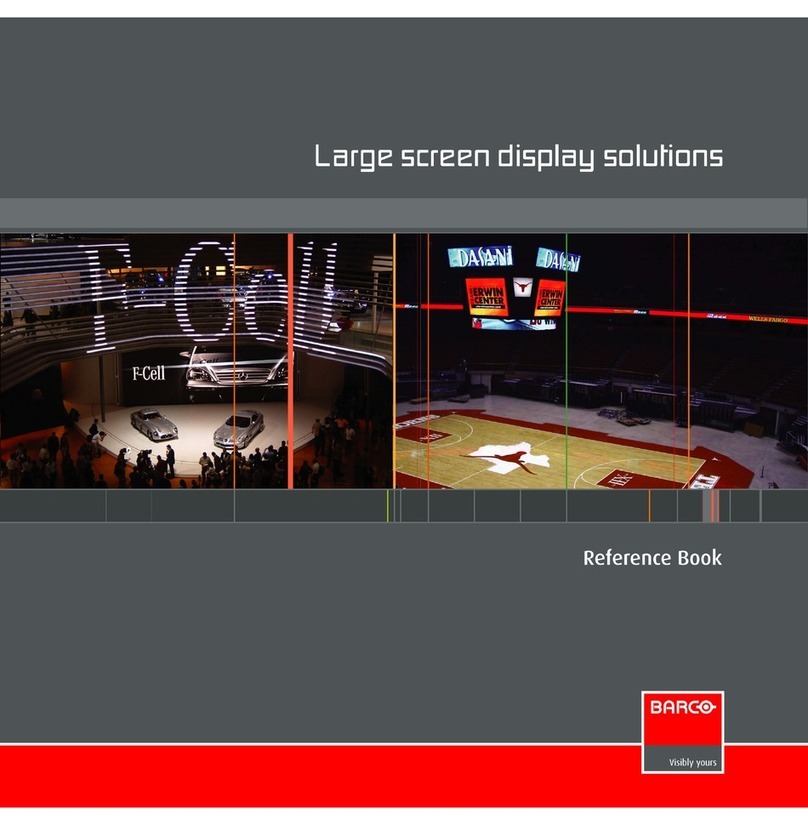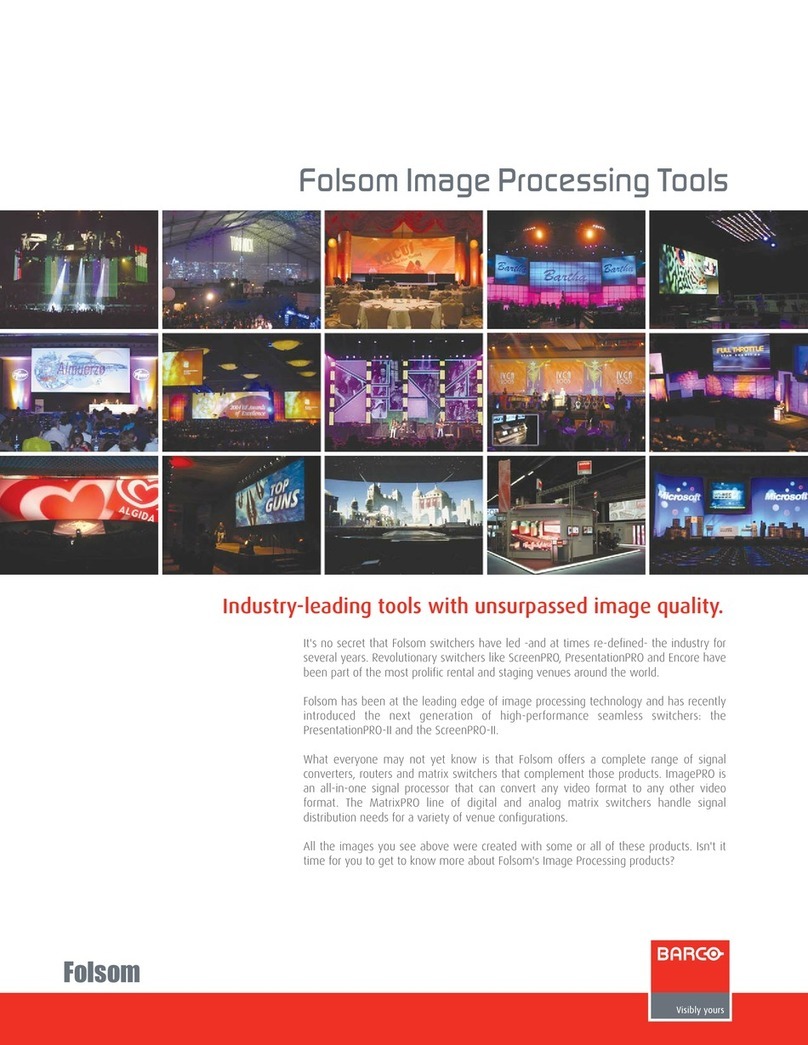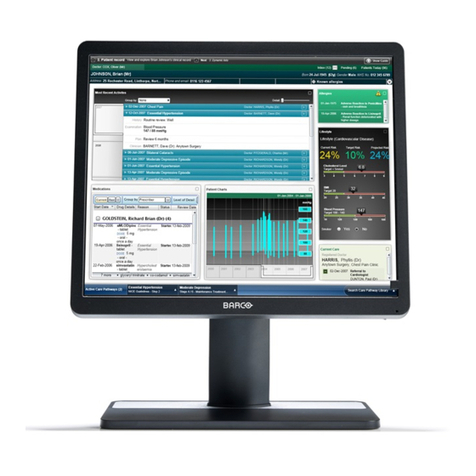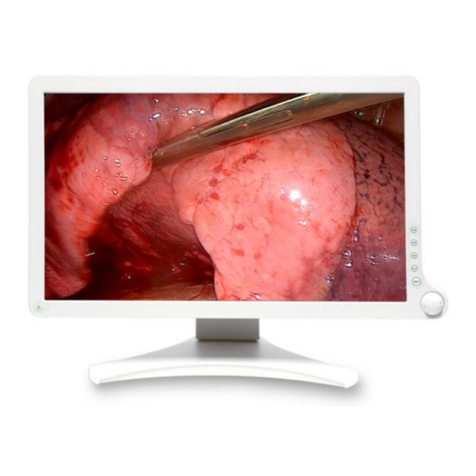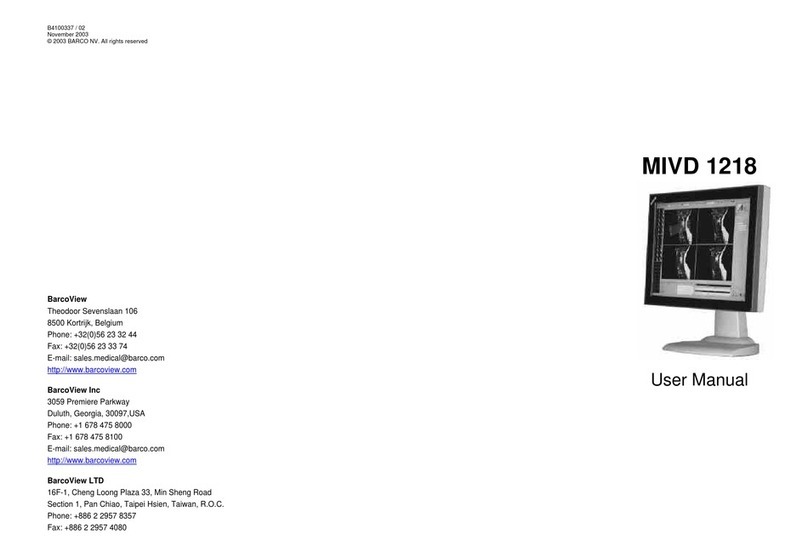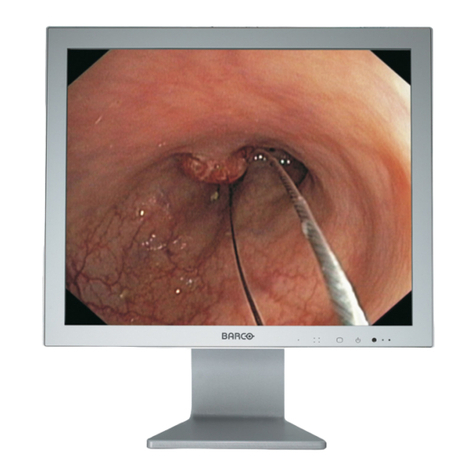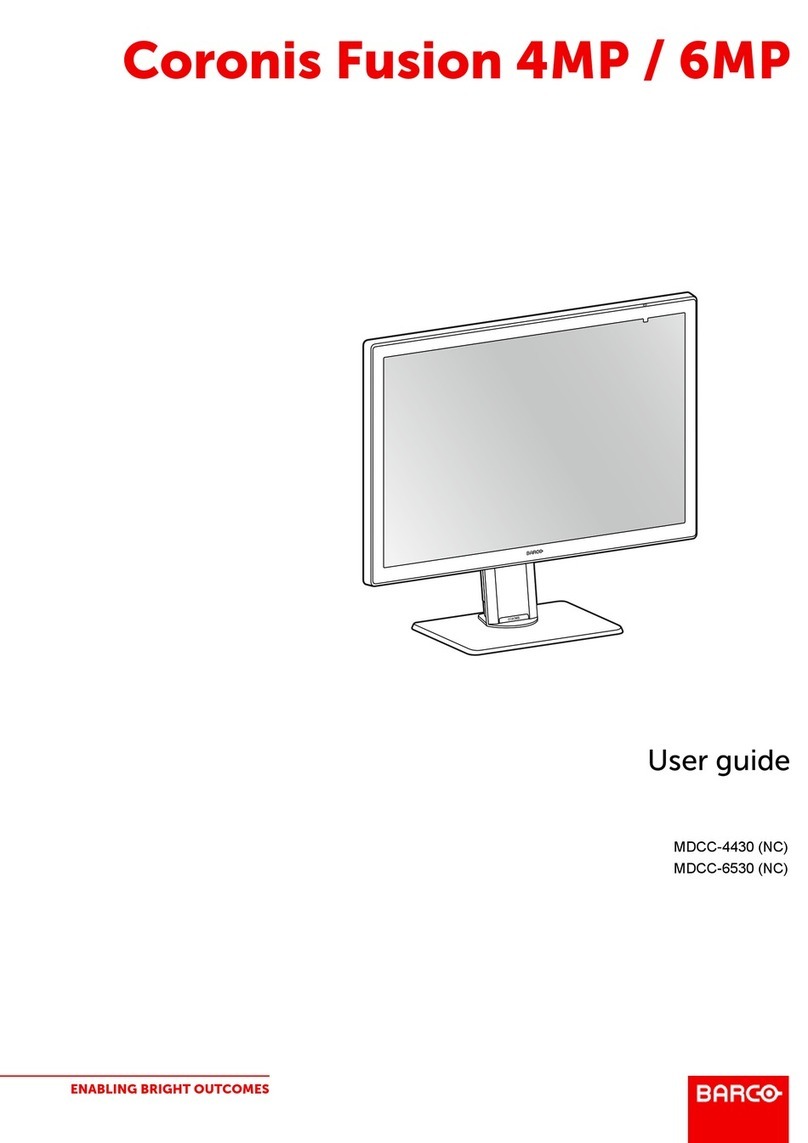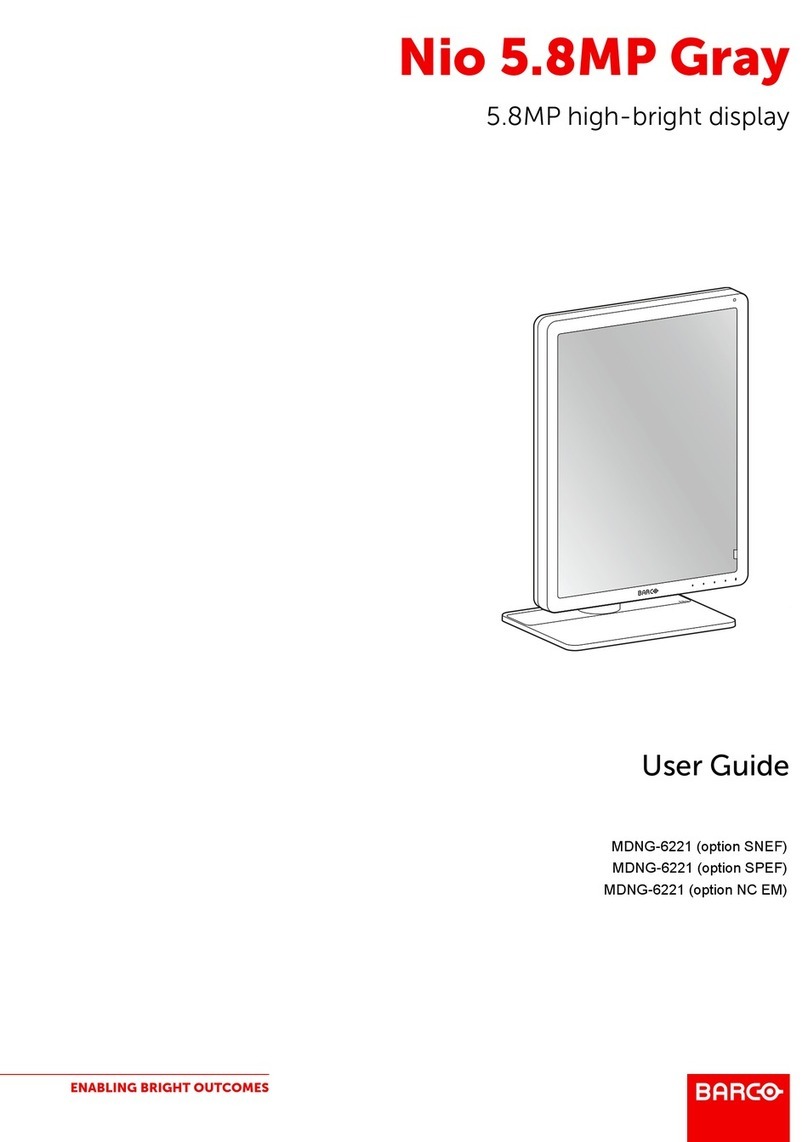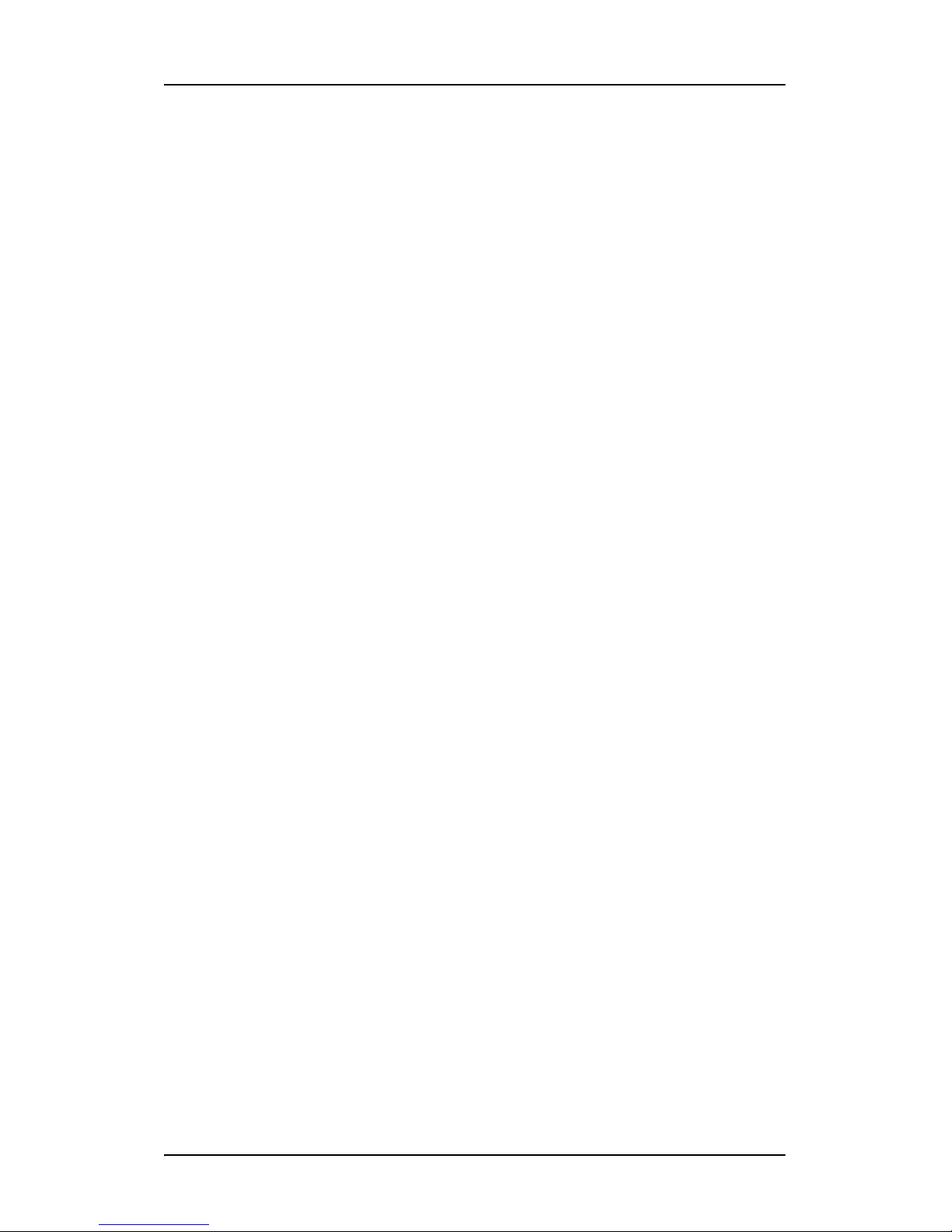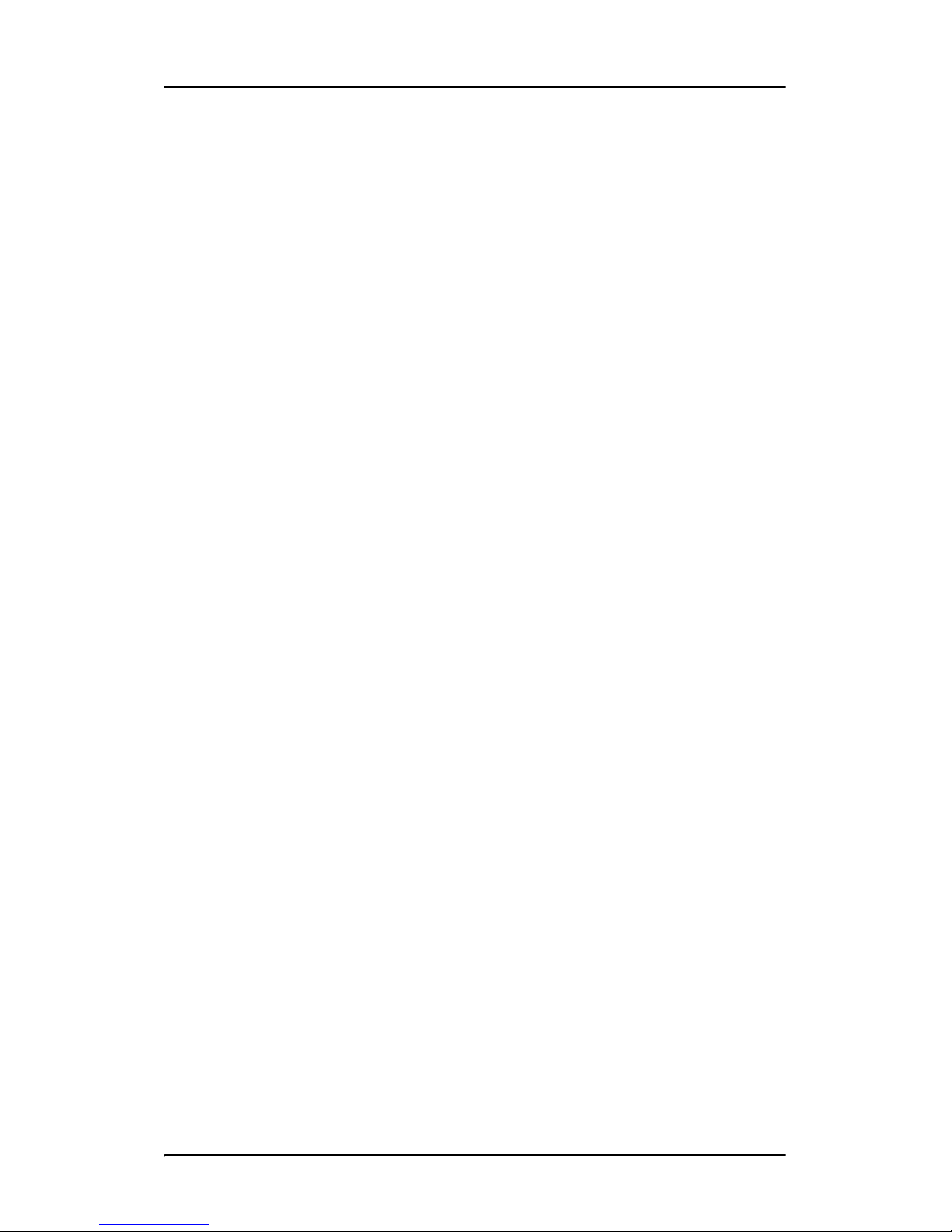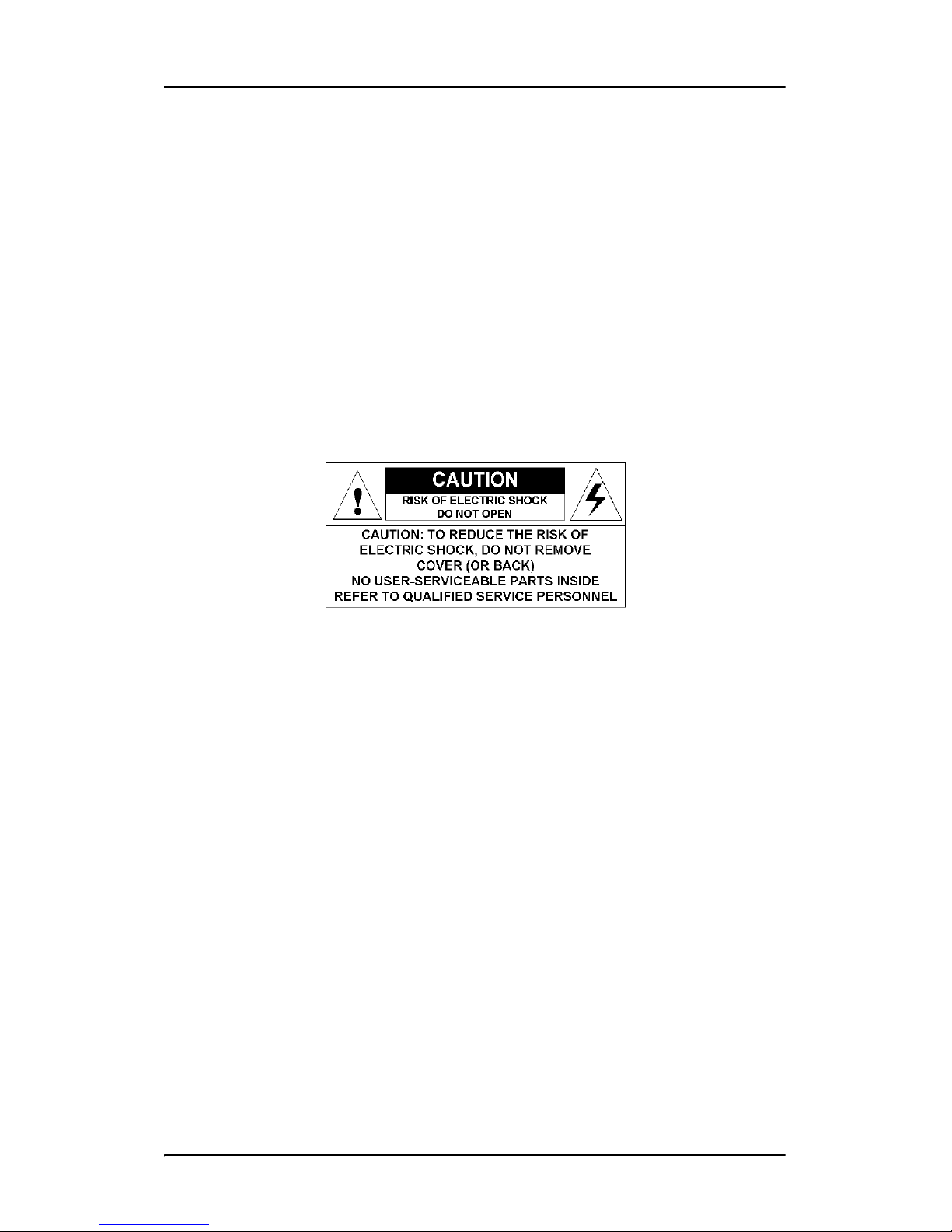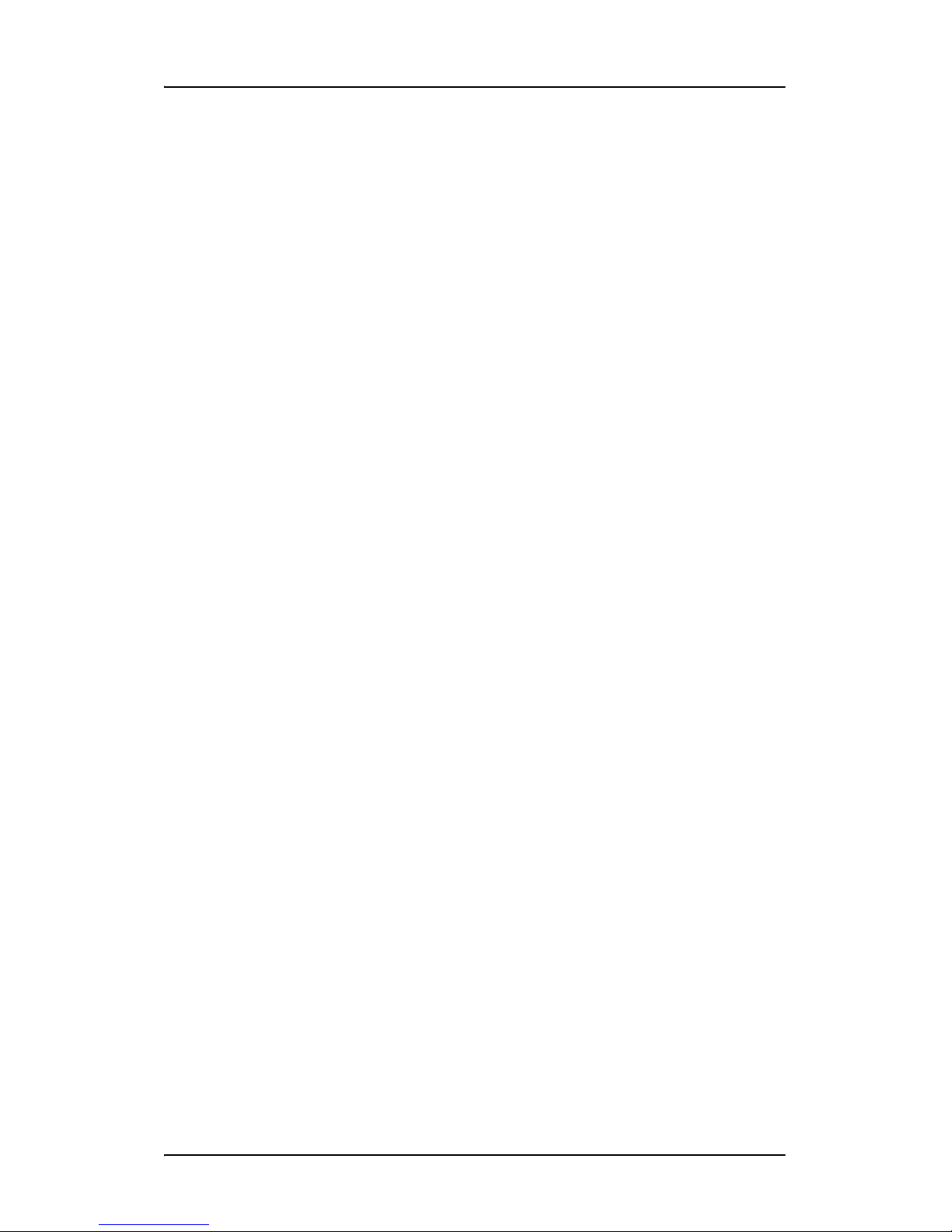Table of Contents
3
Table of Contents
Preface ................................................................................................. 4
Safety Instructions........................................................................ 6
Explanation of symbols................................................................ 8
Overview............................................................................................ 10
Introduction ................................................................................ 10
Parts, controls and connectors................................................... 11
Installation ......................................................................................... 14
Display installation..................................................................... 14
Attaching the display to an arm stand ..................................... 18
Operation ........................................................................................... 20
Stand-by switching..................................................................... 20
About the On-Screen Display (OSD).......................................... 21
Adjustments for a digital video signal...................................... 26
Adjustments for an analog video signal................................... 26
Standard OSD functions.............................................................. 28
Advanced OSD functions............................................................ 37
Locking and unlocking user controls ......................................... 43
Cleaning ............................................................................................. 45
Troubleshooting................................................................................. 47
Technical Information........................................................................ 49
Technical specifications.............................................................. 49
Connector pin assignments ....................................................... 51
Glossary ...................................................................................... 52
Warranty Statement .......................................................................... 54