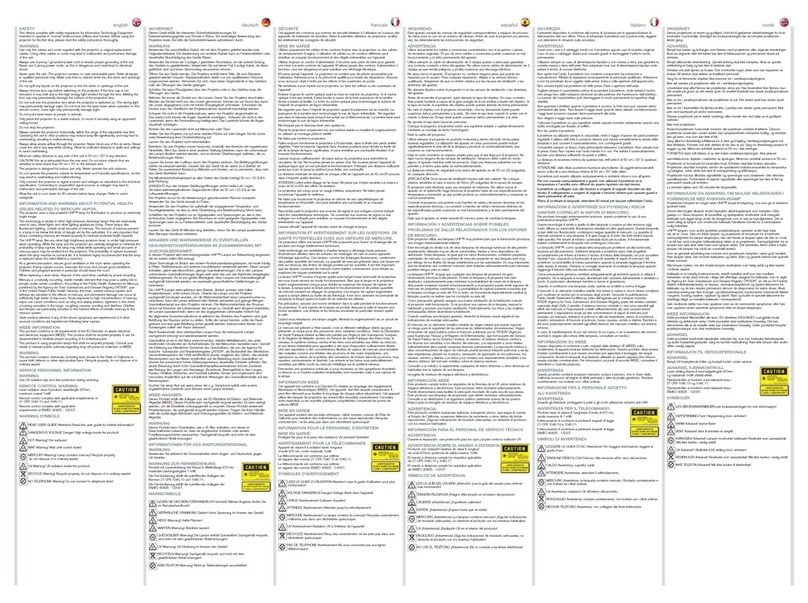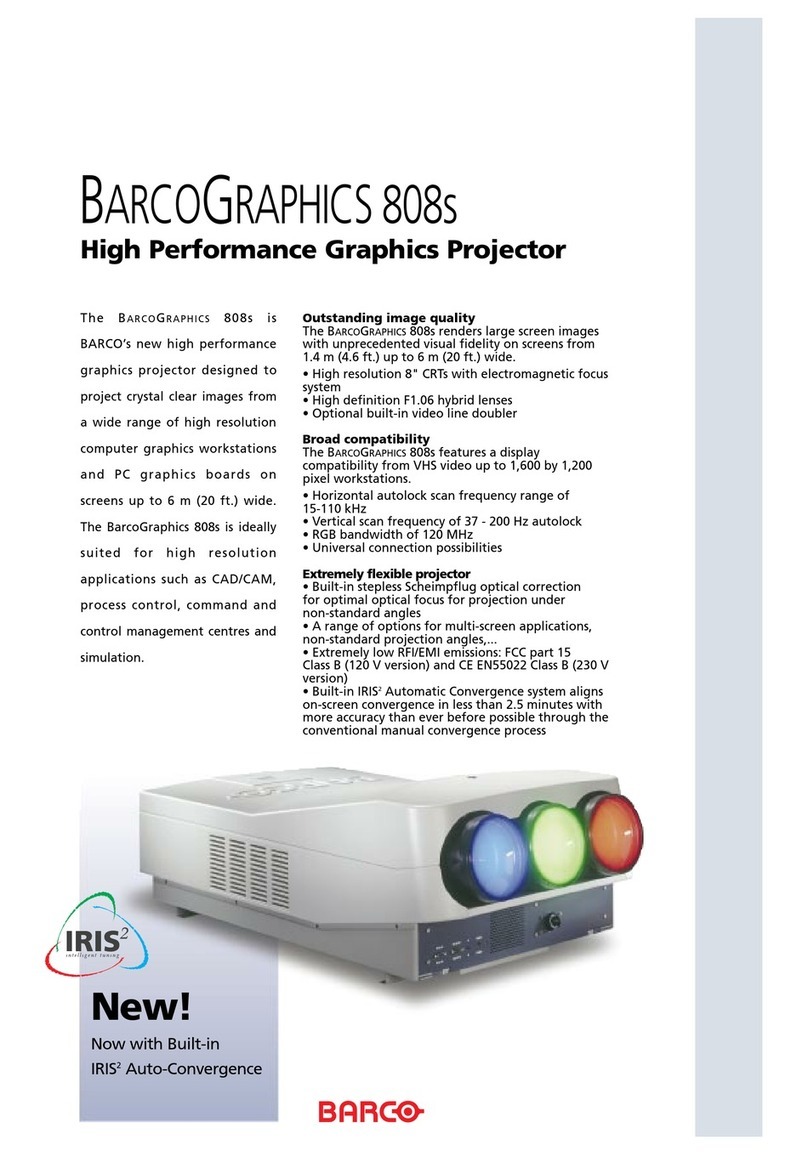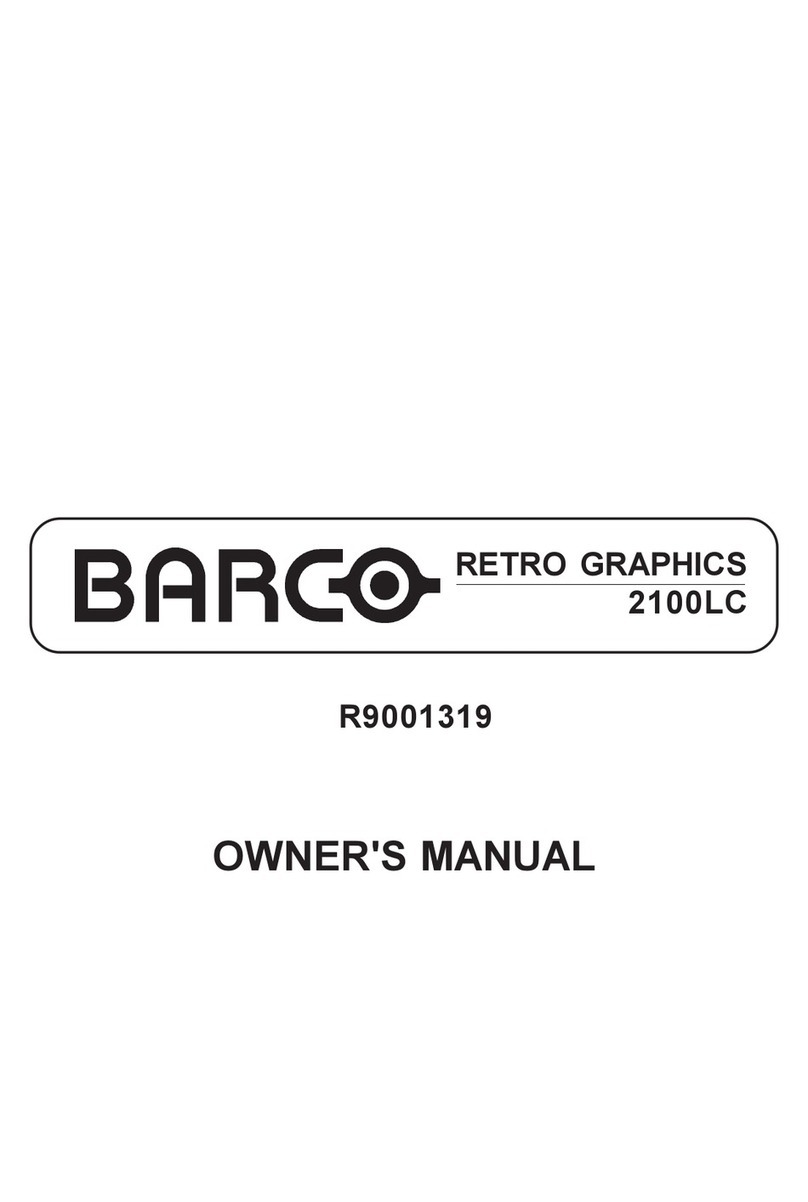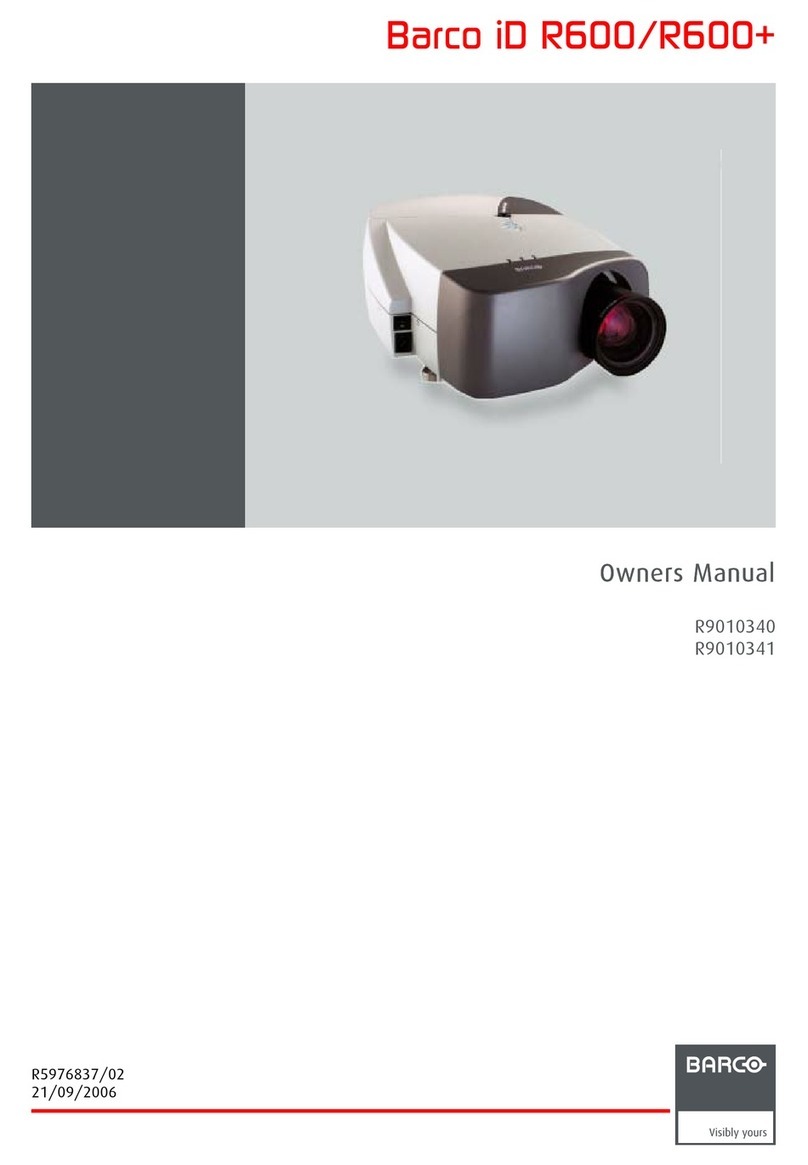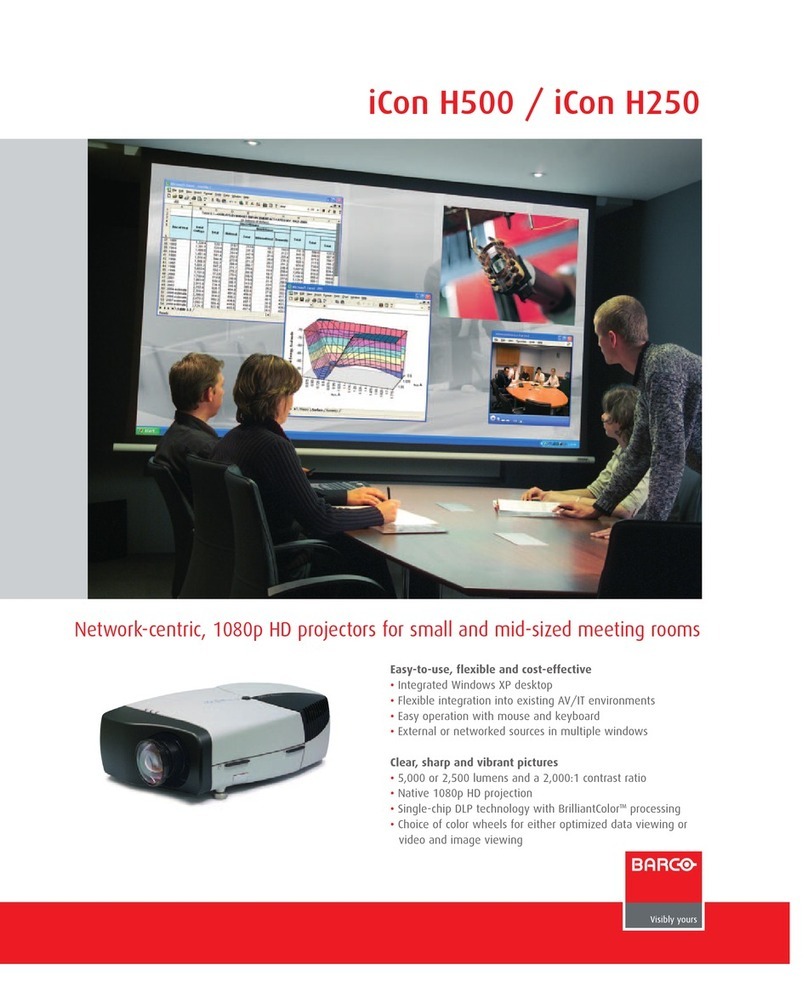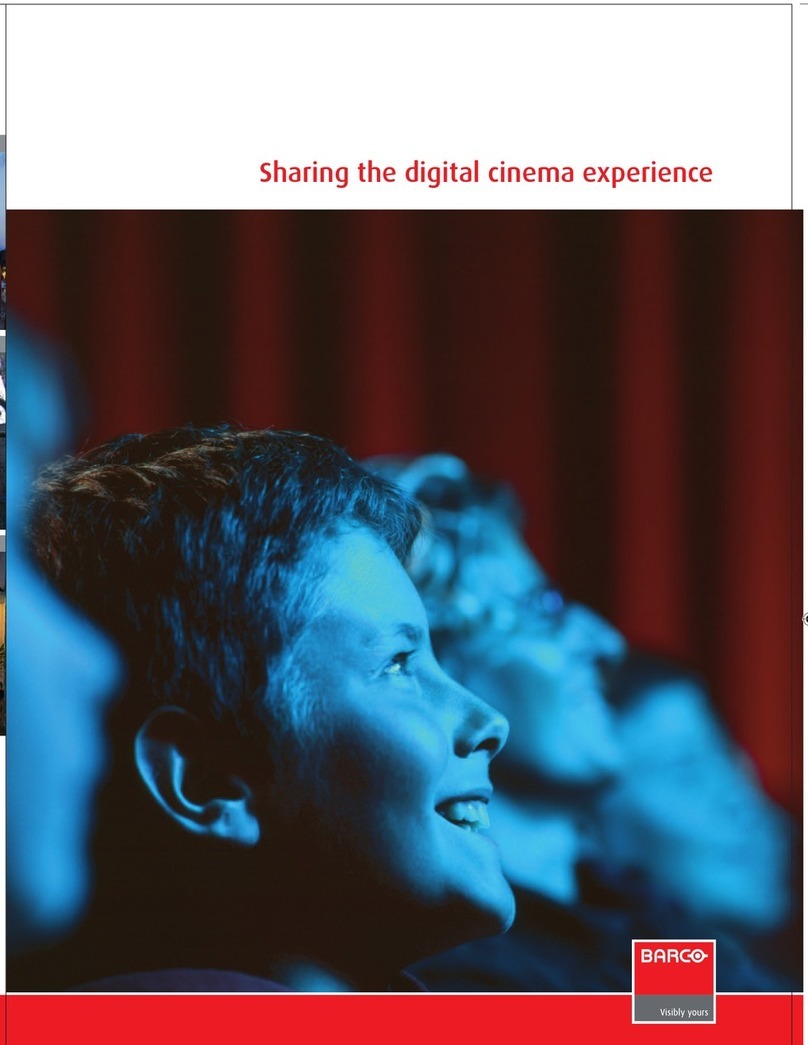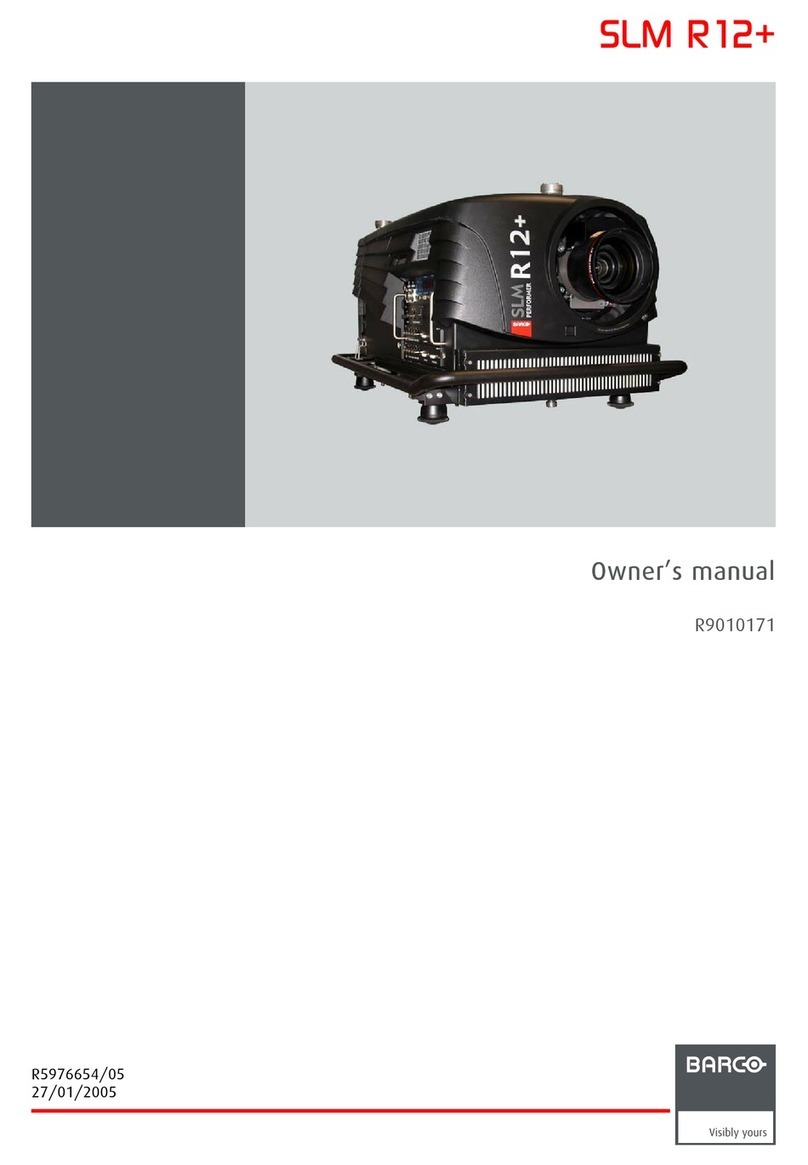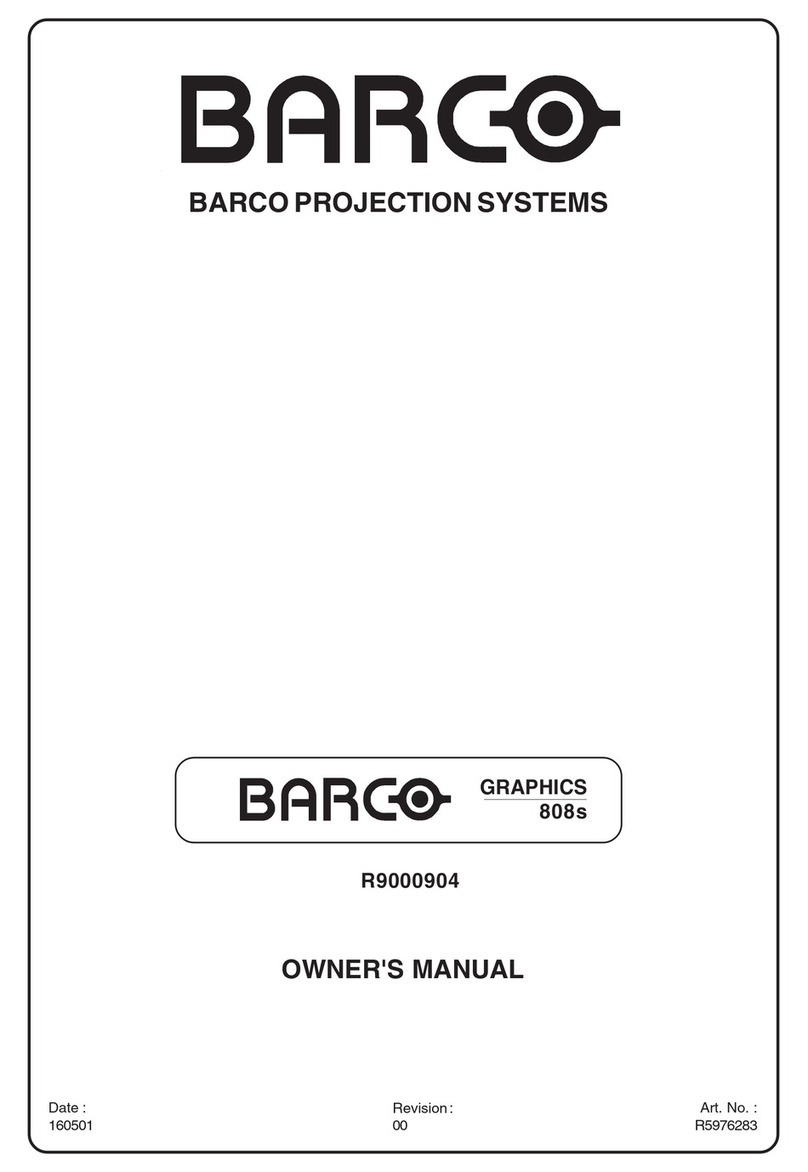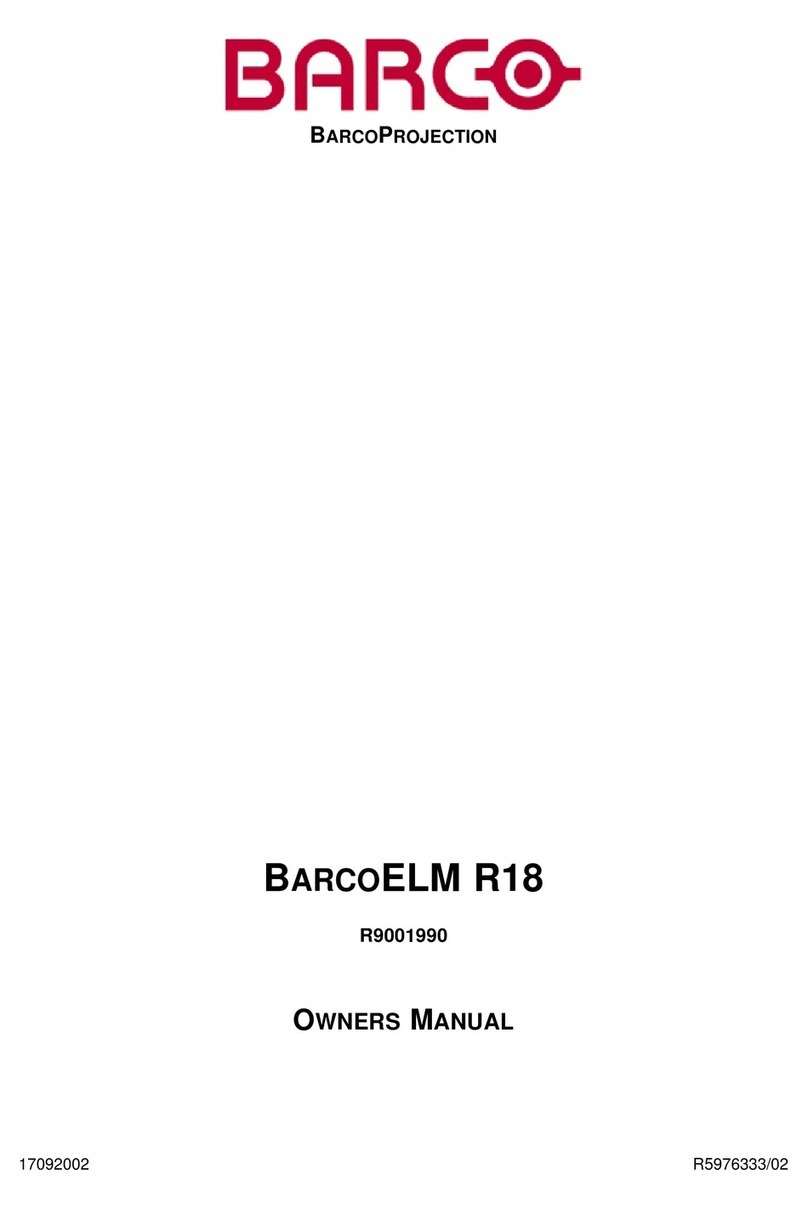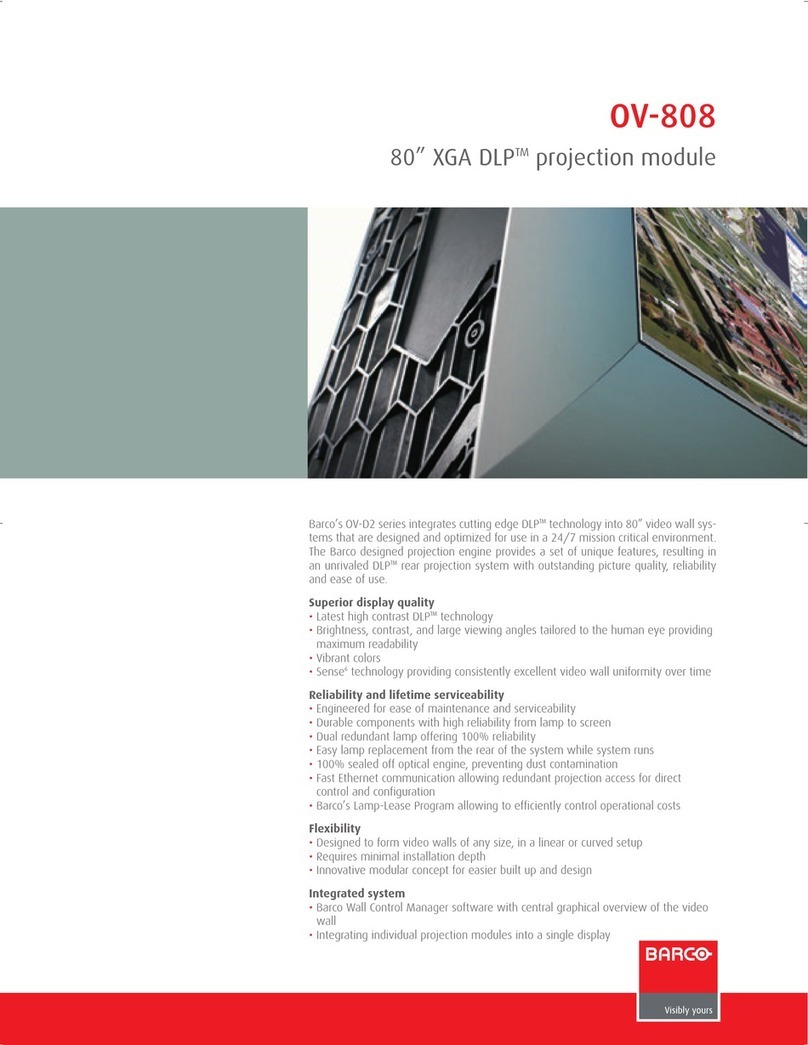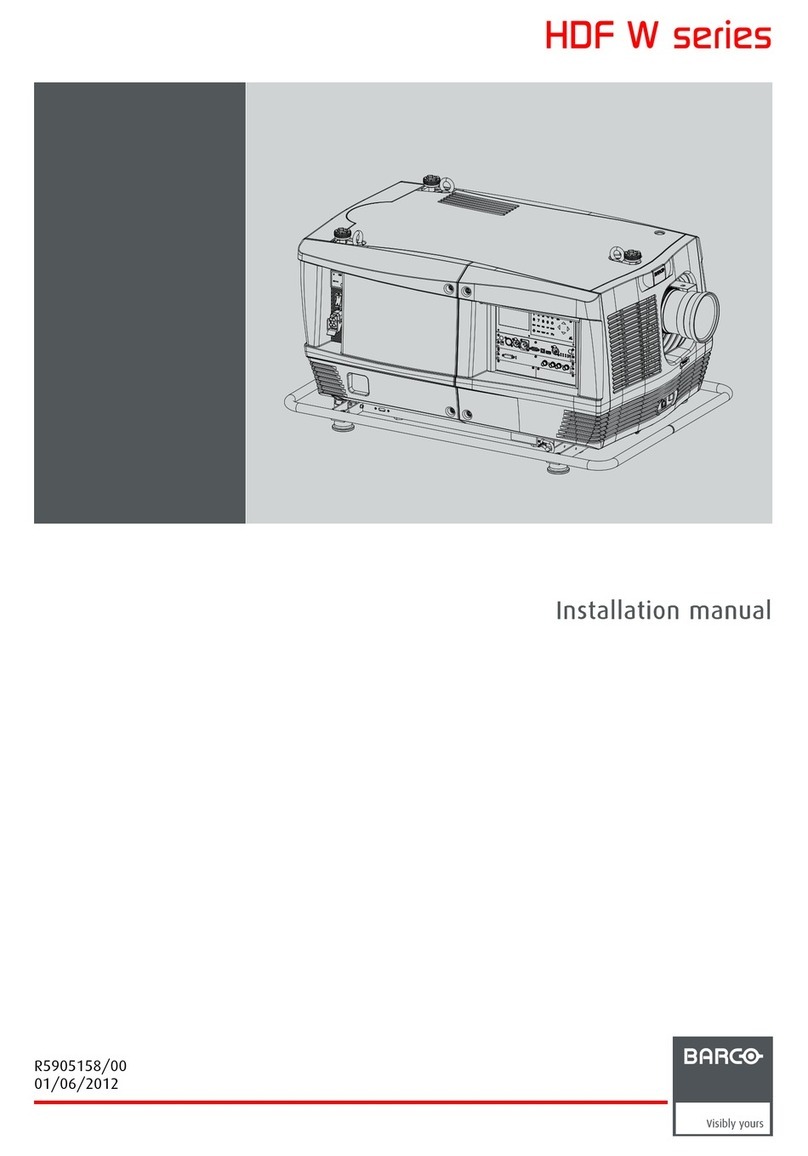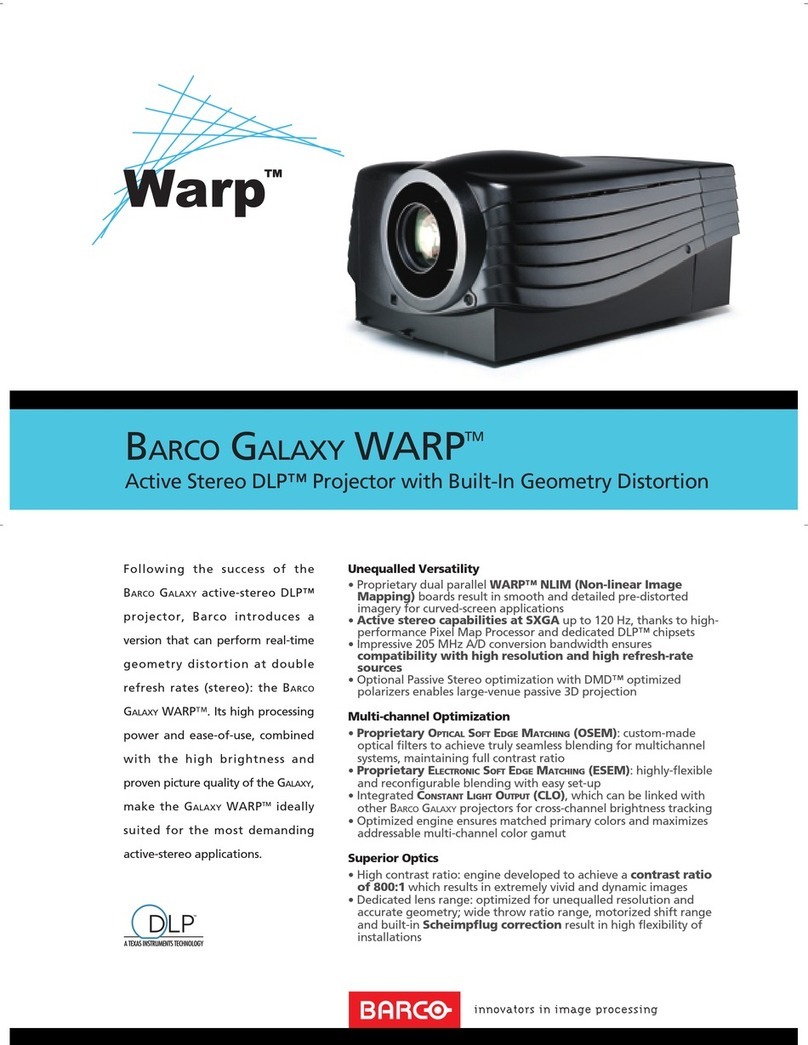1Warping and Blending ...................................................................................................................................................................................5
1.1 Image Warping ......................................................................................................................................................................................6
1.2 Edge Blending .......................................................................................................................................................................................6
1.3 Black Level ..............................................................................................................................................................................................7
1.4 Image Stacking .....................................................................................................................................................................................7
2Getting started ....................................................................................................................................................................................................9
2.1 System requirements......................................................................................................................................................................10
2.2 Installing the Warping and Blending Tool ............................................................................................................................10
2.3 Set up projectors and network...................................................................................................................................................12
2.4 Network configuration, assign IP address for projectors ............................................................................................13
2.5 Network configuration, assign IP address for the computer.....................................................................................14
2.6 Network configuration, verifying the IP settings...............................................................................................................16
3Using the Warping and Blending tool..............................................................................................................................................19
3.1 Registering a projector...................................................................................................................................................................20
3.2 Selecting and deleting the projector.......................................................................................................................................21
3.3 General settings ................................................................................................................................................................................22
3.4 Warp settings ......................................................................................................................................................................................22
3.5 Warp settings, Moving Cursors.................................................................................................................................................24
3.6 Warp settings,Test Pattern ..........................................................................................................................................................24
3.7 Edge Blending ....................................................................................................................................................................................25
3.8 Edge Blending, Enable Marker .................................................................................................................................................28
3.9 Black Level ...........................................................................................................................................................................................28
3.10 Black level, transparent.................................................................................................................................................................30
3.11 Saving and opening settings ......................................................................................................................................................31
R5910890 /01 G60 W series 3
Table of contents