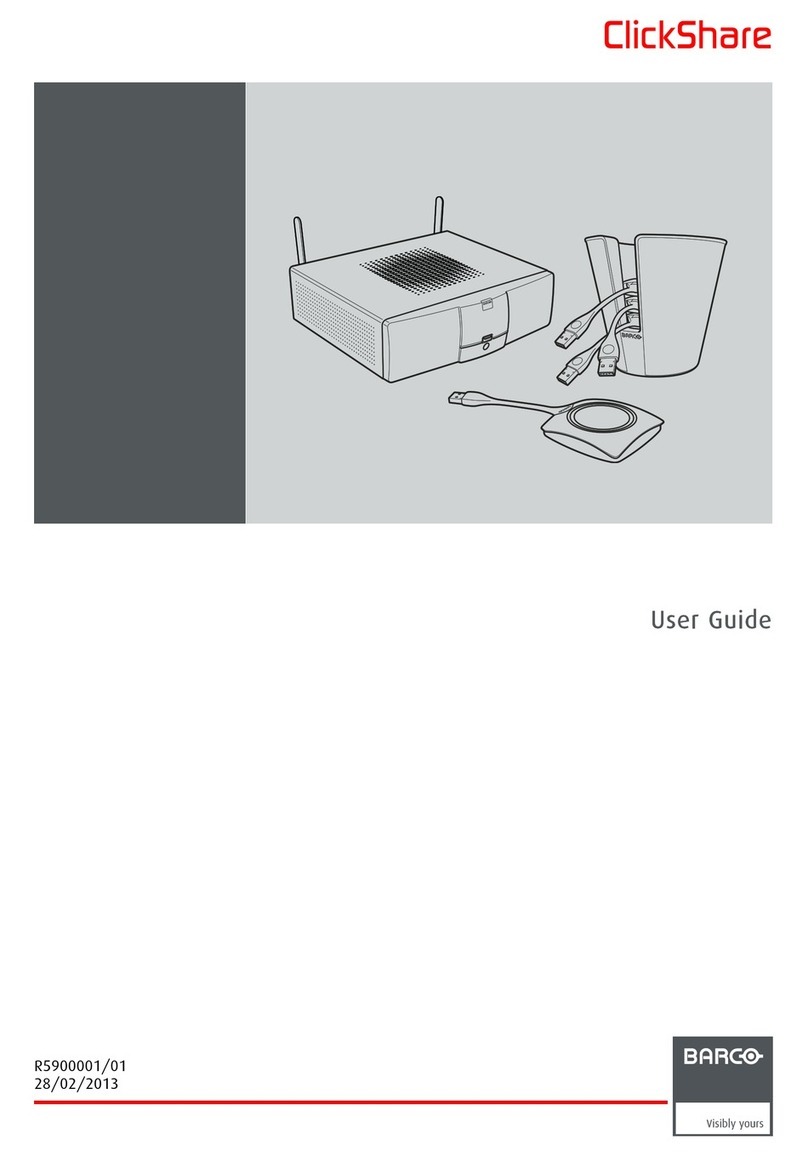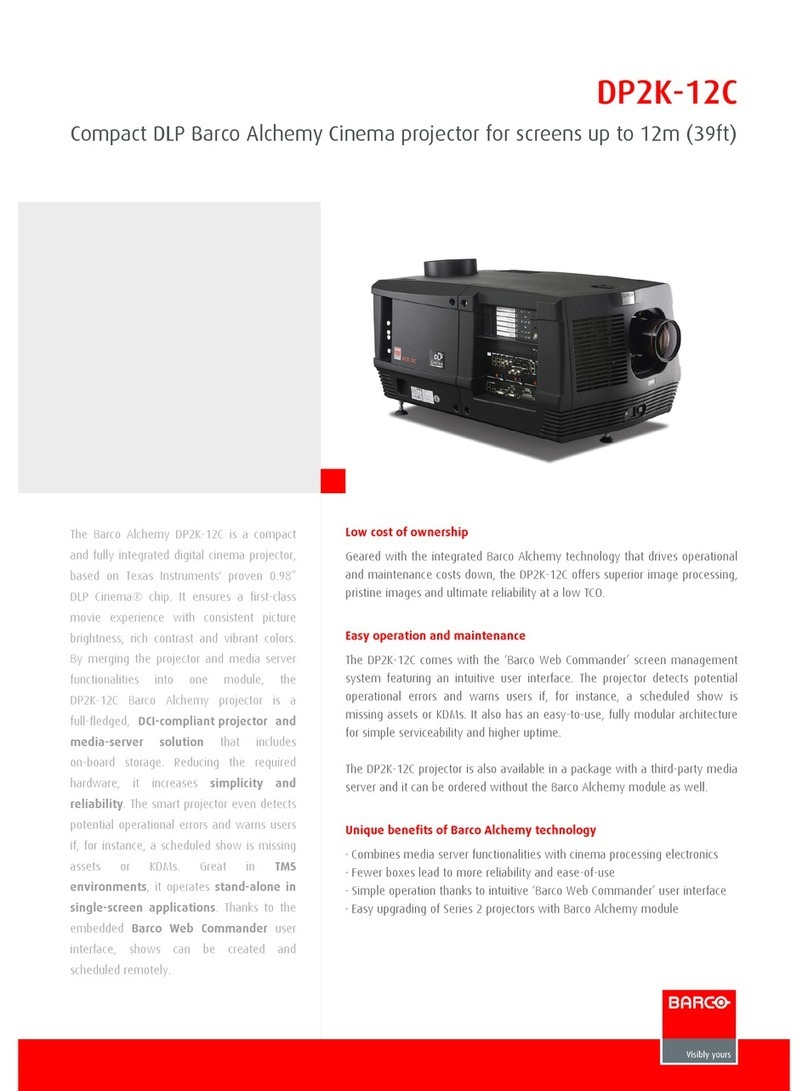Barco RLM W8 User manual
Other Barco Projector manuals
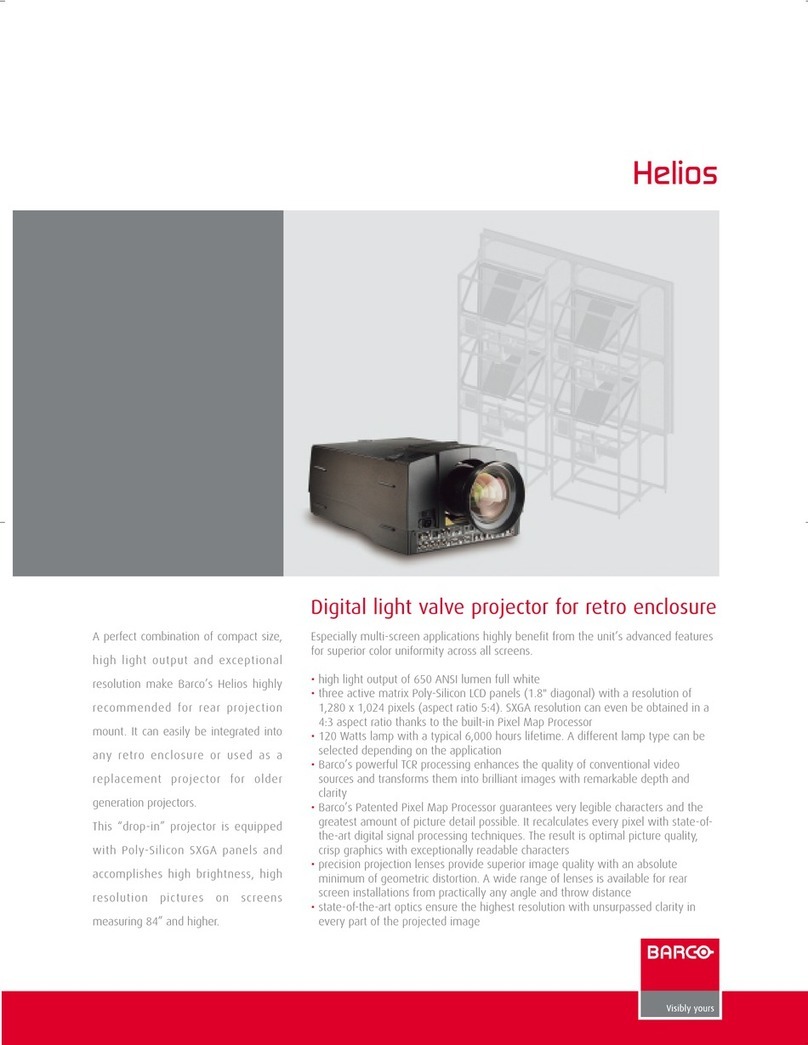
Barco
Barco Helios User manual

Barco
Barco GRAPHICS 808s User manual

Barco
Barco G60 Series User manual

Barco
Barco HDX W18 Owner's manual

Barco
Barco SP2K-C User manual

Barco
Barco Njord User manual
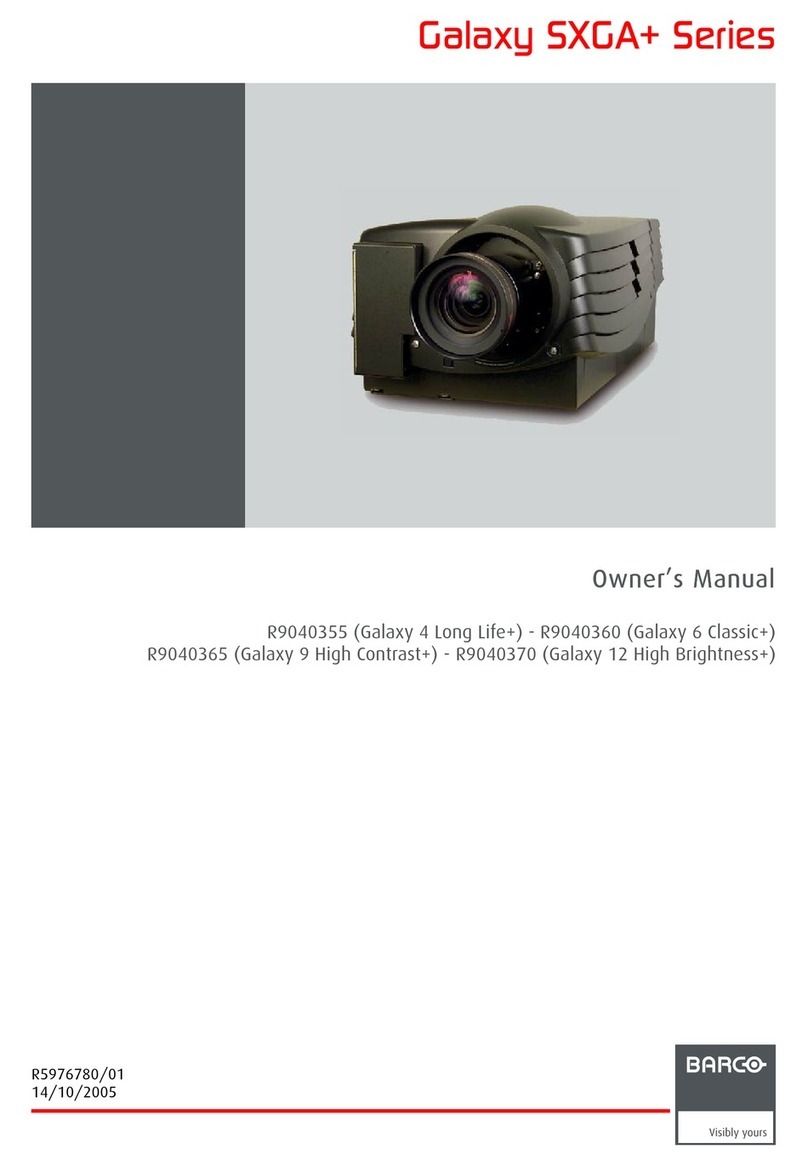
Barco
Barco Galaxy 4 Long Life+ R9040355 User manual

Barco
Barco CRPN-52B User manual
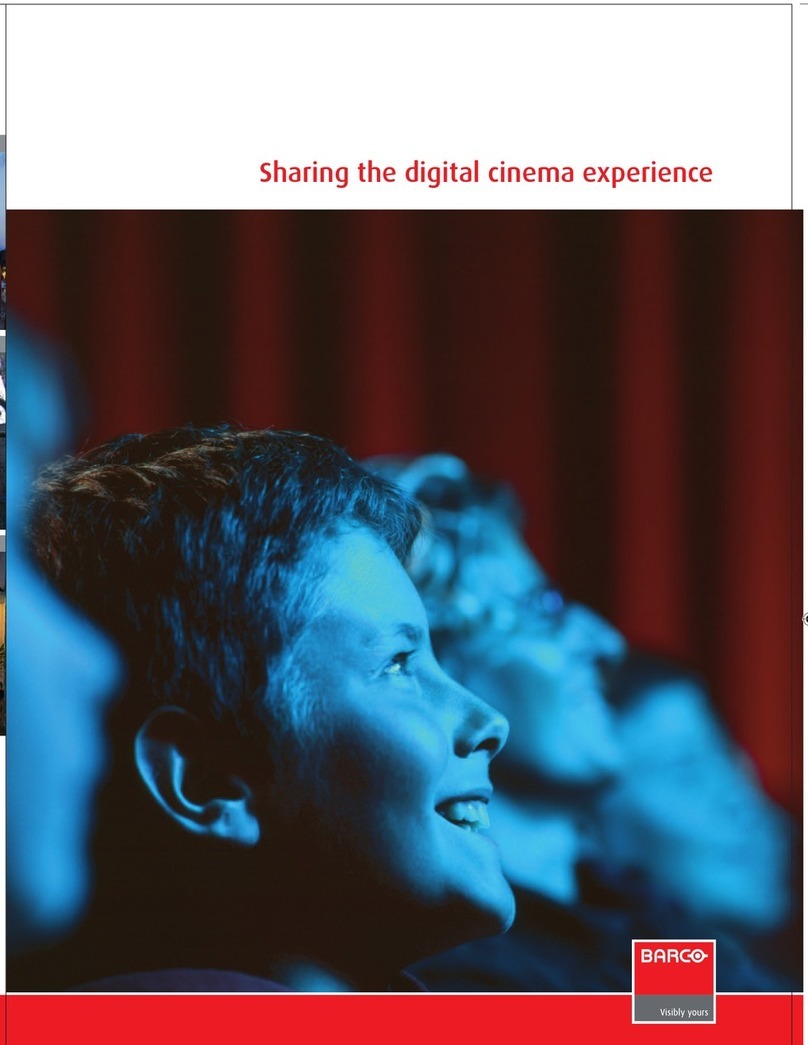
Barco
Barco DP-1500 User manual
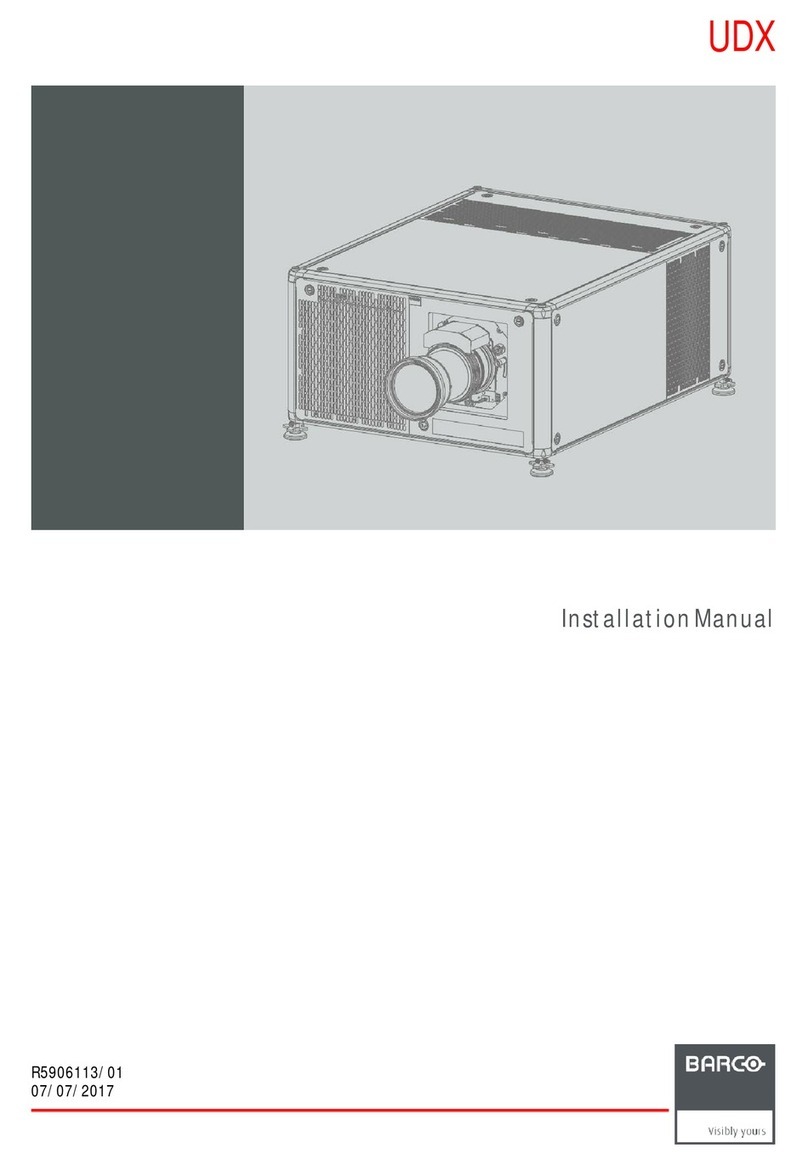
Barco
Barco UDX 4K22 User manual

Barco
Barco UDX Series User manual
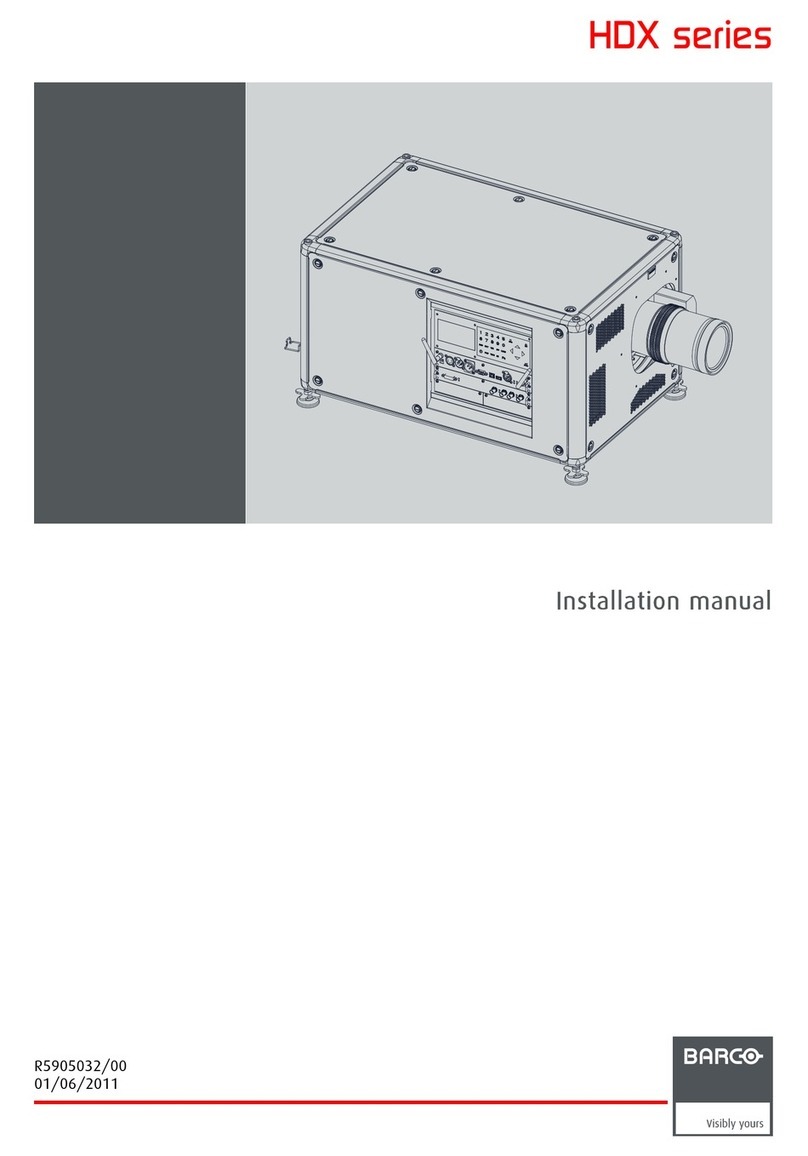
Barco
Barco HDX series User manual

Barco
Barco BarcoData 3300 User manual
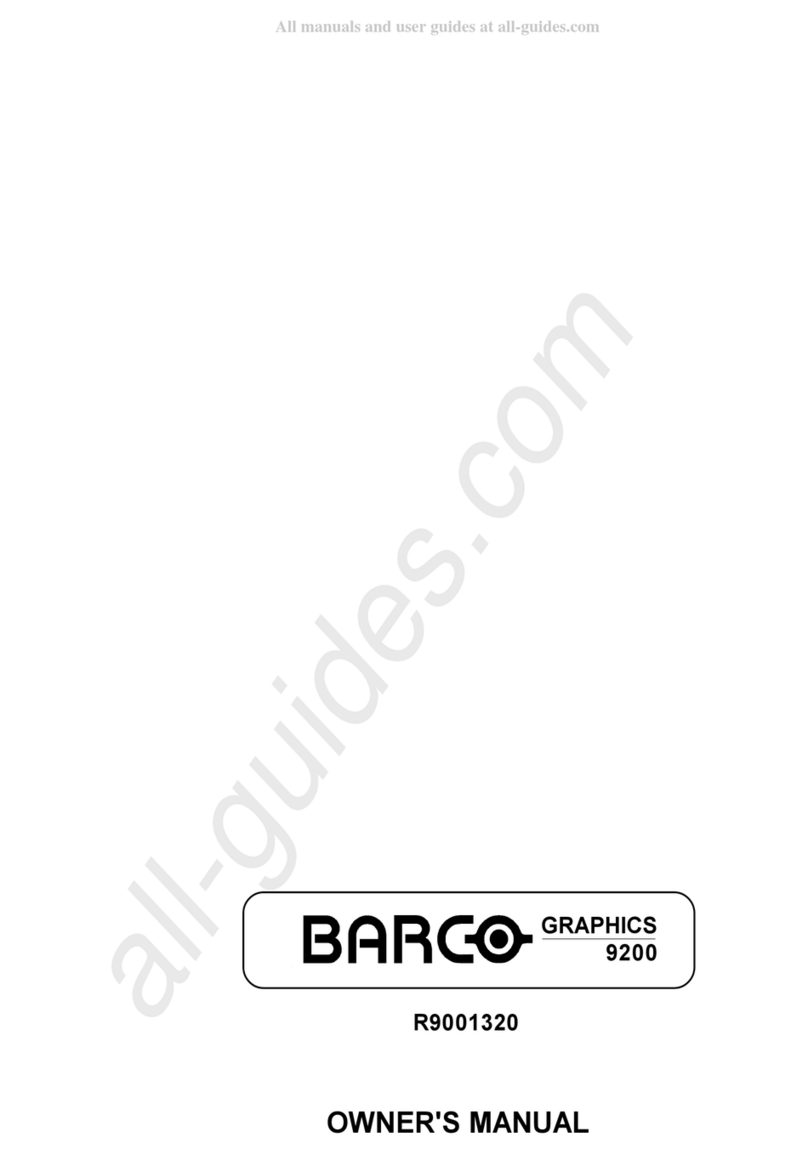
Barco
Barco Graphics 9200 User manual

Barco
Barco G 6300 User manual
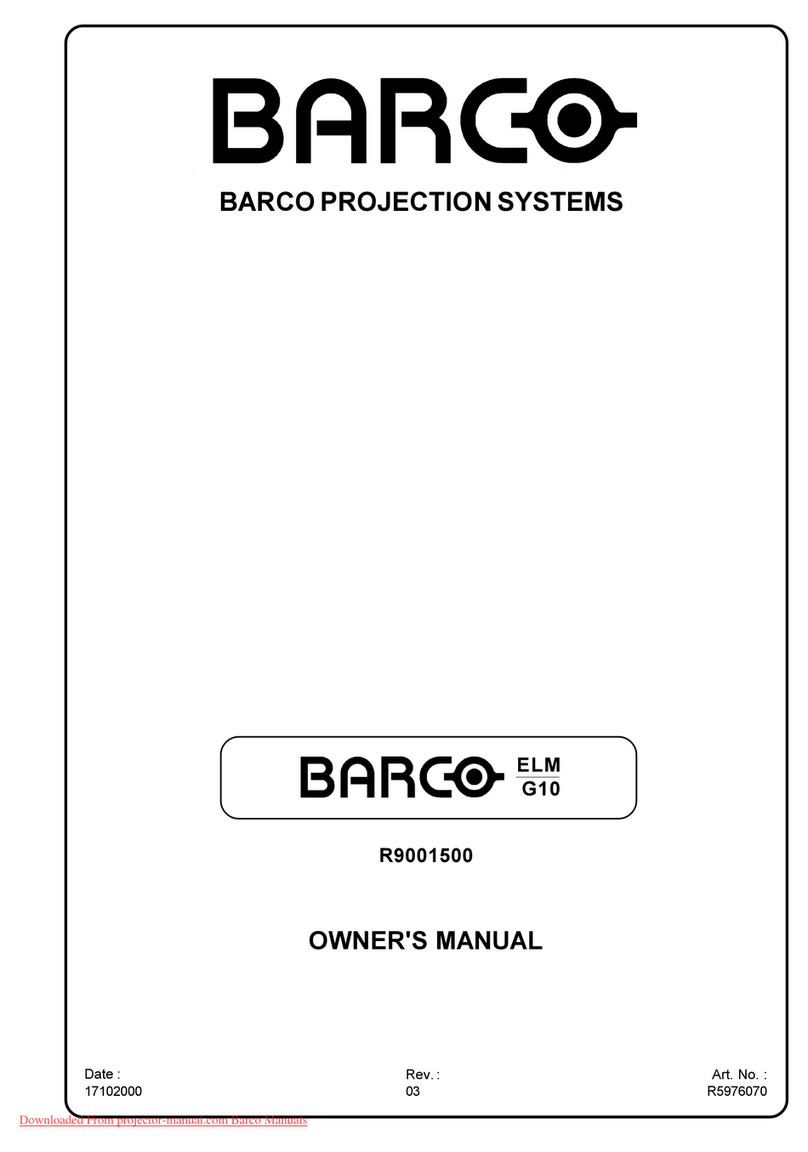
Barco
Barco ELM G10 User manual

Barco
Barco R9002180 User manual

Barco
Barco DP4K--32B Reference manual

Barco
Barco BarcoReality 909 Split Pack R9040040 User manual
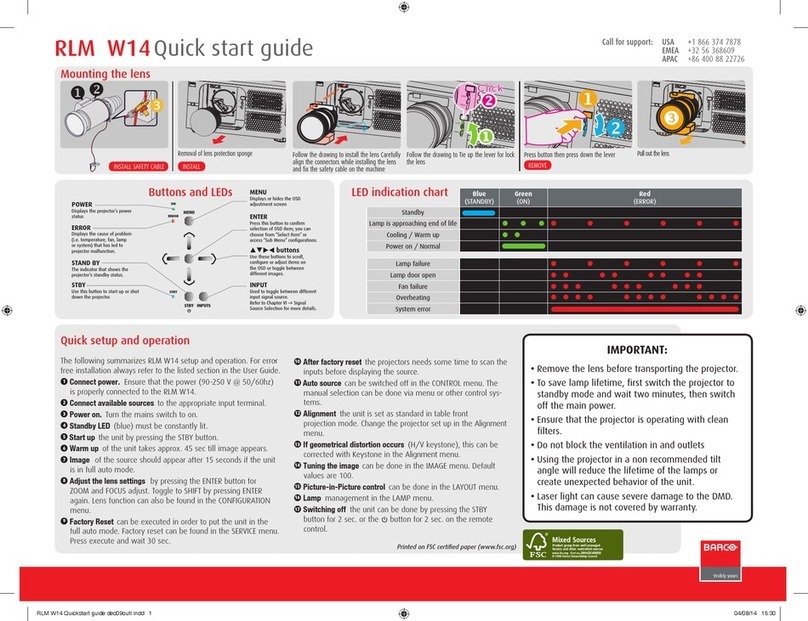
Barco
Barco RLM-W14 User manual