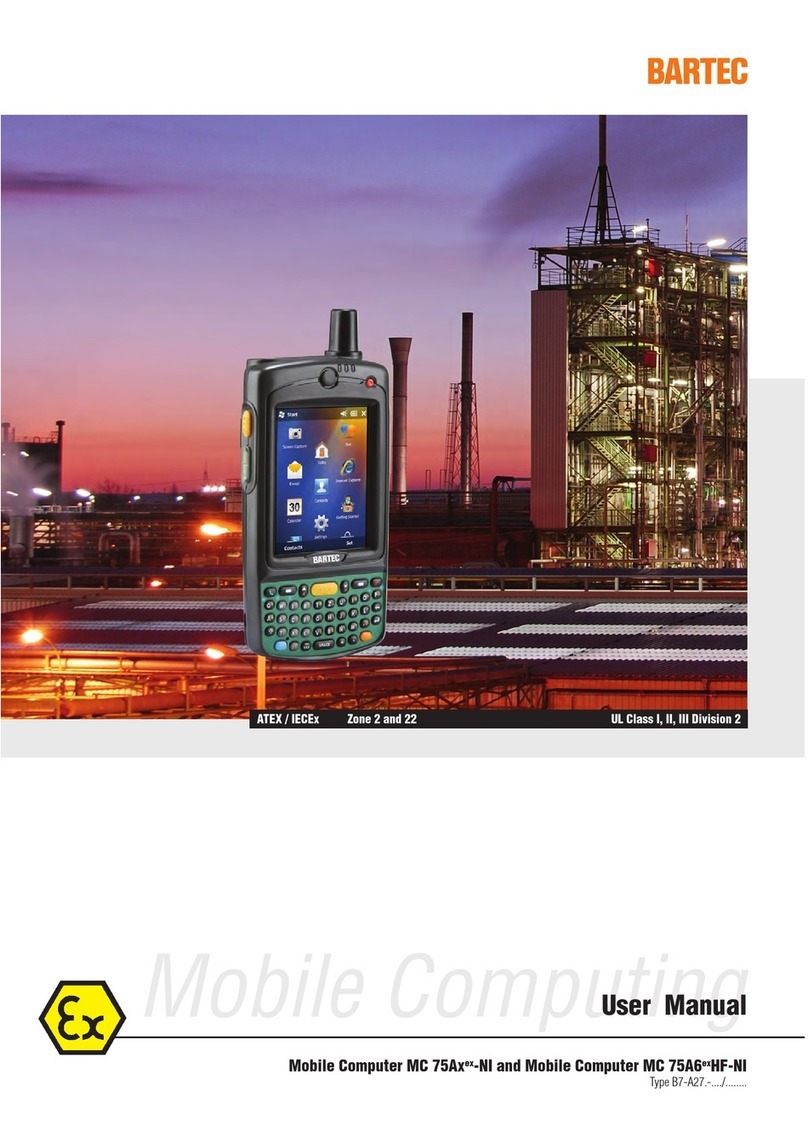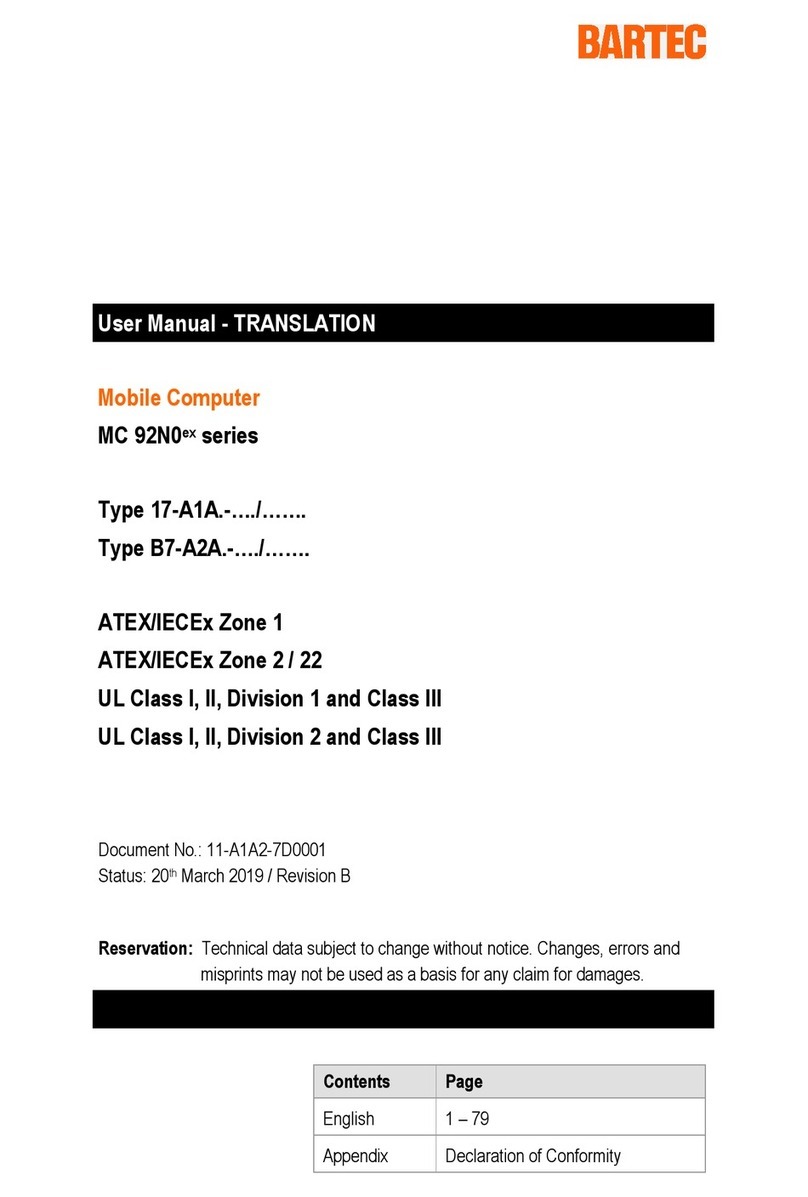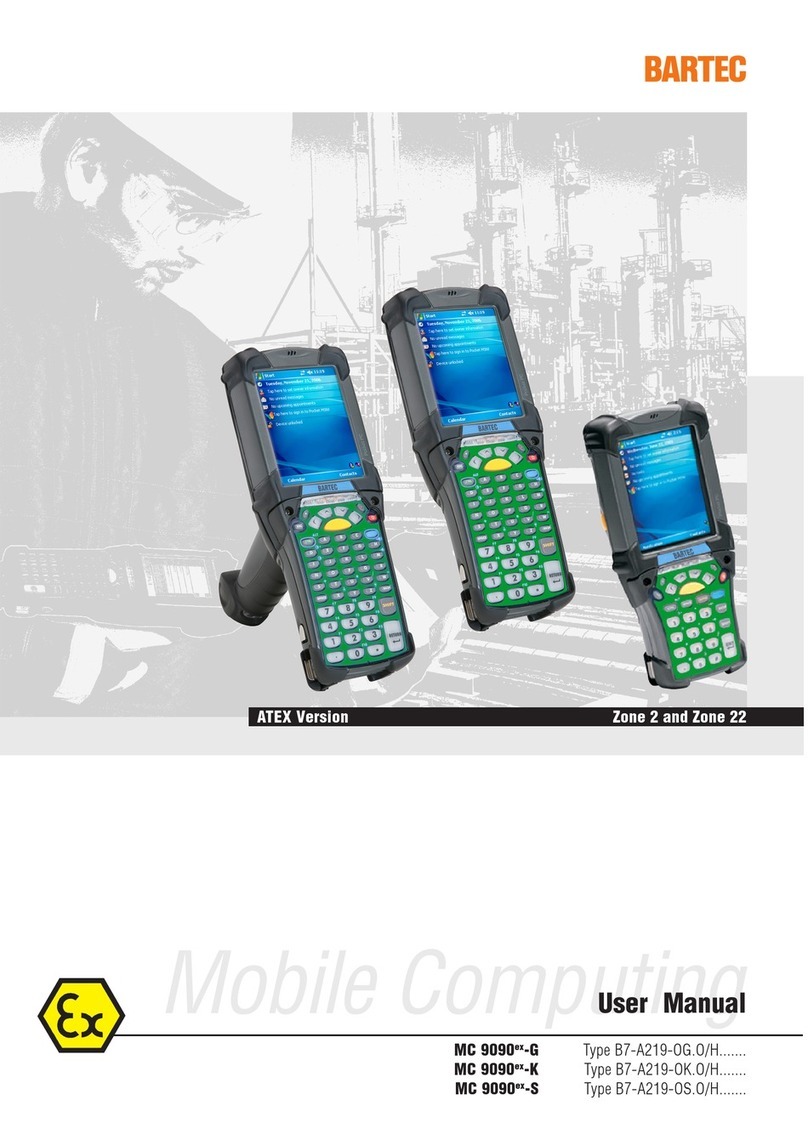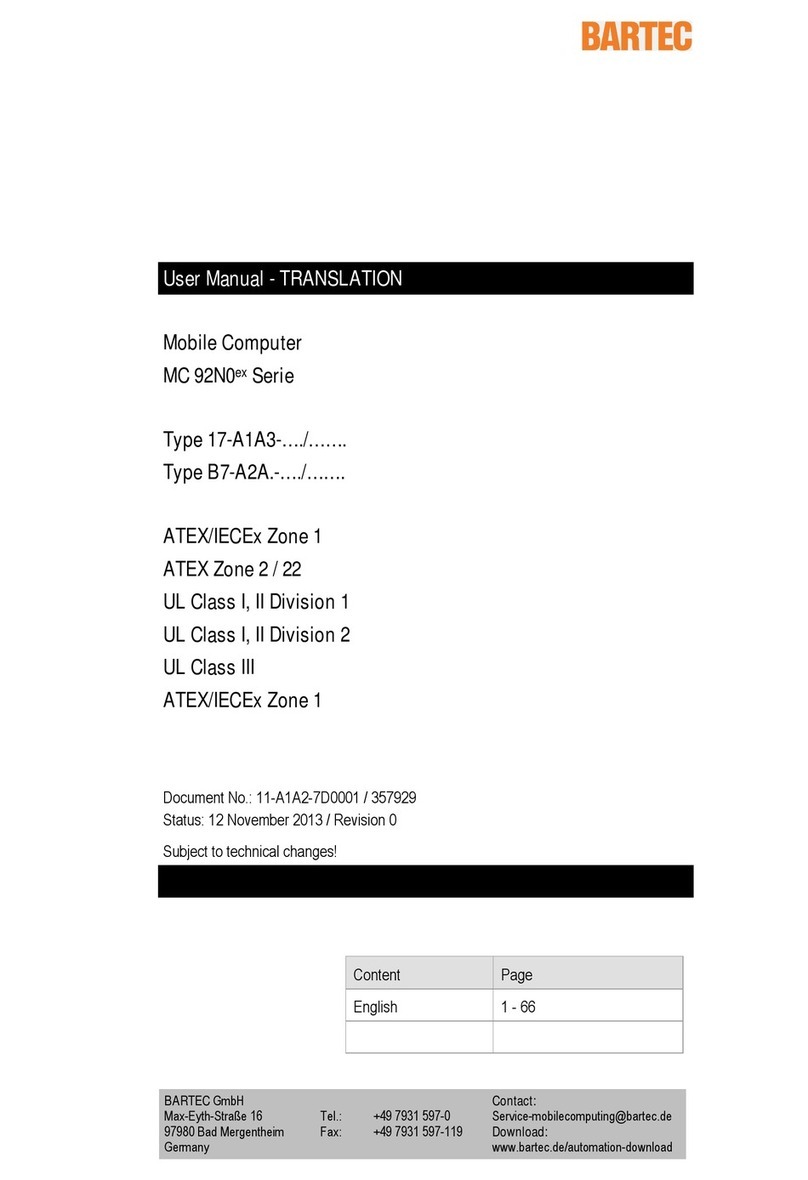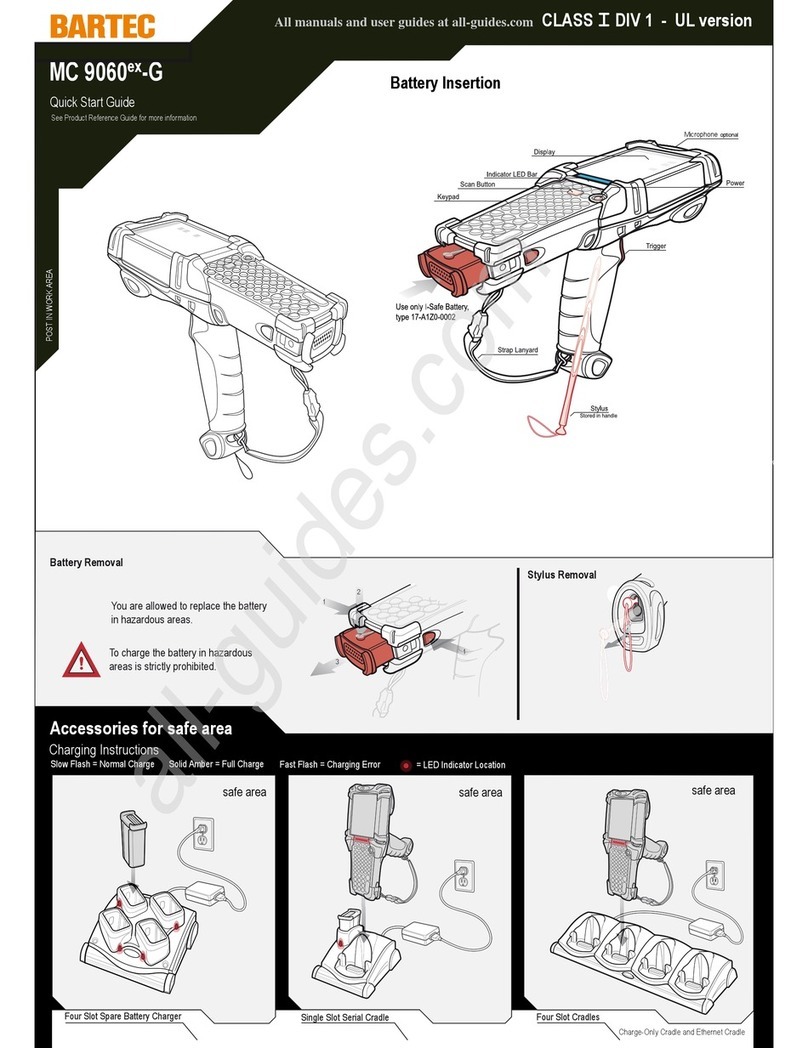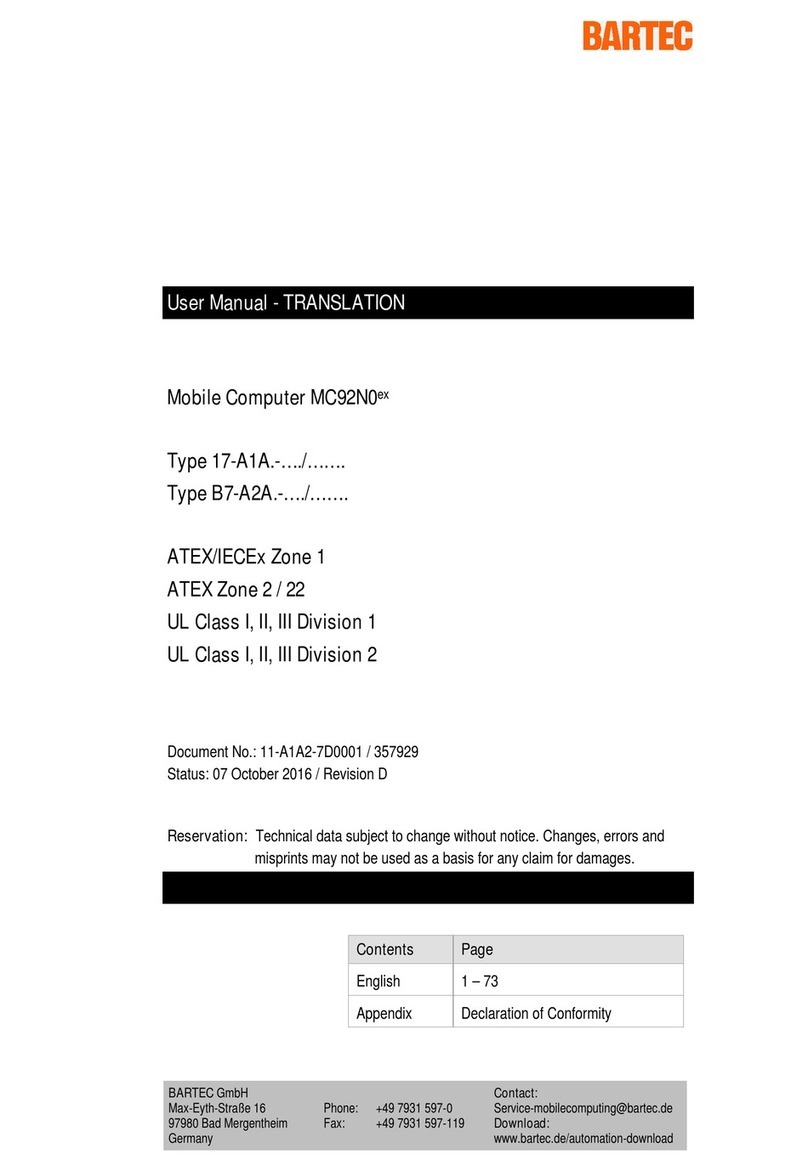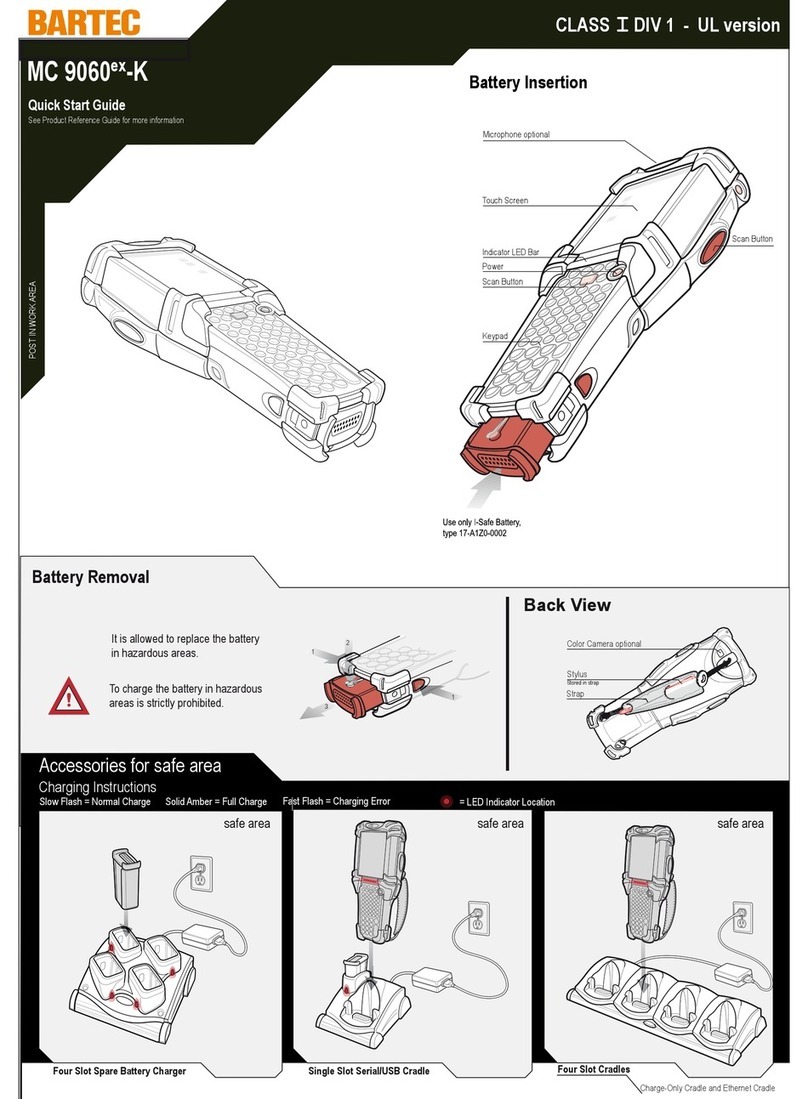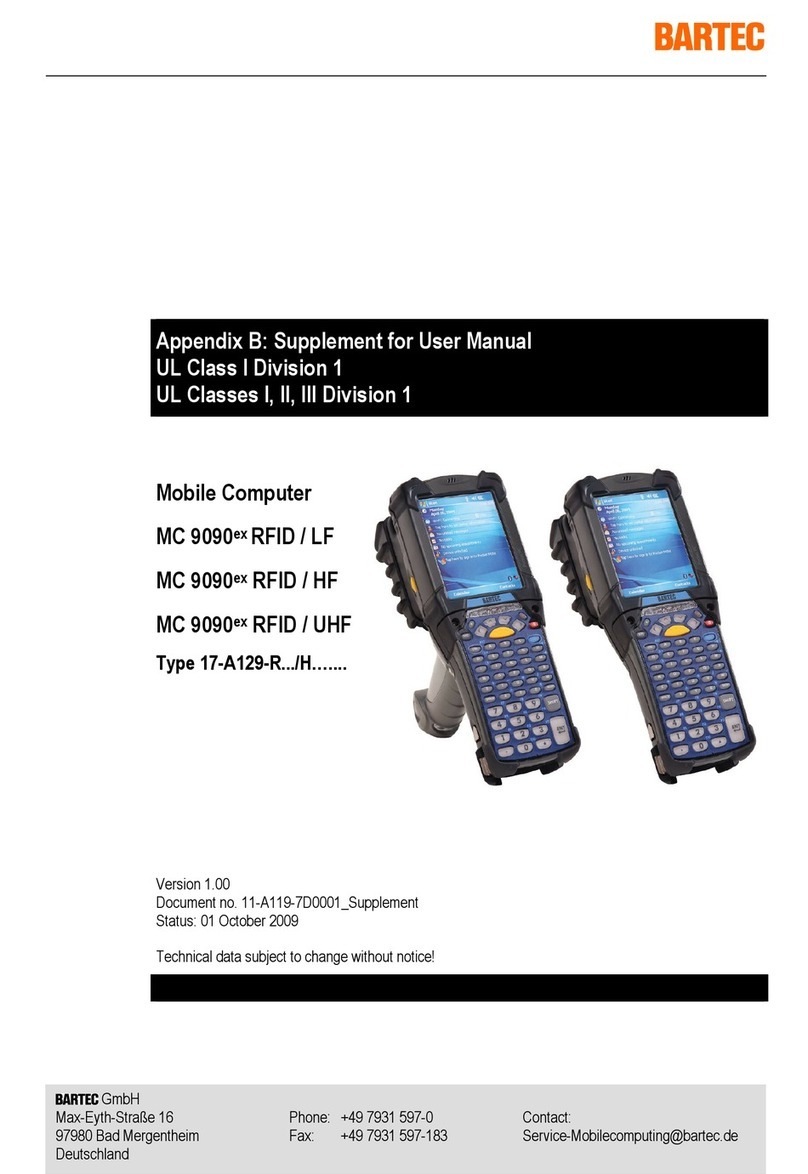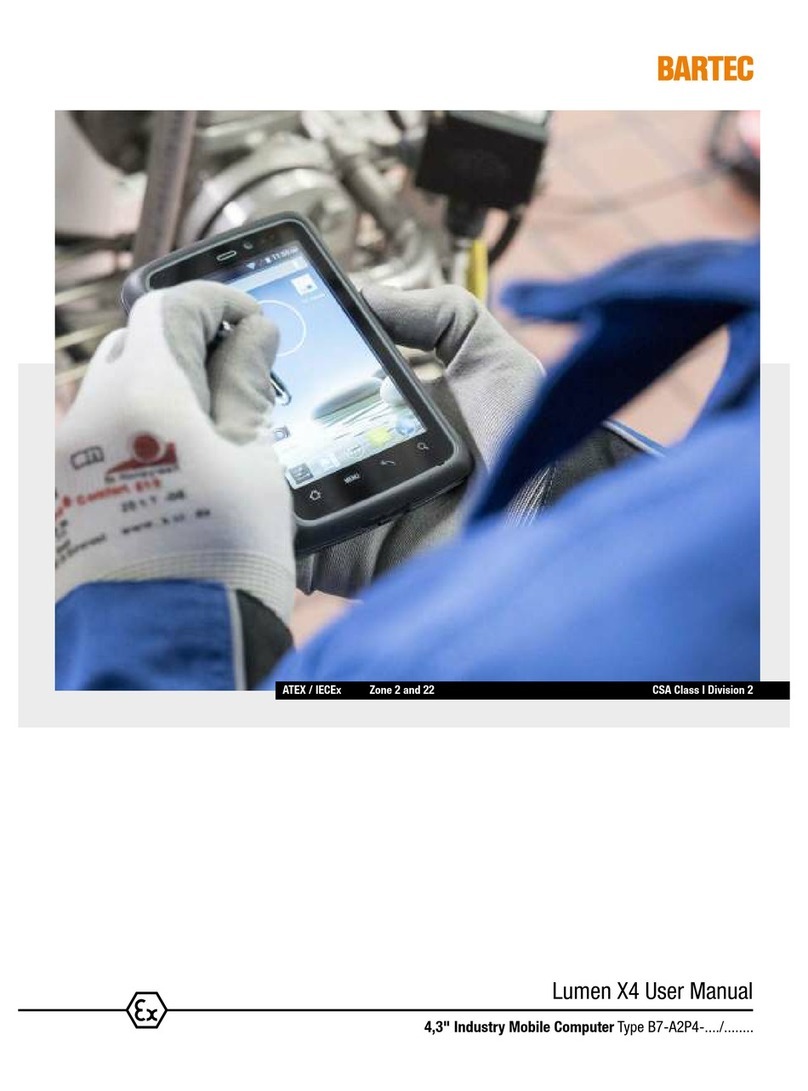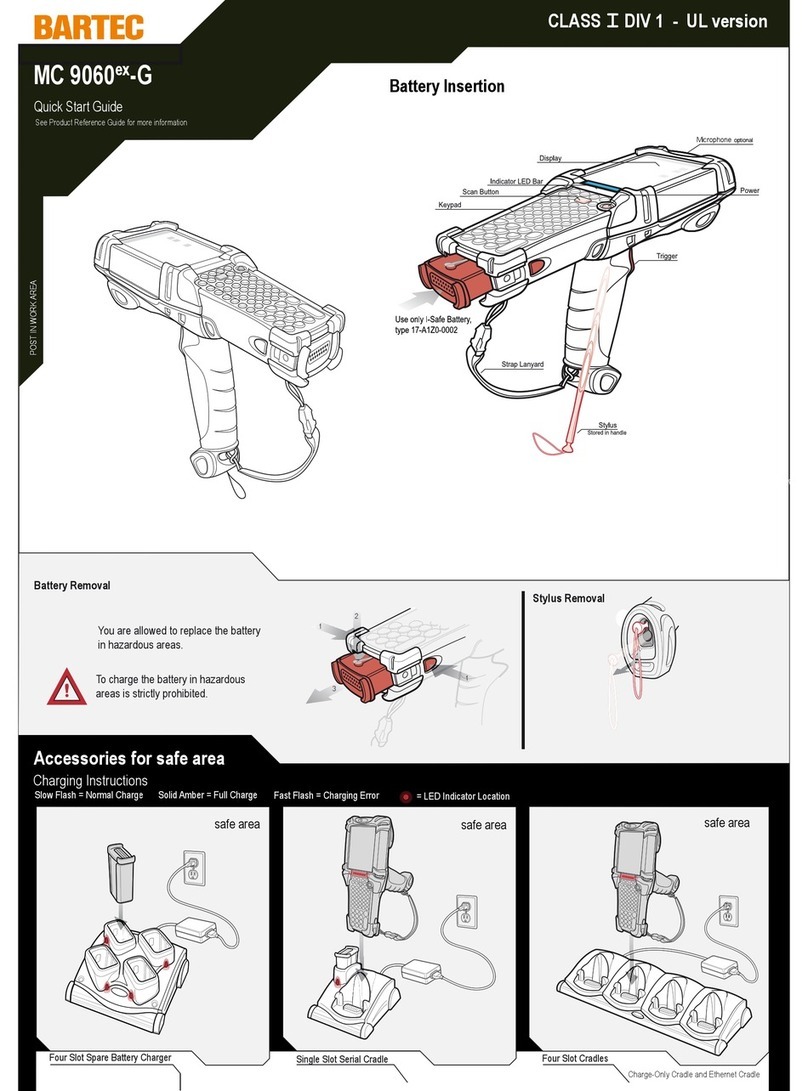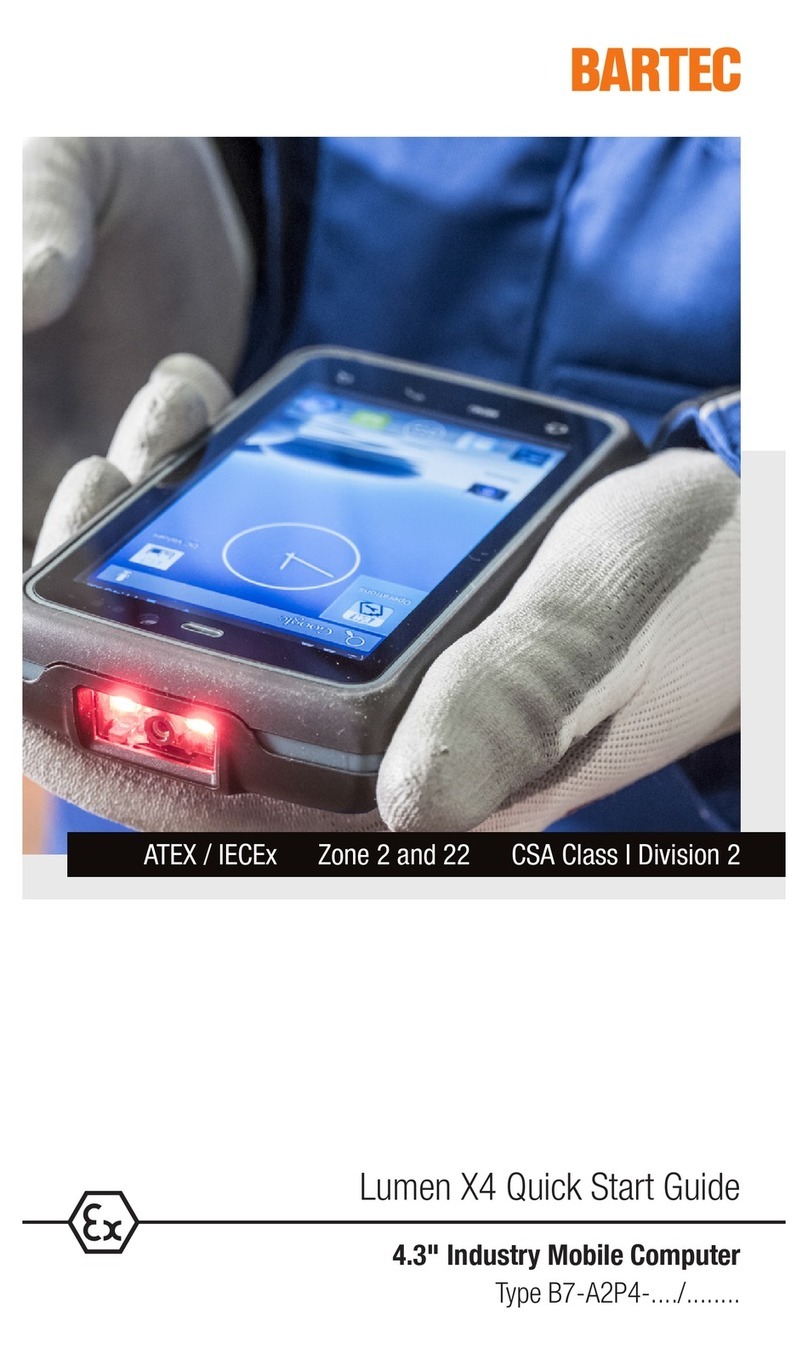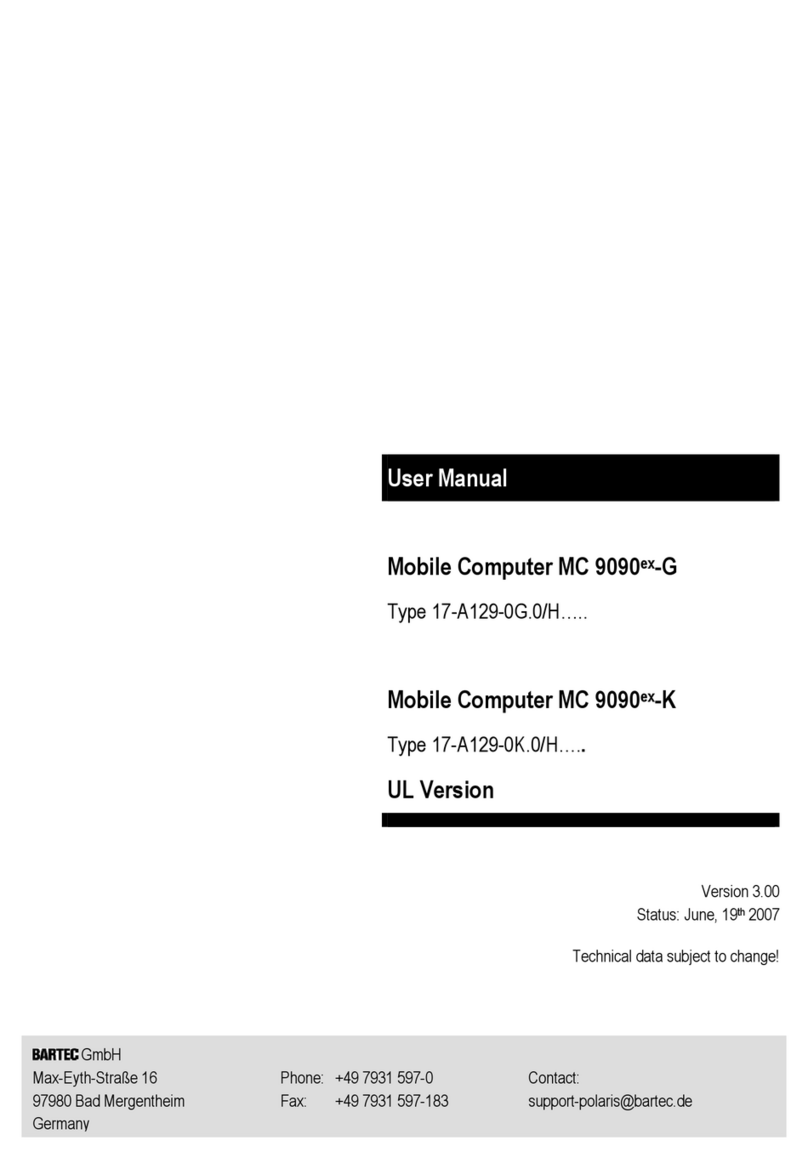6
5
8
1
2
3
7
12
20
18
23
19
16
21
17
22
4
13
14
11
15
9
10
Notifications
Charging\Notification LED:
Data Capture LED:
Slow blinking amber: Battery charging
Solid green: Fully charged
Fast blinking amber: Charging error
Slow blinking red: Charging aged battery
Solid red: Fully charged aged battery
Fast blinking red: Charging error aged battery
Slow blinking blue: Application notification
Green: Good Decode
Data Capture
Charging/Notification
Note: Remove protective shipping film that covers the touch screen, exit
window and camera window before using.
FEATURES SIM/SAM/SD CARD INSTALLATION
TC75ex
-
NI
QUICK START
GUIDE
1 Scan Button
2 PTT Button (programmable)
3 Back Button
4 Home Button
5Power Input
6 Search Button
7 Menu Button
8 Touch Screen
9 Light Sensor
10 Proximity Sensor
11 Power Button
12 Receiver
13 Charging/Notification LED
14 Data Capture LED
15 Front-facing Camera
16 Hand Strap Mounting Point
17 Rear-facing Camera
18 Camera Flash
19 Interface Connector
20 Exit Window
21 Volume Button
22 Battery Release Latch
23 Hand Strap
Note 1: To reset the TC75, press and hold the Power button until the menu
appears and then select Reset.
HANDSTRAP AND BATTERY INSTALLATION
Red: Data capture in process
1. Remove hand strap filler plate.
1. Lift the access door.
2. Insert the SIM/SAM/microSD card into the card holder. Push the card all the
way into the card holder.
3. Replace the access door.
Ensure that it is properly seated.
4. Rotate the battery down into the battery compartment and press the
battery down until it snaps into position.
2. Insert the hand strap plate into the handstrap slot.
3. Insert the bottom of the battery into the battery compartment.
5. Place the hand strap clip into the hand strap attachment slot and pull
down to lock into place.
Blue: Application notification
6. Lift the hand strap ribbon off the hook material.
7. Slide the pad and adjust the ribbon for best fit.
8. Press the ribbon down to secure to hand strap.
SECURITY & EX
SIM or SAM Card
Nano SIM Card
Nano Slot 1
(default)
Nano Slot 2
NOTE:
Proper position of the SIM/SAM/microSD card
-
the card connector (i.e., gold contacts)
should be facing down. Nano slot 1 is default slot for SIM card. Go to Settings to
configure the default SIM slot, if enabled by your system administrator.
microSD Card
DANGER describes a directly imminent danger in hazardous
areas. If not avoided, death or severe injury will be the
consequence.
Unintended use endangers explosion protection. Risk of
fatal injury in an explosive atmosphere! In the case of
functional disturbances or damage to the enclosure, the
device should be turned off and removed immediately from
the potentially explosive atmosphere to a safe place.
Do not replace or charge the battery in a potentially
explosive atmosphere.Danger to life in a potentially explo-
sive atmosphere! Only replace or charge the battery
outside the potentially explosive atmosphere.
Remove battery to decommission the device! The ambient
temperature range of use for secure operation within the
potentially explosive atmosphere is -20 °C to +50 °C.
Additional safety instructions for use in potentially
explosive atmospheres, see user manual.
Only insert or replace the SIM/Micro SD card outside of the
potentially explosive atmosphere. Only use micro SD cards
which have been tested and certified by BARTEC for this
purpose.
WARNINGS