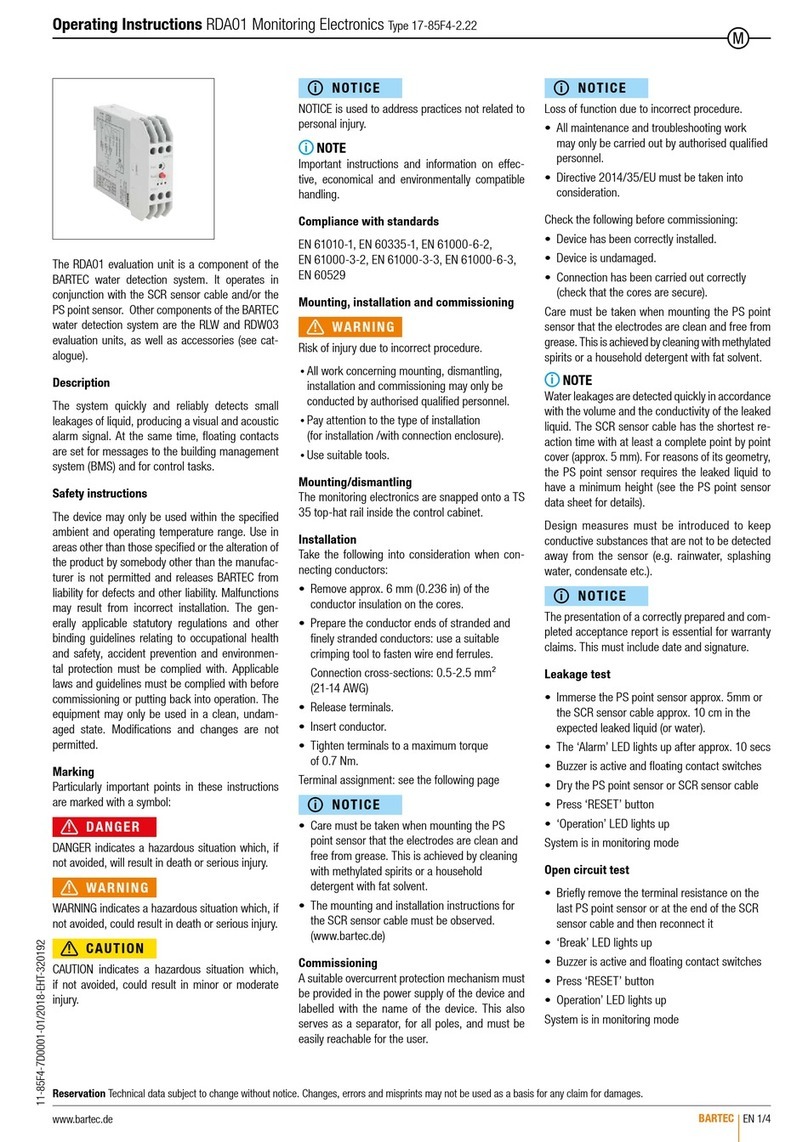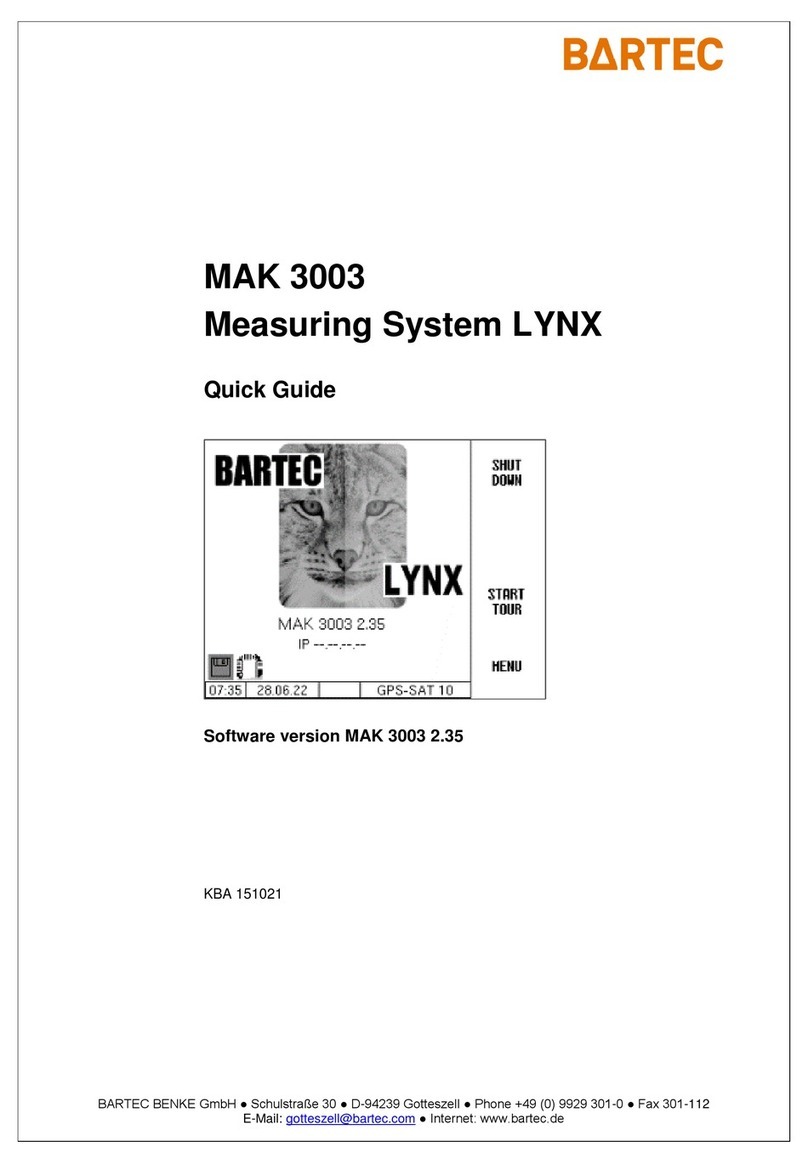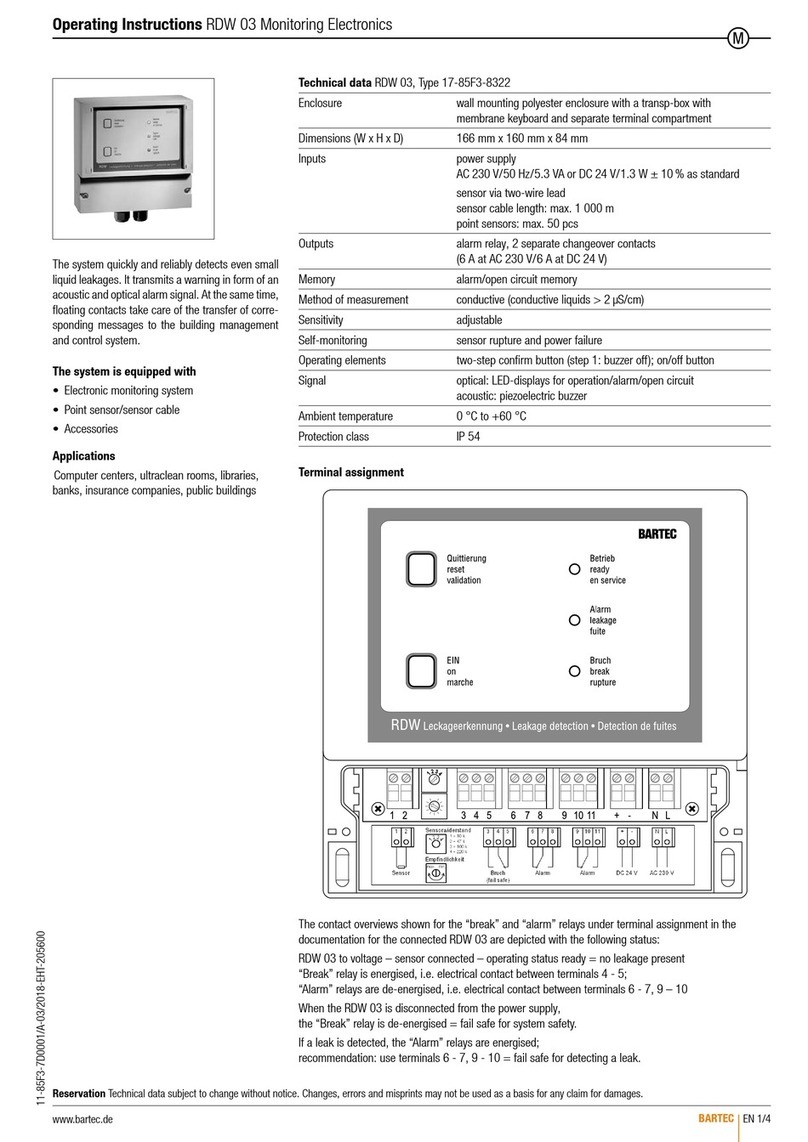TECH 1000
Quick Start Guide
R-PRT-356
Rev. 1.4 JAN 2020 Support (866) 407-8767
Copyright 2020 Bartec USA, LLC.
No light - no power to the device
Flashing red - malfunction
Solid red - device is ready
Solid amber/green - device is connected
WIRELESS VCI LED STATUS
The Tech1000 and VCI are intuitive and will let you
know at every step, what the tool is doing and what
is connected to it.
Note: To help prevent loss of the Wireless VCI,
the device will emit a warning tone after ONE
MINUTE of inactivity/communication. Further, at
the end of vehicle service, the tool will halt and
prompt the user to remove the VCI in order to
get the final inspection data from the tool.
Vehicle damage
OTHER ICONS
Ship [storage] mode
Park mode Drive mode
Rotated
TPMS SENSOR MODES
Sensor pressure
Sensor temperature
Good battery
Low Sensor battery
Incorrect sensor Hardware error
Failed to read Duplicates detected
TPMS SENSOR ICON GLOSSARY
The Tech1000 uses the following ICONS to
indicate the status of the TPMS Sensor being
tested. (for full list: see User Guide)
Service Center disconnected
Service Center connected
Last cloud upload successful
Last upload failed
WI-FI disconnected
WI-FI connected
Bluetooth disconnected
Bluetooth connected
Update ready for install
Update downloading
Update failed to download
TOOL STATUS ICONS
The Tech1000 is intuitive and will let you
know at every step, what the tool is doing
and what is connected to it. (for full list: see
User Guide)
PAIRING DEVICES
The Tech1000 is designed to work
wirelessly with our Bluetooth Vehicle
Communication Interface (OBD) and
the Tech200PRO/ TPG200 Tread
Depth Measuring tool only. Devices
previously paired to the Tech1000 will
automatically connect when on, within 15 feet of
the device and in use.
Note:
the Tech1000 will
automatically connect and disconnect with
devices during the inspection and service
process as needed.
Pairing the Wireless VCI - Under SETTINGS
select CONNECTIONS, then BLUETOOTH OBD.
Follow the on tool instructions to connect. Once the
nearby VCI appears on the list, select that device
and press connect to complete the pairing.
Note: It is highly recommended that only one
VCI be paired to the Tech1000.
The Tech1000 can only connect with one
device at a time. Therefore
Pairing Bartec Tread Depth Tools- Under
Tech1000 SETTINGS select CONNECTIONS, then
TPG200. Follow the instructions on the tool to
connect. Once the nearby serial number appears
on the list, select that device and press connect to
complete the pairing. You can find the tread depth
tool serial number under tool info.
When making device connections, use the on tool
TROUBLESHOOT link if issues arise.
To view the full Tech1000 User Guide and other product info: www.bartecusa.com/tech1000
SERVICING A VEHICLE
The Tech1000 uses a Guided Process
approach to TPMS Service. To start a
new vehicle, click on New Service. The
tool has the ability to capture the
vehicle info one of these ways:
1) Manual Make-Model-Year entry
2) OBD detecting the VIN
3) Reading the Barcode/QR code
Once the MMY is selected, the
available services will show. Follow the
on-tool prompts to complete the
service.
New Service of a NEW
Make-Model-Year.
Supported services will
vary by MMY.
RESUME service of or
REVIEW service of a
Make-Model-Year.
Tool Logs and Tech
Support Ticket
Management
RKE, UHF Monitor,
Sensor Scanning, Generic
DTC, and other non-MMY
specific functions
On Tool Video Library
Wireless Access,
Updating, Language,
Device Information, and
other configurations.
HOME MENU
0
5
25
75
95
100
R-PRT-356 Tech1000 QSG rev 1_4
Tuesday, January 28, 2020 4:46:33 PM