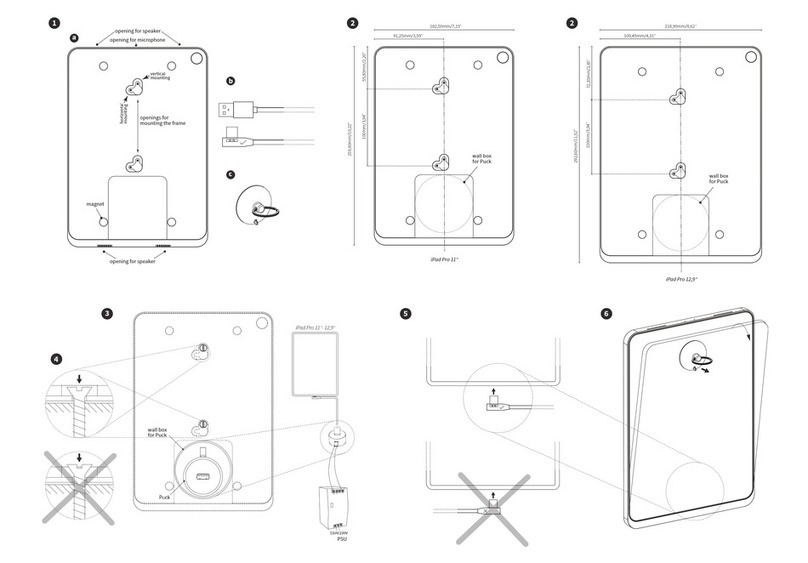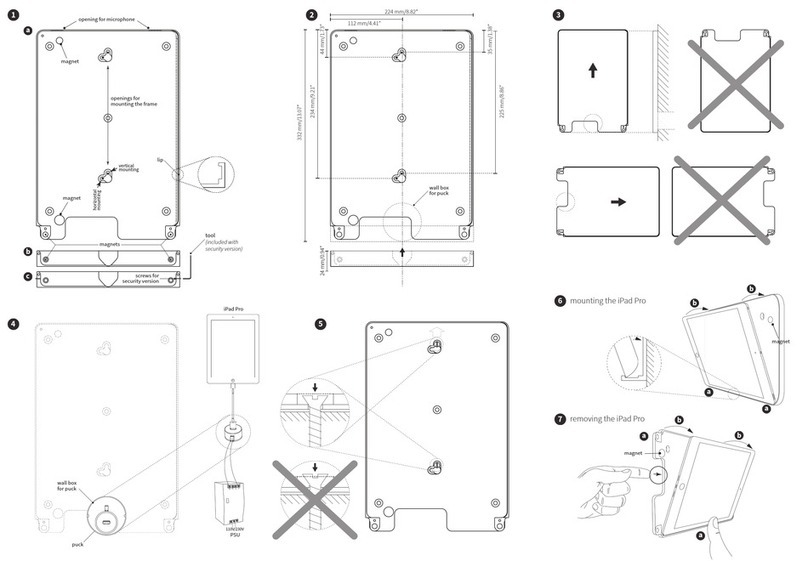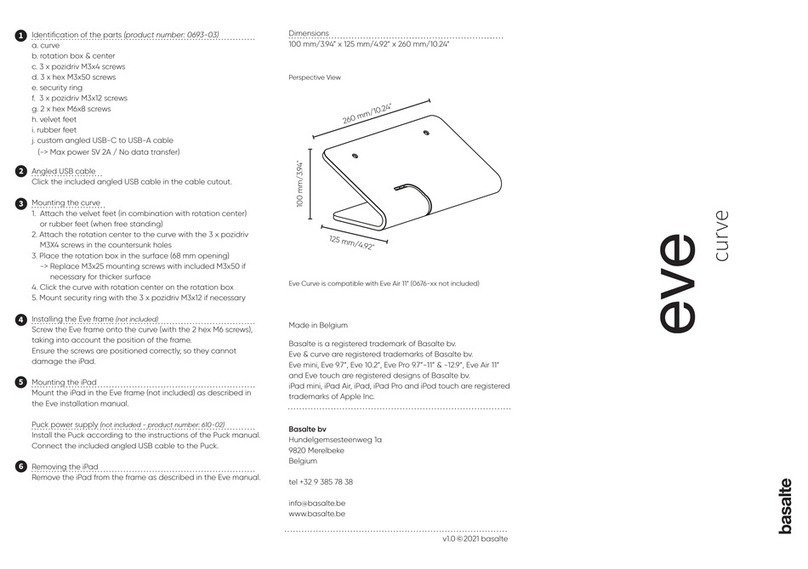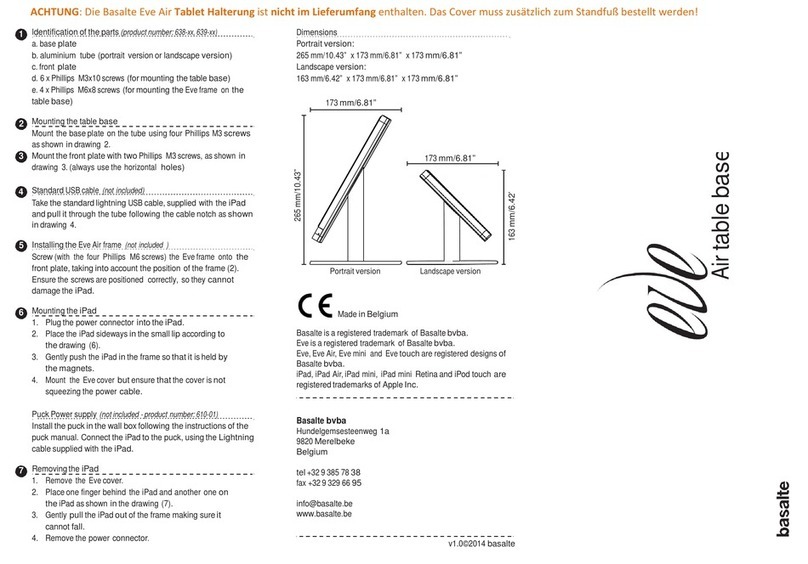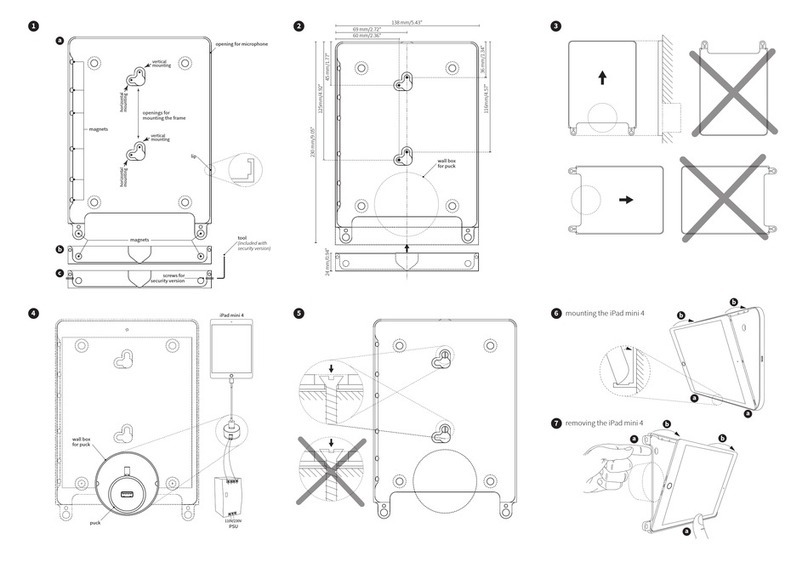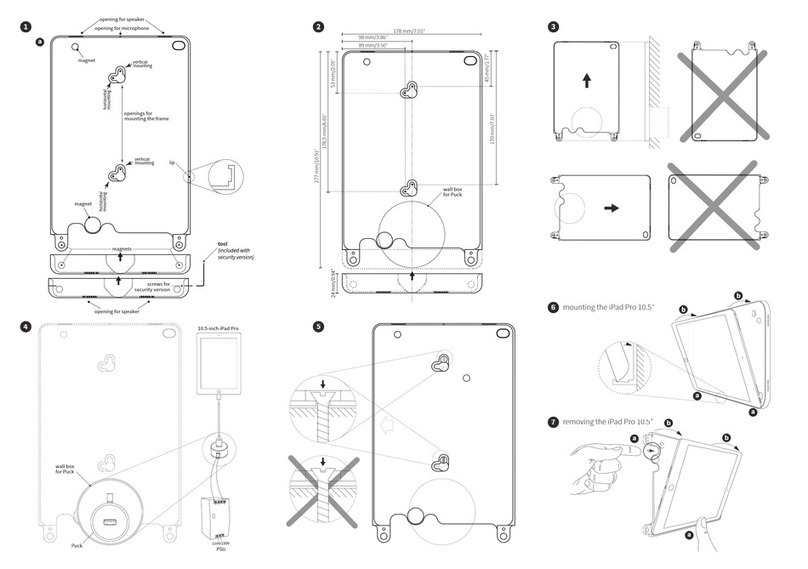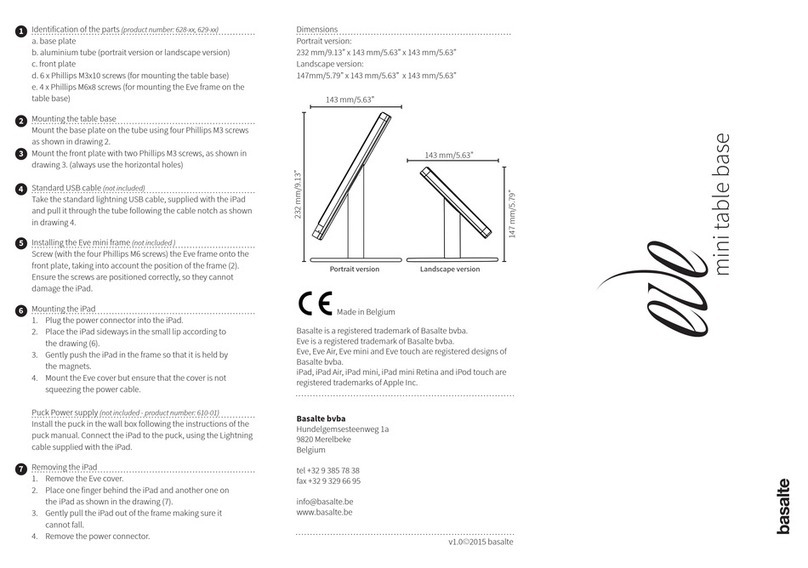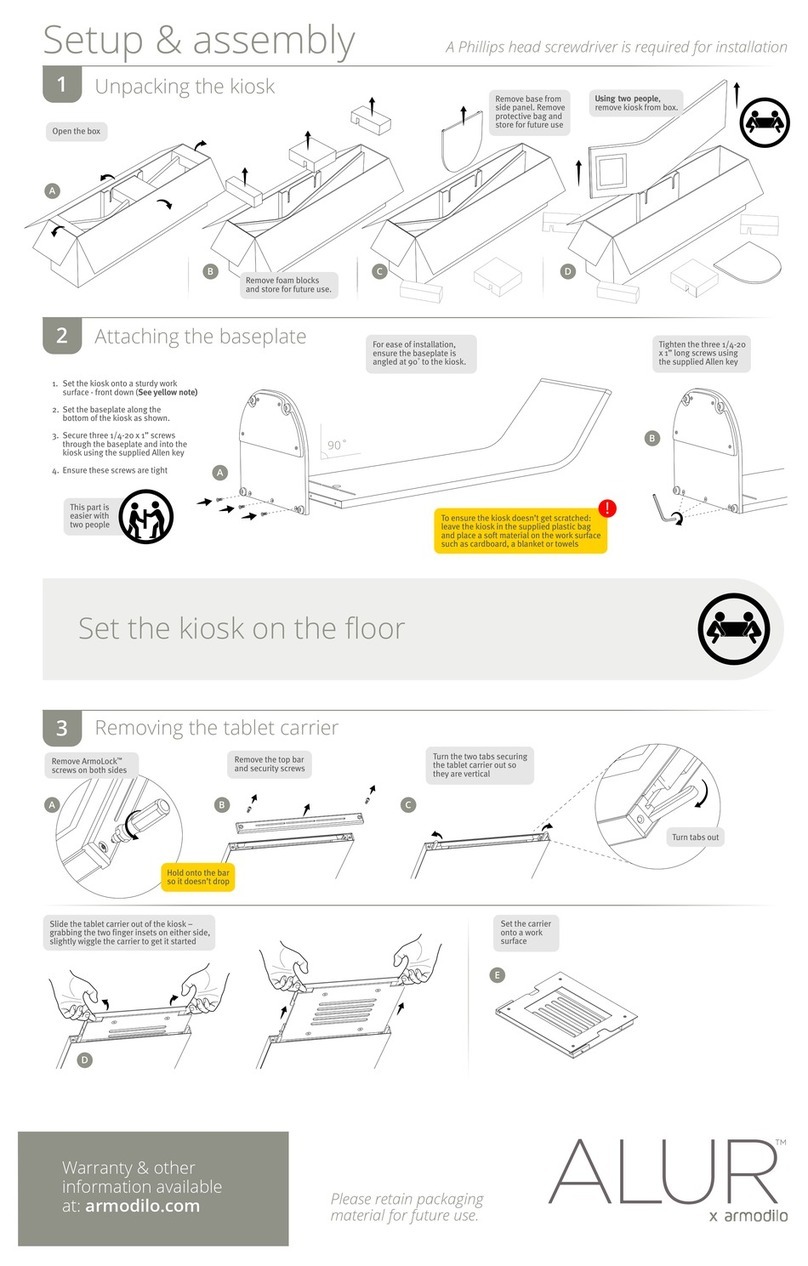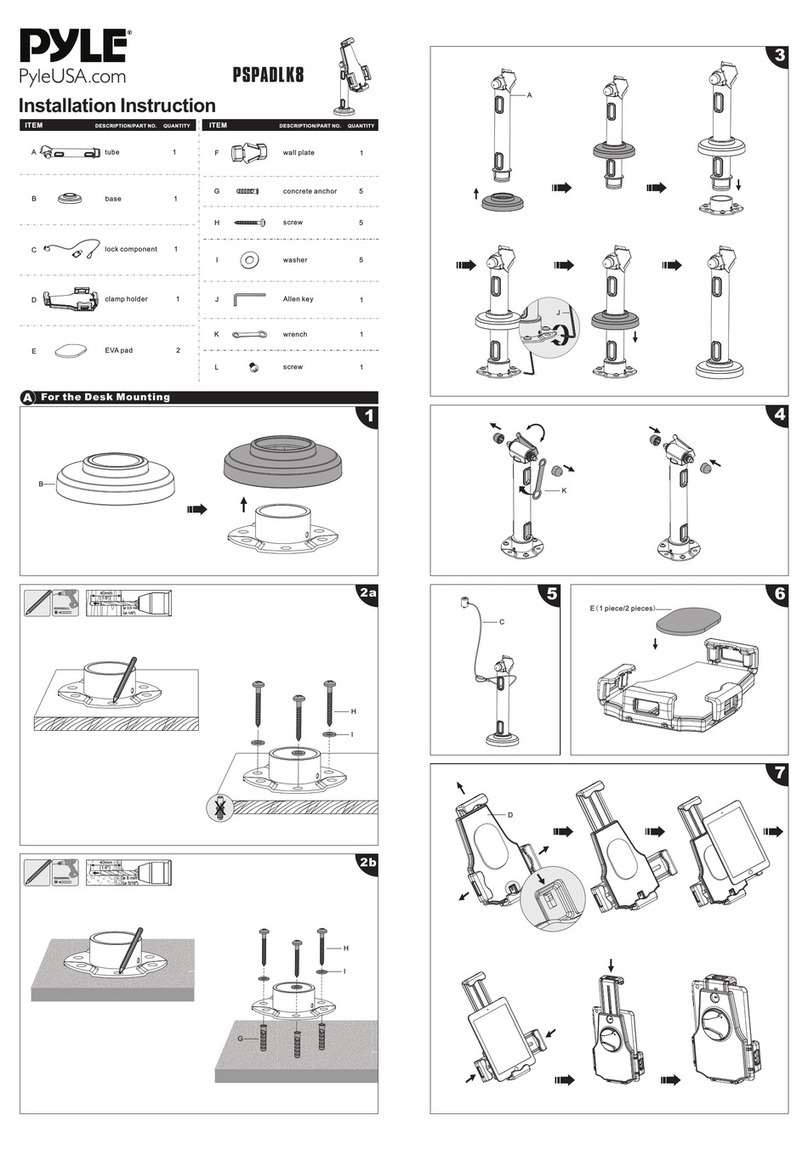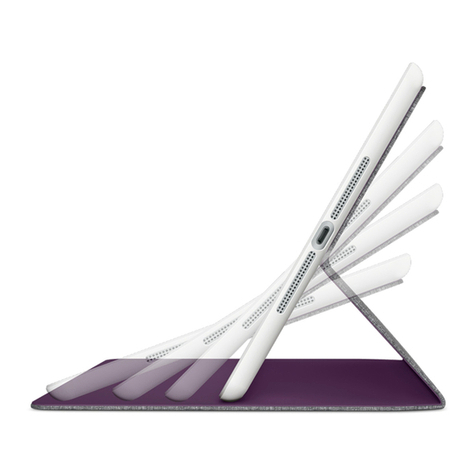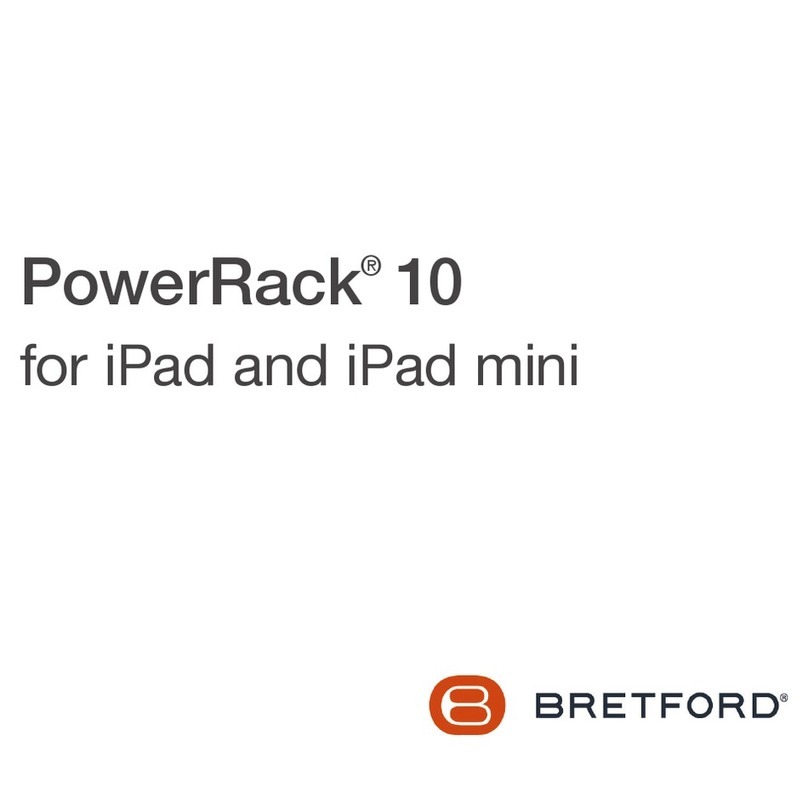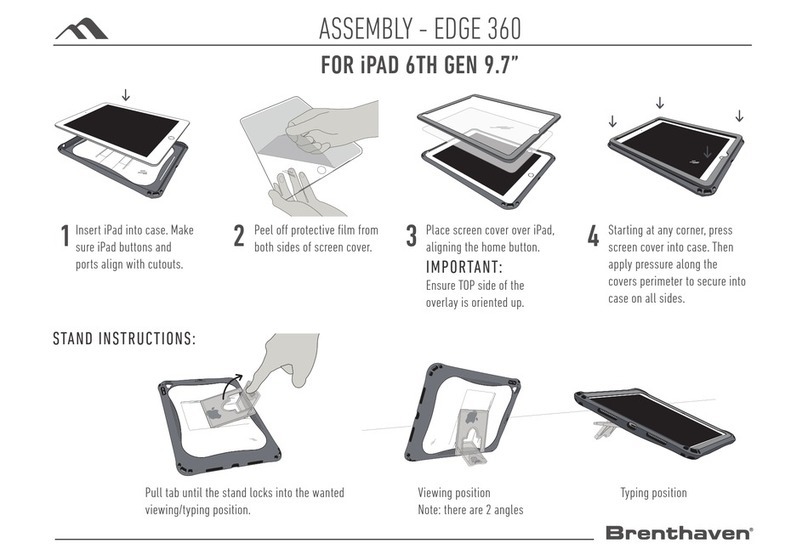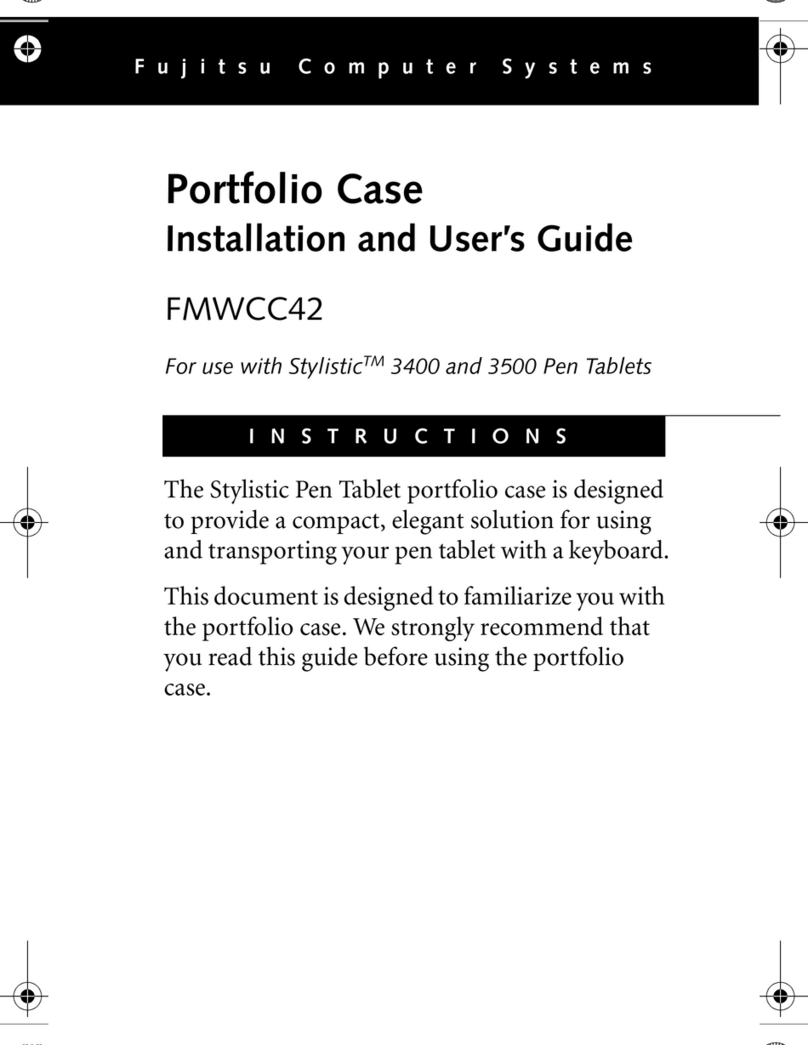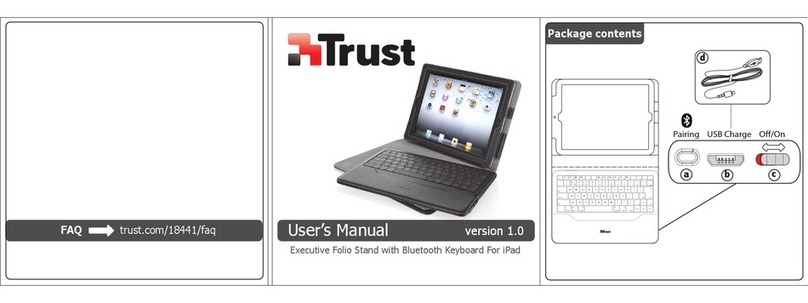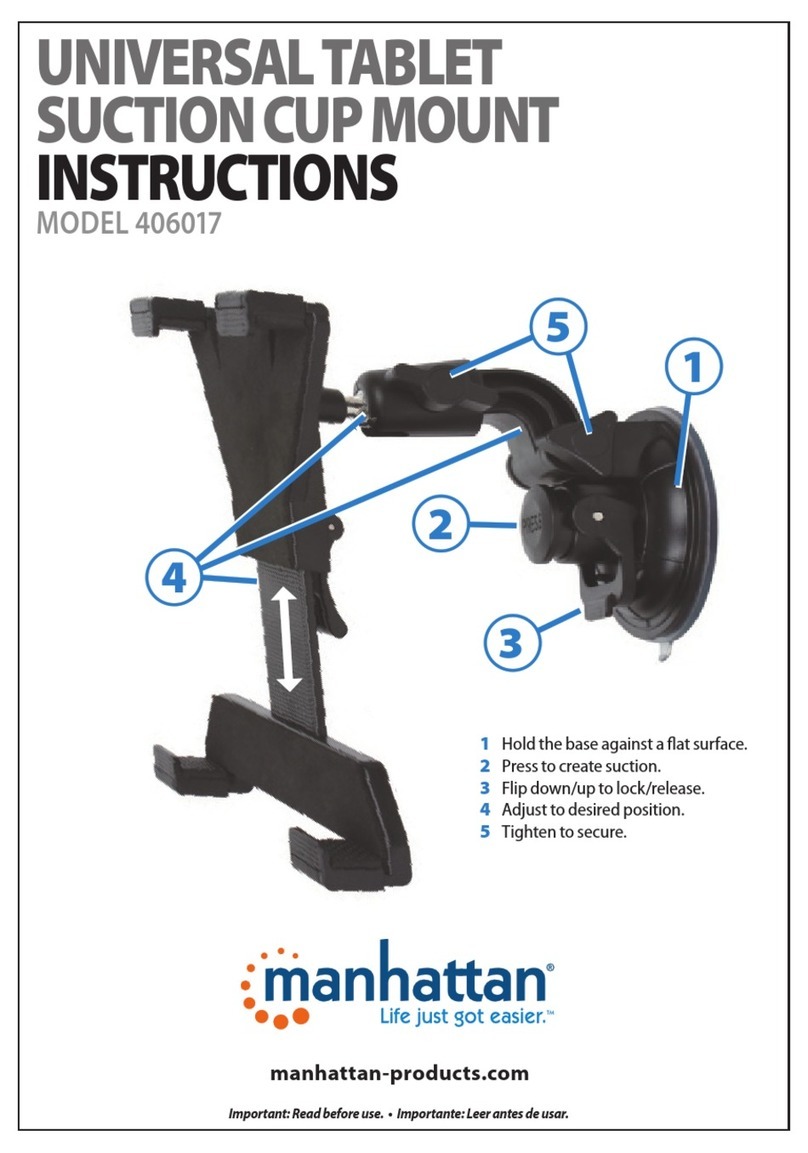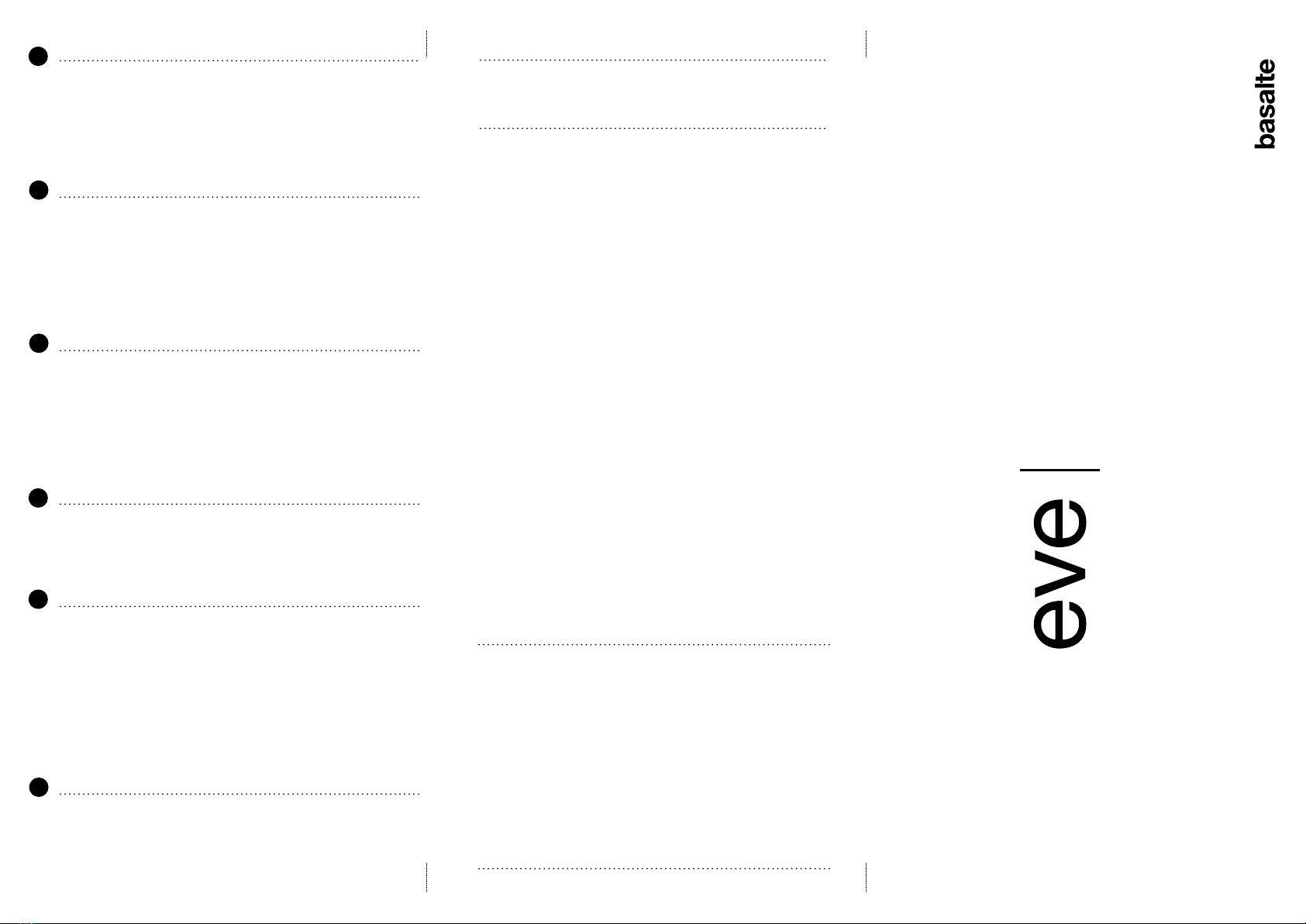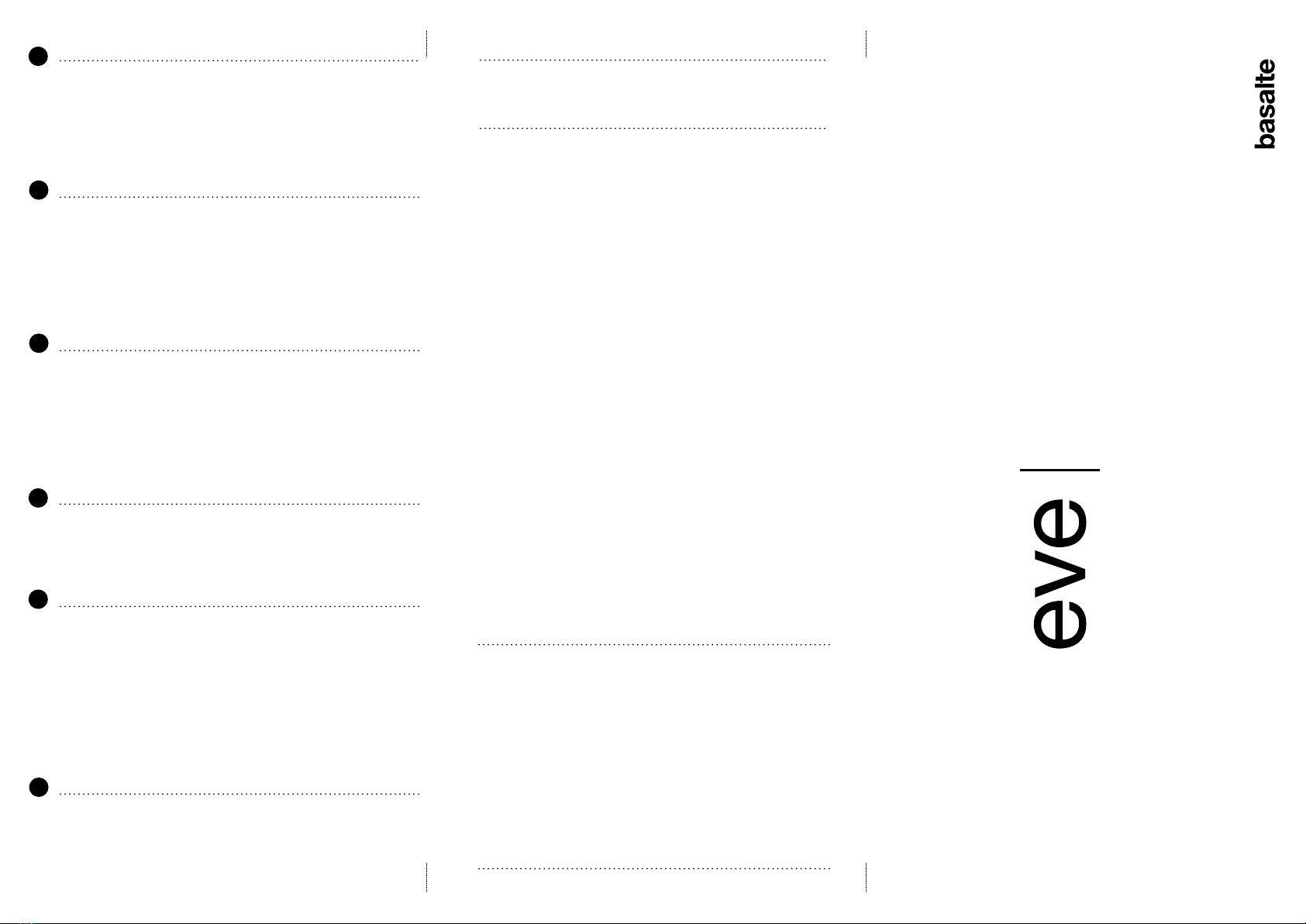
Basalte bv
Hundelgemsesteenweg 1a
9820 Merelbeke
Belgium
tel +32 9 385 78 38
info@basalte.be
www.basalte.be
Basalte is a registered trademark of Basalte bvba.
Eve is a registered trademark of Basalte bvba.
Eve mini, Eve 9.7", Eve Pro 9.7" -11" & -12.9" and Eve touch
are registered designs of Basalte bvba.
iPad mini, iPad Air, iPad, iPad Pro and iPod touch are
registered trademarks of Apple Inc.
Made in Belgium
v5.0 2020 basalte
©
Identification of the parts
a Eve Pro 11" frame for iPad Pro (product number: 675-xx)
Eve Pro 12,9" frame for iPad Pro (product number: 655-xx)
b Custom angled USB-C to USB-A cable
Max power 5V 2A /No data transfer
c Suction cup
Positioning of the wall box (not included)
A wall box should be foreseen to install the iPad power
supply. The Puck (not included) is a USB power supply which
fits into a 1-gang wall box and uses the USB-C cable,
supplied with the iPad.
The wall box should be installed according to the
dimensions on the drawing (2).
Puck power supply (not included - product number: 610-02)
Install the Puck in the wall box following the instructions of
the Puck manual. Connect the USB-C cable, supplied with
the Eve frame to the Puck.
The maximum output power of the puck is 10W. Do not set
the iPad’s screen to permanently on, but enable auto-lock
in the iPad’s settings to allow your device to charge.
Installing the frame
Please use the correct openings of the Eve frame and
ensure the screws are positioned so that they cannot
damage the iPad.
Mounting the iPad Pro
1. Plug the power connector into the iPad.
Make sure the USB-C cable is connected in proper
orientation. Inserting the cable in the wrong direction can
damage the iPad once you mount it in the Eve frame.
2. Place the iPad in the opening of the frame so that it is
being held by the magnets.
Make sure that the power cable is not squeezed between
the iPad and the frame.
Removing the iPad Pro
1. Place the suction cup on the iPad screen and push
lightly to create suction.
2. Gently pull the iPad making sure it cannot fall.
3. Disconnect the power connector.
1
2
3
4
5
6
Dimensions Eve Pro 11"
Frame: 259,60mm/10.22" x 182,5mm/7.19” x 10mm/0.39”
Dimensions Eve Pro 12,9”
Frame: 292,6mm/11.52” x 218,90mm/8.62” x 10mm/0.39”
Eve Pro is compatible with
Eve Pro 11”: iPad Pro 11” 2018 & 2020 model
Eve Pro 12.9”: iPad Pro 12.9” 2018 & 2020 model
pro
for iPad Pro 11” - 12,9”
11" - 12.9"