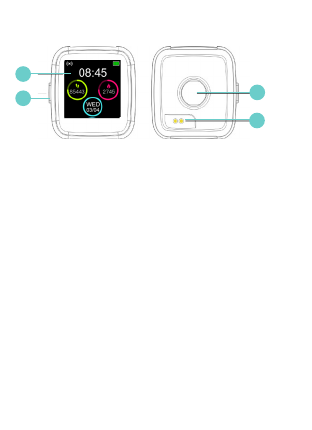ResetReset
Restore all settings to the factory state.
QR codeQR code
Scan for the FunDo Pro app.
AboutAbout
Display the product name, hardware
address and software version.
Change The Straps
Turn the watch over (see below), push
the needle knob to the right to take off
the original strap, then t the new strap.
CameraCamera
After the watch is connected with the
FunDo Pro app, tap “Remote shutter”
on the “More” page to open your
smart phone camera. The watch will
automatically enter the camera icon
page. Tap the icon on the watch screen
to take a photo.
SedentarySedentary
To turn sedentary reminders on or off,
open the FunDo Pro app and navigate
to the settings for “More” -> “Sedentary
reminder” page.
Flip overFlip over
Turn this setting on to automatically turn
on the screen when raising your arm.
If you turn this setting off, you need
to press the side button to turn on the
screen.
Alarm
When using the alarm function, you need
to set it via the FunDo Pro app. Navigate
to the “More” page then “Set an alarm.”
After an alarm is set, and the watch is
connected to the app, the alarm clock
set inside the app can be synchronized
to the watch. Up to ve alarm clocks can
be set. Pressing on the icon can stop the
vibration alert during the vibration alert
process.
Music
After the mobile phone is connected to
the watch, while the phone is playing
music, tap on the Music icon to control
music by playing/pausing and switching
songs on the watch.
Weather
The weather page will display the current
weather, and the weather message
will not be available until the APP
client is connected. If the connection
is disconnected for a long time, the
weather message will not be updated.
Timer
Use the + and - icon to set the timer,
then press the blue triangle icon to start
the countdown.
Find Phone
After the watch is connected with the
FunDo Pro app, tap on the “FindPhone”
icon on the watch, then your smart
phone will ring. Tap on the watch again
to exit.
Stopwatch
Press the stopwatch icon to enter the
timing interface, press the start icon
to start timing, the icon on the left is a
single timing record, and the icon on the
right is paused. After pausing, press on
the top single timing record to view the
records at different times. The left slide
on the screen exits and the previous
timing is cleared.
Settings
BrightnessBrightness
Tap on the + or - icon to adjust screen
brightness.
BacklightBacklight
Tap on the + or - icon to adjust the
screen auto turn off time. This can be set
from 3 to 10 seconds.
Display 1.3”, 240 x 240
pixels
Ingress protection IP67
Charging time 3 hrs (approx.)
Charging base input 5V 120mA
Bluetooth Range < 10m
Built-In Battery Li-ion 3.7V
170mAh
Weight 41g
Dimensions (mm) 38(W) x 40(H) x
11(D)
Specications
Smart Watch
User Guide
1300 886 649
Model: AFTW-0820
Product Code: 702335 08/2020
AUS
Warranty returns
Should you for any reason need to return
this product for a warranty claim, make
sure to include all accessories with the
product.
Product does not work?
If you encounter problems with this
product, or if it fails to perform to your
expectations, make sure to contact
our After Sales Support Centre on 1300
886 649 before returning it to the store
for a refund.
Warranty Information
Repair and Refurbished Goods or Parts Notice
The product is guaranteed to be free from defects in
workmanship and parts for a period of 12 months from
the date of purchase. Defects that occur within this
warranty period, under normal use and care, will be
repaired, replaced or refunded at our discretion, solely
at our option with no charge for parts and labour. The
benefits conferred by this warranty are in addition to all
rights and remedies in respect of the product that the
consumer has under the Competition and Consumer
Act 2010 and similar state and territory laws.
Our goods come with guarantees that cannot be
excluded under the Australian Consumer Law. You
are entitled to a replacement or refund for a major
failure and to compensation for any other reasonably
foreseeable loss or damage. You are also entitled to
have the goods repaired or replaced if the goods fail
to be of acceptable quality and the failure does not
amount to a major failure.
The Bluetooth®word mark and logos are registered trademarks
owned by Bluetooth SIG,Inc. and any use of such marks by Hands
(IP) Holdings Pty Ltd is under license. Other trademarks and trade
names are those of their respective owners.
Unfortunately, sometimes faulty products are
manufactured, which need to be returned to the
supplier for repair.
Please be aware that if your product is capable of
retaining user-generated data (such as files stored on
a computer hard drive, telephone numbers stored
on a mobile telephone, songs stored on a portable
media player, games saved on a games console or
files stored on a USB memory stick) during the process
of repair, some or all of your stored data may be lost.
We recommend you save this data elsewhere prior to
sending the product for repair.
You should also be aware that rather than repairing
goods, we may replace them with refurbished goods
of the same type or use refurbished parts in the repair
process.
Please be assured though, refurbished parts or
replacements are only used where they meet ALDI’s
stringent quality specifications.
If at any time you feel your repair is being handled
unsatisfactorily, you may escalate your complaint. Please
telephone us on 1300 886 649 or write to us at:
Tempo (Aust) Pty Ltd ABN 70 106 100 252
PO Box 6056, Frenchs Forest, NSW 2086, Australia
Telephone: 1300 886 649 (Aust) - Fax: (02) 8977 3765
Tempo Help Desk: 1300 886 649 (Aust)
(Operating Hours: Mon-Fri 8:30am-6pm; Sat 9am-6pm EST)
Please read the User Guide
13 14 15 16 17 18 19 20