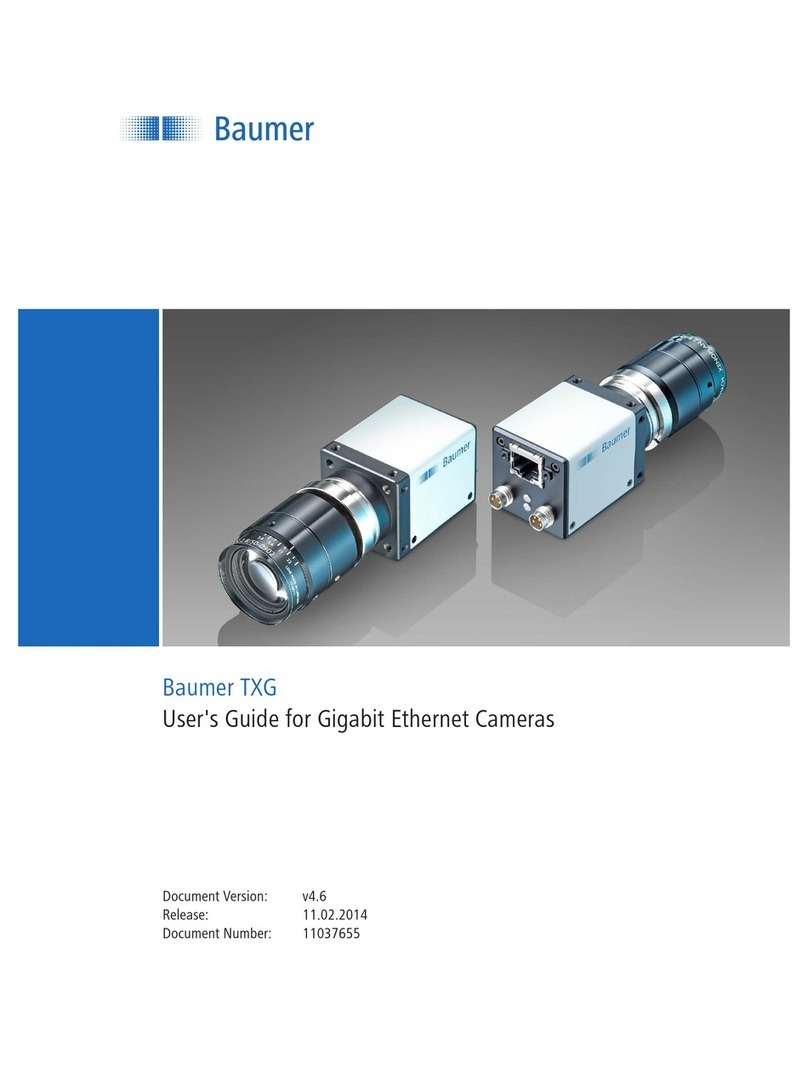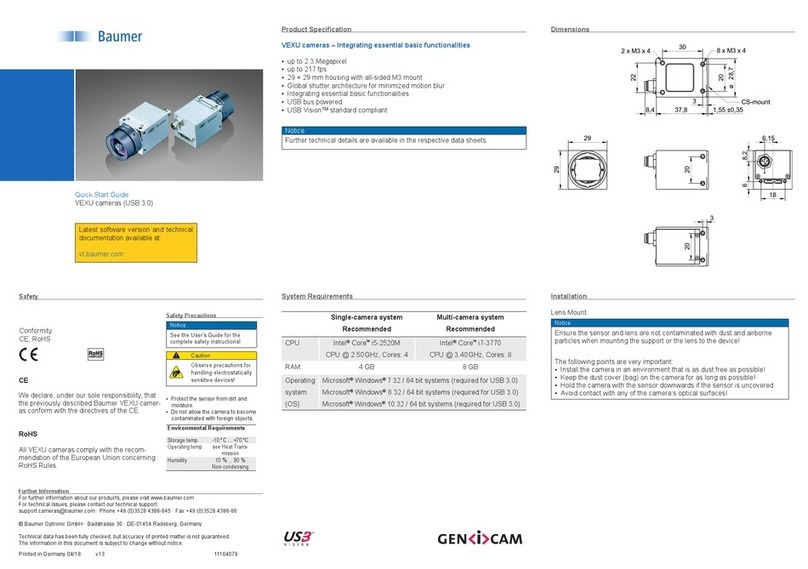Technical Documentation
VeriSens®ID- / CS- / XF- / XC- Series
Baumer Optronic GmbH
Radeberg, Germany
10.2.3 Customizing web interface............................................................................................................70
10.2.4 Digital I/Os.....................................................................................................................................72
10.2.5 Alarm signal ..................................................................................................................................74
10.2.6 IP address / Network.....................................................................................................................75
10.2.7 Process interface ..........................................................................................................................76
10.2.8 FTP ...............................................................................................................................................77
10.2.9 Job management ..........................................................................................................................78
10.2.10 Job selection / Teach.....................................................................................................................79
10.2.11 Lighting Controller (only XC).........................................................................................................80
10.2.12 Firmware update...........................................................................................................................83
10.3 Create device backup..........................................................................................................................85
10.4 Transfer device backup .......................................................................................................................86
10.5 Digital I/O Assistant .............................................................................................................................88
10.6 Process interface wizard (not CS-100)................................................................................................90
10.7 Operating mode display.......................................................................................................................92
11 Job menu ..................................................................................................................................................93
11.1 Create new job ....................................................................................................................................94
11.2 Load from PC ......................................................................................................................................95
11.3 Load from VeriSens®...........................................................................................................................96
11.4 Save to PC ..........................................................................................................................................97
11.5 Save to VeriSens®...............................................................................................................................98
11.6 Test job................................................................................................................................................99
11.6.1 Test Protocol –Overview ............................................................................................................102
11.6.2 Test Protocol –Statistic...............................................................................................................103
11.7 Result and user display.....................................................................................................................104
12 Sensor tasks...........................................................................................................................................105
12.1 Part location on contours...................................................................................................................106
12.2 Part location on edges.......................................................................................................................109
12.3 Part location on a circle.....................................................................................................................112
12.4 Part location on text line....................................................................................................................114
12.5 Distance.............................................................................................................................................116
12.6 Circle..................................................................................................................................................119
12.7 Angle..................................................................................................................................................122
12.8 Count edges ......................................................................................................................................125
12.9 Point position.....................................................................................................................................127
12.10 Count contour points .........................................................................................................................129
12.11 Contour comparison..........................................................................................................................131
12.12 Brightness..........................................................................................................................................134
12.13 Contrast.............................................................................................................................................136
12.14 Area size............................................................................................................................................138
12.15 Count areas.......................................................................................................................................141
12.16 Pattern comparison ...........................................................................................................................144
12.17 Barcode .............................................................................................................................................146
12.18 Matrix code........................................................................................................................................149
12.19 Text....................................................................................................................................................153
12.20 Appendix: Quality characteristics for barcodes and matrix codes ....................................................158
13 Digital interfaces ....................................................................................................................................160
13.1 Explanation of terms from the timing diagram...................................................................................160
13.2 Timing when an external trigger is used............................................................................................161
13.3 Timing for continuous image acquisition ...........................................................................................162