Bausch Datacom DINBOX LORA GATEWAY Series User manual

DINBOX LORA
GATEWAY
User Manual
Document Version
Page
V2.0.0
Product Name:DINBOX LORAGATEWAY
Total:87
DINBOX LORA GATEWAY Series
User Manual
The user manual is suitable for the following model:
Model
Product Type
DINBOX
LORA
GATEWAY-G
LoRa+GPRS WIFI Router
DINBOX
LORA
GATEWAY-
W
LoRa+WCDMA WIFI Router
DINBOX
LORA
GATEWAY-V
LoRa+EVDO WIFI Router
DINBOX
LORA
GATEWAY-T
L
LoRa+TDD LTE WIFI Router
DINBOX
LORA
GATEWAY-F
L
LoRa+FDD LTE WIFI Router
DINBOX
LORA
GATEWAY-L
LoRa+LTE WIFI Router


2
Files Revised Record
Date
Version
Remark
Author
2016.11.04
V1.0.0
Initial version
WSP/ZZF
2017.03.02
V1.0.1
1. delete LoRa channel setting
2. add LoRa power and frequency
setting
WSP/ZZF
2017.10.10
V2.0.0
Change of company address
LXP
2019.08.07
V3.0
Editing
RV

3
Copyright Notice
All contents in the files are protected by copyright law, and all copyrights are reserved
by Bausch Datacom NV/SA., Ltd. Without written permission, all commercial use of
the files from Bausch Datacom and/or its suppliers are forbidden, such as copy,
distribute, reproduce the files, etc., but non-commercial purpose, downloaded or
printed by individual (all files shall be not revised, and the copyright and other
proprietorship notice shall be reserved) are welcome.
Trademark Notice
Bausch Datacom is a registered trademark of Bausch Datacom NV/SA., Ltd., illegal
use of the name of Bausch Datacom, trademarks and other marks of Bausch
Datacom NV/SA are forbidden, unless written permission is authorized in advance.

4
Note: There may be different components and interfaces in different models,
please take notice of this.

5
C
Co
on
nt
te
en
nt
ts
s
Chapter 1 Brief Introduction of Product.......................................................................7
1.1 General.......................................................................................................7
1.2 Features and Benefits.................................................................................8
1.3 Working Principle........................................................................................9
1.4 Specifications..............................................................................................9
Chapter 2 Installation Introduction............................................................................14
2.1 General.....................................................................................................14
2.2 Encasement List .......................................................................................14
2.3 Installation and Cable Connection.............................................................14
2.5 Indicator Lights Introduction ....................................................................188
2.6 Reset Button Introduction........................................................................198
Chapter 3 Configuration and Management...............................................................20
3.1 Configuration Connection..........................................................................20
3.2 Access the Configuration Web Page.........................................................20
3.3 Management and configuration.................................................................22
3.3.1 Setting.............................................................................................22
3.3.1.1 Basic Setting..........................................................................22
3.3.1.2 Dynamic DNS........................................................................28
3.3.1.3 Clone MAC Address ..............................................................29
3.3.1.4 Advanced Router...................................................................30
3.3.1.5 VLANs...................................................................................32
3.3.1.6 Networking.............................................................................33
3.3.2 Wireless ..........................................................................................36
3.3.2.1 Basic Settings........................................................................36
3.3.2.2 Wireless Security...................................................................38
3.3.3 Services ..........................................................................................40
3.3.3.1 Services.................................................................................40
3.3.4 VPN.................................................................................................43
3.3.4.1 PPTP.....................................................................................43
3.3.4.2 L2TP......................................................................................44
3.3.4.3 OPENVPN.............................................................................45
3.3.4.4 IPSEC....................................................................................50
3.3.4.5 GRE.......................................................................................52
3.3.5 Security...........................................................................................54
3.3.5.1 Firewall..................................................................................54
3.3.6 Access Restrictions.......................................................................577
3.3.6.1 WAN Access........................................................................577
3.3.6.2 URL Filter ..............................................................................59
3.3.6.3 Packet Filter...........................................................................60
3.3.7 NAT.................................................................................................61
3.3.7.1 Port Forwarding.....................................................................61
3.3.7.2 Port Range Forward ..............................................................62
3.3.7.3 DMZ.......................................................................................62

6
3.3.8 QOS Setting....................................................................................63
3.3.8.1 Basic......................................................................................63
3.3.8.2 Classify..................................................................................64
3.3.9 Applications...................................................................................655
3.3.9.1 Serial Applications ...............................................................655
3.3.9.2 LoRa Applications..................................................................66
3.3.10 Administration..............................................................................688
3.3.10.1 Management......................................................................688
3.3.10.2 Keep Alive............................................................................71
3.3.10.3 Commands..........................................................................71
3.3.10.4 Factory Defaults...................................................................72
3.3.10.5 Firmware Upgrade...............................................................73
3.3.10.6 Backup ................................................................................73
3.3.11 Status ............................................................................................74
3.3.11.1 Router..................................................................................74
3.3.11.2 WAN ....................................................................................76
3.3.11.3 LAN......................................................................................78
3.3.11.4 Wireless...............................................................................80
3.3.11.5 Bandwidth............................................................................82
3.3.11.6 Sys-Info................................................................................83
Appendix..................................................................................................................86

7
Chapter 1 Brief Introduction of Product
1.1 General
The DINBOX LORA GATEWAY is a cellular terminal device that
provides data transfer functions through a public cellular network. At the
same time it can use LoRa wireless transmission technologies for short
distance data transmission. It can be reached by the DINBOX LORA
TERMINAL to connect for instance electricity meters to a backend.
It adopts a high-powered industrial 32-bits CPU and an embedded real time
operating system. It supports RS232 (or RS485/RS422), Ethernet and WIFI ports that
can conveniently and transparently connect one device to a cellular network, allowing
to connect to your existing serial, Ethernet and WIFI devices with only basic
configuration.
It is used in M2M fields, such as intelligent transportation, smart grid, industrial
automation, intelligent building, public security, fire protection, environment protection,
telemetry, water supply, meteorology, remote sensing, digital medical, military, space
exploration, agriculture, forestry, petrochemical and other fields.

8
1.2 Features and Benefits
Design for Industrial Application
◆High-powered industrial LoRa module
◆High-powered industrial cellular module
◆High-powered industrial 32bits CPU
◆Supports low-consumption mode, including sleep mode, scheduled online/offline
mode
◆Housing: iron, providing IP30 protection
◆Power range: DC 5~36V
Stability and Reliability
◆Supports hardware and software WDT
◆Supports auto recovery mechanism, including online detect, auto redial when
offline to make Router always online
◆Ethernet port: 1.5KV magnetic isolation protection
◆RS232/RS485/RS422 port: 15KV ESD protection
◆SIM/UIM port: 15KV ESD protection
◆Power port: reverse-voltage and over-voltage protection
◆Antenna port: lightning protection(optional)
Standard and Convenience
◆Supports standard RS232(or RS485/RS422), Ethernet and WIFI port that can
connect to serial, Ethernet and WIFI devices directly
◆Supports standard WAN port and PPPOE protocol that can connect to ADSL
directly
◆Supports intellectual mode, enter into communication state automatically when
powered
◆Provides management software for remote management
◆Supports several work modes
◆Convenient configuration and maintenance interface(WEB or CLI)
High-performance
◆Supports multiple WAN access methods, including static IP, DHCP, L2TP, PPTP,
PPPOE,2.5G/3G/4G
◆Supports double link backup between cellular and WAN (PPPOE,ADSL) (optional)
◆Supports VPN client (PPTP, L2TP, OPENVPN, IPSEC and GRE) (only for VPN
version)
◆Support VPN server (PPTP, L2TP, OPENVPN, IPSEC and GRE) (only for VPN
version)
◆Supports local and remote firmware upgrade, import and export of configuration file
◆Supports NTP, RTC embedded
◆Supports multiple DDNS provider service
◆Supports MAC Address clone, PPPOE Server
◆WIFI support 802.11b/g/n. supportAP, client, Repeater, Repeater Bridge and
WDSs(optional) mode
◆WIFI support WEP, WPA, WPA2 encryption, supports RADIUS authentication and
MAC address filter

9
◆Supports multiple online trigger ways, including SMS, ring and data. Support link
disconnection when timeout
◆Supports APN/VPDN
◆Supports DHCP server and client, firewall, NAT, DMZ host, URL block, QOS, traffic
statistics, real time link speed statistics etc.
◆Full protocol support, such as TCP/IP, UDP, ICMP, SMTP (optional), HTTP, POP3
(optional), OICQ (optional), TELNET, FTP (optional), SNMP, SSHD, etc.
◆Schedule Online and Offline
◆Support transferring data via LoRa
1.3 Working Principle
The principle chart of the Router is as follows:
1.4 Specifications
Cellular Specification
Item
Content
DINBOX LORA GATEWAY-G (LoRa + GPRS WIFI Router)
Standard and Band
EGSM 900/GSM 1800MHz, GSM
850/900/1800/1900MHz(optional)
Compliant to GSM phase 2/2+
GPRS class 10, class 12(optional)
Bandwidth
85.6Kbps

10
TX power
GSM850/900:<33dBm
GSM1800/1900:<30dBm
RX sensitivity
<-107dBm
DINBOX LORA GATEWAY-W (LoRa + WCDMA WIFI Router)
Standard and Band
UMTS/WCDMA/HSDPA/HSUPA/HSPA+ 850/1900/2100MHz,
850/900/1900/2100MHz(optional)
GSM 850/900/1800/1900MHz
GPRS/EDGE CLASS 12
Bandwidth
DC-HSPA+: Download speed 42Mbps, Upload speed 5.76Mbps
HSPA+: Download speed 21Mbps, Upload speed 5.76Mbps
HSDPA: Download speed 7.2Mbps, HSUPA: Upload speed
5.76Mbps
UMTS: 384Kbps
TX power
<24dBm
RX sensitivity
<-109dBm
DINBOX LORA GATEWAY-V (LoRa + EVDO WIFI Router(
Standard and Band
CDMA2000 1X EVDO Rev A 800MHz, 800/1900MHz(optional),
450MHz(optional)
CDMA2000 1X EVDO Rev B 800/1900MHz(optional)
CDMA2000 1X RTT, IS-95 A/B
Bandwidth
EVDO Rev. A: Download speed 3.1Mbps, Upload speed
1.8Mbps
EVDO Rev. B: Download speed 14.7Mbps, Upload speed
5.4Mbps (optional)
TX power
<23dBm
RX sensitivity
<-104dBm
DINBOX LORA GATEWAY-TL (LoRa + TDD LTE WIFI Router)
Standard and Band
LTE TDD 2600/1900/2300MHz (Band 38/39/40),
800/1400/1800MHz (Band 27/61/62)(optional)
TD-SCDMA2010/1900MHz (A/F frequency band, Band 34/39)
GSM /GPRS/EDGE 900/1800/1900MHz
Bandwidth
LTE TDD: Download speed 61Mbps, Upload speed 18Mbps
TD-HSPA+: Download speed 4.2Mbps, Upload speed 2.2Mbps
TD-HSPA: Download speed 2.2Mbps, Upload speed 2.2Mbps
TX power
<23dBm
RX sensitivity
<-97dBm
DINBOX LORA GATEWAY-FL (LoRa + FDD LTE WIFI Router)
Standard and Band
LTE FDD 2600/2100/1800/900/800MHz, 700/1700/2100MHz
(optional)
DC-HSPA+/HSPA+/HSDPA/HSUPA/UMTS 850/900/2100MHz,
800/850/1900/2100MHz (optional)
EDGE/GPRS/GSM 850/900/1800/1900MHz
GPRS CLASS 10
GPRS CLASS 12

11
Bandwidth
LTE FDD: Download speed 100Mbps, Upload speed 50Mbps
DC-HSPA+: Download speed 42Mbps, Upload speed 5.76Mbps
HSPA+: Download speed 21Mbps, Upload speed 5.76Mbps
HSDPA: Download speed 7.2Mbps, HSUPA: Upload speed
5.76Mbps
UMTS: 384Kbps
TX power
<23dBm
RX sensitivity
<-97dBm
DINBOX LORA GATEWAY-L (LoRa + LTE WIFI Router)
Standard and Band
LTE FDD, LTE TDD, EVDO, WCDMA,
TD-SCDMA,CDMA1X,GPRS/EDGE
Bandwidth
LTE FDD: Download speed 100Mbps, Upload speed 50Mbps
LTE TDD: Download speed 61Mbps, Upload speed 18Mbps
DC-HSPA+: Download speed 42Mbps, Upload speed 5.76Mbps
TD-HSPA+: Download speed 4.2Mbps, Upload speed 2.2Mbps
EVDO Rev. A: Download speed 3.1Mbps, Upload speed
1.8Mbps
TX power
<23dBm
RX sensitivity
<-97dBm
WIFI Specification
Item
Content
Standard
IEEE802.11b/g/n
Bandwidth
IEEE802.11b/g: 54Mbps (max)
IEEE802.11n: 150Mbps (max)
Security
WEP, WPA, WPA2, etc.
WPS (optional)
TX power
20dBm(11n),24dBm(11g),26dBm(11b)
RX sensitivity
<-72dBm@54Mpbs
LoRa Parameters
Item
Content
Communication
Frequency Band
Support a variety of frequency bands around the world
(433/470/780/868/915 MHz)
Indoor/Urban
Communication
Distance
2km
Outdoor/Visual
Communication
Distance
9km
TX Power
<30dBm
RX Sensitivity
<-140dBm
RF Data Rate
6 level adjustable(0.3、0.6、1.0、1.8、3.1、5.5Kbps)

12
Hardware System
Item
Content
CPU
Industrial 32bits CPU
FLASH
16MB (Extendable to 64MB)
DDR2
128MB
Interface Type
Item
Content
WAN/LAN
WAN/LAN configurable; 1 10/100 Mbps WAN port (RJ45), auto
MDI/MDIX, 1.5KV magnetic isolation protection
LAN
1 10/100 Mbps Ethernet port (RJ45), auto MDI/MDIX, 1.5KV
magnetical isolation protection
Serial
1 RS232 (or RS485/RS422) port, 15KV ESD protection
Data bits: 5, 6, 7, 8
Stop bits: 1, 1.5(optional), 2
Parity: none, even, odd, space(optional), mark(optional)
Baud rate: 2400~115200 bps
Indicator
"WAN/LAN", "LAN", "System", "WIFI", "Online", " LoRa ", "Signal
Strength", "Power"
Antenna
Cellular:1 Standard SMAfemale interface, 50 Ohm, lighting
protection(optional)
LoRa :1 Standard SMAfemale interface, 50 Ohm, lighting
protection(optional)
WIFI: 1 Standard SMAmale interface, 50 Ohm, lighting
protection(optional)
SIM/UIM
Standard 3V/1.8V user card interface, 15KV ESD protection
Power
Standard 3-PIN power jack, reverse-voltage and over-voltage
protection
Reset
Restore the Router to its original factory default settings
Note: There may be different components and interfaces in different models.

13
Power Input
Item
Content
Standard Power
DC 12V/1.5A
Power Range
DC 5~36V
Consumption
Working
condition
Consumption
Standby
4G:156~170mA@12VDC 3G:162~201mA@12VDC
2G:134~193mA@12VDC
Communication
4G:310~494mA@12VDC 3G:294~412mA@12VDC
2G:174~201mA@12VDC
Physical Characteristics
Item
Content
Housing
Iron, providing IP30 protection
Dimensions
157x97x25 mm
Weight
440g
Environmental Limits
Item
Content
Operating
Temperature
-35~+75ºC (-31~+167℉)
Storage
Temperature
-40~+85ºC (-40~+185℉)
Operating Humidity
95% (Non-condensing)

14
Chapter 2 Installation Introduction
2.1 General
The Router must be installed correctly to make it work properly.
Warning: It is forbidden to install the router when powered!
2.2 Encasement List
Name
Quantity
Remark
Router host
1
Cellular antenna (Male SMA)
1
WIFI antenna (Female SMA)
1
Network cable
1
LoRa antenna (Male SMA)
1
Console cable
1
optional
Power adapter
1
Manual CD
1
Certification card
1
Maintenance card
1
2.3 Installation and Cable Connection
Stator and routing equipment of screw specification for: M3 * 5 mm countersunk
head screws (black)
Fixed Size

15
Router Size
Note: Use M3 screw to make Router and stator fixed. The length of screw should
be 3~4mm.
Installation of SIM/UIM card:
Firstly power off the Router, and press the out button of the SIM/UIM card outlet
with a needle object. Then the SIM/UIM card sheath will flick out at once. Put SIM/UIM
card into the card sheath (Pay attention to put the side which has metal point outside),
and insert card sheath back to the SIM/UIM card outlet.
Warning: Do not install SIM/UIM card when device is powered on!

16
Installation of antenna:
Screw the SMA male pin of the cellular antenna to the female SMA interface of
the Router with sign “ANT”.
Screw the SMA female pin of the WIFI antenna to the male SMA interface of the
Router with sign “WIFI”.
Screw the SMA male pin of the LoRa antenna to the female SMA interface of the
Router with sign “LoRa”.
Warning: The cellular antenna and the WIFI antenna cannot be connected
wrongly. And the antennas must be screwed tightly, or the signal quality of antenna
will be influenced!
Installation of cable:
Insert one end of the network cable into the LAN interface, and insert the other end
into the Ethernet interface of user’s device. The signal connection of network direct
cable is as follows:
RJ45-1
RJ45-2
Line color
1
1
White/Orange
2
2
Orange
3
3
White/Green
4
4
Blue
5
5
White/Blue
6
6
Green
7
7
White/Brown
8
8
Brown

17
Installation of cable: (install it when RS232 is used)
Insert the RJ45 end of the console cable into the console interface, and insert the
DB9F end of the console cable into the RS232 serial interface of user’s device.
The signal connection of the console cable is as follows:
Console line definition (RS232)
RJ45
Color
Signal
DB9F
Description
Dir (Router
1
White/
Orang
e
CTS
8
Clear To Send
Output
2
Orang
e
DSR
6
Data Set Ready
Output
3
White/
Green
RXD
2
Receive Data
Output
4
Blue
DCD
1
Data Carrier Detect
Output
5
White/
Blue
GND
5
System Ground
6
Green
TXD
3
Transmit Data
Input
7
White/
Brown
DTR
4
Data Terminal Ready
Input
8
Brown
RTS
7
Request To Send
Input

18
2.4 Power
The power range of the Router is DC 5~36V. Warning: When you use other power,
you should make sure that the power can supply power above 8W.
We recommend user to use the standard DC 12V/1.5A power.
2.5 Indicator Lights Introduction
The Router provides following indicator lights: "WAN/LAN", "LAN", "System",
"WIFI", " Online ", " LoRa ", "Signal Strength", "Power".
Indicator Light
State
Introduction
Power
ON
Router is powered on
OFF
Router is powered off or in the shutdown period of
schedule boot & shutdown
System
BLINK
System works properly
OFF
System does not work
Online
ON
Router has logged on network

19
OFF
Router hasn’t logged on network
LoRa
ON
LoRa has been identified
OFF
LoRa is not recognized
LAN
OFF
The corresponding interface of network is not
connected
ON / BLINK
The corresponding interface of network is connected
/Communicating
WAN/LAN
OFF
The interface of WAN/LAN is not connected
ON / BLINK
The interface of WAN/LAN is connected
/Communicating
WIFI
OFF
WIFI is not active
ON
WIFI is active
Signal
Strength
One Light
ON
Signal strength is weak(<-90dbm)
Two Lights
ON
Signal strength is medium(-70dbm~-90dbm)
Three Lights
ON
Signal strength is good(>-70dbm)
2.6 Reset Button Introduction
The Router has a “Reset” button to restore it to its original factory default settings.
When user presses the “Reset” button for up to 10s, the Router will restore to its
original factory default settings and restart automatically.
This manual suits for next models
6
Table of contents
Popular Gateway manuals by other brands

impinj
impinj xArray quick start guide

Foxconn
Foxconn IOTGW-TIX01 user manual
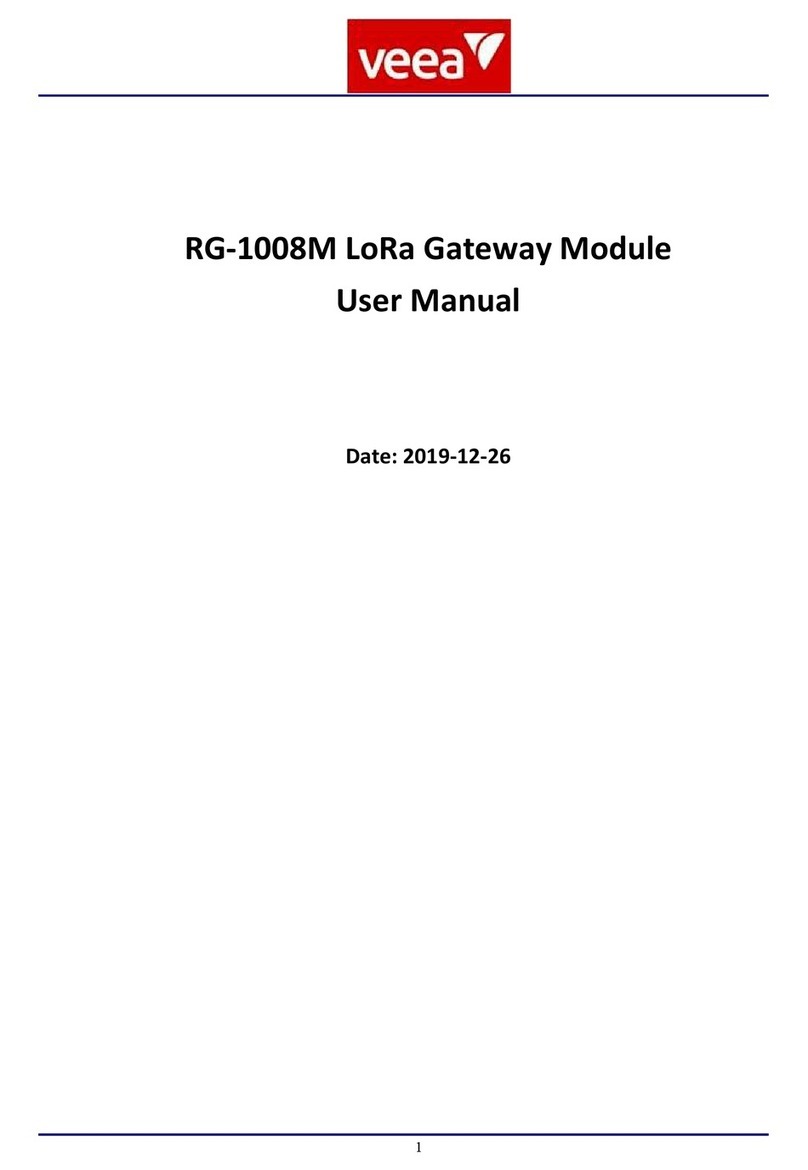
VEEA
VEEA RG-1008M user manual

InHand
InHand InGateway502 user manual

ZyXEL Communications
ZyXEL Communications PRESTIGE 324 user manual
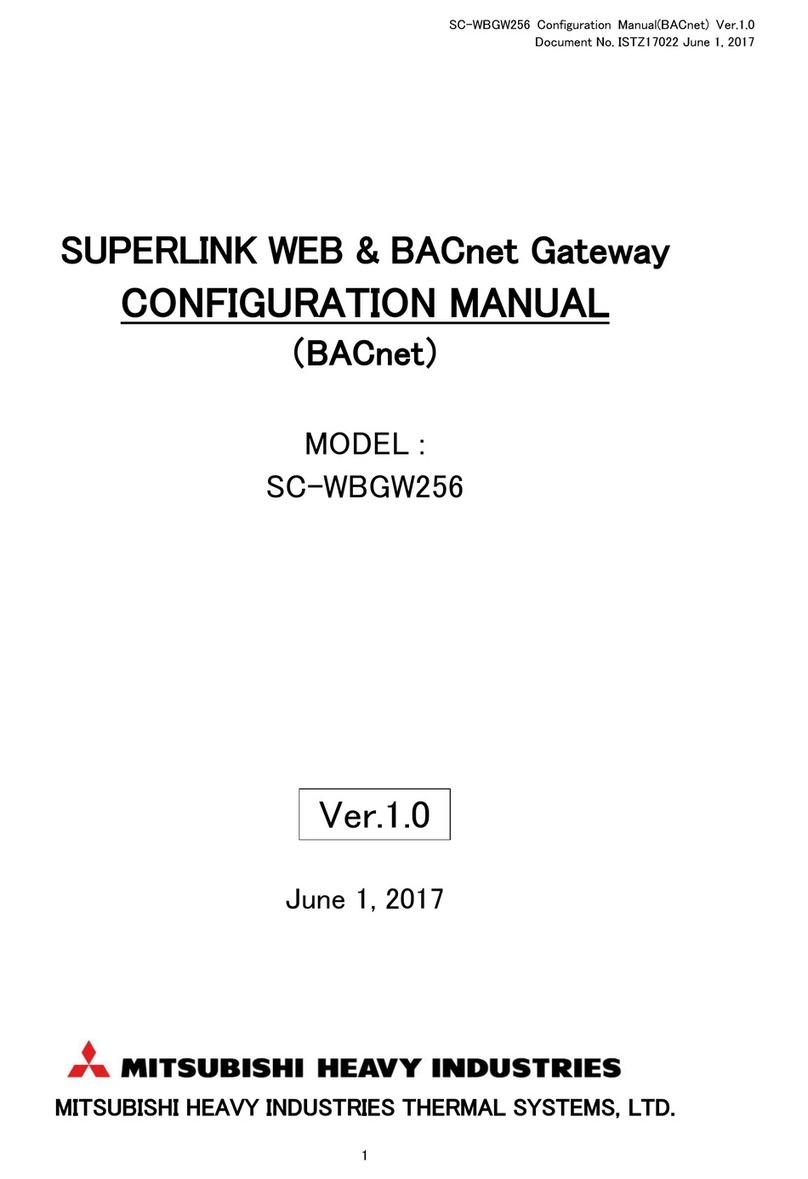
Mitsubishi Heavy Industries
Mitsubishi Heavy Industries Superlink SC-WBGW256 Configuration manual

Avaya
Avaya Media Gateway G250 Installing and upgrading

Johnson Controls
Johnson Controls MAP quick start guide
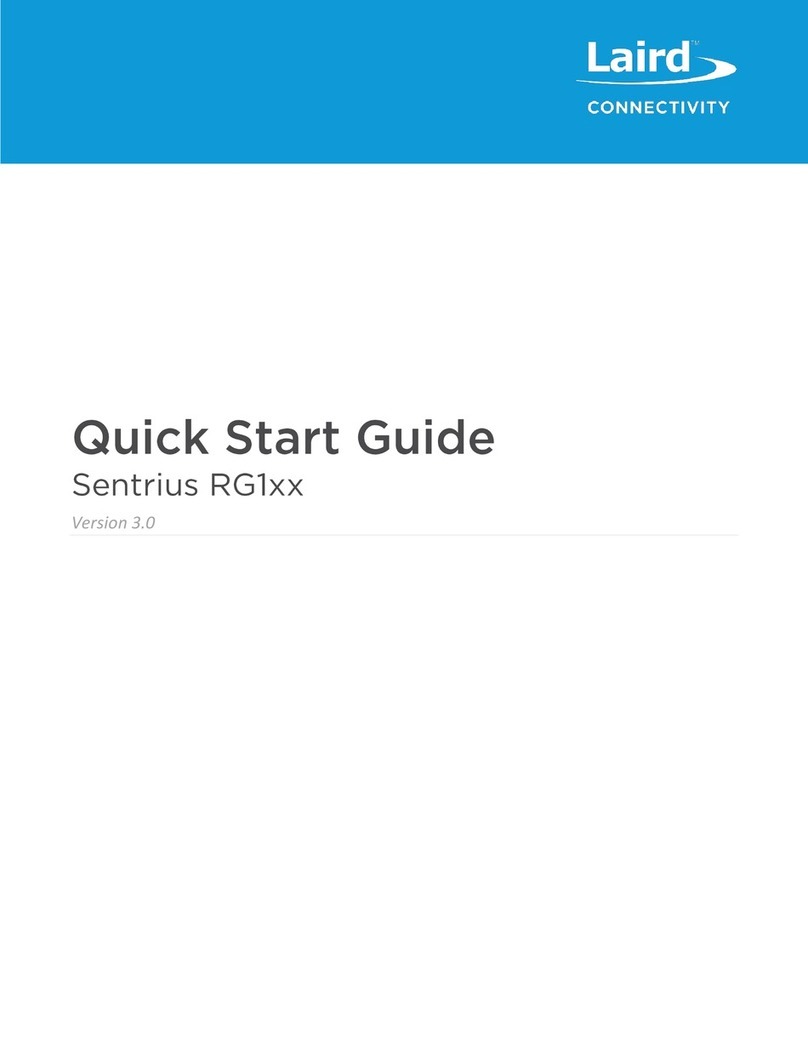
Laird
Laird Sentrius RG1 Series quick start guide
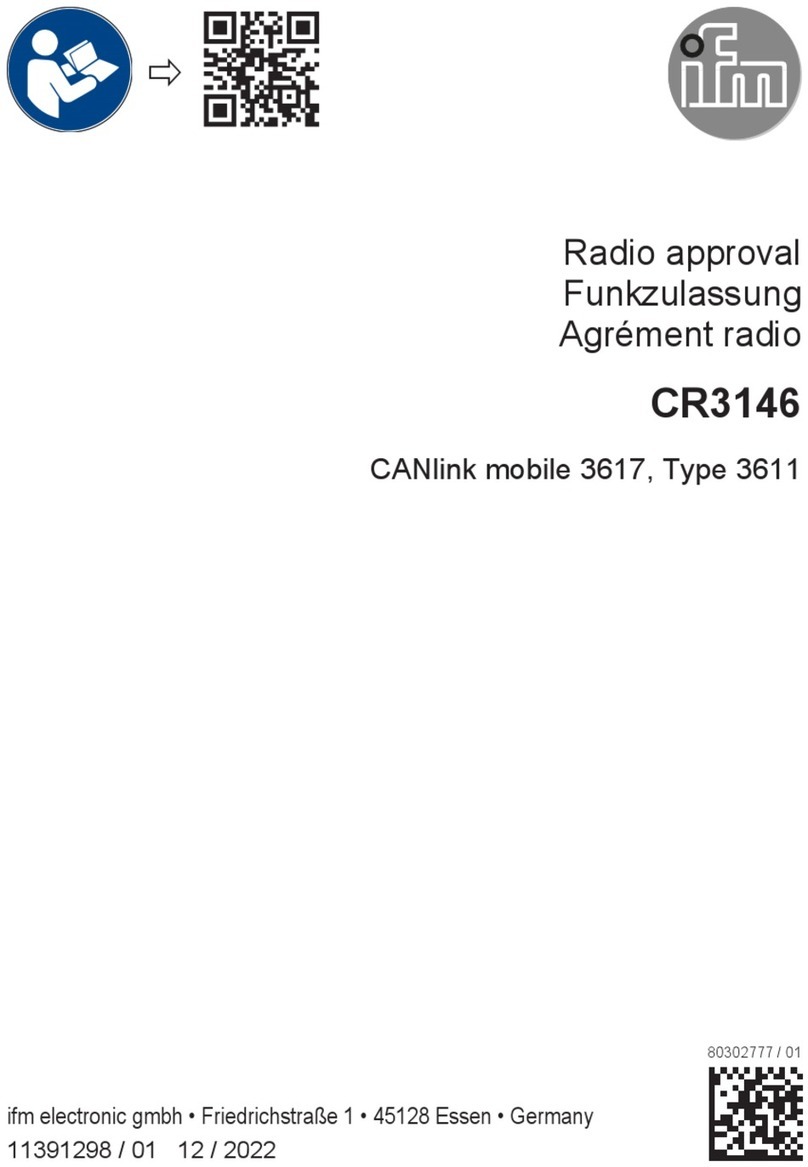
IFM Electronic
IFM Electronic CR3146 quick start guide
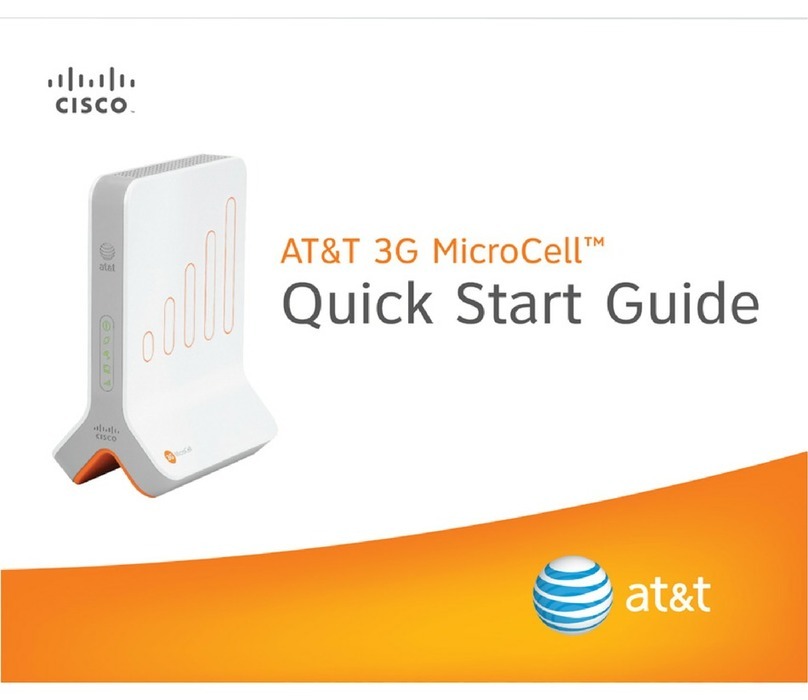
Cisco
Cisco 3G MicroCell quick start guide
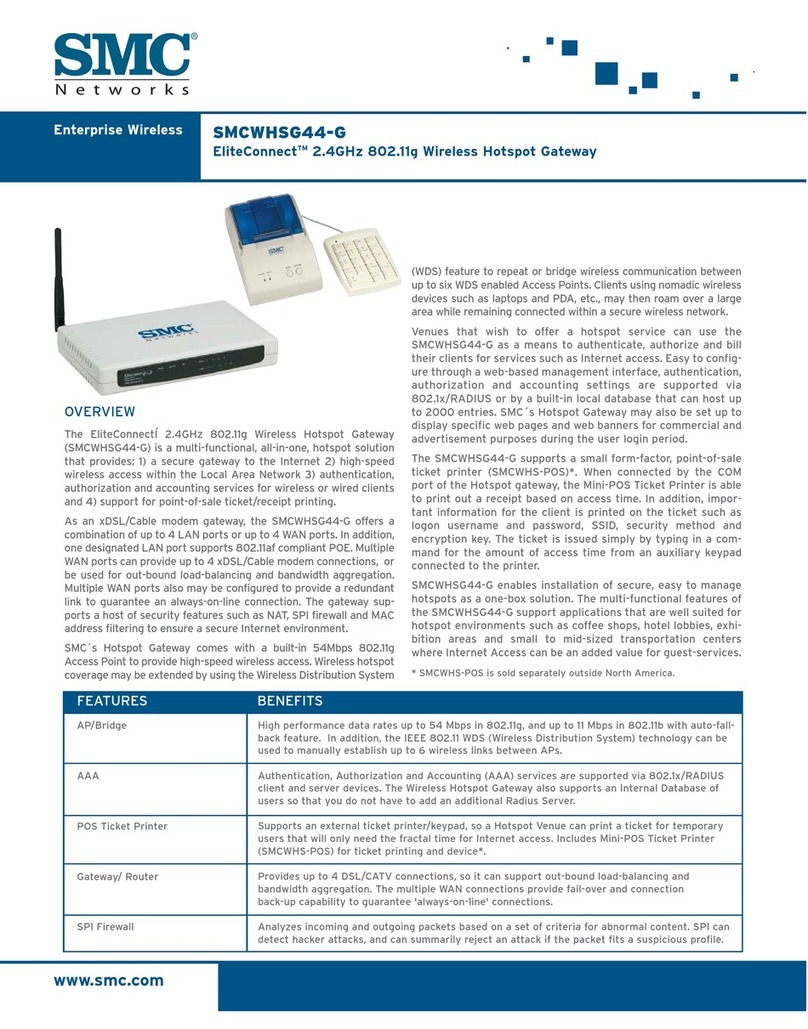
SMC Networks
SMC Networks EliteConnect SMCWHSG44-G Specifications





