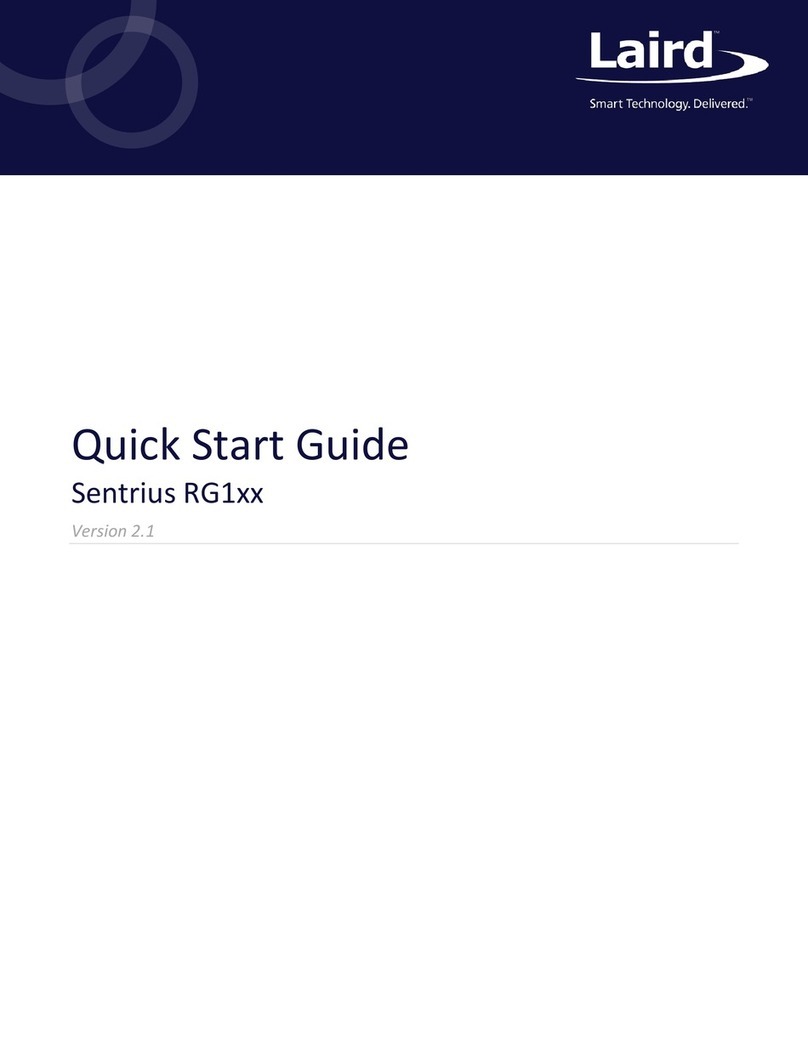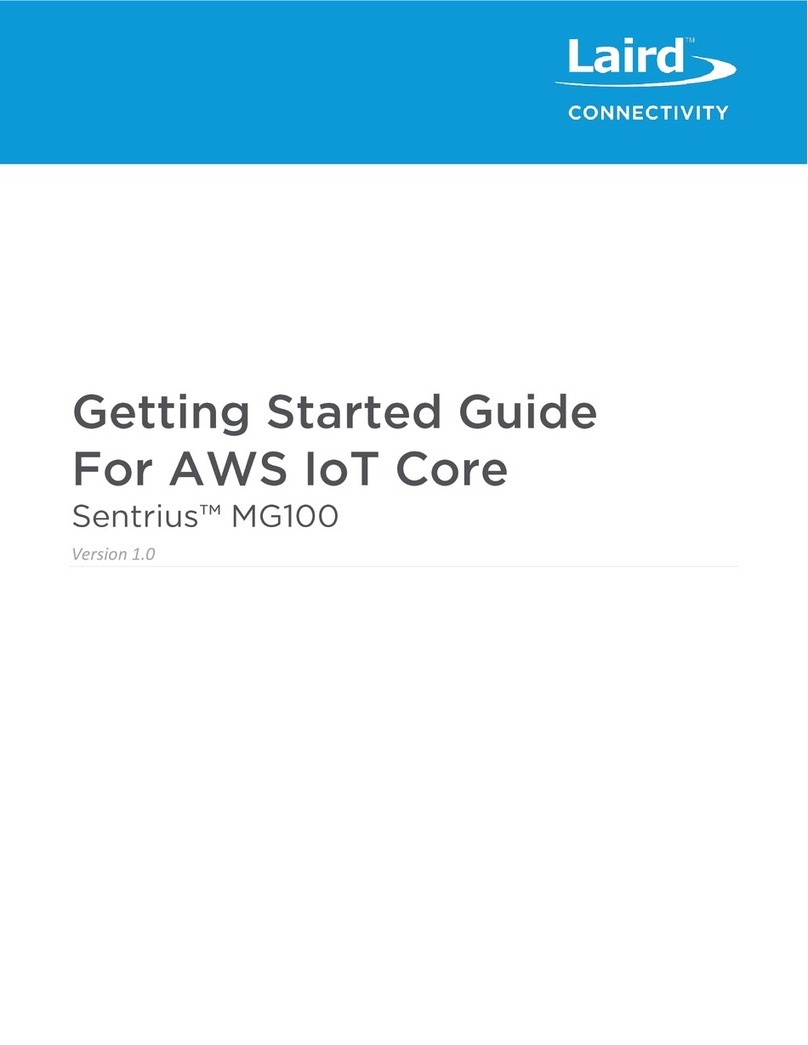The gateway includes a mode to allow you to configure without ethernet access, in the case that you wish to join a wireless
network.
Apply power to the gateway and allow to start, then perform the following:
1. Depress and hold the user button (see #2 in Figure 2) for 7 seconds.
2. From a wirelessly enabled device perform a scan.
3. Connect to the access point rg1xx29378B, where “29378B” are the last six digits of the Ethernet MAC address found on
the label on the bottom of the gateway (Figure 4).
The network is secured with WPA2 with a password that is the same as the SSID. It is recommended that the default
password is changed for security reasons. The password can be changed on the Wi-Fi -> Advanced web page.
Upon logout or client disassociation, Wi-Fi Quick Config will shut down and normal operation will resume.
To log into the gateway web interface, follow these steps:
1. Determine the last three bytes of your gateway’s Ethernet MAC address. This can be found on the label on the bottom
of the gateway; the last three bytes are highlighted (Figure 4).
Figure 4: Bottom label (Standard GW –Left, AS923 & AU915 Region Supported/Latest Version –Right)–last three bytes of the Ethernet MAC
address highlighted
2. Enter the URL into the web browser to access the web interface. For example, for the gateway used in this guide, the
URL is https://rg1xx29378B.local., where “29378B” are the last 6 digits of the Ethernet MAC address. In Wi-Fi quick
config mode, the gateway can also be accessed via the IP address at https://192.168.1.1
3. Accept the self-signed security certificate in the browser.
4. Click Advanced (Figure 5).
Figure 5: Web interface –first screen
5. Click Proceed (Figure 6).