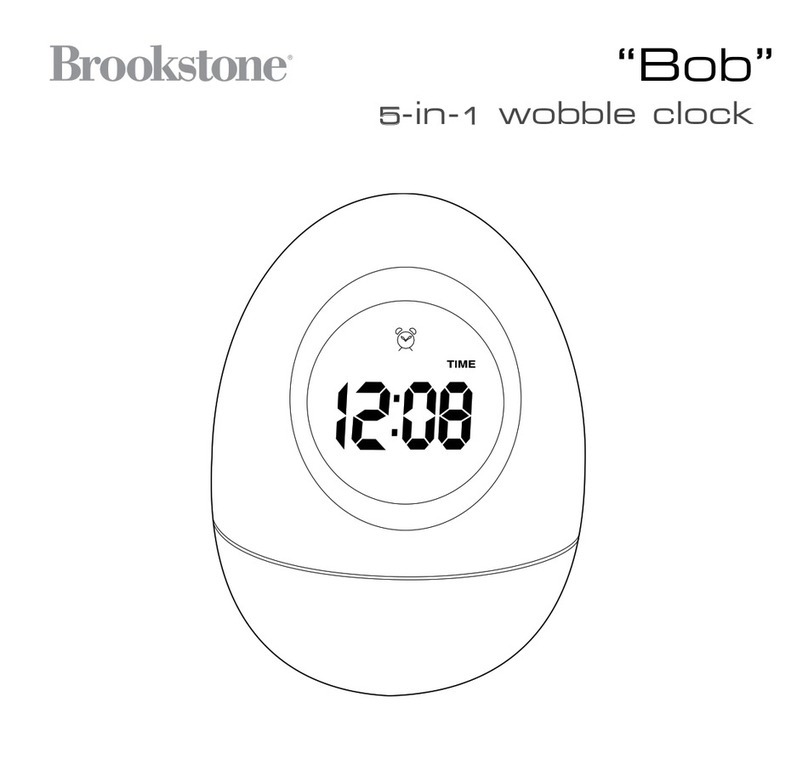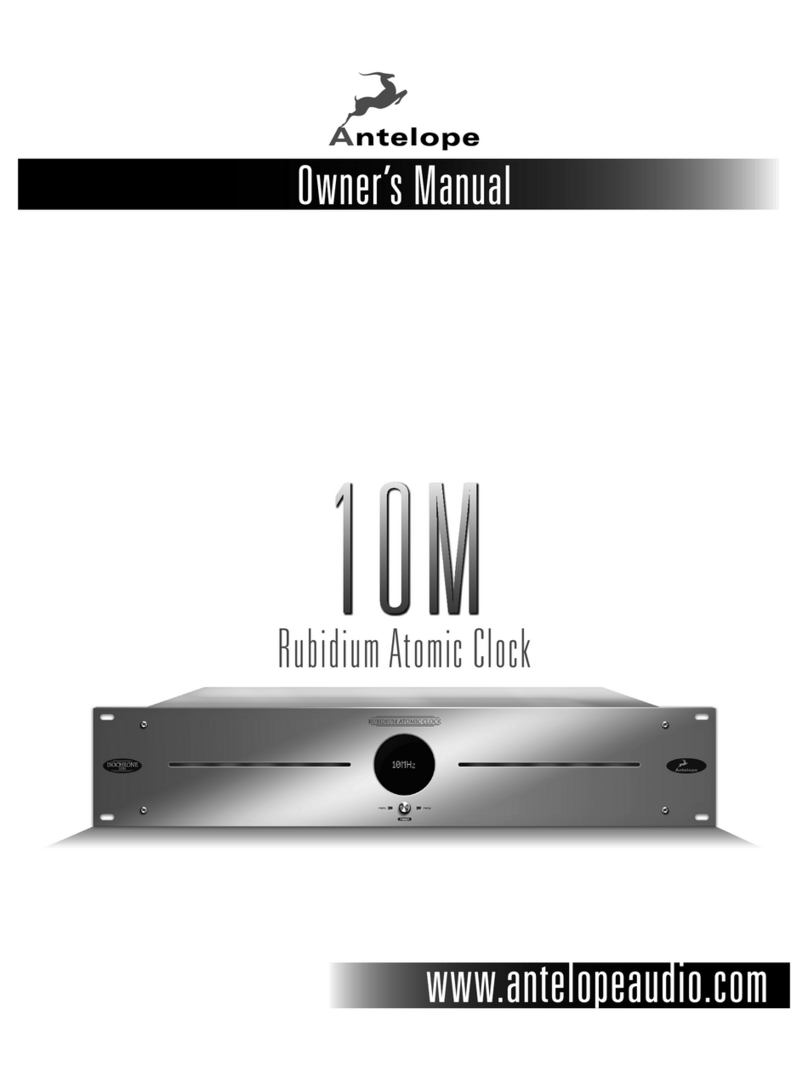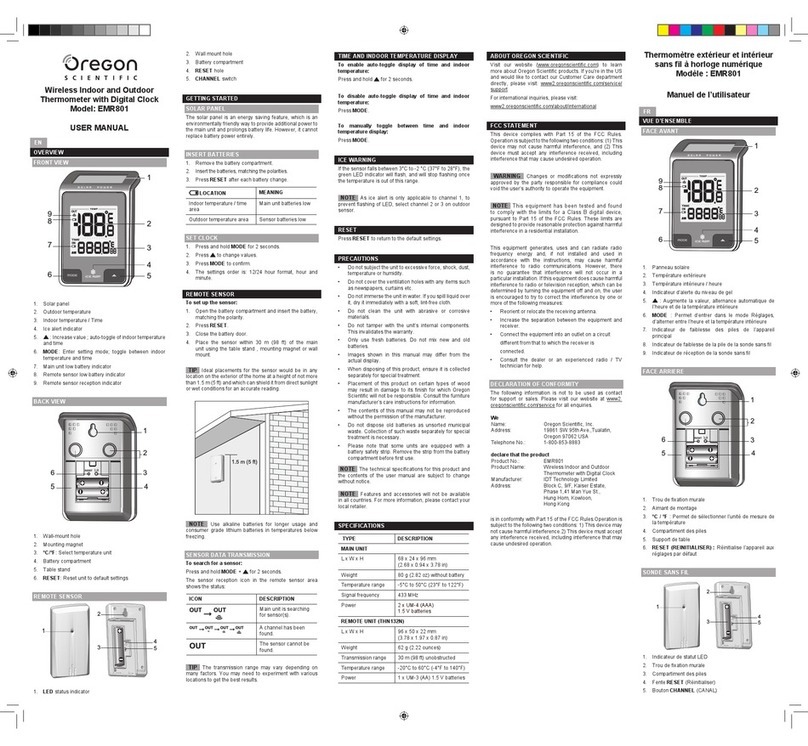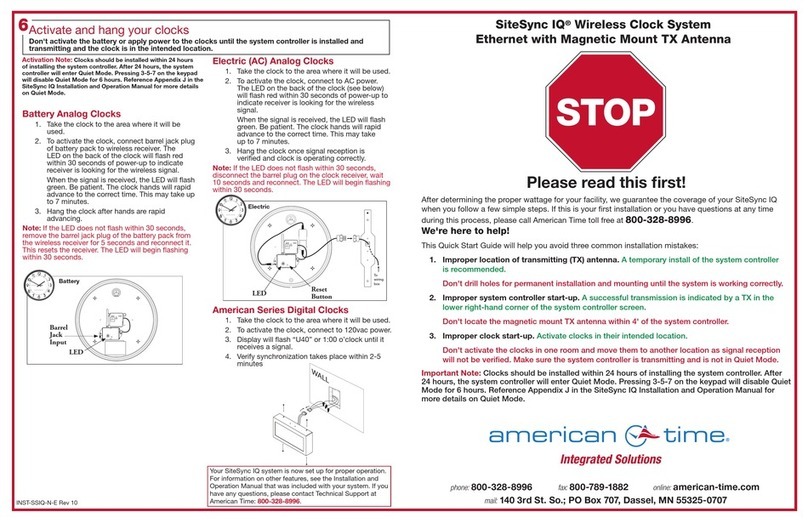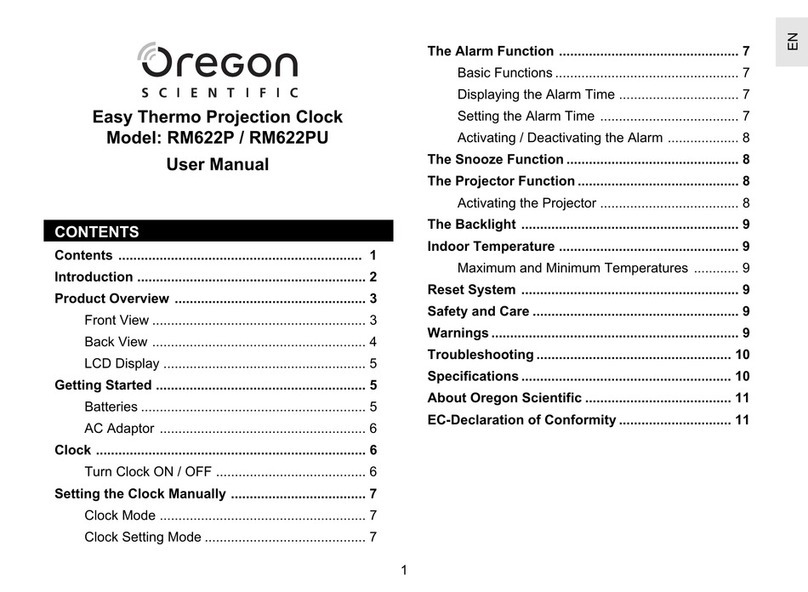BBrain Family G2 User manual
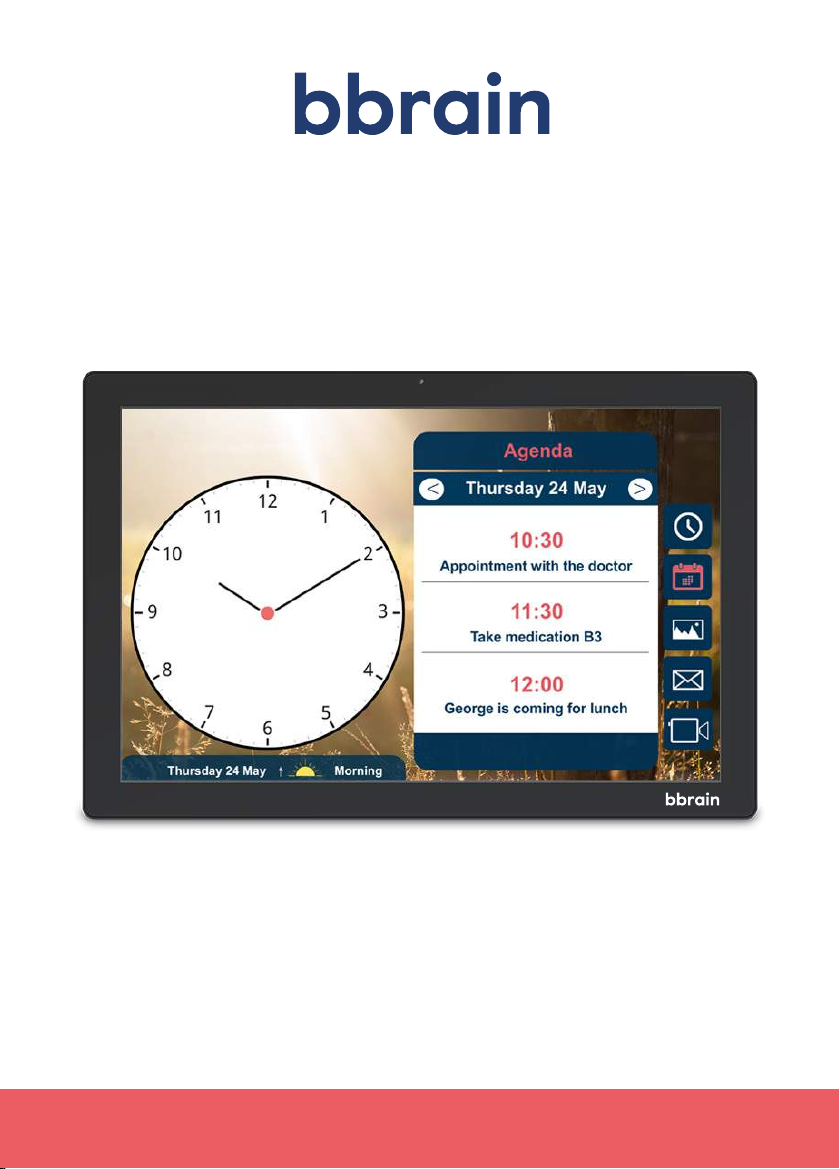
Family clock
User manual
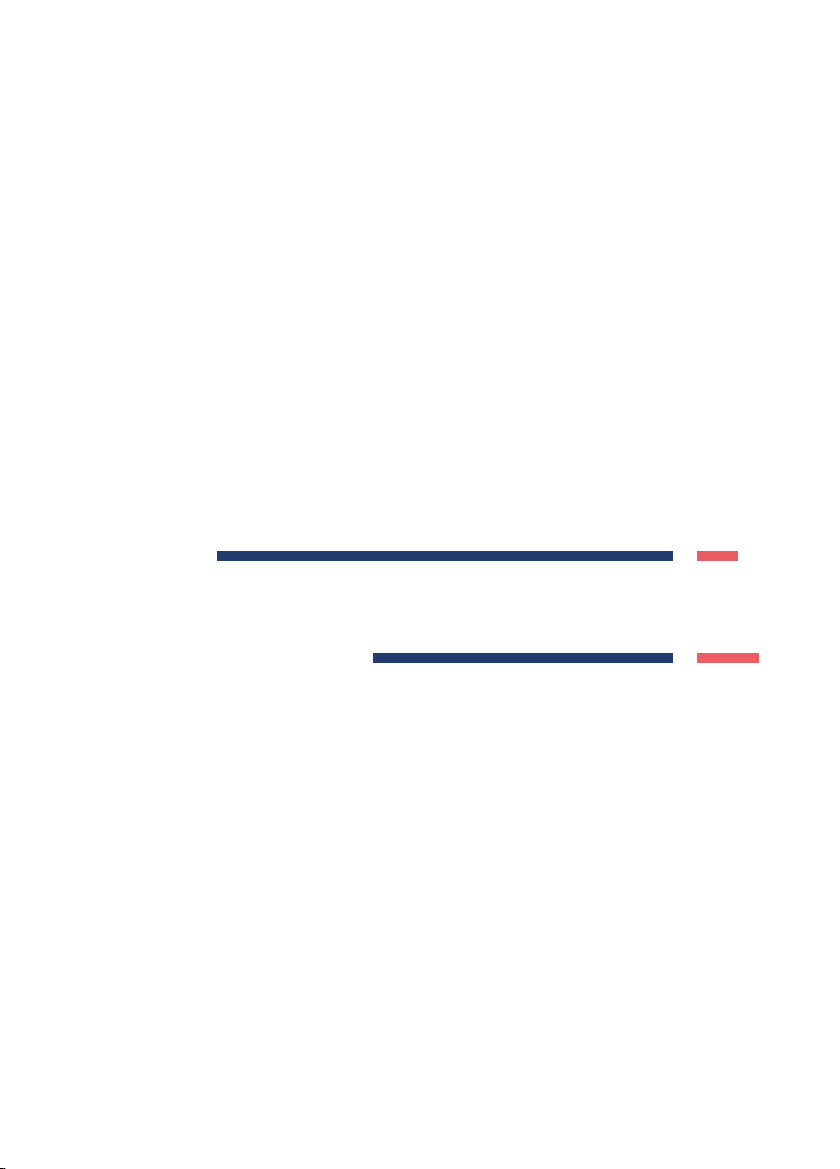
NEDERLANDS
ENGLISH
2
12
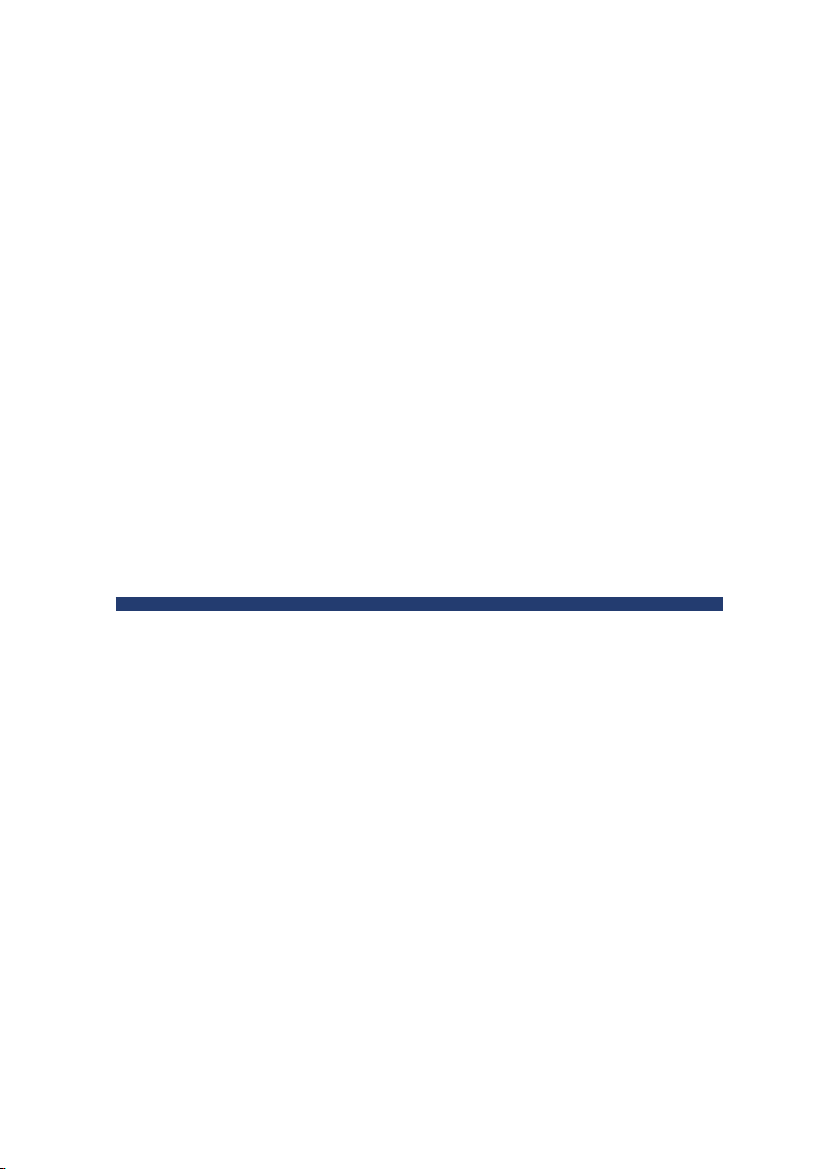
2
NEDERLANDS

3
Hallo!
Bedankt voor uw aankoop van de BBrain klok! Wij hopen dat de klok
bijdraagt aan het vergemakkelijken van het leven van de gebruiker.
Er zijn twee varianten van de klok: de BBrain Family G2 en de BBrain
D2 (dementieklok). Deze handleiding is voor beide varianten.
Wat is het verschil tussen de Family D2 dementieklok en de Family G2
kalenderklok?
BBrain Family G2
De slimme klok voor senioren die geen moment willen missen
• Spreekt de tijd, berichten en agendapunten uit
• Ontvang foto’s van familie en vrienden
• Interactie met de klok mogelijk
• Ontvang berichten, foto’s en afspraken
• Beeldbellen
• Kan worden omgezet naar D2
BBrain Family D2
Prikkelvrij, speciaal voor mensen met dementie
• Geen interactieve kalenderklok
• Spreekt de datum, tijd en het dagdeel uit
• Volledig gericht op rust en structuur
• De klok en tekst zijn extra groot
• Beeldbellen
• Geschikt voor mensen met dementie
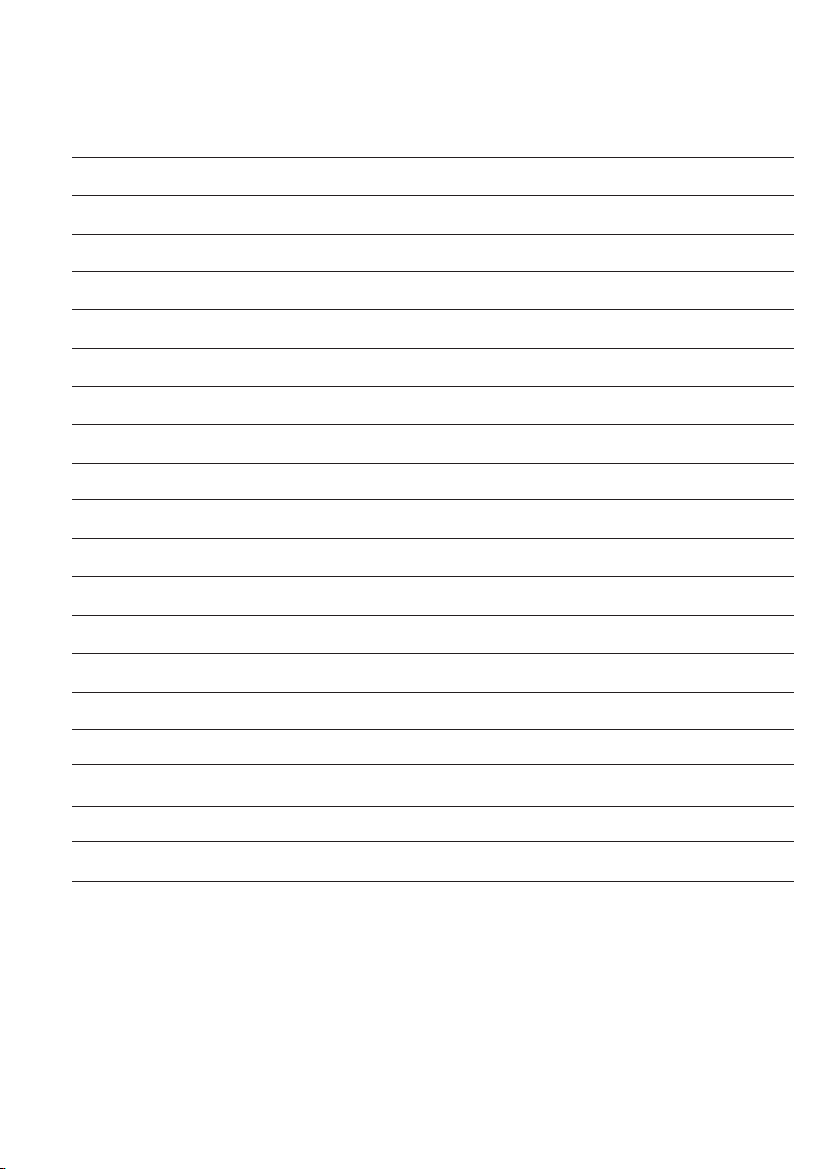
4
Inhoudsopgave
1. Beschrijving van het product
1.1 Inhoud doos
1.2 Apparaat overzicht
1.3 Apparaat neerzetten en aansluiten
2. Installatie van de BBrain klok
2.1 De BBrain klok aanzetten
2.2 Taal instellen en code selecteren
2.3 Verbind de BBrain klok met het internet
2.4 Abonnement
3. Functies BBrain klok
3.1 Klokweergave
3.2 Beeldscherm
3.3 Datum, tijd, taal
3.4 Geluid
3.5 Foto’s
3.6 Overige instellingen
3.7 Toestel resetten
3.8 BBrain App
3.9 Handleidingen online
4. Veelgestelde vragen
5. Veiligheidsinformatie
5
5
5
6
6
6
6
6
7
7
7
8
8
8
9
9
9
9
10
10
11
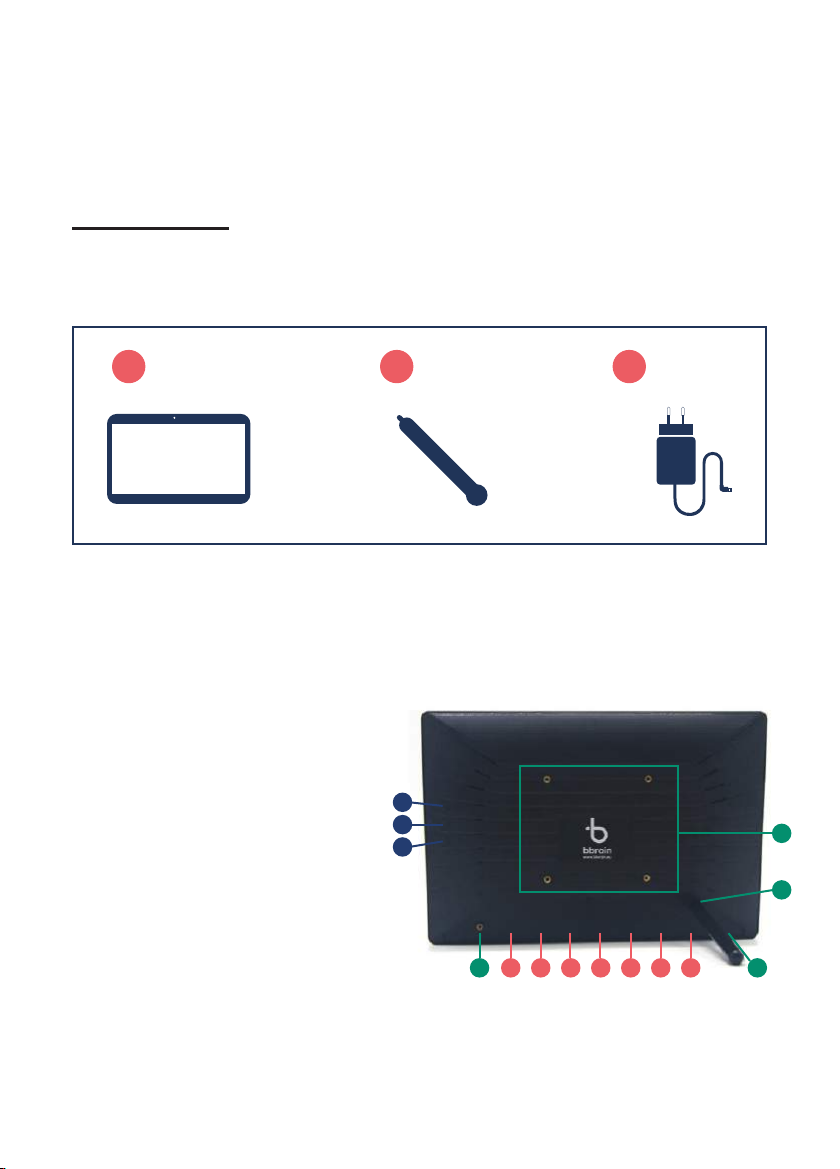
5
1. Beschrijving van het product
Controleer voordat u verder gaat met de installatie van uw BBrain
klok of alle benodigde onderdelen in de doos zitten. Mocht dit niet
het geval zijn, stuur dan een mail naar
info@bbrain.eu.
1.1 Inhoud doos
1. BBrain kalenderklok
2. BBrain standaard
3. BBrain oplader inclusief laadkabel (2 meter)
1.2 Apparaat overzicht
1. Volume omhoog
2. Volume omlaag
3. Aan / Uit
4. Bevestiging afdekklepje
5. VESA aansluiting
6. Klok standaard
7. Stroom aansluiting
8. Ethernet aansluiting (RJ45)
9. USB aansluiting
10. USB aansluiting
11. HDMI aansluiting
12. SD kaart ingang
13. Koptelefoon aansluiting
4 7
1 2 3
+ +
1
2
3
48 9 10 11 12 13
5
6

6
Let op: de werking van de klok is afhankelijk van stroom, zorg ervoor
dat de klok altijd aangesloten is op de stroomaansluiting.
1.3 Apparaat neerzetten en aansluiten
• Stap 1: Meegeleverd is een metalen standaard met schroefdraad.
Aan de achterzijde van het apparaat kunt u deze monteren door
deze met de hand in de Bbrain klok te draaien. Zorg ervoor dat
het standaard goed vastgedraaid wordt.
• Stap 2: Sluit de “L” vormige stroom connector aan de achterzijde
van de BBrain klok aan in de meest linkse aansluiting (7)
• Stap 3: Zet de Bbrain klok neer op een zichtbare plek
• Stap 4: Sluit de adapter aan op een stroomaansluiting
2.1 De BBrain klok aanzetten
Sluit de BBrain klok aan op het stopcontact middels de bijgeleverde
lader en laadkabel. Houd de aan/uitknop vijf seconden ingedrukt.
Na een aantal seconden verschijnt het BBrain-logo; dit zou niet
langer dan vijftien seconden mogen duren.
2. Installatie van de BBrain klok
2.2 Kies de gewenste taal en selecteer de juiste code
Nadat de BBrain klok is opgestart kiest u de gewenste taal.
Nadat u de taal heeft gekozen kijkt u welke code op de doos staat.
Op de BBrain klikt u op de code welke gelijk is aan de code op uw
doos.
2.3 Verbind de BBrain klok met het internet
Zodra u de juiste code geselecteerd heeft, kunt u de WiFi op uw klok
instellen. Om verbinding te maken met het internet, klikt u op de balk
en selecteert u het gewenste netwerk. Zodra u dit gedaan heeft,
kunt u het wachtwoord invoeren. Vervolgens klikt u op “bevestigen &
doorgaan” – de klok maakt nu verbinding met het internet.
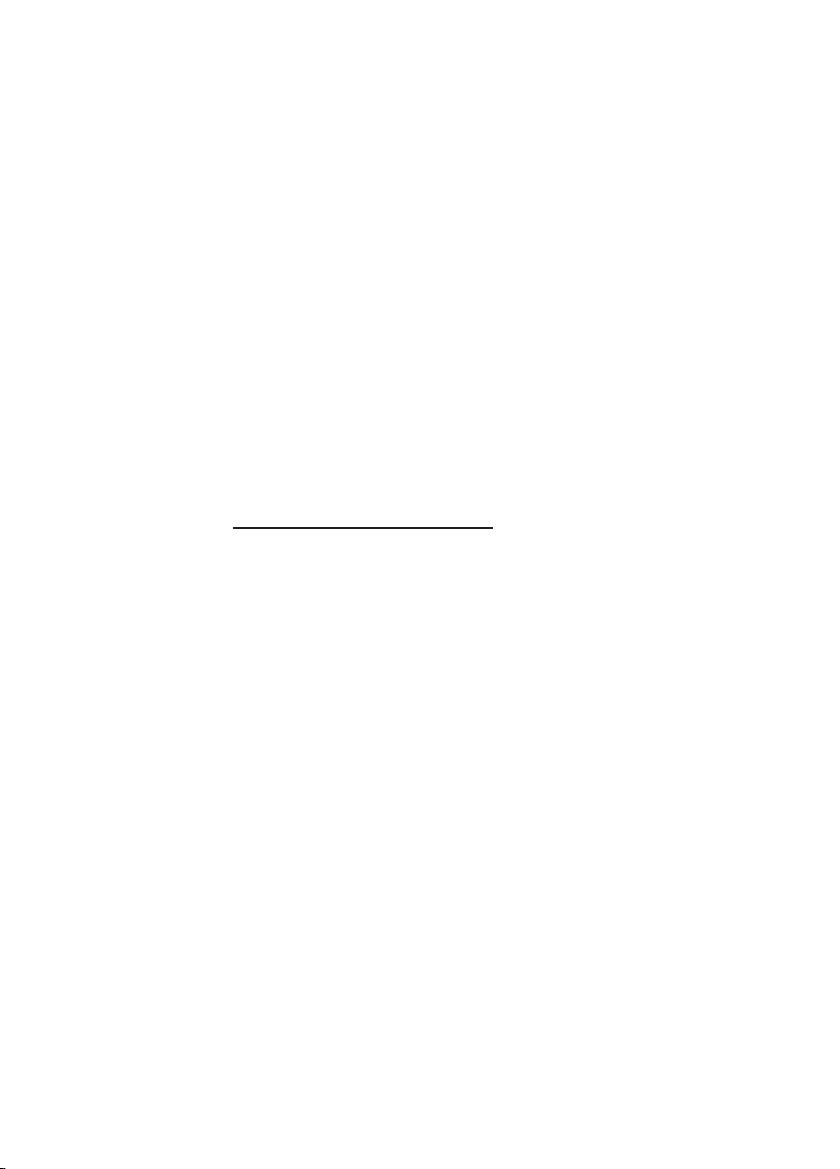
7
Indien uw voorkeur uitgaat naar een bekabelde internetverbinding,
kunt u de ethernetkabel aansluiten op de ethernetaansluiting (8).
Er wordt automatisch verbinding gemaakt.
Na het activeren van de WiFi, komt u in een stappenplan. Doorloop
dit stappenplan op uw BBrain klok om de installatie te voltooien.
Uw ingevulde gegevens zoals e-mailadres en telefoonnummer zijn
belangrijk aangezien we hier alle benodigde gegevens naartoe
sturen. Komt u er niet uit of heeft u vragen? Bel dan naar onze
klantenservice tijdens kantooruren op telefoonnummer
+31 (088) 0080 130. Zij helpen u graag.
2.4 Abonnement
In het stappenplan krijgt u de mogelijkheid om een van de
abonnementen af te sluiten.
Op de website; www.bbrain.eu/registreer kunt u deze bekijken,
nadat het abonnement gekozen is, ontvangt u per email de licentie
code. Met deze code kunt u de installatie afronden.
De klok G2 of D2 is niet te gebruiken zonder abonnement.
3. Functies BBrain klok
Na het doorlopen van het stappenplan op de BBrain klok komt u in
het hoofdscherm terecht. Hier kunt u een aantal instellingen naar uw
eigen voorkeuren aanpassen. Mocht u naderhand vanuit de
klokweergave nog terug willen gaan naar het instellingenmenu, druk
dan de ontgrendelknop (volumeknop) naar beneden in en tik twee
keer op het scherm van de klok.
3.1 Klokweergave
Aan de linkerkant van het scherm staat het tabblad klokweergave.
Hier kunt u het thema, de weergave en de achtergrond van de klok
aanpassen. U heeft de keuze tussen de interactieve variant (G2) en
de passieve/dementie variant (D2) zie artikel 1.
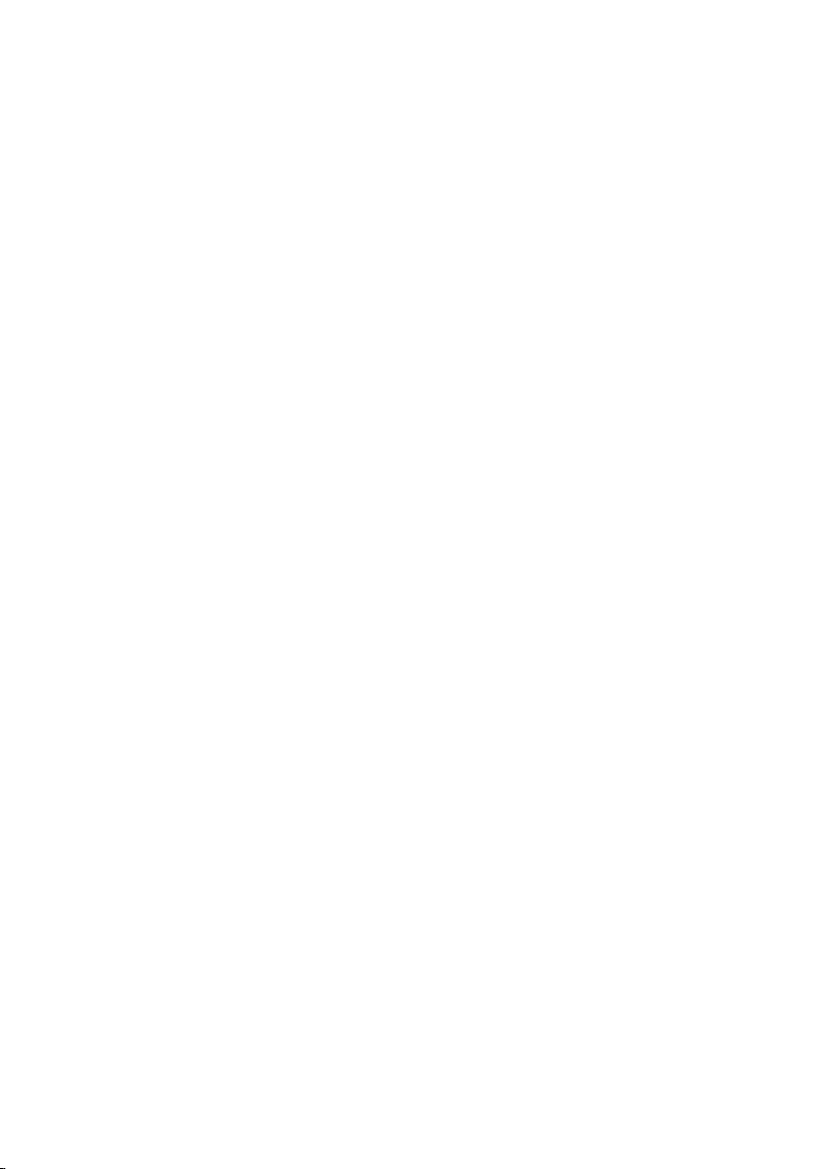
8
Bij de interactieve variant (BBrain Family G2) kunt u tevens kiezen
tussen drie thema’s:
• Thema 1: Standaard skin
• Thema 2: Dementie (dit thema is geschikt voor mensen met
beginnende dementie)
• Thema 3: Slechtziend (dit thema is geschikt voor mensen met slecht
zicht)
Bij de passieve/dementie (D2) variant kunt u kiezen tussen de
weergaves van de klok (analoog of digitaal), er zijn de volgende
thema’s beschikbaar: standaard en slechtziend.
3.2 Beeldscherm
Via het icoon beeldscherm kunt u de helderheid van het beeldscherm
en de nachtstand instellen.
Helderheid: dit is de helderheid van het scherm overdag
Nachtstand: dit is de helderheid van het scherm ’s nachts – u kunt
hier zelf bepalen tussen welke tijden deze stand aan moet staan.
Sluit een HDMI kabel vanuit uw TV aan op de HDMI aansluiting (11) van
de BBrain om het beeld van de BBrain op uw TV te laten verschijnen.
Selecteer vervolgens op uw tv de juiste HDMI bron.
3.3 Datum, tijd, taal
In dit menu kunt u o.a. de taal van de BBrain wijzigen. De datum en
tijd worden in de standaard instelling automatisch aangepast.
3.4 Geluid
Via het icoon horen kunt u het volume, de spraaksnelheid en de stille
modus instellen.
• Volume: het volume van het geluid
• Spraaksnelheid: de snelheid waarmee de berichten worden
uitgesproken
• Stille modus: hier kunt u instellen tussen welke tijden u geen
geluiden van de BBrain-klok wenst te horen
• Spreek knoppen uit: de knoppen worden uitgesproken wanneer er
op getikt word, niet in de stille modus.

9
• Spreek ieder uur de tijd uit: de tijd word ieder uur uitgesproken,
niet in de stille modus. Bij de passieve/dementie (D2) variant is de
functie ‘spreek knoppen uit’ niet mogelijk.
3.5 Foto’s
Maximaal aantal foto’s op apparaat: het maximaal aantal
foto’s wat zichtbaar mogen zijn op de BBrain
Tijd tussen afwisselen van foto’s: de snelheid aangeven voor de
roulatie van de foto’s. Bij de passieve/dementie (D2) variant is deze
instelling niet mogelijk
3.6 Overige instellingen
Via het tabblad overige instellingen kunt u de klok verbinden met een
ander WiFi-netwerk.
• Stap 1: klik op “open de Wi-instellingen”
• Stap 2: selecteer het netwerk
• Stap 3: voer het juiste wachtwoord in en klik op verbinden
• Stap 4: klik op het pijltje linksonder om terug te keren naar het
hoofdmenu
3.7 Toestel resetten
Herstel toestel naar fabrieksinstellingen: Voordat u het toestel wilt
resetten naar de fabrieksinstellingen adviseren wij u eerst contact op
te nemen met onze klantenservice tijdens kantooruren op
telefoonnunmmer 088 0080 130.
3.8 BBrain app
Download de BBrain app op Android en Ios. Omdat de BBrain app
regelmatig wordt geoptimaliseerd verwijzen wij u graag naar onze
website voor de accurate versie van de App handleiding en
functionaliteiten. Via de App kunt u berichten versturen,
agendapunten versturen, foto’s versturen en beelbellen. Voor meer
informatie over de App en hoe u deze app optimaal kunt gebruiken
en installeren kijk op onze website.
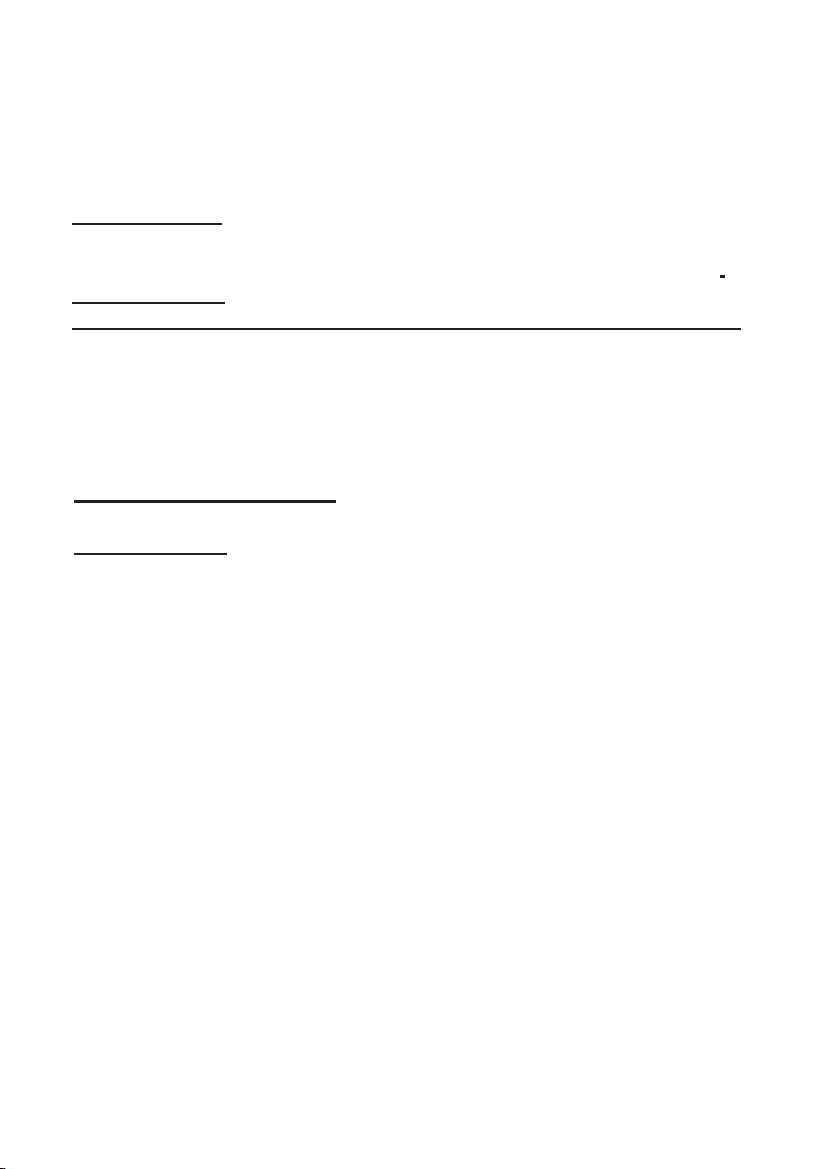
10
3.9 Handleidingen online
De BBrain wordt regelmatig voorzien van een update met daarin
nieuwe of uitgebreidere functionaliteiten. Voor de laatste
accurate handleiding verwijzen wij u graag naar onze website
www.bbrain.eu onder het menu support.
Mocht u desondanks nog vragen hebben, kunt u ons bereiken via
info@bbrain.eu of bekijk het youtube kanaal van BBrain op
https://www.youtube.com/channel/UCNBcasX6mIebGGZUdaiY5TQ
4. Veelgestelde vragen
Kijk voor de meest gestelde vragen op onze website:
https://bbrain.eu/support. Staat uw vraag er niet tussen, neem dan
contact met onze klantenservice op via mail:
info@bbrain.eu. Zij beantwoorden uw vraag.
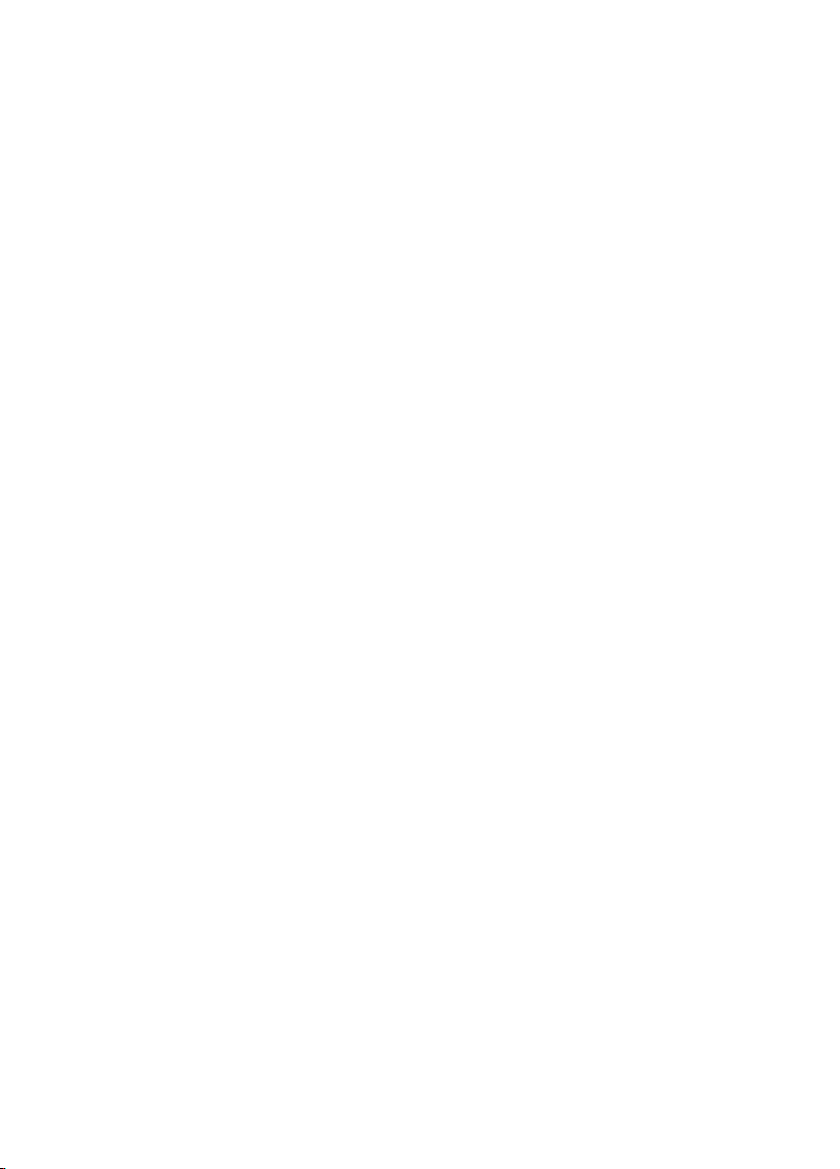
11
5. Veiligheidsinformatie
Lees alle veiligheidsinformatie en deze handleiding zorgvuldig door
zodat u verzekerd bent van veilig en correct gebruik
voordat u de BBrain klok in gebruik neemt.
• De beschrijvingen in deze handleiding zijn gebaseerd op de
standaardinstellingen van de BBrain klok.
• Afbeeldingen en screenshots die in deze handleiding
worden gebruikt, kunnen er anders uitzien dan het
daadwerkelijke product.
• Welke functies en extra diensten beschikbaar zijn, is
afhankelijk van het toestel en de software.
• BBrain is niet aansprakelijk voor prestatie- of compatibiliteits-
problemen die worden veroorzaakt door het bewerken van de
instellingen in het register door de gebruiker.
• Geluidsbronnen, achtergronden en afbeeldingen in dit
apparaat zijn onder licentie verstrekt met beperkte
gebruiksrechten tussen BBrain en de betreende eigenaren. Het
overnemen en gebruiken van deze materialen voor commerciële
of andere doeleinden maakt inbreuk op de copyright-wetgeving.
BBrain is niet verantwoordelijk voor inbreuk op het copyright
door de gebruiker.
• De BBrain klok kan vanaf afstand voorzien worden van
nieuwe software zodat de gebruiker dit niet handmatig hoeft te
downloaden.
• De accu van de BBrain klok is alleen bedoeld voor
noodgevallen waarbij er korte tijd geen stroom is.
Zorg dat de klok altijd voorzien is van stroom via de
bijgeleverde kabel en adapter.
• Bewaar de handleiding, zodat u deze later kunt raadplegen.

12
ENGLISH

13
Hello!
Thank you for purchasing the BBrain clock! We hope that this clock
will contribute to making life easier for the user. There are two types
of clocks: The BBrain Family G2 (Calendar clock), and the BBrain
Family D2 (Dementia clock). This user manual is for both types.
What is the dierence between the Family D2 dementia clock and the
Family G2 calendar clock?
BBrain Family G2
The smart clock for seniors who don’t want to miss a moment
• Tells the time and reads out messages and agenda items
• Receives photos from family and friends
• Interaction with the clock is possible
• Receives messages, photos, and appointments
• Video calling is possible
• Can be converted to the Family D2 dementia clock
BBrain Family D2
Stimuli free, especially for people with dementia
• No interactive calendar clock
• Tells the date, time, and part of the day
• Completely focussed on calmness and structure
• The clock and text are depicted extra large
• Video calling is possible
• Suitable for people with dementia
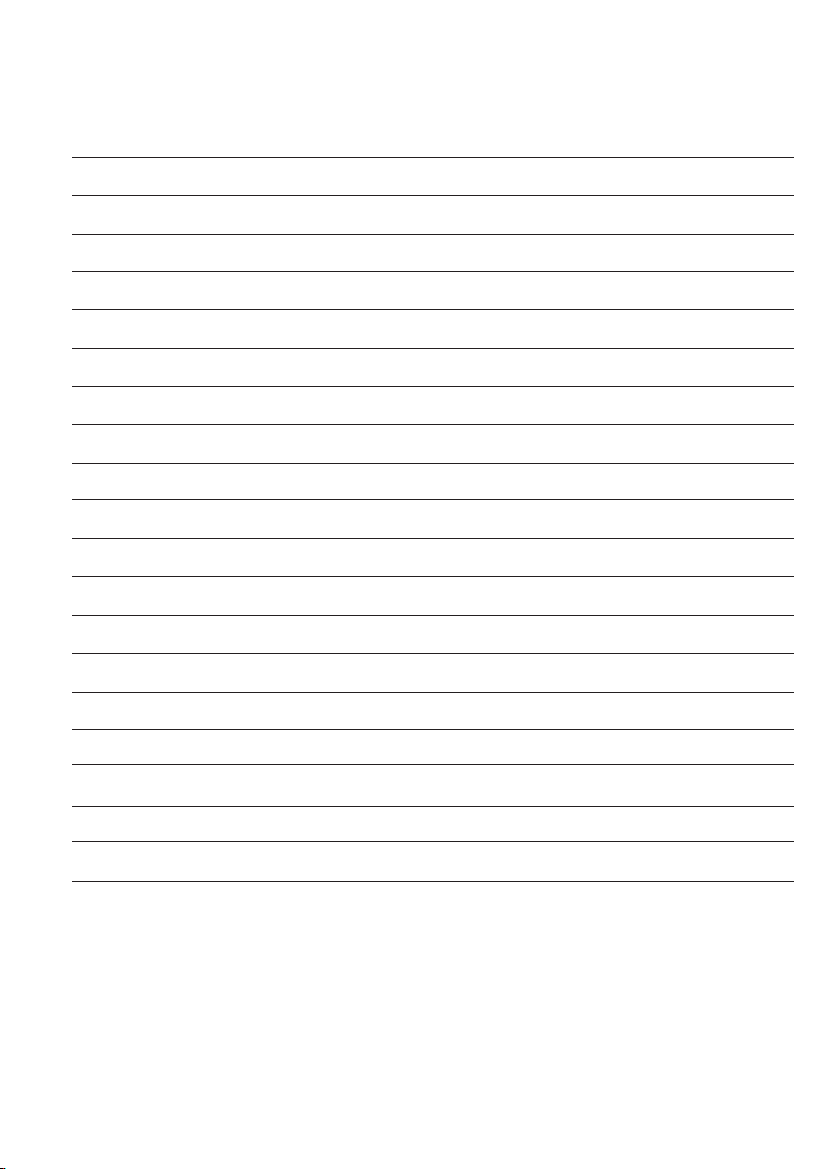
14
Table of content
1. Description of the product
1.1 Box contents
1.2 Device functions overview
1.3 Setting up and connecting the device
2. Preparing the BBrain clock for use
2.1 Turning on the BBrain clock
2.2 Choose language and select the right code
2.3 Connecting the BBrain to the Internet
2.4 Subscription
3. Functions of the BBrain clock
3.1 Clock display
3.2 Display
3.3 Date, time, language
3.4 Sound
3.5 Photo’s
3.6 Other settings
3.7 Reset device
3.8 BBrain App
3.9 Online manuals
4. Frequently Asked Questions
5. Safety information
15
15
15
16
16
16
16
16
17
17
17
18
18
18
19
19
19
19
20
20
21
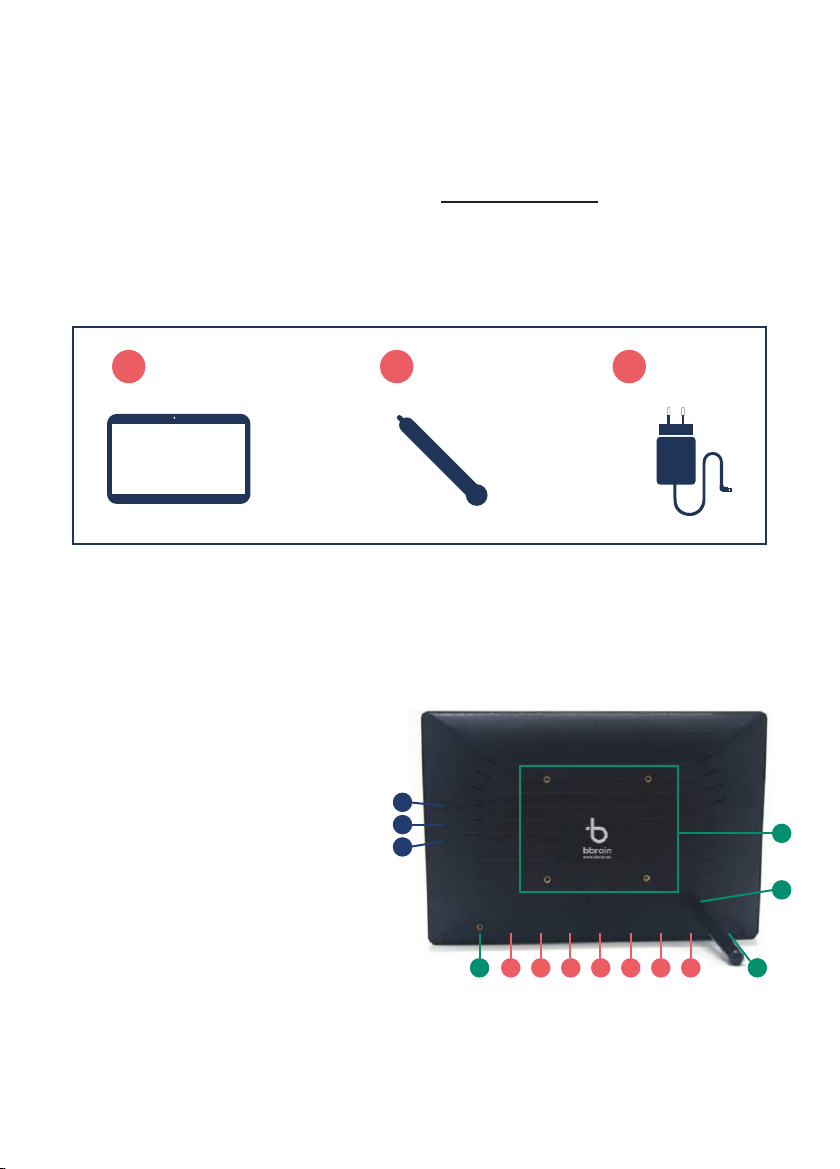
15
1. Description of the product
Before proceeding with the installation of your BBrain clock, check if
all the necessary parts are provided in the package. Should this not
be the case, please send an email to: info@bbrain.eu.
1.1 Box contents
1. BBrain calendar clock
2. BBrain stand
3. BBrain charger with charger cable (2 metre)
1.2 Device functions overview
1. Volume up
2. Volume down
3. On/o
4. Mounting cover
5. VESA connection
6. Clock standard
7. Power connection
8. Ethernet connection
9. USB connection
10. USB connection
11. HDMI connection
12. Input SD card
13. Headphone jack
4 7
1 2 3
+ +
1
2
3
48 9 10 11 12 13
5
6

16
Please note: for the correct working of the device, the device is
dependent on power. Make sure that the clock is connected to a
power source at all times.
1.3 Setting up and connecting the device
• Step 1: Included is a metal stand that can be attached to the clock.
You can mount it on the back of the device by screwing it on by
hand. Make sure that the stand is properly tightened
• Step 2: Connect the “L” shaped power adapter to the BBrain clock
on the back of the device in the leftmost socket (7)
• Step 3: Place the BBrain in a visible place
• Step 4: Connect the power adapter to a power source
2.1 Turning on the BBrain clock
Connect the BBrain clock to a power outlet using the supplied
charger and cable. Press the on/o button for 5 seconds. After a
couple of seconds, the BBrain logo appears; this should not take
longer than 15 seconds.
2. Preparing the BBrain clock for use
2.2 Choosing the preferred language and selecting the
right code
After the BBrain clock has started up you can choose the preferred
language. After selecting a language check which code is displayed
on the box. Please select the code on the device which corresponds
with the code on the box.
2.3 Connecting the BBrain to the Internet
Once you have selected the right code, you can connect the clock to
the Wi-Fi. To connect the clock to the internet, click on the bar on the
screen and select the desired network. Once you have done this you
can enter the password. To continue, click on “conrm and continue” –
the clock is now connected to the internet.
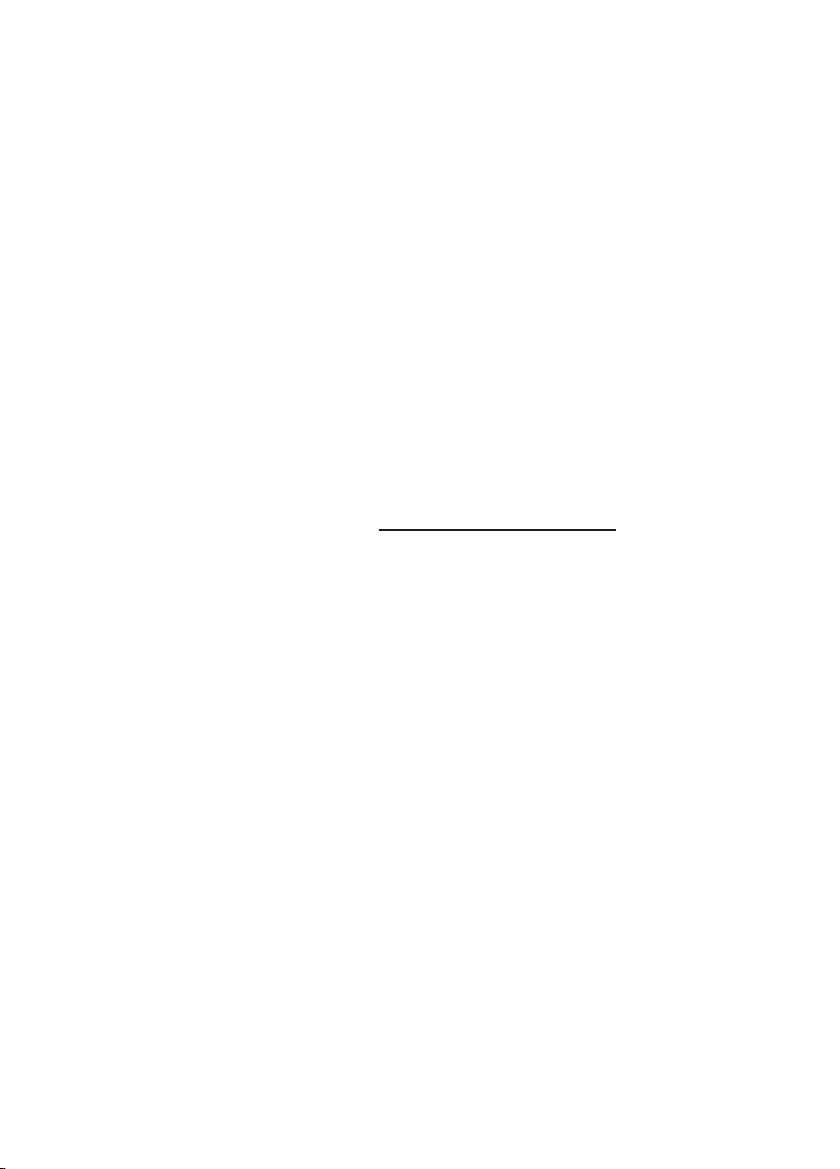
17
If you prefer a wired internet connection, you can connect an
Ethernet cable into the ethernet connection (8). A connection will
be established automatically.
After connecting the clock to the Wi-Fi, you will see a step-by-step
instruction. Follow the step-by-step instructions on your BBrain clock
to complete the setting up of your clock. The data you enter, such
as your e-mail address and phone number, are of importance since
we will send all the necessary data there. Are you experiencing any
trouble, or do you have any questions? Our customer service can be
contacted during oce hours at phone number +31 (088) 0080 130.
They are glad to help you.
2.4 Subscription
In the step-by-step instructions, you will get the possibility to take out
a subscription. On the website www.bbrain.eu/register, you can see
which subscriptions we oer. After choosing a subscription you will
get an e-mail with the registration code. With this code, you can nish
setting up of your BBrain clock. The G2 calendar clock and the D2
dementia clock cannot be used without taking out a subscription.
3. Functions of the BBrain clock
After completing the instructions of the step-by-step plan on the
BBrain clock, you will proceed to the main screen. Here you can adjust
several settings to your own preferences. If you want to go back from
the clock display to the settings menu after installing everything,
please press the unlock button (volume key) and tap the clock twice.
3.1 Clock display
On the left-hand side of the screen, you can nd the tab ‘theme’. Here
you can change the theme, the display, and the background of the
clock. You can choose between the interactive version (G2) and the
passive/dementia version (D2) see article 1.
The interactive clock (BBrain Family G2) has three theme options:
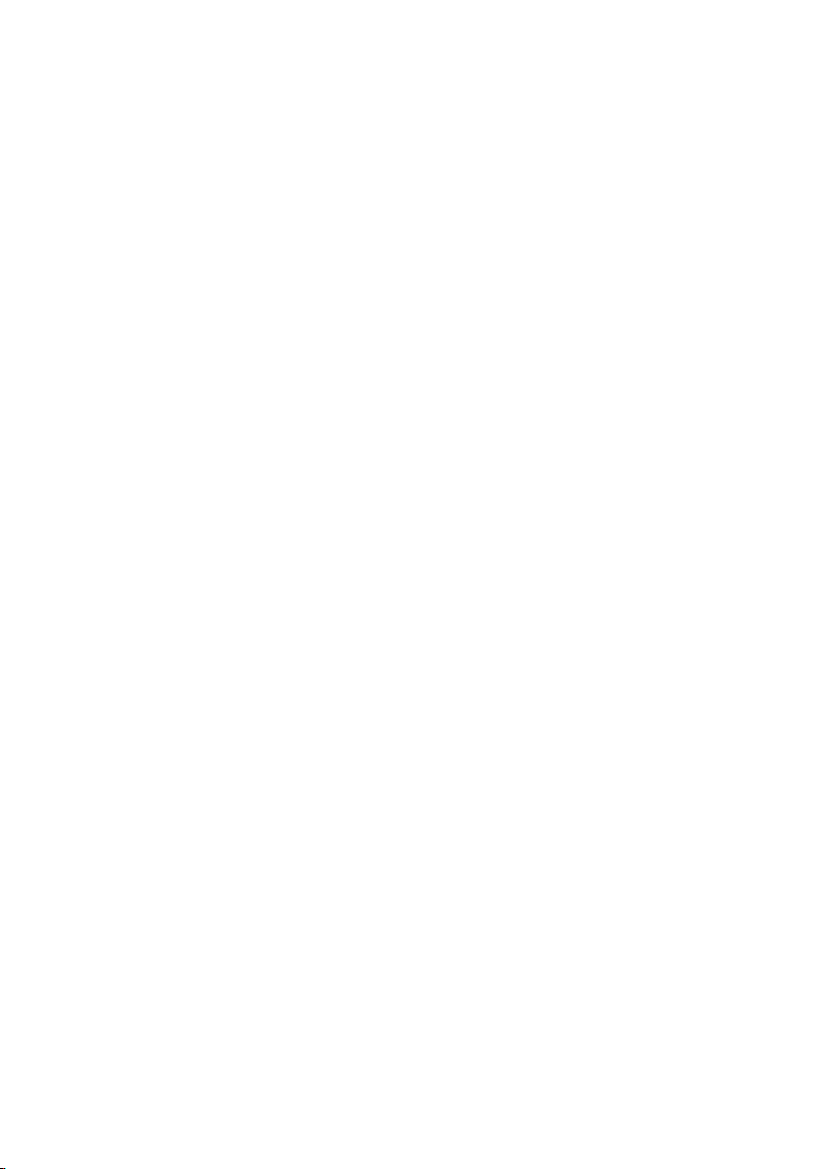
18
• Theme 1: Standard skin
• Theme 2: Dementia (this theme is suitable for people with beginning
dementia)
• Theme 3: Visually impaired (this theme is suitable for people who
are visually impaired/have bad sight)
With the passive/dementia clock (BBrain Family D2) you can choose
between the displays of the clock (analogue or digital), and the
following themes are available: standard skin and visually impaired.
3.2 Display
Through the tab ‘display’ you can set the brightness of the screen
and the night mode.
Brightness: This is the brightness of the screen during the day
Night mode: This is the brightness of the screen during the night –
You can set the times between which the night mode has to be
turned on
Connect an HDMI cable from your television to the HDMI connection
(11) on the back of the device to display the image of your BBrain on
the television. Then select the correct HDMI source on your TV.
3.3 Date, time, language
In this menu you can change amongst others the language of the
BBrain. The date and the time are changed automatically in the
standard settings
3.4 Sound
Through the tab ‘sound’ you can set the volume, rate of speech, and
the silent mode.
• Volume: The volume of the sound
• Rate of speech: The tempo at which messages are spoken out loud
• Silent mode: Here you can set the times between which you don’t
want the BBrain clock to make a sound
• Pronounce buttons: The buttons are spoken out loud when tapped;
not in silent mode. Not available with the passive/dementia clock (D2)
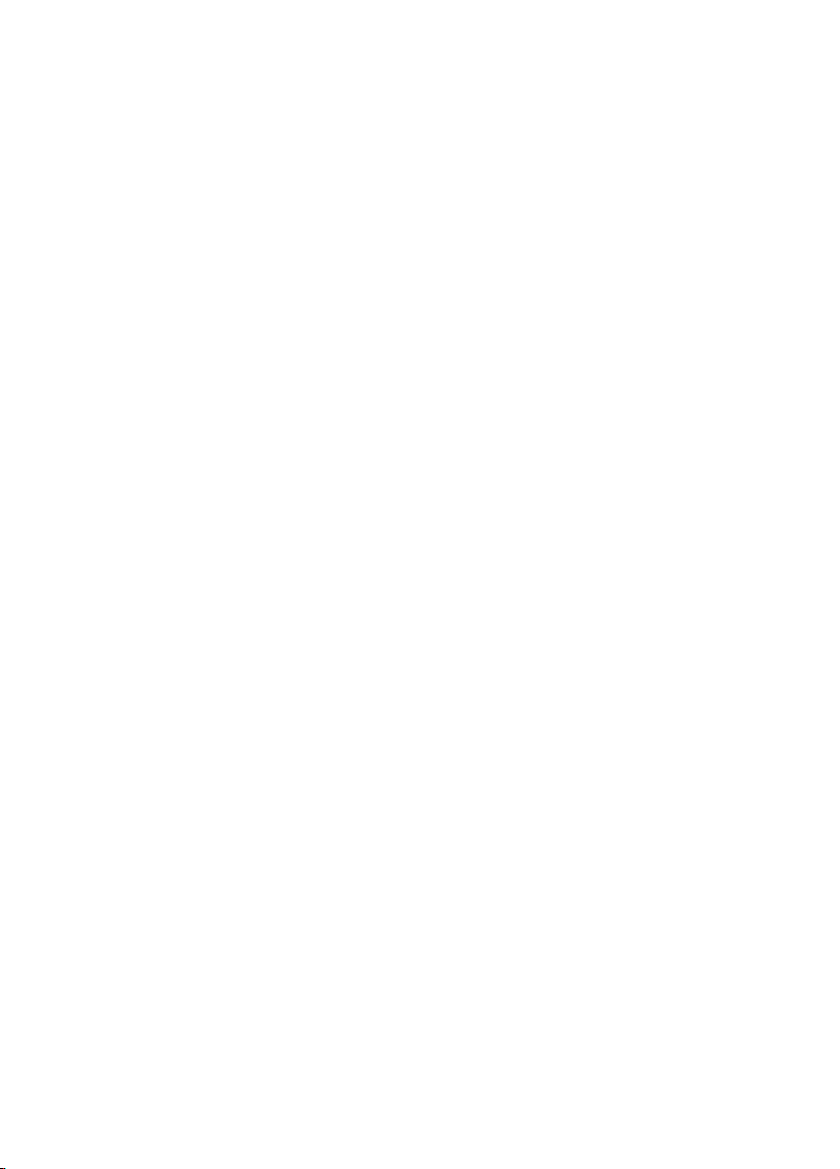
19
• Pronounce the time every hour: The time is spoken out loud every
hour; not in silent mode
3.5 Photo’s
Maximum number of photos on device: The maximum number of
photos that is allowed to be visible on the BBrain
Time between rotation of the photos: Here you can indicate the
speed with which photos that are showed rotate.
With the passive/dementia clock (D2), this setting is not available
3.6 Other settings
Through the tab ‘other settings’ you can connect the clock to other
Wi-Fi networks.
• Step 1: Click on “Open Wi-Fi settings”
• Step 2: Select the network
• Step 3: Enter the correct password and click ‘connect’
• Step 4: Click on the arrow in the bottom left corner to go back to
the main menu
3.7 Reset device
Restore device to factory settings: Before you restore the device to
factory settings, we advise you to call our customer service during
oce hours on phone number +31 (088) 0080 130
3.8 BBrain app
Download de BBrain app for Android and IOS. Because the BBrain
app gets updated regularly we would like to refer to our website for
the latest version of our app, manuals, and functionalities Through
the app you can send messages, agenda items, photos, and you can
video call. For more information about the app and how you can use
and install the app, please check our website.
Table of contents
Languages:
Other BBrain Clock manuals
Popular Clock manuals by other brands

Oregon Scientific
Oregon Scientific WL388 user manual
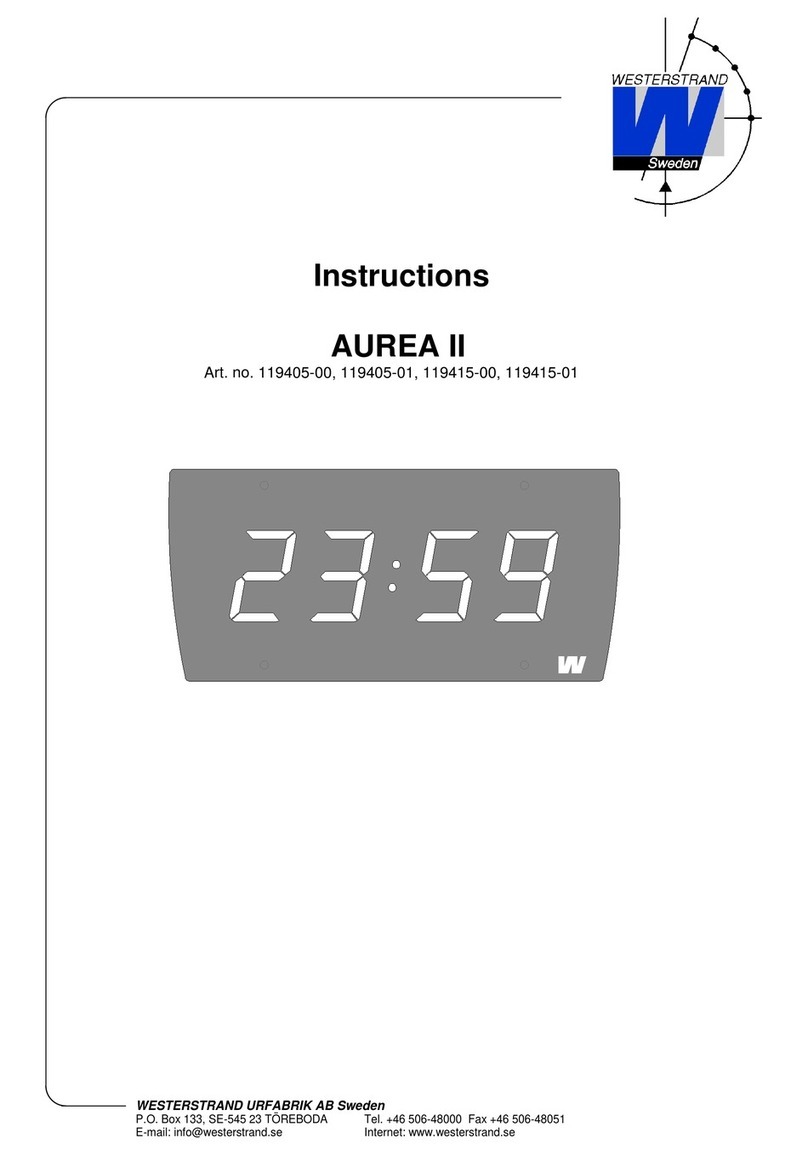
WESTERSTRAND
WESTERSTRAND AUREA II instructions

Oregon Scientific
Oregon Scientific RM926 user manual
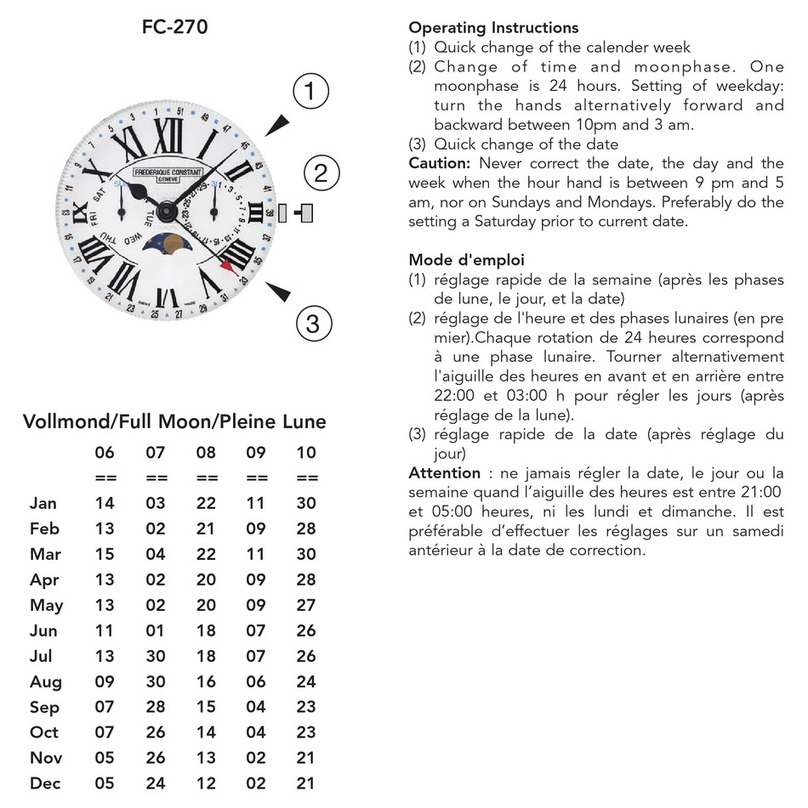
Frederique Constant
Frederique Constant FC-270 operating instructions
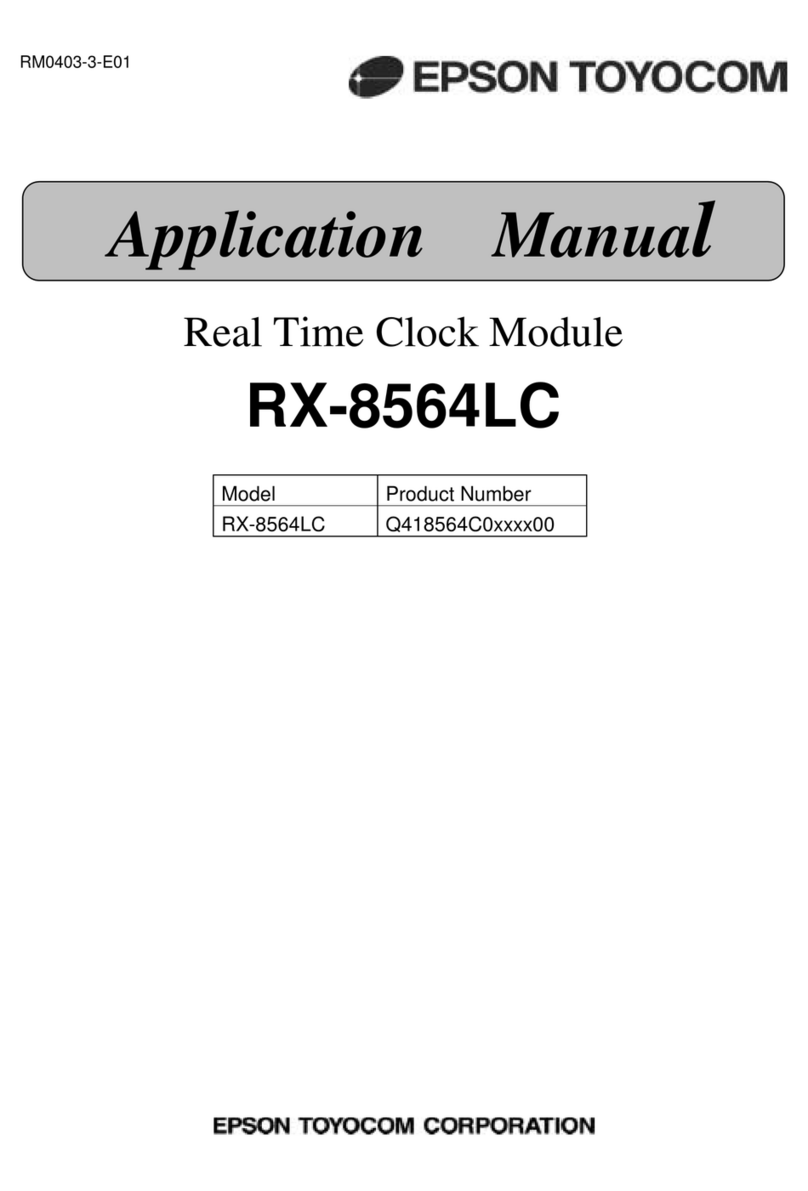
Epson
Epson RX-8564LC Applications manual

EUROTIME
EUROTIME 22073-08 operating instructions
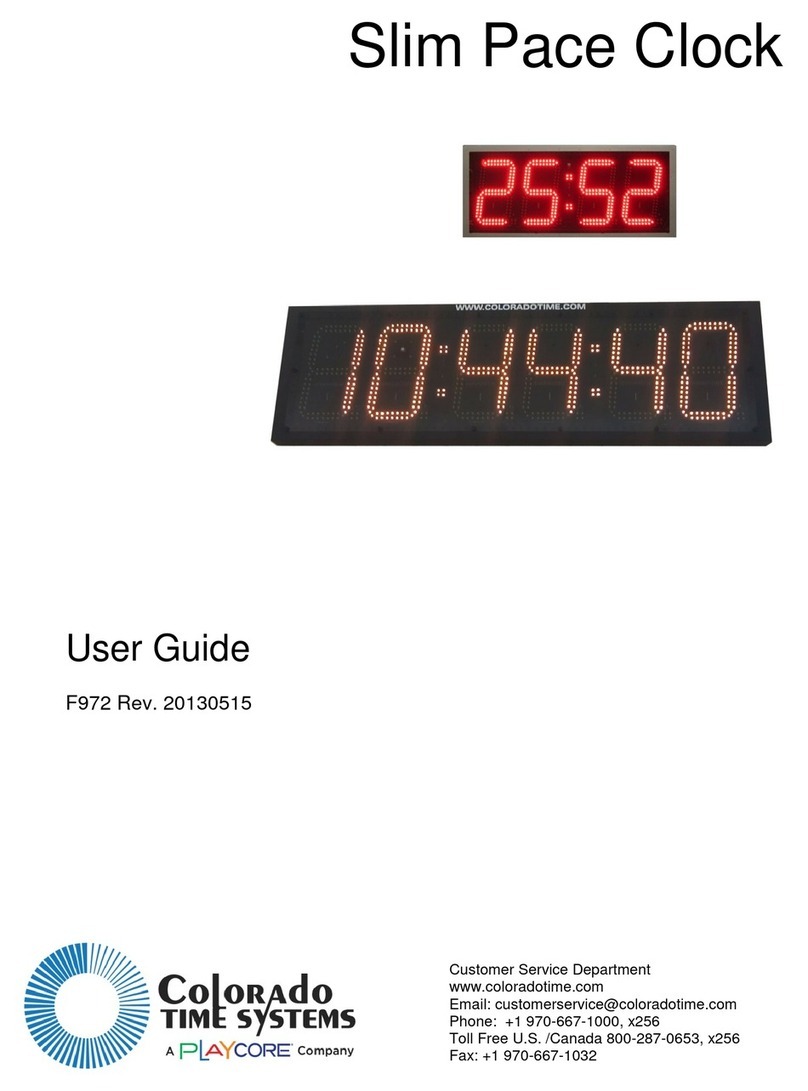
Colorado time systems
Colorado time systems Slim Pace user guide
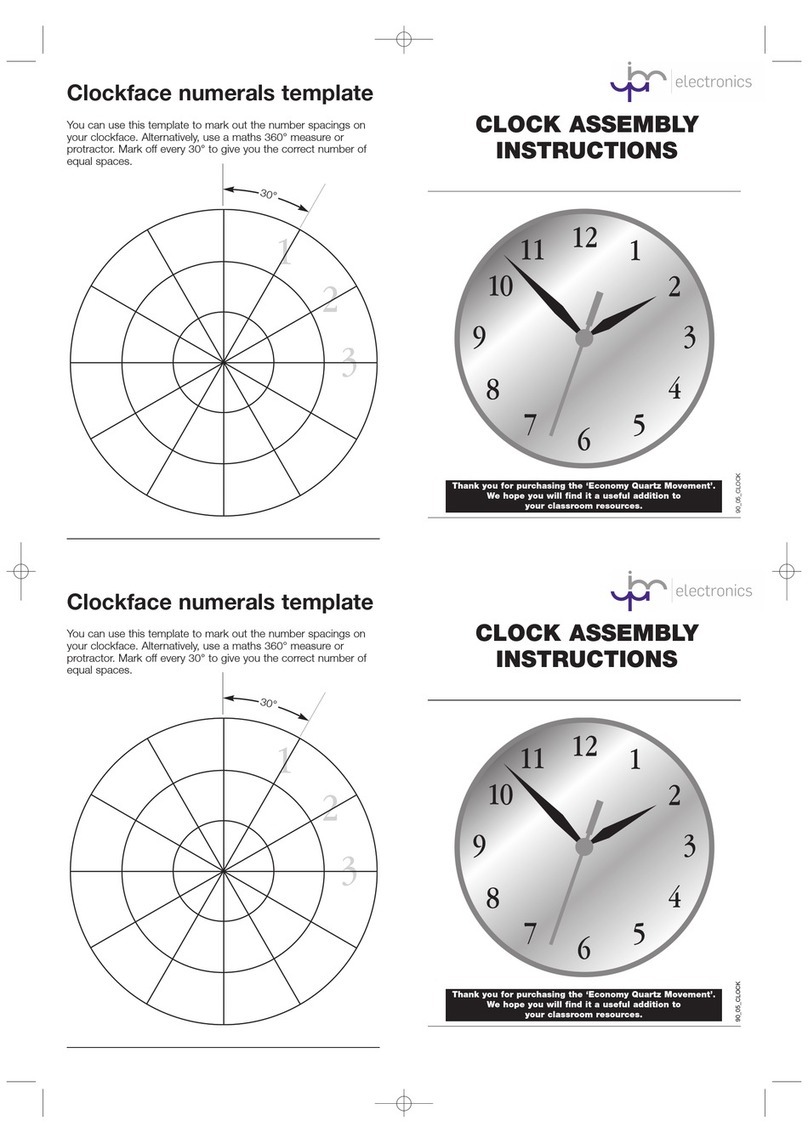
JPR ELECTRONICS
JPR ELECTRONICS 378-006 Assembly instructions

Pyramid
Pyramid TTEZEK TIMETRAX EZ ek quick start guide

Oregon Scientific
Oregon Scientific JW108 user manual
Icon Time Systems
Icon Time Systems RTC-1000 2.0 quick start guide

About Time
About Time Paddington instructions