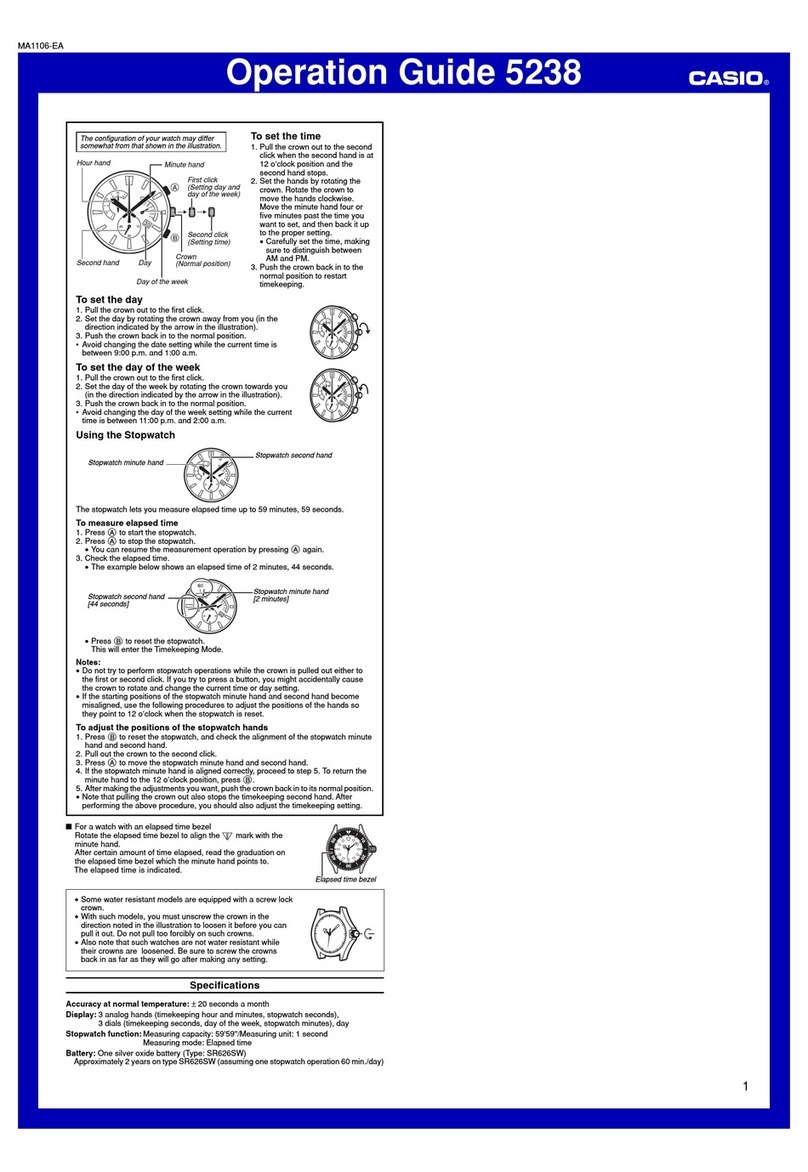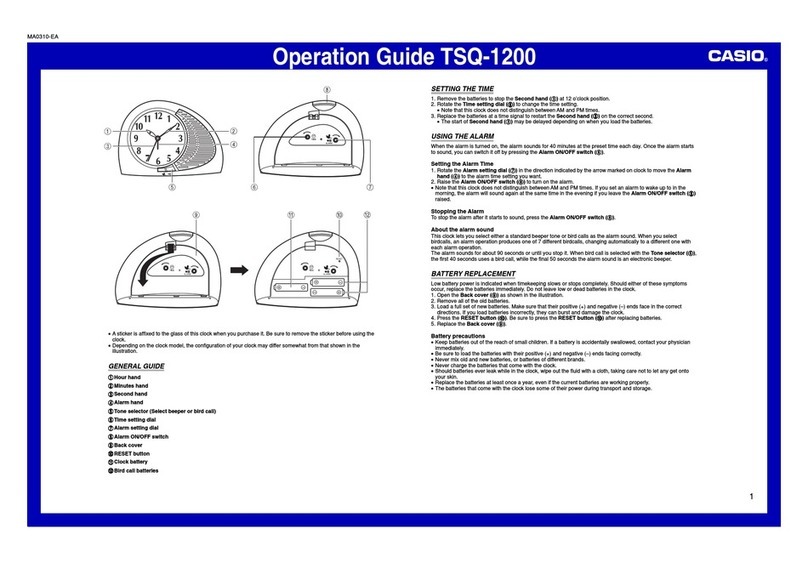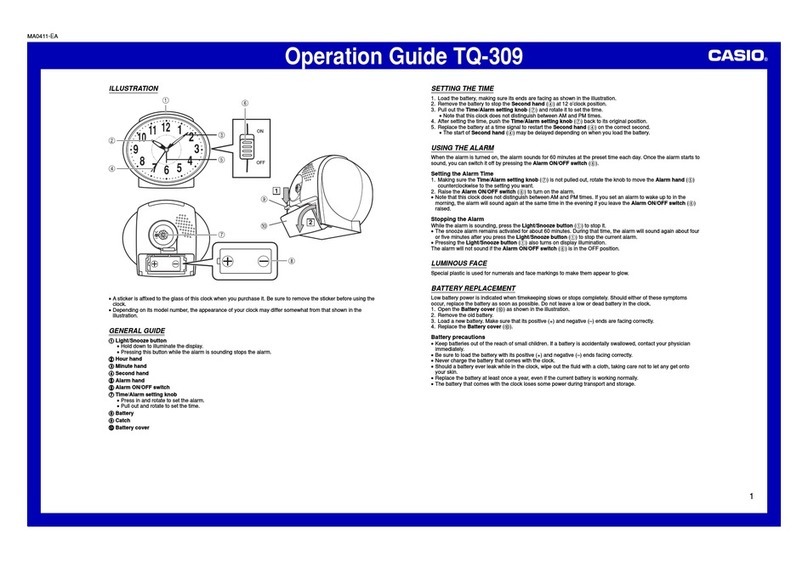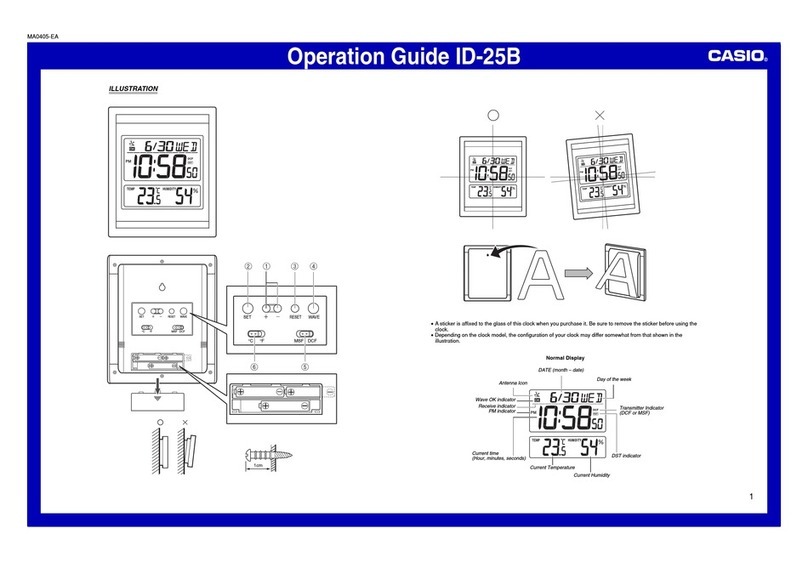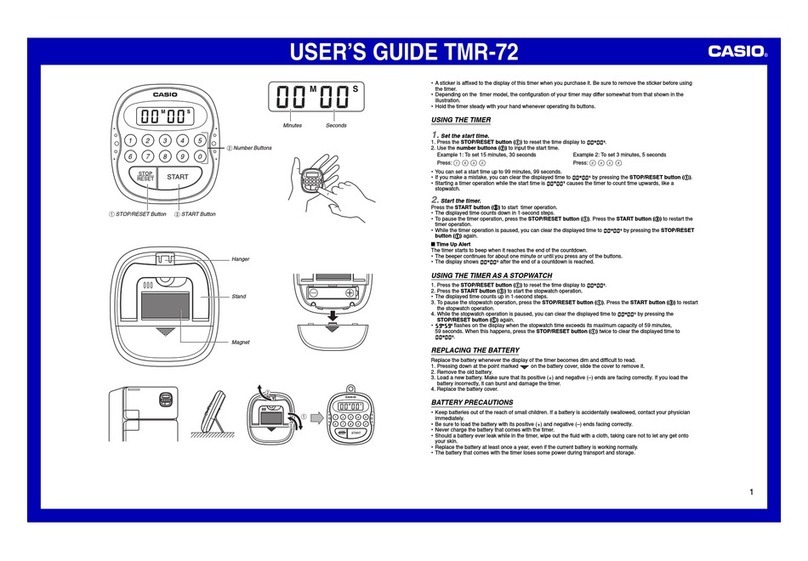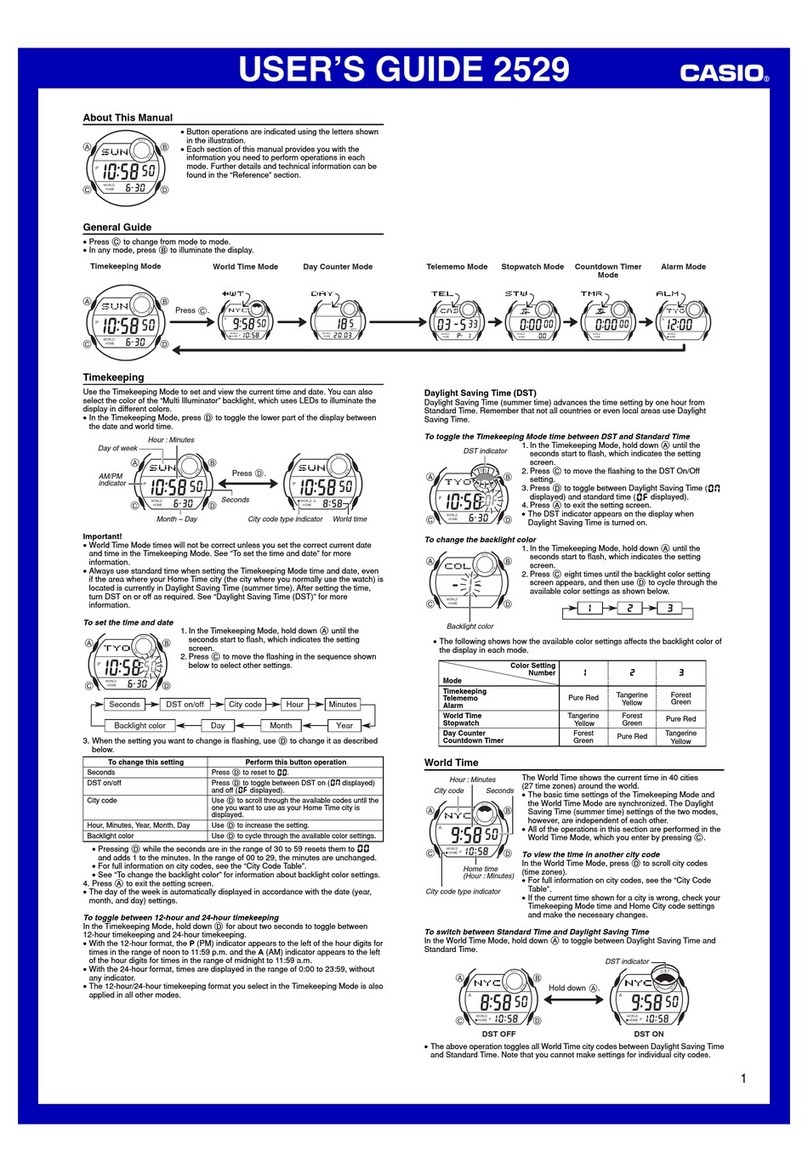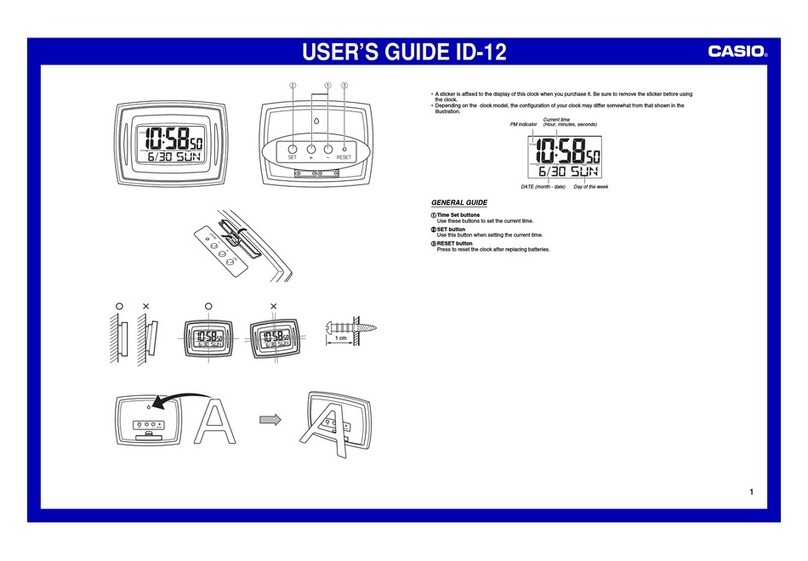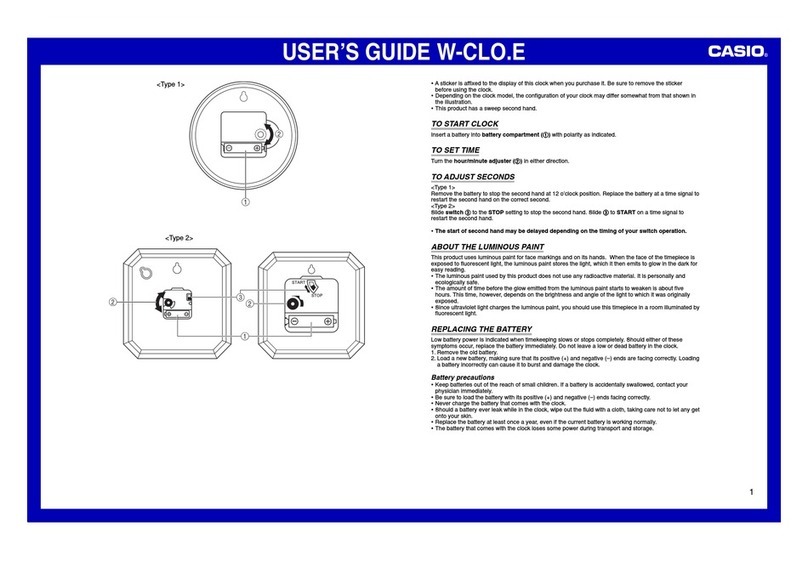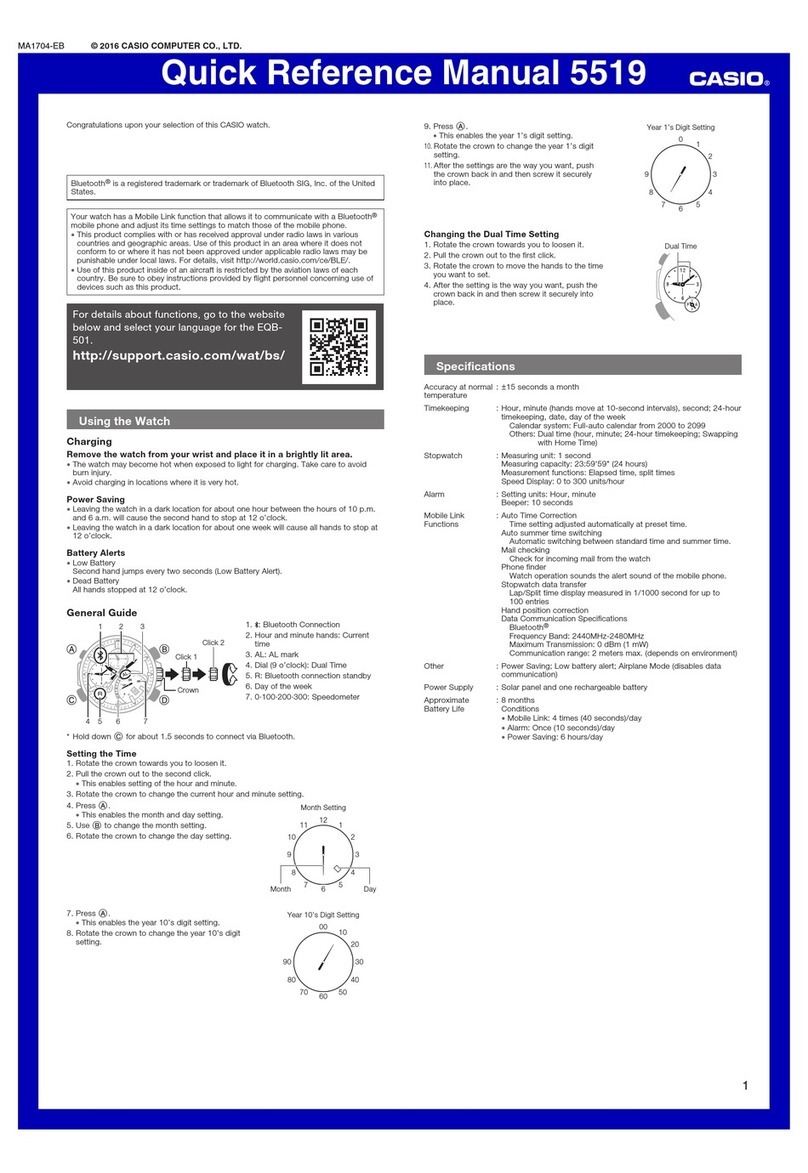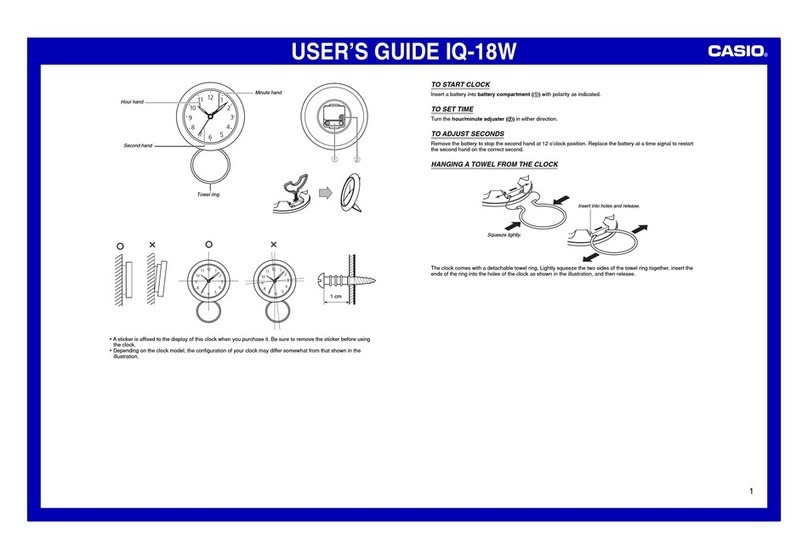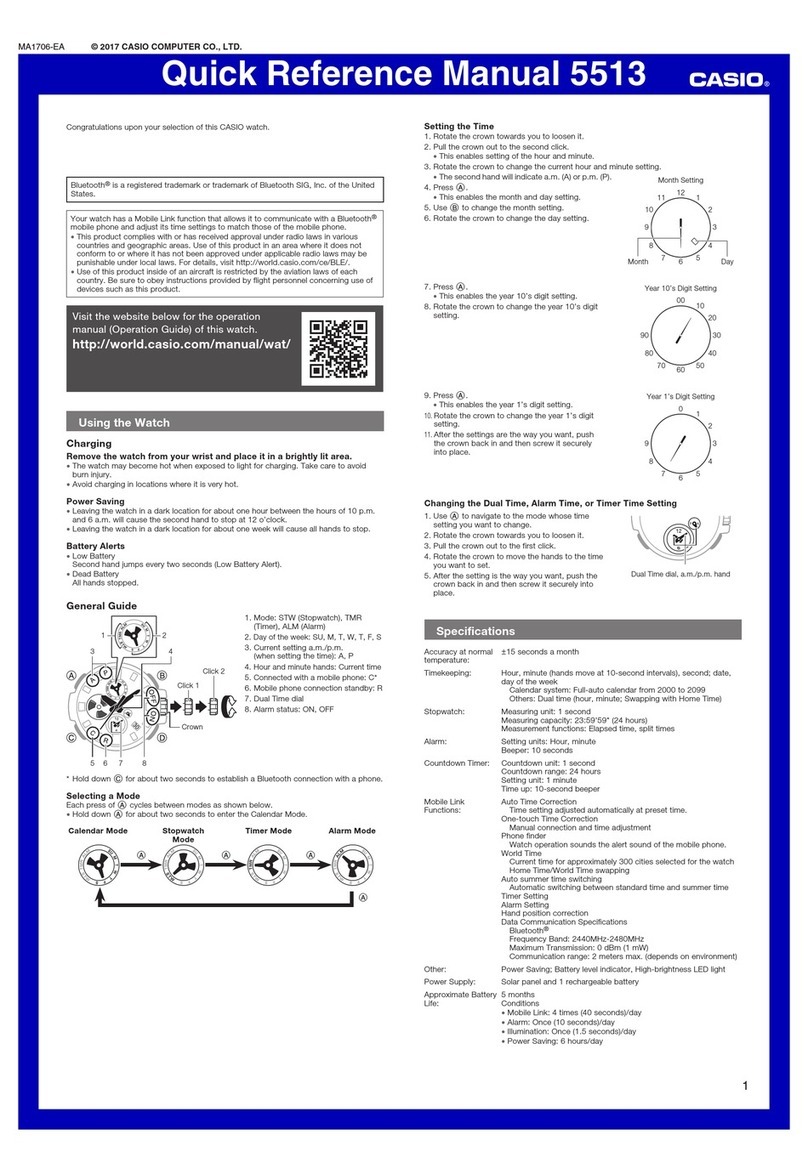Operation Guide DQ-970
2
USING THE ALARM
The alarm sounds when the alarm time you set is reached. You can also use the Alarm Mode selector (2) to
select the snooze alarm feature.
Setting the Alarm Time
Use the +and –buttons (3) to set the alarm time.
Pressing the +and –buttons (3) causes the alarm time to appear
in place of the date on the display.
•Holding down +or – changes the digits at high speed.
Turning the Alarm On and Off
Use the Alarm Mode selector (2) on the side of the clock to turn the alarm on and off, and to select the snooze
feature.
•The alarm time appears in place of the date on the display whenever the Alarm Mode selector (2) is set to ON
or SNZ.
•The light also turns on for the first four seconds that the alarm sounds.
•The alarm sound changes over four levels as it sounds.
Stopping the Alarm
•When alarm is sounding, press the SNOOZE/LIGHT button (1) to stop it. When the snooze feature is turned on,
the alarm will sound again in about five minutes.
•To turn off the snooze feature, slide the Alarm Mode selector (2) to OFF.
USING THE LIGHT
Pressing the SNOOZE/LIGHT button (1) turns on the light and illuminates the display for easy reading in the dark.
Important!
•Overuse of the light can shorten battery life.
THERMOMETER FUNCTIONS
•A built-in sensor measures temperature and shows the measured value on the display.
•The temperature display shows “LO”for temperatures below –50°C (–58°F) and “HI”for temperatures above
70°C (158°F).
•Though temperature readings are displayed up to 0°C (32°F) and greater than 41°C (105°F), note that such
readings are actually outside the guaranteed temperature range of this clock.
Switching between Celsius and Fahrenheit
•Push the °C/°Fbutton (4) to select either Celsius (°C) or Fahrenheit (°F).
°C/°Fbutton (4)
°C
°F
Celsius (°C) Fahrenheit (°F)
SET°C/°F
Press
+
to
change the
alarm time
setting.
Press
–
to
change the
alarm time
setting.
Alarm Mode selector
OFF
Description
The alarm sounds at the preset time for one minute, and up to seven more times every
five minutes thereafter. Even if you stop the alarm by pressing the SNOOZE/LIGHT button
(1), the alarm sounds again five minutes later.
•The indicator flashes on the display to indicate that the snooze feature is activated.
The alarm sounds at the preset time for one minute.
The alarm does not sound.
SNZ
ON
HYGROMETER FUNCTIONS
A built-in sensor measures humidity and shows the measured value on the display.
•The humidity display shows “LO”for humidity below 10% and “HI”for humidity above 90%.
BATTERY REPLACEMENT
Replace batteries whenever the display of the clock becomes dim and difficult to read.
1. Open the battery compartment cover as shown in the illustration.
2. Remove all of the old batteries.
3. Load a full set of new batteries. Make sure that their positive (+) and negative (–) ends face in the correct
directions. If you load batteries incorrectly, they can burst and damage the clock.
4. Press the RESET button (6). Be sure to press the RESET button (6) after replacing batteries.
5. Replace the battery compartment cover.
Battery precautions
•Keep batteries out of the reach of small children. If a battery is accidentally swallowed, contact your physician
immediately.
•Be sure to load the batteries with their positive (+) and negative (–) ends facing correctly.
•Never mix old and new batteries, or batteries of different brands.
•Never charge the batteries that come with the clock.
•Should batteries ever leak while in the clock, wipe out the fluid with a cloth, taking care not to let any get onto
your skin.
•Replace the batteries at least once a year, even if the current batteries are working properly.
•The batteries that come with the clock lose some of their power during transport and storage.