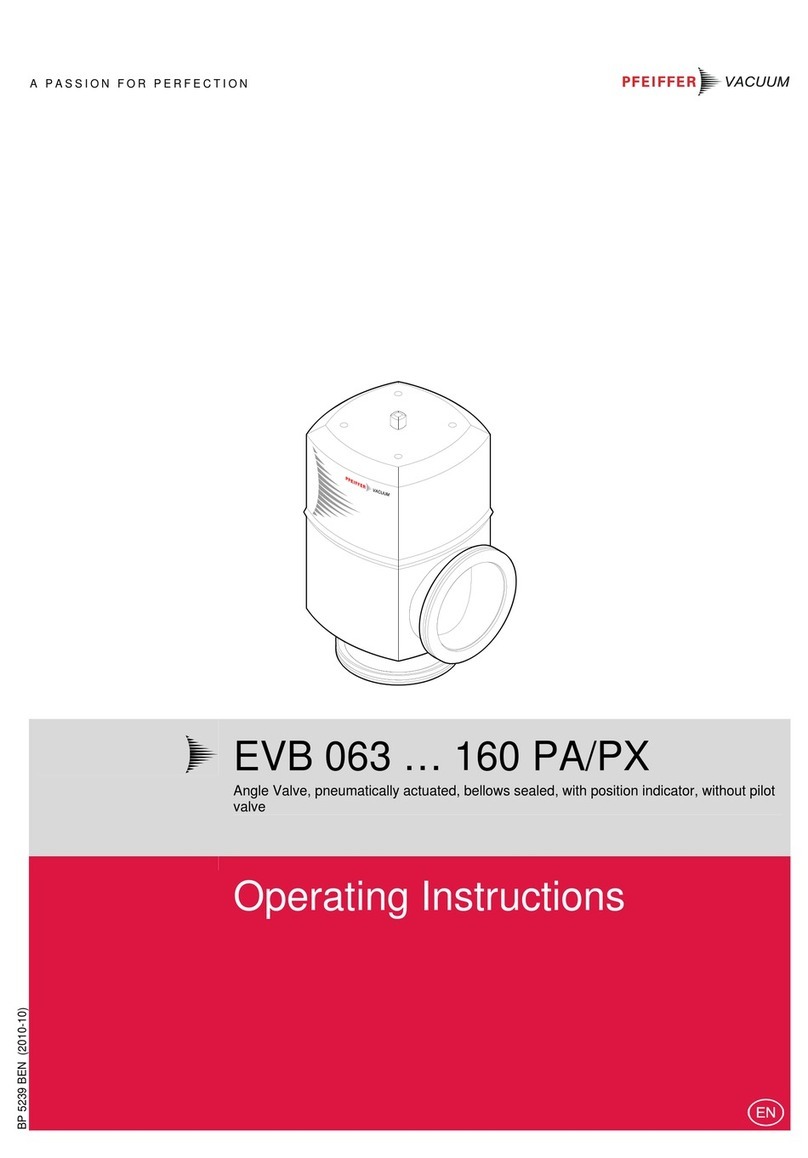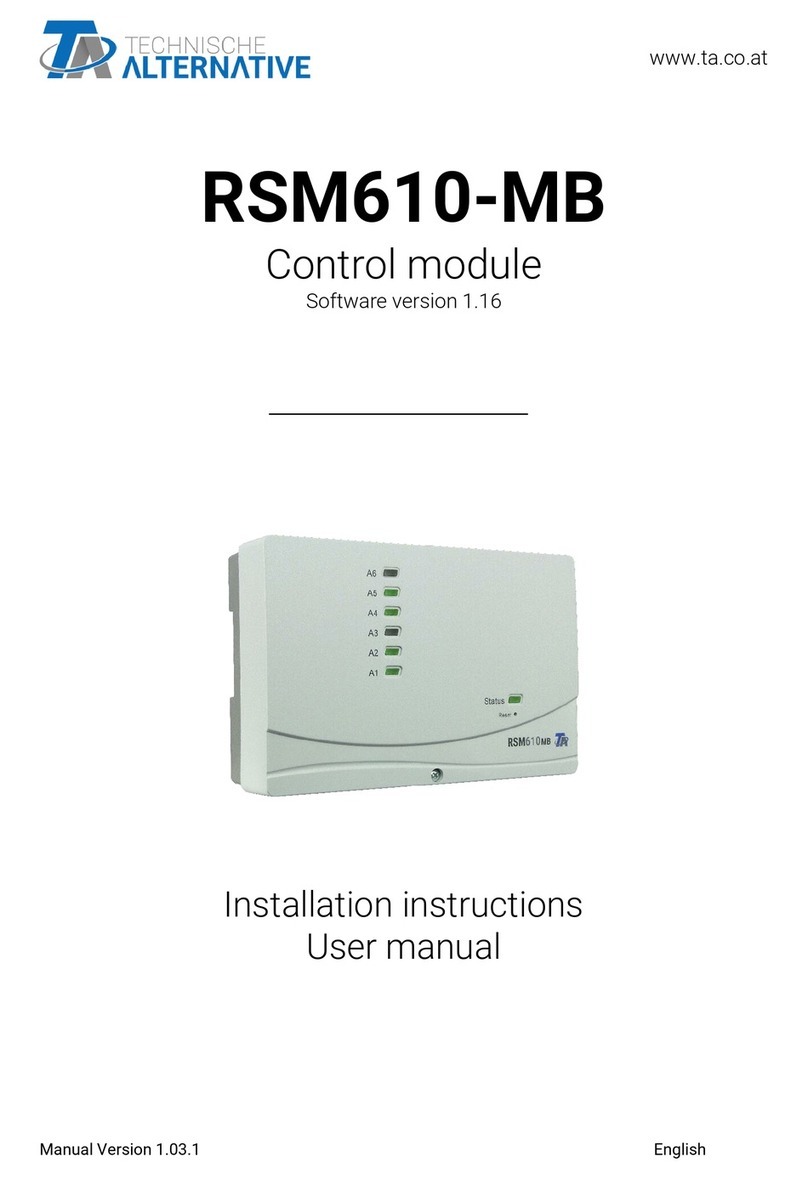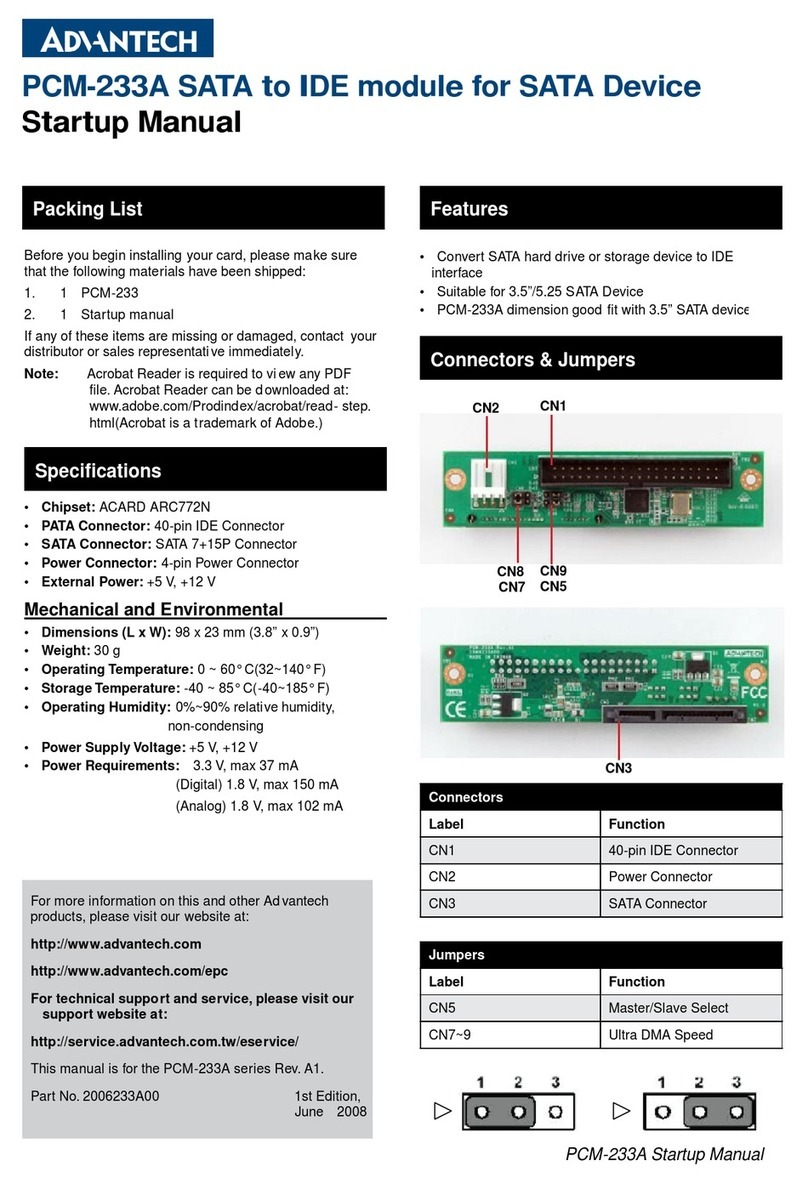I
SAFETY NOTES
• RC model helicopters aren’t toys! The rotor blades rotate at high speeds. Improper use can lead to
potential risks and serious injuries. It is mandatory that general safety rules in dealing with RC
models as well as local laws and regulations are observed. Further information can be found at
model aviation clubs in your area or model airplane organizations.
• Take care of your own safety as well as the safety of others in your environment when using our
product. Fly only in free areas, far away from other people. Never use RC ight models in close
proximity to residential areas or crowds. Do not y above people. Due to a variety of reasons RC
model aircraft may crash, such as poor maintenance, pilot errors or radio interference, resulting in
serious accidents. The pilots are fully responsible for their actions and for damage caused by the
operation of their model aircraft and injury.
• Read the following instructions thoroughly before using NANOBEAST the rst time and carefully
adjust the system according to the given instructions. Take enough time and check every step for
correctness. Also pay attention to a proper and awless mechanical construction of your model
helicopter. An incorrectly adjusted system can cause severe accidents and damage to the model.
• RC models consist of many electronic precision components. It is important to keep the model away
from moisture and other foreign substances. If the model is exposed to moisture of any kind, this
can cause malfunctions and lead to crashes. Never y in rain or extreme Humidity!
• When operating the helicopter with NANOBEAST pay attention to a suciently dimensioned and
loadable receiver power supply. Due to the direct linkage of the rotor blade holders to the servos,
increased forces let the power consumption get extremely high compared to a helicopter with a y
bar and rotor head mixer!
• Do not expose the NANOBEAST to extreme temperature uctuations before and during operation.
Allow some time for the electronics to acclimatize before turning it on.
• The NANOBEAST consists of highly sensitive electrical components that may fail under strong
vibrations or electrostatic discharges. Should you have such factors on your model, the use of the
NANOBEAST must be stopped until the external inuences were eliminated.
• When operating electric models with„single-line“ receivers, it is important to ensure that during the
adjustment work the electric motor can’t be started inadvertently. Do not connect the electric
motor to the motor controller or remove the motor from the main gear before performing the
adjustment work. Also make sure that the motor does not start if the transmitter unit fails (e.g. by
using the failsafe function of receiver and NANOBEAST).