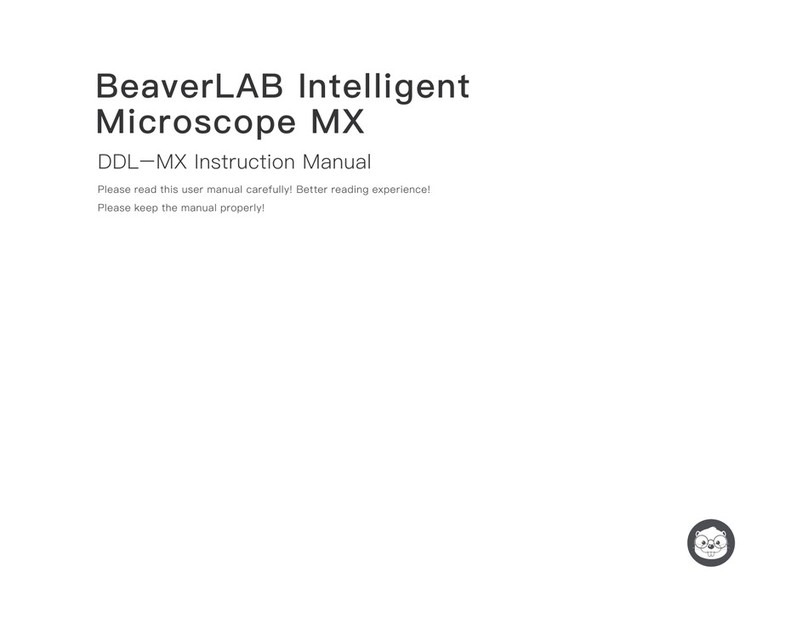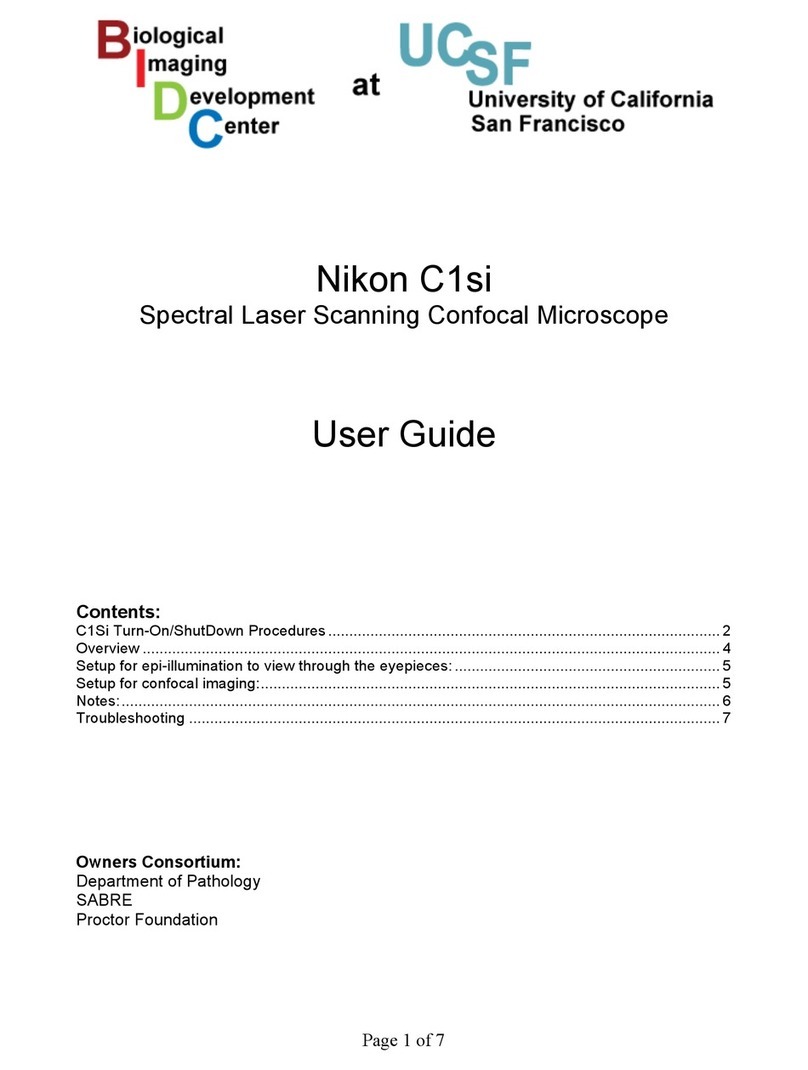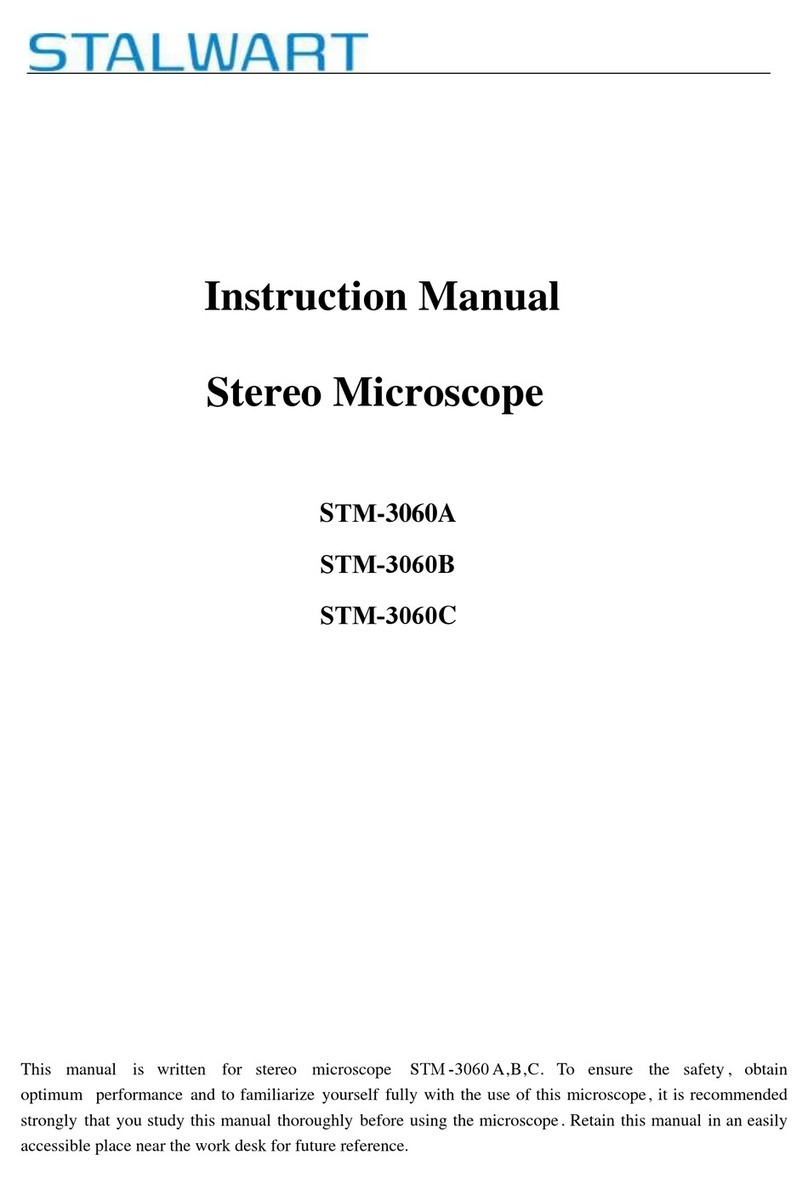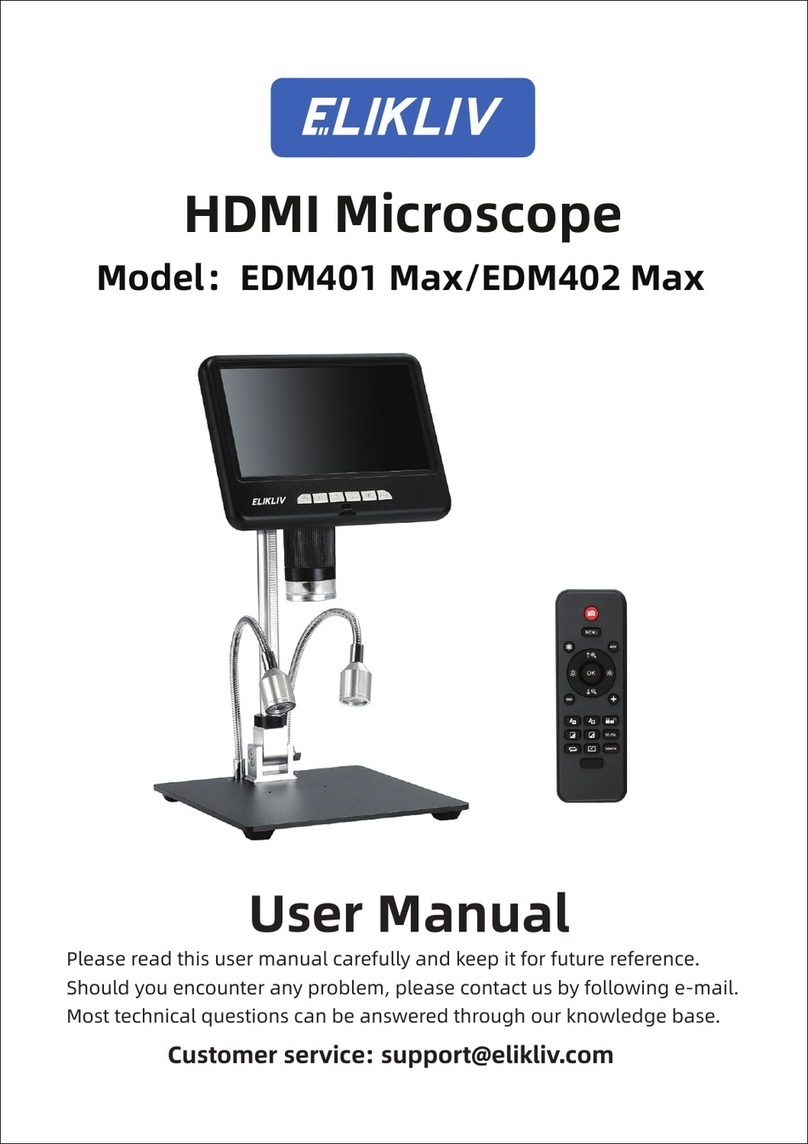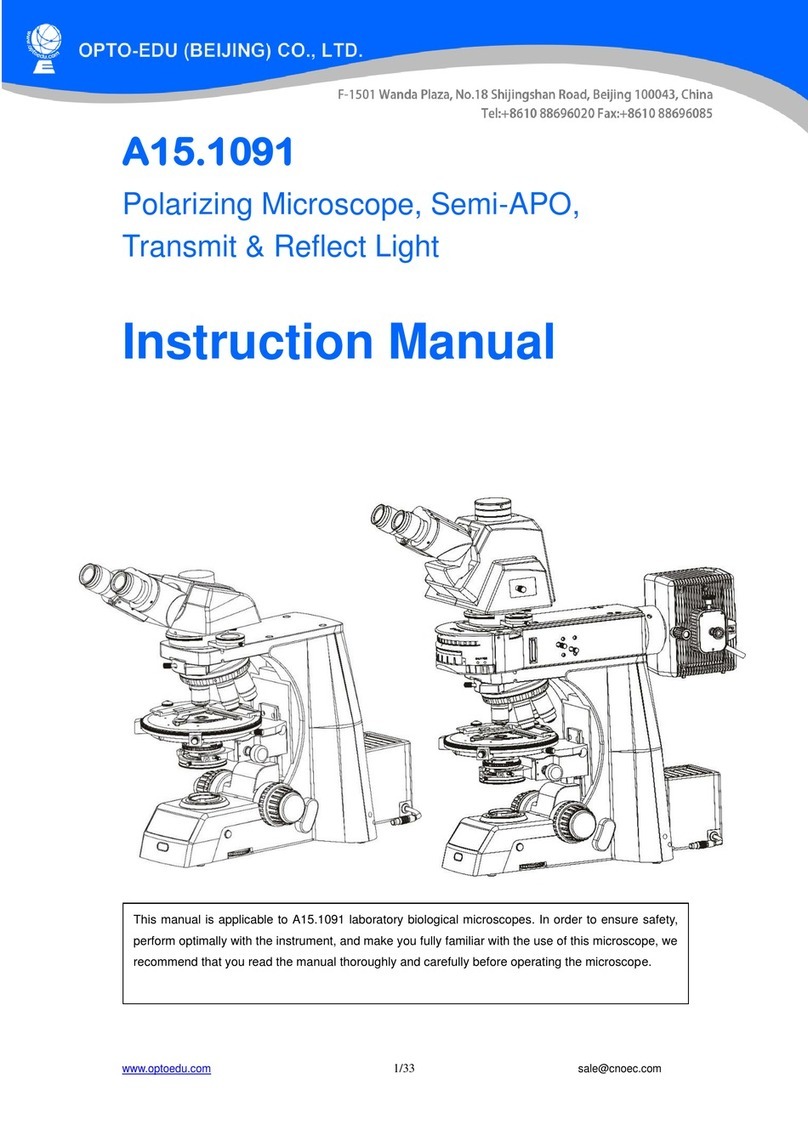BeaverLAB DDL-M2 User manual

Intelligent Microscope M2
DDL-M2A/B Instruction Manual
Please read this instruction manual in detail! Please keep this instruction manual in a safe place!


CATALOG
1. Product overview
2. Notice in application
3. Microscope installation and use instructions
4. Microscope open and use
5. Microscope pedestal use step by step instructions
6. Accessories and tools
7. Interface instructions
8. Microscope troubleshooting
9. Trademark and legal notices
Microscope overall parameters
01
02
03
07
12
16
17
23
24
26

1 Product Overview
Thank you for purchasing the Intelligent microscope M2, hereinafter referred to as the microscope.
Please read this manual carefully before use and keep it in a safe place. Please do not use the microscope without
understanding how to use it.
01

Please read this manual carefully and use it correctly.
Pay attention to the protection of the lens , be sure to close the lens cap after use to avoid dust or foreign
objects into.
This microscope can be used handheld or inserted into the base as a desktop use, pay attention to the strength
when inserted to avoid damage to the components.
Place the specimen directly below the center of the lens to avoid not being able to see the object and affecting
the observation experience.
Take care to protect the screen when using, do not scratch or deface the screen, and pay attention to keep the
screen clean after use.
2 Notice In Application
Import of external files is not supported (external files such as videos, pictures, and documents do not support
import and reading, which may cause the device to malfunction.)
02

3 Microscope Installation And Use Instructions
Microscope Composition
Microscope monomer Microscope base
03

Microscope Pedestal Mounting Instructions
1. Take off the microscope monoblock lens cover. 2. Holding the base with one hand, insert the microscope
monoblock vertically downward into the mounting hole,
paying attention to the rear slot aligned with the
mounting hole.
3. Insert to the bottom(Expose the focusing rotary cylinder).
04

At low temperatures, the available battery capacity decays to varying degrees.
If abnormalities occur, please contact the after-sales department for repair. Private disassembly of the
microscope will not enjoy the three packages policy, and may lead to irreparable damage.
Usage Environment
Please use in -10℃~45℃
environment
Please avoid getting the
microscope wet with
water, drinking water,
corrosive liquid, etc.
Please avoid placing the
microscope near heat,
open flames, flammable
and explosive gases (liquids)
Please avoid dust
entering the microscope
lens and interior
Please avoid the
microscope to be
hit and violent vibration
05
Microscope single low battery, the power
indicator red light flashing fast;
The red light is always on when charging,
and the light goes off when full.
When the microscope base is low, the power
indicator flashes red;
The red light is always on when charging, and
the green light is always on when full.
Charging Instructions
Indicator light Indicator light

The microscope can be charged with
a daily cell phone charger, computer,
or rechargeable battery.
Do not charge for more than 12 hours
to avoid affecting the battery life.
Charging process, microscope shell and battery such as a slight heating for the normal phenomenon please
do not worry to use.
Storage Environment
Store in a cool, dry place for daily use and avoid direct sunlight.
Avoid storing the microscope in places where there is a risk of dropping, which may cause damage to the
internal lens deviation or other components of the microscope, as well as other irreparable damage problems.
12h
06

Before using the microscope, please make sure to hold it firmly in your hand or place it on a tabletop for use.
Micromonomer Operation Instructions
4 Microscope Open And Use
Microscope Monomer
Lens Cap
Focus Rotary Cylinder
Multiple adjustment
Microscope optical focus adjustment
Microscopic observation
of core components
Dustproof and lens protection
07

Type-C port for charging or
connecting to computer
Enter the photo interface
Control cursor movement
left and right
Open menu bar
Go to the video screen
Click to confirm
Memory card socket
Function Leys
Video Button
OK Button
Indicator light
Power/WiFi
Connection Indicator
TF Memory Card Socket
Photo Button
Left And Right
Movement Keys
Microscope
Monomer Interface
Restore factory settings
Resetting Hole
( Front )
( Back )
Short press, digital zoom
Short press, brightness
dimmed a grade
Short press, brightness
brightening a grade
Brightness Dimming Key
Dim The Brightness Key
Magnifying Key
Short press, digital reduction
Shrink Key
Long press 3 seconds to turn on
Long press 3 seconds to turn off
Switching Keys
08

Press and hold for 3 seconds
to turn on the phone.
Press and hold for 3 seconds
to turn off the phone.
Microscope Monoblock
Power Button
Charging and connecting to
the computer side of the
software to use.
Microscope Monomer
Interface
Microscope On And Off
Microscope Magnification Adjustment
Press and hold the microscope rear power on button for 3 seconds, the lower small light of the button lights
up or the bottom illumination lights up, that means the microscope has been turned on.
Press and hold the on button at the back of the microscope for 3 seconds, and the small light at the bottom
of the button goes out or the bottom illumination goes out, which means the microscope has been turned off.
( Note: After using the microscope, please put the lens cap on. )
Short press to digitally enlarge.
Digital Zoom Button
Short press to
digitally reduce.
Digital Reduction Key
A short press, brightness
brightening a grade.
Brightness Dimming Key
Short press to dim the
brightness by one stop.
Brightness Dimmer Key
09

Counterclockwise rotation: Magnification Clockwise rotation: Zoom out
Microscope Magnification Adjustment
Step-by-step Instructions For Use:
1. Hold the lower part of the microscope with one hand.
( Front ) ( Back )
2. Press and hold the rear power-on button until
the screen lights up.
10
(Note: At the same distance, there are two magnifications by rotating the focusing rotary drum. The lifting knob
and digital zoom in and zoom out keys can also be used to adjust the multiple. The focusing rotary drum, lifting
knob and digital zoom in function are used together.)

3. Remove the lens cover. 4. Aim the microscope at the object to be observed.
5. The other hand rotate the focus rotating cylinder, observe
the screen display, and adjust to the best observation effect.
11

Base Switch /
Light Brightness Knob
Chassis Charging Port
Microscope Base
Color Adjustment Knob
Lift Knob
Specimen Fixation Clips
Viewing Window
Microscope fixtures
Turn on and brighten the
viewing window clockwise
Dim the viewing window
counterclockwise and close it
Bottom light rendering window
Adjust the viewing window color clockwise
Adjust the viewing window color
counterclockwise and close it
Adjust the microscope up and down
Type-C port for dock charging
Fixation of specimens
or observation targets
Bottom light rendering window Fixation of specimens or observation targets
Adjust the viewing window color in the order
of white, red, orange, yellow, green, blue, indigo,
and violet, clockwise, and counterclockwise and close it
Color Adjustment Knob
Turn on and brighten the viewing window clockwise
Dim the viewing window counterclockwise and close it
Base Switch / Light
Brightness Adjustment Knob
Viewing Window Specimen Fixation Clips
5 Microscope Pedestal Use Step By Step Instructions
12

Adjust the microscope up and down to
achieve different magnifications Type-C port for dock charging
Lift Knob Chassis Charging Port
Microscope Base Opening And Closing
Step-by-step Instructions:
Turn the upper brightness adjustment button clockwise, and hear the "Ta" sound, the observation
window lights up, that means the microscope base has been opened.
Turn the upper brightness adjustment button counterclockwise, and when you hear the "Ta" sound,
the observation window goes out, which means the microscope base has been closed.
(Note: After using the microscope, remember to close the microscope monoblock and cover the lens cap
at the same time.)
1. Place the microscope on a smooth table to
avoid shaking or dropping it.
2. Open the microscope lens barrel and open the base.
Long press the power button
for 3 seconds to open the
microscope
Turn on the base
light clockwise
13

4. Place the object to be observed on the bottom
viewing panel, in the the center of the crosshairs
of the viewing panel. (Note that the side with the
coverslip faces up. Do not place it backwards.)
3. Adjust the microscope lift knob, so that the lens barrel
is at a relatively suitable height, easy to place the object
of observation.
5. Rotate the focus knob, observe the screen display, and slowly adjust
to the best viewing (Adjust the viewing height and focal length to
achieve different magnifications of viewing.)
14

Use Of Specimen Fixation Clips
Use Of The Viewing Panel
The retaining clip is magnetically attached, so it can be attached in place as long as it is close to the base
mounting section.
Specimen fixation clip bottom and base adsorption position regularly cleaned to avoid adsorption of other
metal substances.
Please wipe the viewing panel regularly to avoid affecting the viewing experience.
Caution:
Caution:
Graduated scale
Specimen Fixation Clips
Crosshairs
Measurement of specimen size
Fixation of specimens or observation targets
Specimen center positioning
15

Observation Window Light Adjustment Function Description
The intensity of the observation window light will affect the specimen outline and some details, please pay
attention to the adjustment during use.
Choose the appropriate rendering lighting to optimize the observation of the specimen.
6 Accessories And Tools
(Note: Education Edition accessories include all of the above,
Youth Edition accessories include only the content in the dotted box.)
Biopsy Specimens x10
Dropper
Petri Dish x2
Collection Bottle x3Specimen Collection Box
Tool Storage Box
Observation Record Book
Blank Slides And
Coverslips x10 Each
(coverslip: round/square
randomly shipped)
Specimen Fixation
Clip x2
Tweezers
Popular Science Books
(Not For Sale)
Data Cable
16

Turn On The Device
Press and hold the power on button 3S to turn on the phone
Photo And Video
Touch the photo icon to take a picture and touch the record icon to start/end recording.
7 Interface Usage Instructions
17
This manual suits for next models
2
Table of contents
Other BeaverLAB Microscope manuals