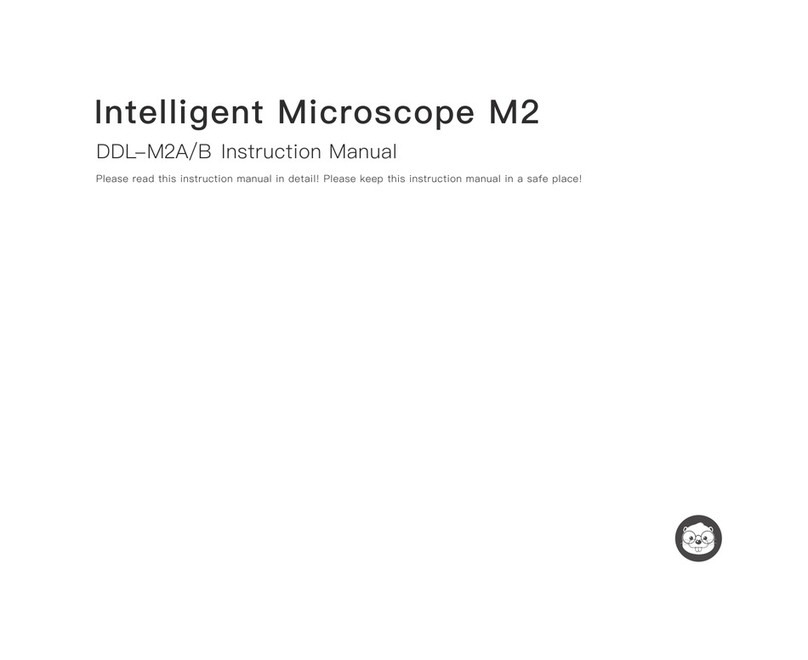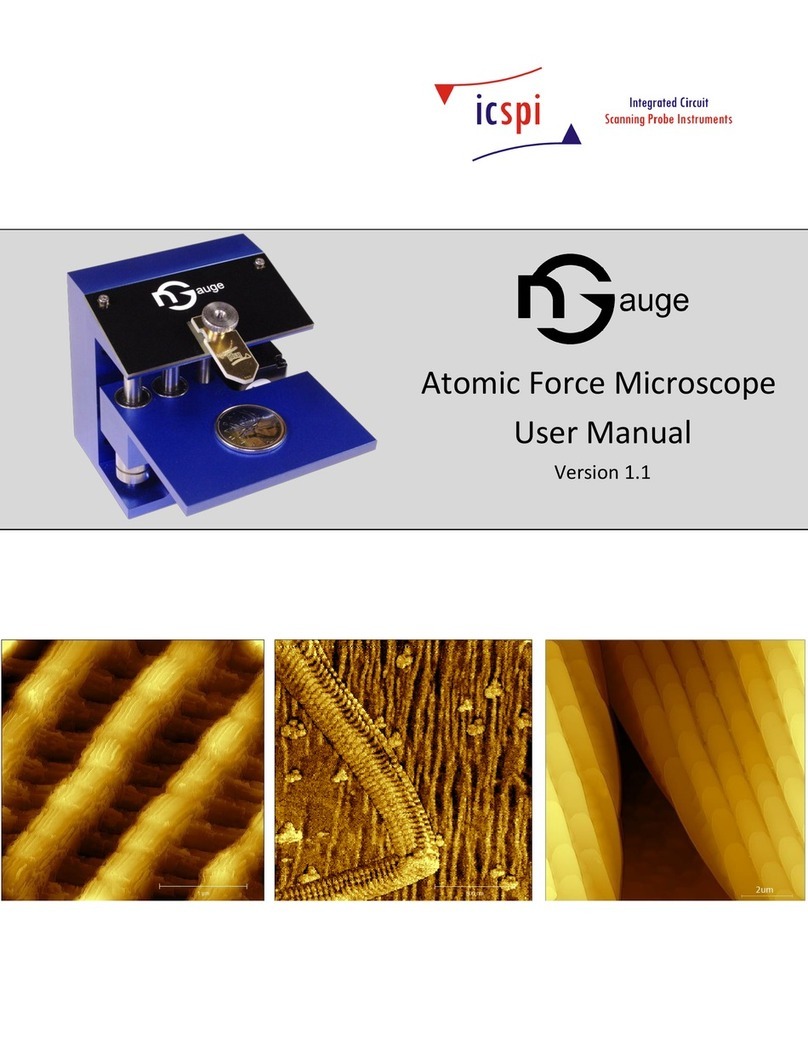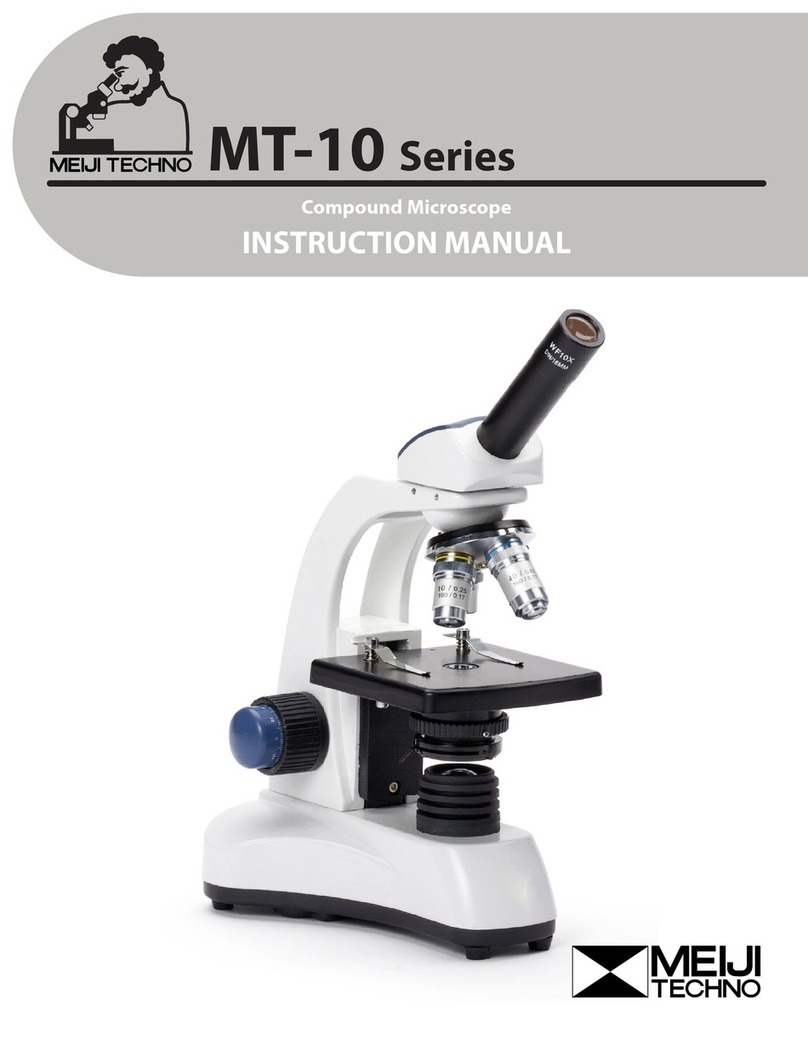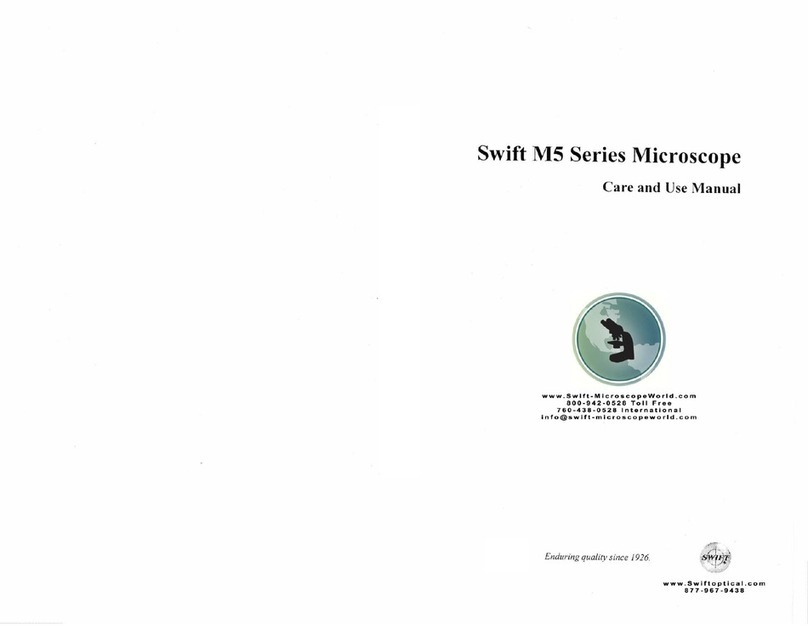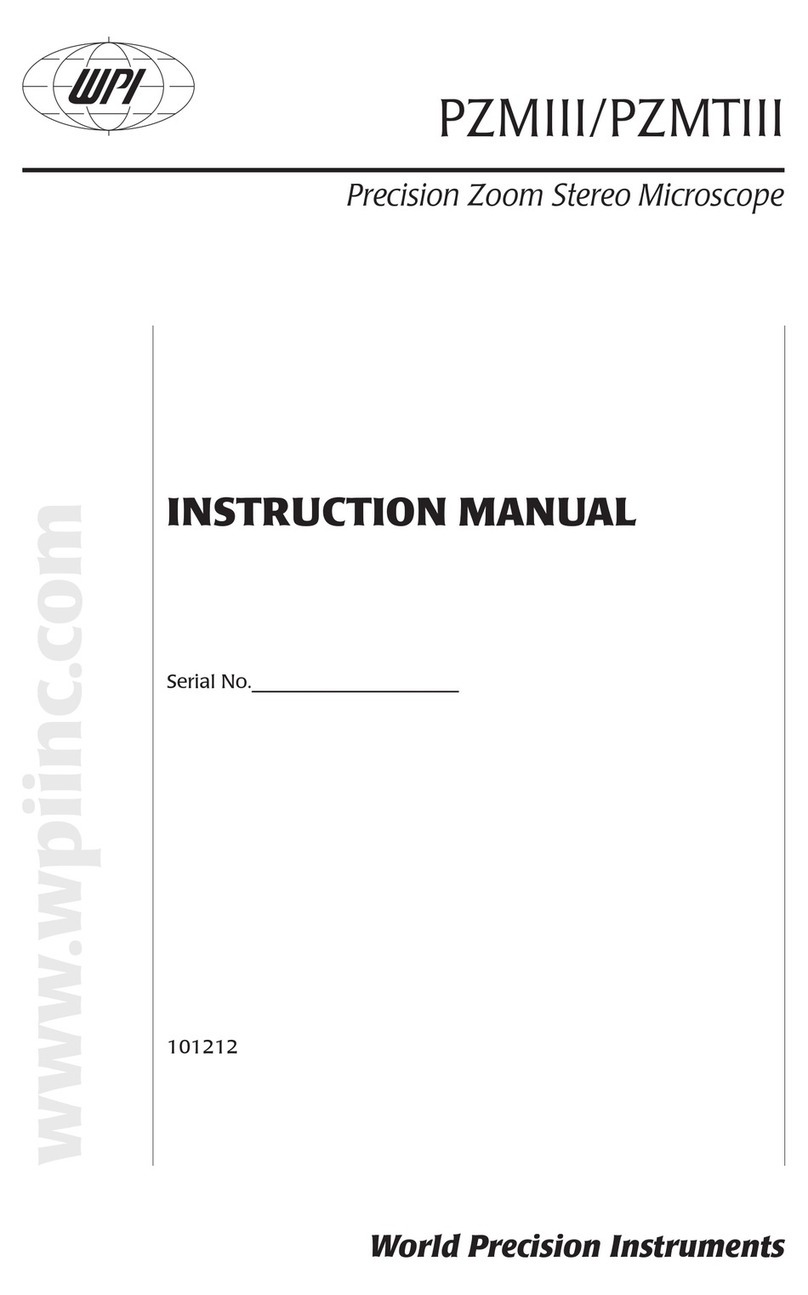BeaverLAB DDL-MX User manual

BeaverLAB Intelligent
Microscope MX
DDL MX Instruction Manual
Please read this user manual carefully! Better reading experience!
Please keep the manual properly!

Catalogue
1. Product Overview
2. Instructions For Use
3. Instructions For Using Microscope
4. Instructions For Operate Steps of the microscope
5. User Guide For Interface
6. Function Description Of External Equipment
7. Accessories And Tools
8. Troubleshooting Of Microscope
9. Trademarks And Legal Statement
10. Product Warranty Instructions
Overall Parameters Of Microscope
01
02
03
06
11
15
26
19
20
20

1 Product Overview
∙ Thank you for purchasing BeaverLAB intelligent microscope, hereinafter referred to as microscope.
∙ Please read this manual carefully and keep it properly before use. Do not use the microscope without any
instructions.
01

Please read this manual carefully and use it correctly.
Pay attention to protect the lens. Be sure to close the lens cover after using, avoid entering dust or foreign
matters.
Pay attention to protect the display screen. Please close the screen after using, avoid damaging the display
screen.
The observation table of this microscope is a lifting table. Please keep the table clean and do not press it
heavily.
When placing specimens or other observation objects, pay attention to the placement position and place
them in the center accurately below the lens as far as possible. Avoid being unable to see objects and bring a
bad experience.
2 Instructions For Use
02
Import of external files is not supported (external files such as videos, pictures, and documents do not support
import and reading, which may cause the device to malfunction.)

3 Instructions For Microscope
Microscope Composition
03
Screen
Host Head
Objective Lense
Lifting Table
Base
Upright column

04
Objective Lens Switching Knob
Objective Lens
Lighting Adjusting
Knob
Platform Move Back
And Forth Button
100x / 600X / 1200X switch by rotation
Turn it on clockwise &
increase the brightness
Turn the brightnessdown
Rotate counterclockwise to move the left
platform backward
Rotate the platform clockwise and move it
forward
Platform Bottom Light
Adjustment Knob
Turn it on clockwise, turn it up,
turn it down
Focusing Knob
(Fine Adjustment)
Zoom out clockwise /
zoom in counterclockwise
Platform Lifting
Adjustment Knob
Decrease counterclockwise /
increase clockwise
Platform Left And
Right Movement Knob
Rotate counterclockwise and
move the platform to the left
Rotate the platform clockwise
and move it to the right
Knob Function Description

•At low temperature, the available capacity of the battery will decay to varying degrees.
•In case of any abnormality, please contact the after-sales department for maintenance. Disassembling the
microscope without permission will not enjoy the warranty policy and may lead to irreparable damage.
Use Environment
Please use it at-
10 ℃ ~ 45 ℃
Please prevent the
microscope from getting
wet by water, beverages
and corrosive lampliquids
Please keep the
microscope away from
heat source, open
explosive gas (liquid)
Please avoid dust
enteringthe microscope lens
and inside
Please avoid the
impact and
violent vibration of the
microscope
05
USB
It can be operated by
connecting the mouse
Interface Usage
Charging / Data Transmission Port
Long press on /
DC5V Charging / Using Adapter
You can connect your mobile phone to export
data Connect windows computer and operate
with
computer software

06
Charging Instructions
Can use daily mobile phone
charger, computer The power
bank charges the microscope.
Do not charge for more than
service life of the battery.
During charging, if the microscope shell and battery have slight heating,
it is normal. Please rest assured to use it 12hStorage Environment
Store in a cool and dry place for daily use and avoid direct sunlight.
Avoid storing the microscope in a place where there is a risk of falling, which may cause lens deviation inside
the microscope or damage to other components, as well as other irreparable defects damage problem.
The red light is always on during charging and
the green light is always on after charging

07
4 Instructions for using the microscope
1. Place Stably
long time to start the machine
2. Open the screen
4. Move the platform to a suitable

08
5. Remove the lens cover and put in the observation items
(note that the specimen should be facing the eyepiece)
7. Raise the platform to a suitable height
6. Select the multiple to be observed (note
that the specimen should be facing the
eyepiece)
8. Adjust the intensity of bottom
lighting and top lighting

09
9. Focus through the focusing knob and observe
the display screen to a clear position
10. The observation position can be moved by
adjusting the moving knob under the platform
The Pithy Formula For Microscope Use: large multiples should be close and small multiples should be far
UseOf Specimen Holder
Specimen Fixing Clip
Fixed specimen or observation target

10
the base.
adsorption of other metal substances.
Matters Needing Attention:
Use Of Observation Panel
Observation
Center Indicator Arrow
The observation panel shall be wiped regularly to avoid oil stain or other stains affecting the observation
experience.
Matters Needing Attention:
Description of light adjustment function of observation window
pay attention to the adjustment and use.

5. Interface User Guide
11
Dot
Gallery
Take A Picture
Record Video
Dimensional
calibration
Connect to the
computer
9
〃
Straight Line
Circular
Casual Painting
Angle
Rectangle With
Rounded
Ellipse
Delete
Undo / Return
Software interface function introduction:
Measure the internal
dimensions of the
calibration system
through settings
switching Click the screen to call out / Hide the
function option interface
9
Observe, browse and edit the
photographed Pictures and videos.
Take pictures of the currently
observed objects.
Take a video of the
currently observed object
Gallery Take A Picture Record Video

Measure the internal dimensions
of the calibration system
locate the center point of
the image
Tagging
Measure s (area) and d(diameter)
of the selected range
Measure the length of the
observation object
Measure the angle of the
observation object
Delete all dimensions on
the interface
Measure the S (area) of
the selected
range C (perimeter),D
(diameter)
Measure s (area) c
(perimeter) of the
selected range
Undo the previous action
Language: Chinese / English
Time :time/ date Sleep: never / 3 min / 5 min /
10 min / 15 min
Timed Shutdown: never / 5 min/ 10 min / 30
min / 1 hour
Memory Card Switching: in / out
Camera Switching: in / out
Color Selection: blue, green, red, yellow, purple
Dimensional calibration
Grid
Casual Painting
Ellipse
Straight Line
Angle
Delete
Circular
Rectangle with
rounded corners
Undo / Return
Set Up Shut Down
12

一、Connect To Mobile Phone
Purpose:
Read the pictures in the microscope memory with the mobile phone or copy them to the mobile phone.
Operation method:
①Plug the data cable into the DC5V charging port of MX microscope, plug the adapter into the mobile phone end,
and connect the data cable with the adapter.
②Open the MX microscope and click: Setting →Memory card switching →Cut out in sequence. At this time, the
screen will darken.
6 Function Description Of External Equipment
13

③ Open the mobile phone → File manager. At this time, you can see a USB storage device. After opening, you can
see all the pictures in the memory of MX microscope.
二、Computer Device Connection
Visit www.dangdangli.com Download and install the software installation package
Purpose:
Directly connect to the computer, use the computer software to observe and operate, and the screen is larger.
Operation Method:
① Plug the data cable into the DC5V charging port of MX microscope, and connect one end to the USB interface
of computer.
②Open BeaverLAB computer software (only windows computers are supported).
③Open the MX microscope and click:
Setting → Camera Switching → Cut Out, and the screen
darkens at this time.
14

④ In the computer software,
click: connect device button
→ select device (select the
recognized camera device)
→open
⑤ At this time, the software on
the computer side is directly
connected to the camera, so
you can use the computer to
observe directly.
15
Click Connect Device
Click Select Device
Click Confirm

16
7 Accessories And Tools
8 Troubleshooting Of Microscope
Prepared Slides x10 Data Line Magnetic specimen holder x2
Adapter
Problem Phenomenon Reason Processing Method
Lifting is not smooth /
Unable to lift
During charging, thecurrent is large
and the calorific value of the batteryis
high, which is a normal
phenomenon
Normalstate
Lifting is not smooth /
Unable to liftInternal lifting gear damagedSend for repair
The lightcannotbe
adjusted
Dimmer circuitboard damaged / Lamp
board damaged /
Connecting wire open circuit
Send for repair
The device cannot be
charged
① The charging interface is not firmly
plugged in ② No power connection
③ Equipment failure
①Unplug the interface ②Connect
the power ③For repair

17
9 Trademark And Legal Declaration
“”、“ BeaverLAB " is a trademark applied for or registered in Chinese Mainland by Beaver
Technology Co., Ltd. and is used on this product use. Without the permission of thetrademark owner,no
person or institution may use the above trademark logo on unapproved goods without authorization.
This manual is made and copyrighted by Beaver culture and innovation technology (Shenzhen) Co.,
Ltd. no organization or individual may copy or distribute all or any part of this manual without permission.
Due to the continuous improvement of product functions, design changes and other reasons, this manual may be
inconsistent with the products you purchased. Please take the actual products as the standard. Product executive
standard: GB 4943.1-2011 GB / T 9254-2008
The device cannot be used
normally
Internal damage of equipmentdue to
water spray, collision and other reasons
Send for repair *Man made damage is not
covered by warranty
The device cannot be
connected to the
computer software
The interface is not plugged tightly,
the data line is damaged, and the
connecting line with data transmission
function is not used
Reseat the interface, replace the data
cable, replace the data cable with data
transmission function, and
then connect it for use
Lensdisplay image blur
The ambient temperature changes
sharply, causing the
lens to fog
Wait for the temperature to be
constant and use it after the fog
disappears for a period of time
There are foreign bodies in the
specimen and the observation is
not clear
The surface of thespecimen is dirty,
and the panel is dirty
Wipe the surface ofthe specimen
and the surface of the observation panel
The shell is broken and cracked
due to fallingand impact Damage caused by external useMan made damage is not covered
by the warranty
The product cannot be turned off
or the key failsCrashPlease reset and restart

10 Product Warranty Description
1.Warranty Period
①Within 7 days from the day after you sign for it, if the product has any performance failure listed in the
performance failure table of BeaverLAB intelligent microscope products, you can enjoy the return or replacement
service free of charge after being tested and determined by BeaverLAB after-sales service center;
②Within 8-15 days from the next day after you sign for it, if this product has any performance failure listed
in the performance failure table of BeaverLAB intelligent microscope products, it can enjoy the replacement or
maintenance service free of charge after being tested and determined by BeaverLAB after-sales service center;
2.Warranty Content
3.Non Warranty Regulations
The host is guaranteed for 6 months.
③Within 6 months from the day after you sign for it, this product has the performance faults listed in the
performance fault table of BeaverLAB intelligent microscope products. After being tested and determined by
BeaverLAB after-sales service center, you can enjoy the maintenance service free of charge.
Friendly Tip: because the packing box needs to be used during transportation to ensure the safety of product
transportation, it is recommended that you keep the packing box for at least 30 days from the date of signing.
18
incorrect use methods, or tearing, altering labels and anti-counterfeiting marks;
Table of contents
Other BeaverLAB Microscope manuals