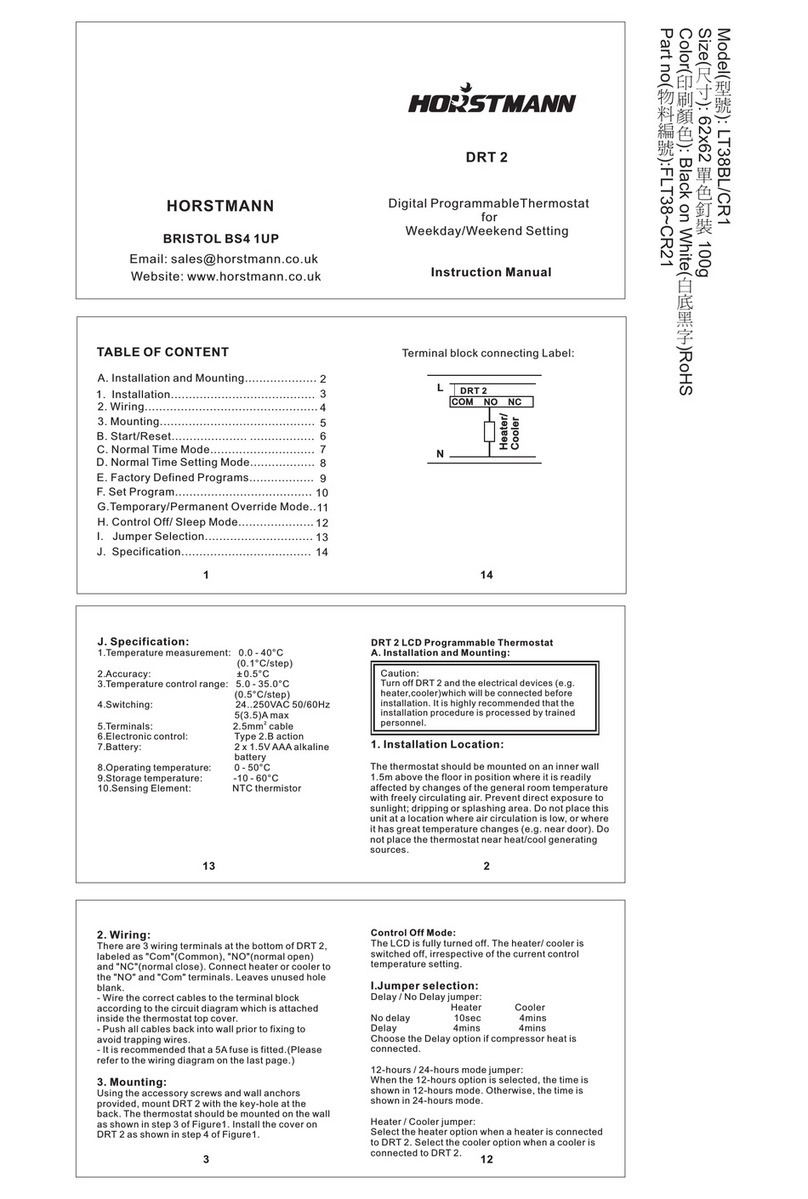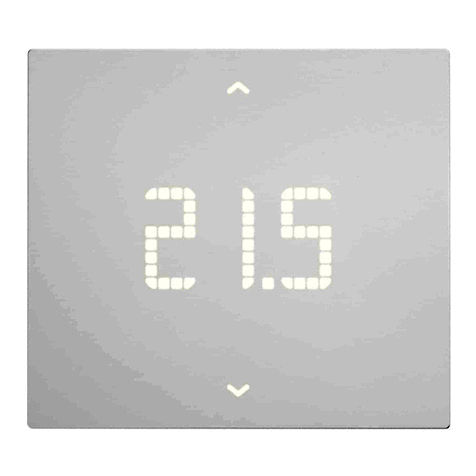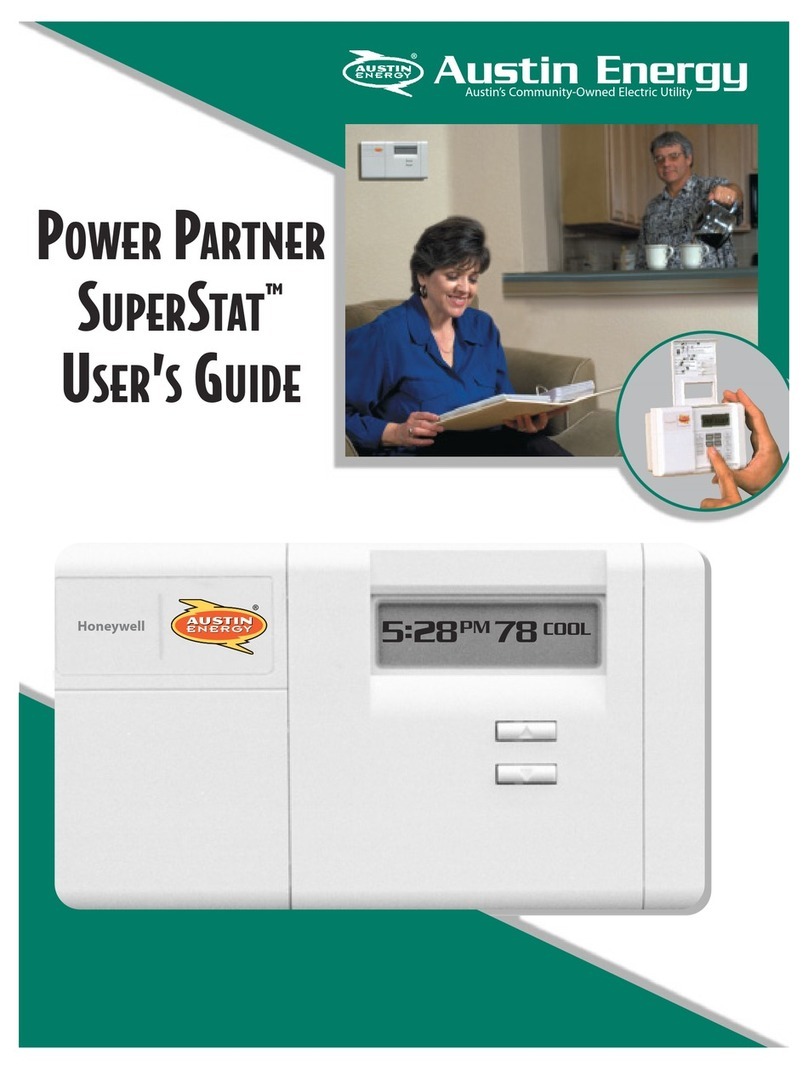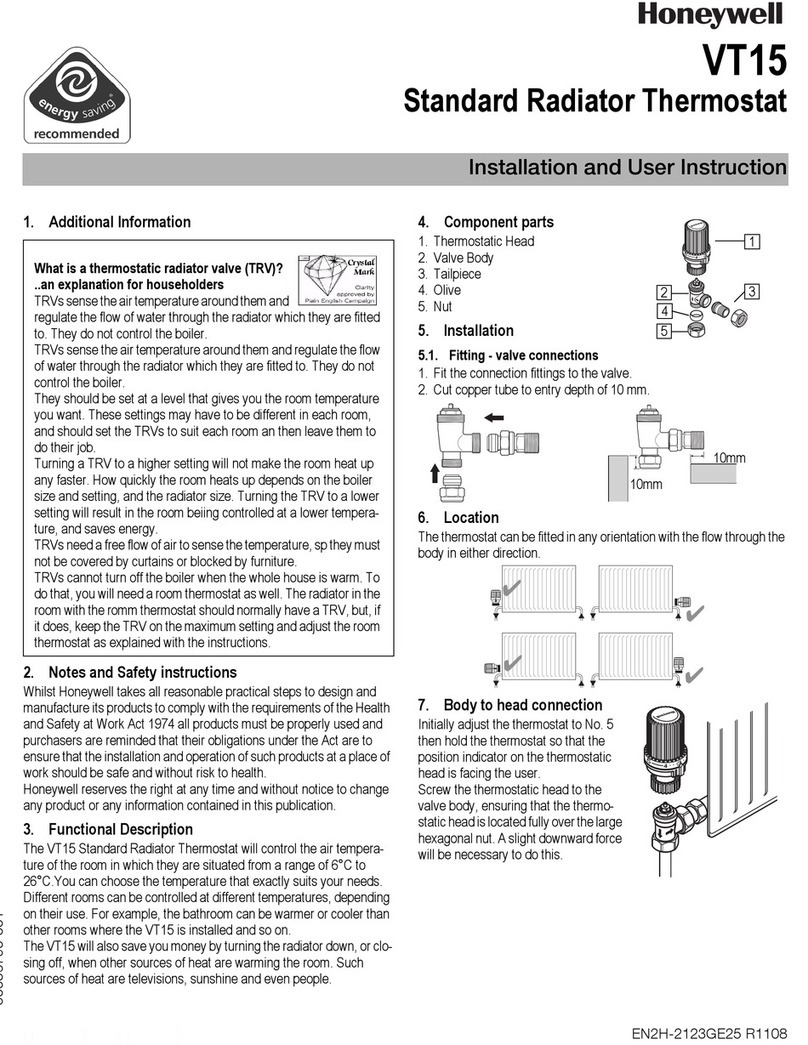BAC-2000 Series WiFi Thermostat
User Guide
For Fan Coil Unit
Welcome
Thank you for your purchase.
Your new thermostat will provide uniform and comfortable
temperature control throughout every room in your property. We
bring together technology,
materials to provide you with a safe, reliable product combined with
sleek, contemporary design.
programming manual for comprehensive
thermostat. Please also
ensure a suitably qualified person installs your thermostat and
In the box you will find
Thermostat Screws
User Guide Wall plate
1pc 2pc
1pc 1pc
QC Passed 1pc
ABOUT YOUR THERMOSTATS
BAC-2000 series Modern Round Touch Screen Room Thermostats
temp. as reaching the aim of comfort and saving energy.
MODEL DEFINITION
A : Two pipe; Control Fan Coil Unit and Two Wired Motorized Valve
M
: Two pipe; Control Fan Coil Unit and 0-10V Motorized Valve
E : Four pipe; Control Fan Coil Unit and Two Wired Heat Valve and
Two Wired Cool Valve.
K : Keycard
W2 : Window
E : External Sensor
T : Clock
P : Programmable
For example: BAC-3000ALW
FEATURES
DIMENSION
TECHNICAL DATA
Power Supply: 95 ~ 240 VAC, 50 ~ 60HZ
Sensor: NTC3950, 10K Accuracy: ±0.5℃
Set Temp. Range: 5 -35
Dispaly Temp. Range: 5 ~ 99
Ambient Temp.: 0 ~ 45 ℃
Ambient Humidity: 5 ~ 95 % RH (Non Condensing)
Storage Temp.: -5 ~ 45 ℃
Timing Error: < 1%
Shell Material: PC +ABS ( Fireproof)
Wire Terminals: Wire 2 x 1.5 mm2 or 1 x 2.5 mm2
℃
℃
BEFORE WIRING AND INSTALLING...
3. Installer must be a trained, experienced service technician.
CAUTION
Electrical Shock or Equipment Damage Hazard. Can shock
individuals or short equipment circuitry.
WIRING
L
N
L
N
L
N
M
Valve
A (RED) Modbus
B (WHITE)
AC95-240V 50~60Hz
Fan
hgiH
Med
woL
Open
esolC
Close
M
M
A (RED) Modbus
B (WHITE)
Fan
Open
Close
Open
Low
Med
High
Two Pipe, On/off
AC95-240V 50~60Hz
Four Pipe, On/off
Valve
Cooling
Valve
Fan
Close
Open
Low
Med
High
AC95-240V 50~60Hz
Two Pipe
Modbus
0-10V
Valve
+-AB
INSTALLATION
Step 1. Keep the electricity off. See Fig 1.
Step 3. Connect power supply, load into the appropriate terminals.
(see “Wiring your thermostat” for details and Fig 3).
the box. See Fig 4.
HOME SCREEN QUICK REFERENCE
During Power On
1. Power On/off: Press to turn the thermostat on/off.
2. Manual & Programmable
Press and hold M, will flash. Press to select manual and press
to select weekly programmable.
In the mode of manual, press to set temperature. will
Press Mto change the system moded HEATING, COOLING and
VENTILATION. In the mode of VENTILATION, the valve is off but the
fan runs.
OPERATION
4. Locking Your Thermostat
Press and hold the for 5 seconds to lock/unlock your thermostat.
5
Press to select the fan speed AUTO, HIGH, MED, LOW.
6
1
2
3
4
5
6
7
8
9
A
B
C Deadband Temp.
IP20
-9 to 9 C
。-1
0
05
35
00
20
26
Cooling Economy 10 to 30 C
。
1
Display Mode
01
Energy saving Mode 00: Non-energy saving Mode 01: Energy saving
Mode,set Temp. keep economy Temp.
Setting and options
Function DefaultCode
Temp.
Temp. 10 to 30 C
。
1 to 5 C
。
12/24 hours 00:12h 01:24h 01
01
00
Heat/cool 00:Cool only 01:Heat/Cool
86.0
86.0
65.9
48.6 13.2
13.2 29.6
49.6
50.0
50.0
Unit: mm
See Fig 5
See Fig 6
Power
On/off Up
Fan
Mode
Clock
Auto Fan
Timing On/Off
Cooling
Energysaving
Network
Room
Temp.
Fan
Speed
Manual
Lock
Period
Sleeping
Valve
On/off
Down
Set
Temp.
00:Display both set temp. and room temp.
01: Display set temp. only
Temperature
Min. Set Temp.
Max. Set Temp.
5 to 15 C
5 to 35 C
。
。
Fan control
00:When room temp. reaches the set point,the
fan will turn off
01:When room temp. reaches the set point,the
fan will turn to low speed
7. Restore Manufacturer Defaults
Amazon Echo, Google Home, Tmall Genie, IFTTT.
Press the
Restore Manufacturer Defaults
,you can reset thermostat.
Steps: Open your app - go into your room - click menu on the top
right corner - move to the end - Press
Restore Manufacturer Defaults.
During Power Off
When power is off, press and hold M
Then press M to change the different items.
9
not be adjusted.
Time display
WEEKDAY (MONDAY – FRIDAY)
(1 2 3 4 5 shows on screen)
WEEKEND (SATURDAY)
(6 shows on screen)
TIME TEMPERATURE TIME TEMPERATURE
WEEKEND (SUNDAY)
(7 shows on screen)
TIME
Period 5
Period 6
Period 3
Period 4
Period 2
Period 1 06:00
08:00
11:30
13:30
17:00
22:00
06:00
08:00
11:30
13:30
17:00
22:00
06:00
08:00
11:30
13:30
17:00
22:00
20 C
。
15 C
。
15 C
。
15 C
。
22 C
。
15 C
。
20 C
。
20 C
。
20 C
。
20 C
。
20 C
。
15 C
。
20 C
。
20 C
。
20 C
。
20 C
。
20 C
。
15 C
。
Press M to do the adjustment of weekly programmable.
Then press M to change the different items. Press or to set
day – three Comfort periods - 1, 3 & 5 (the temperature required when
room is occupied) and three Economy periods – 2, 4 & 6 (the temperature
schedules can only be carried out when in program mode;Touch M
(mode) to change between manual mode
the screen.Touch the icon M
period Press the icon Mand use the and arrows to set the temp.
for the 1st period. Repeat this process for periods 2 – 6. Press the icon M
the top of the screen). Repeat the above process to set the weekend
schedule. .Press M once more to confirm and exit.
weekday (1 = Monday, 2 = Tuesday etc.) by using the
Press and hold M,
C8
will flash.Press M to set minute,hour and
2. 65.9*48.6 mm display area helps to protect your eyes.
5. Amazing Silver Frame opens your modern life.
6. The visiable thickenss above the wall is only 13 mm.
8. 86mm hidden box and european 60mm round box is suitable.
9. White, black or gold housing creates your colorful life.
On Appearance
2. 0.5°C Accuracy keeps temperature within the level you set.
3. Data memory when power is off.
4. 5+2 six periods programmable maximize comfort and economy.
5. Creat thermostat group to Centralized control
6. Interated with
8. No limit to add rooms and support Smart Scene.
Interlock