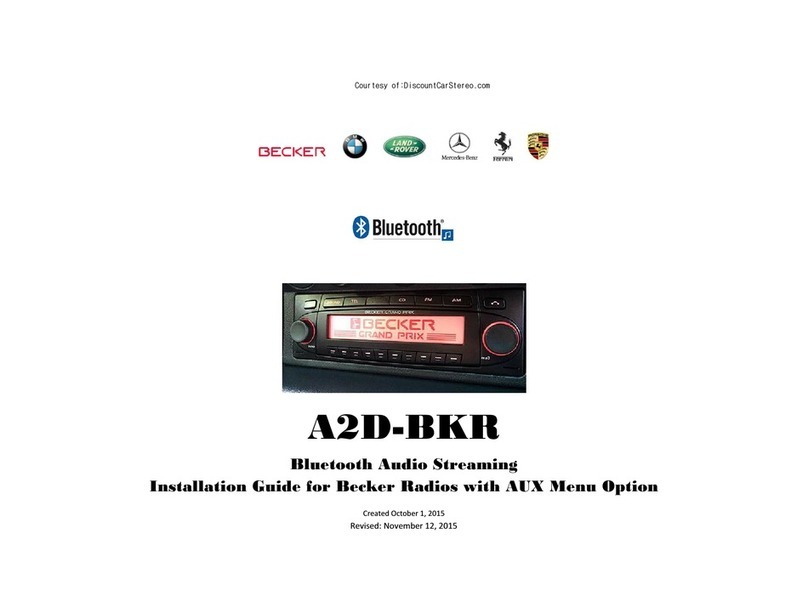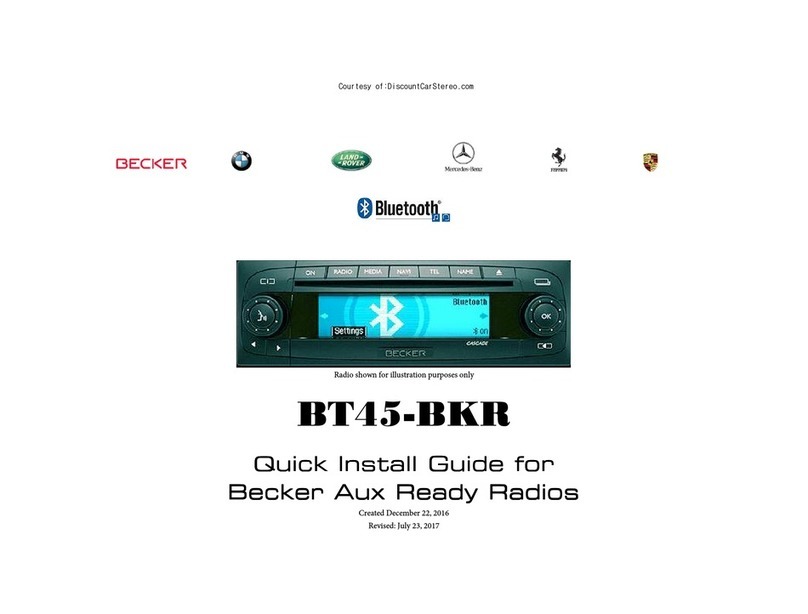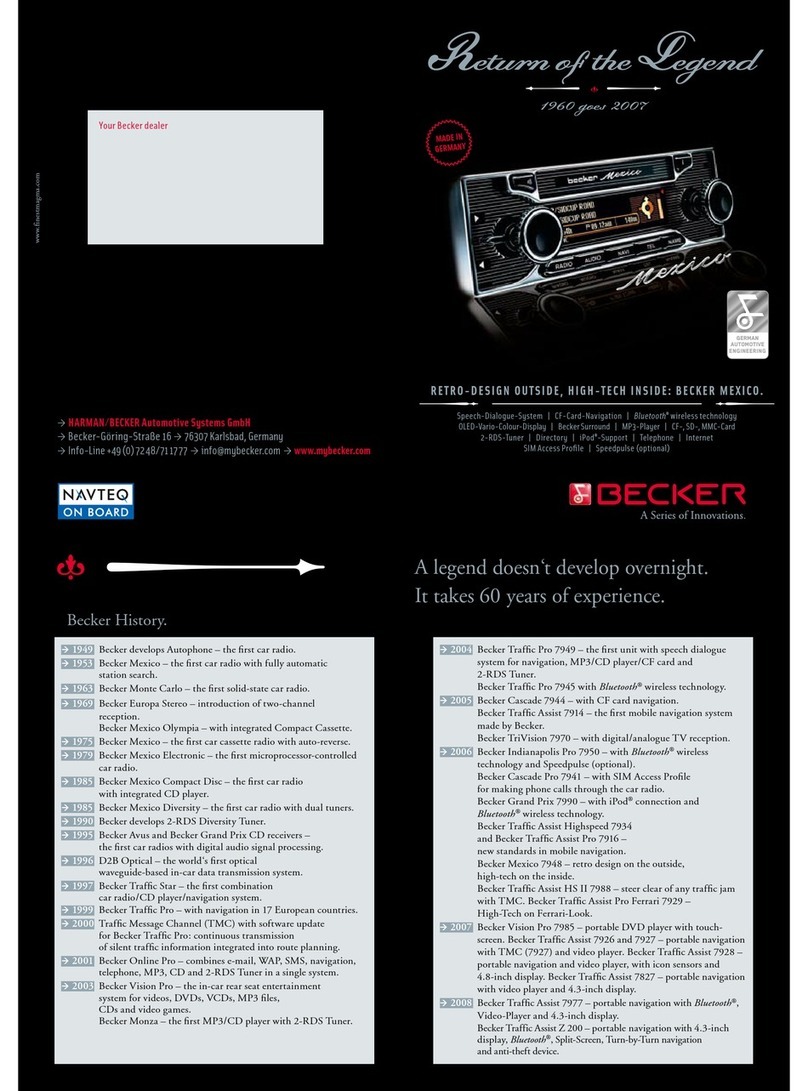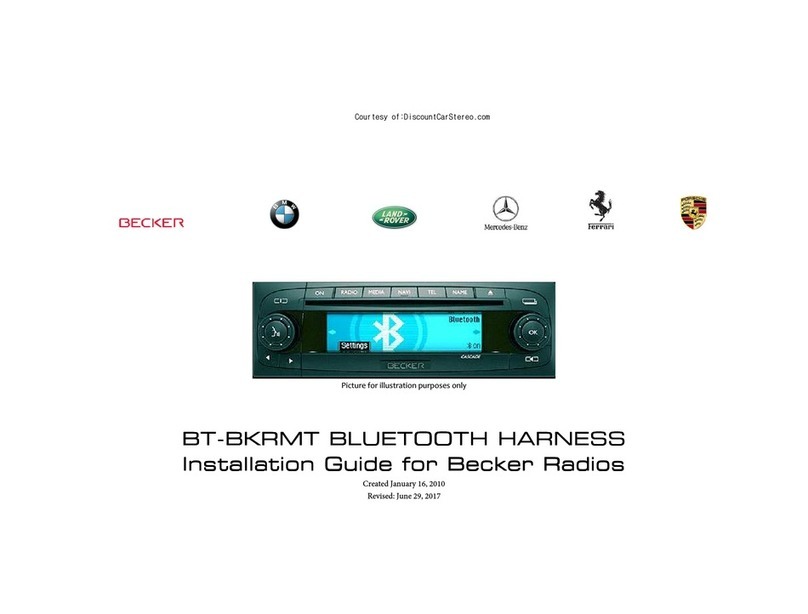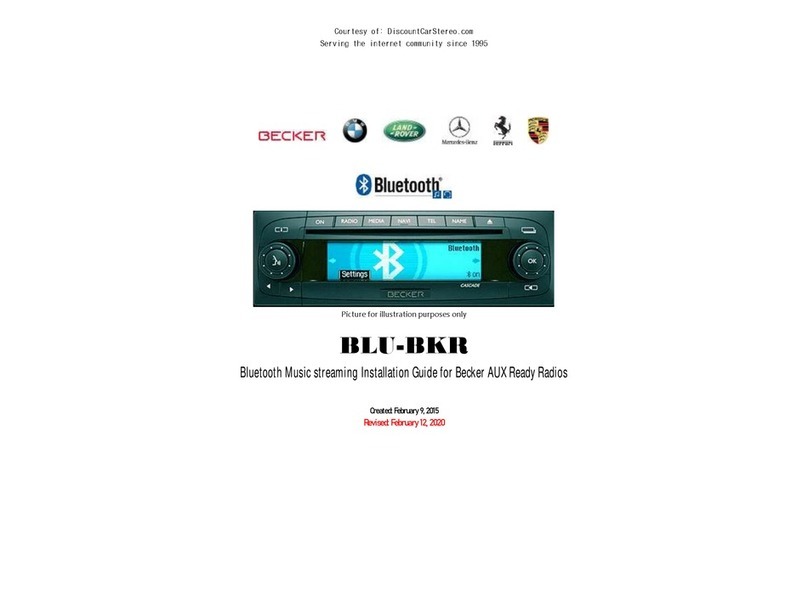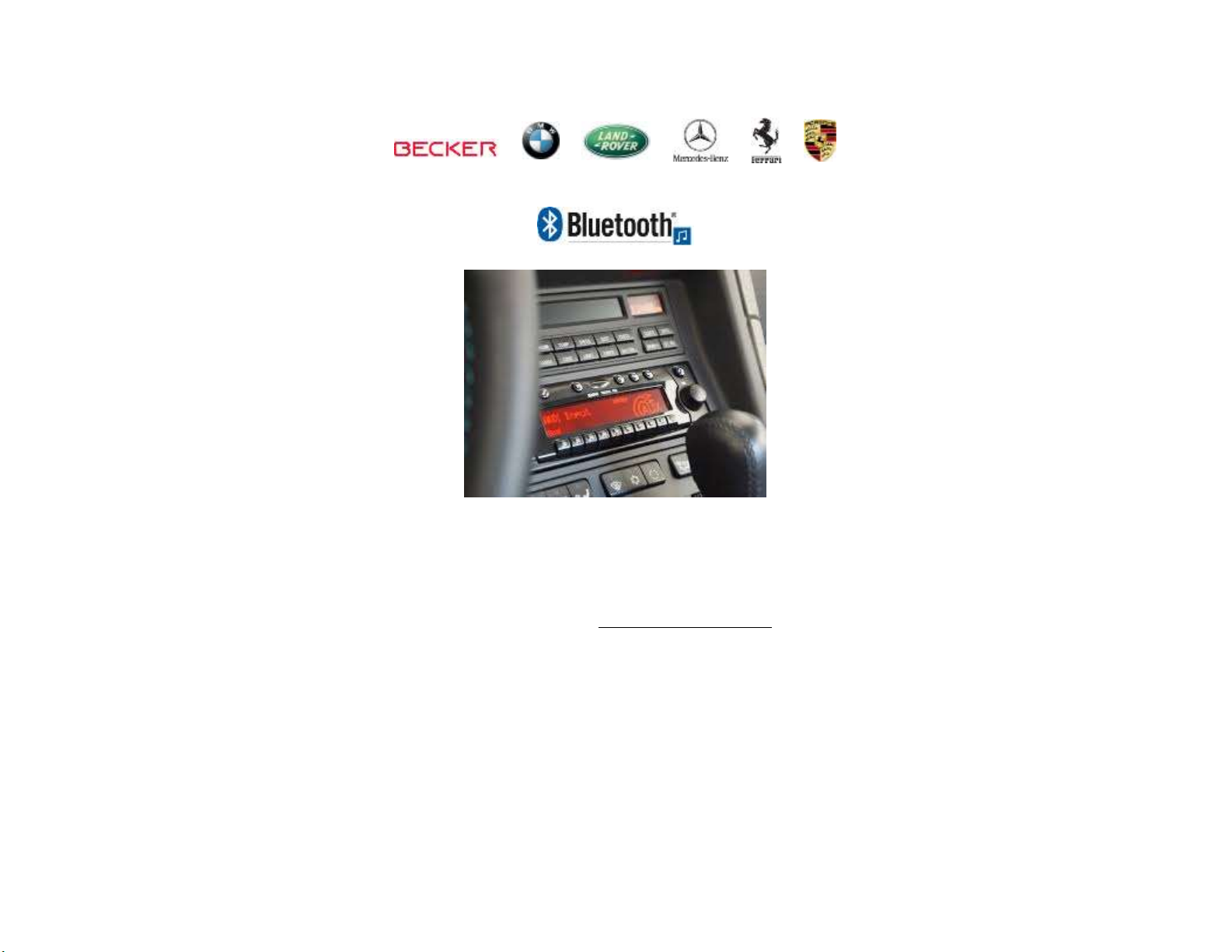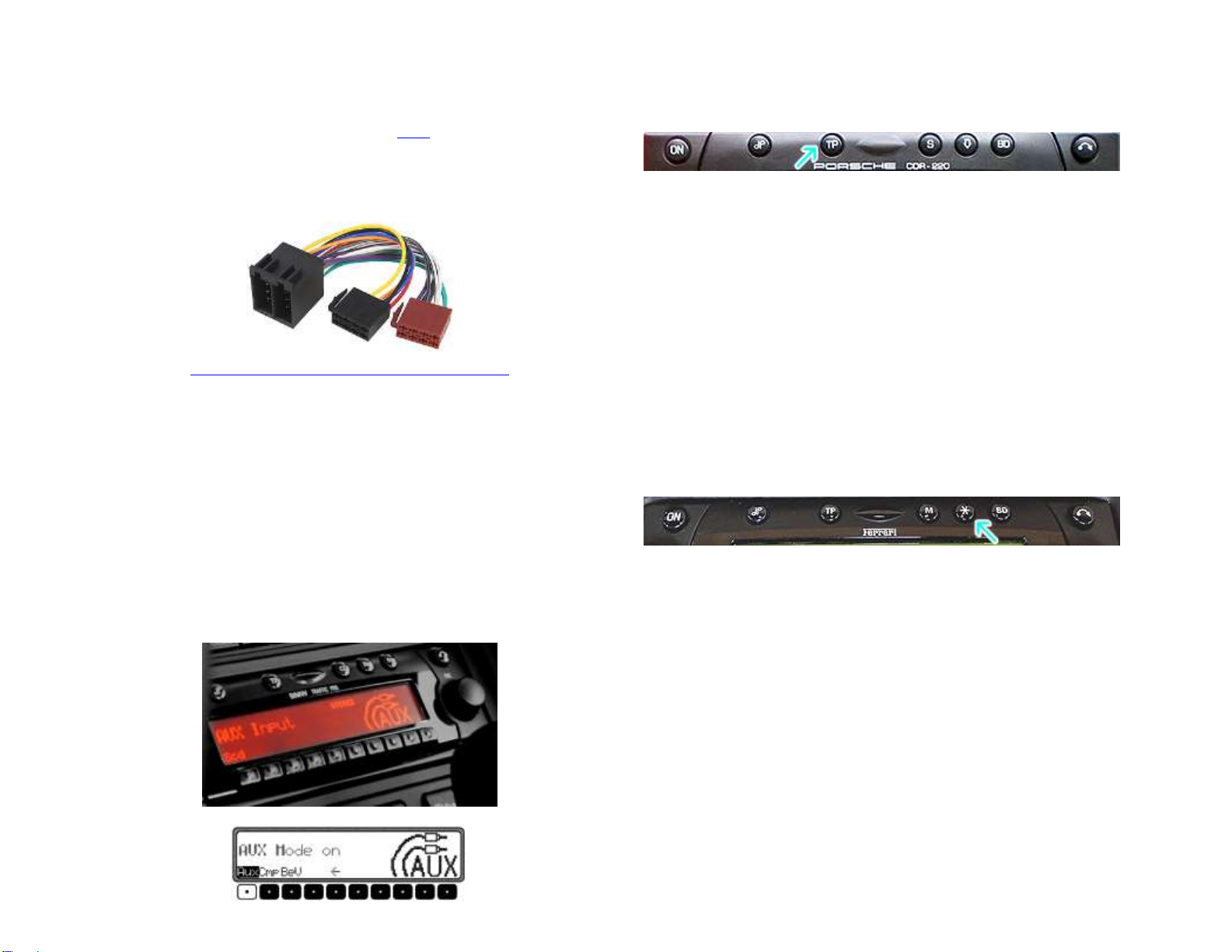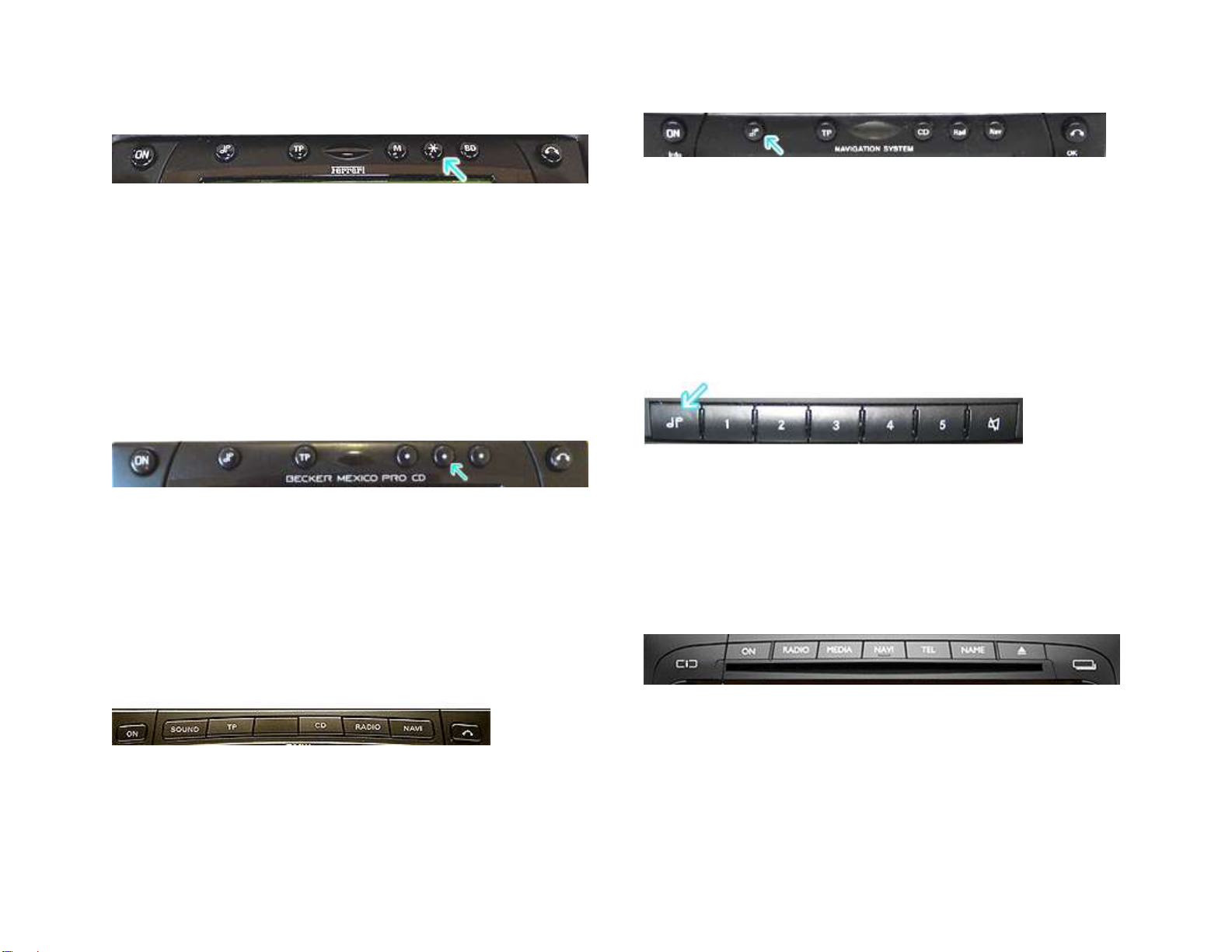Contents:
Frequent asked questions
1. My vehicle has a CD Changer. Does the A2D-BKR work in vehicles with CD
Changer?
YES; but the CD Changer, aux, iPod adapter must be disconnected.
2. Does the A2D-BKR work on all Becker Radios?
NO; Works on all Becker radios with “AUX” menu option. Becker radios without
AUX option (e.g. CR-210, CDR-210, CR-1 etc.), are not compatible, however if
vehicle has a working CD Changer, see our A2D-BKRCD
3. Do you offer an adapter that works on Becker radios that do not have “AUX”
input capabilities?
YES; Purchase our BLU-BKR2223 or A2D-BKRCD if equipped with a CD Changer
(CD Changer remains functional).
4. Can I control my Smartphone music from the radio buttons?
NO; you must continue to use audio device (e.g. Smartphone) built-in controls
and display to operate the device.
5.
Can I pair or save more than one device to the A2D-BKR?
YES; more than one device (slaves) can be paired however only one connection
can be active at a time.
6. I’m getting noise that increases with engine speed. Is this normal?
If you experience alternator whine (increases with engine speed), we recommend
adding a noise filter (e.g. NF3A) to power/ground supply lines.
Here is how to add our Noise Filter:
Filter installs between Module and plug (Ro radio) as seen in Fig.7 (No need to cut
factory harness)
- If necessary, remove black tape from module installation harness
- Cut red and black wires about 2 inches away from 8-pin plug
- Connect red wire from module to red wire from filter (out)
- Connect black wire from module to black wire from filter (out)
- Connect like wire colors from installation harness to filter (in)
Fig. 7
7. Can I use A2D-BKR to make/receive phone calls?
No; The A2D-BKR support audio streaming only. Purchase our BKR-HF for phone
calls and audio streaming.
Disclaimer
• This product has no affiliation with Porsche, Becker etc.
• We’re not liable for misuse of this product.
•We recommend professional installation.
Email support@discountcarstereo.com
© 1995-2019-05-23 Discount Car Stereo, Inc. All rights reserved. Information in this document
is subject to change without notice. Other products and companies referred to herein are
trademarks or registered trademarks of their respective companies or mark holders