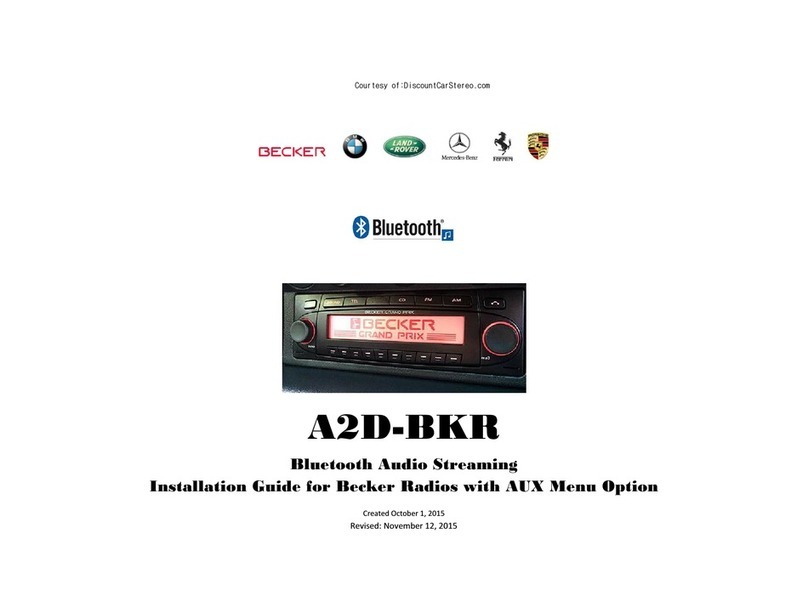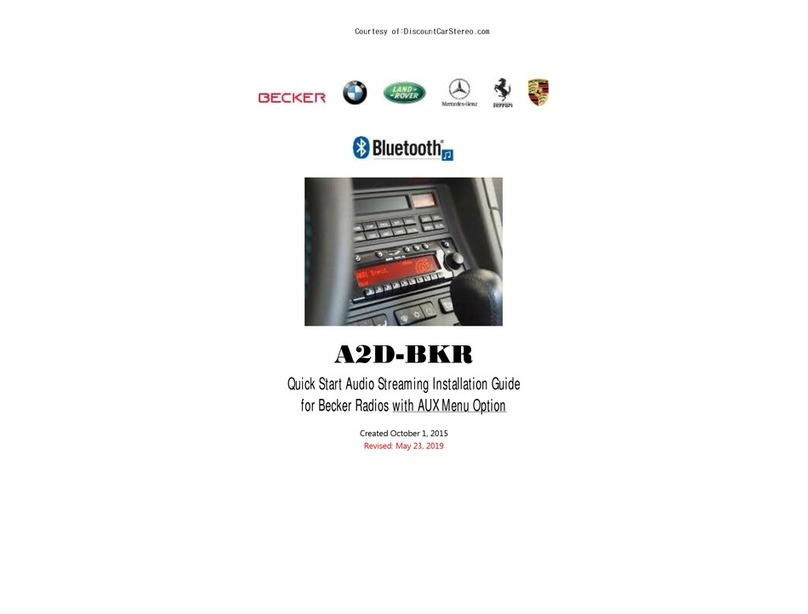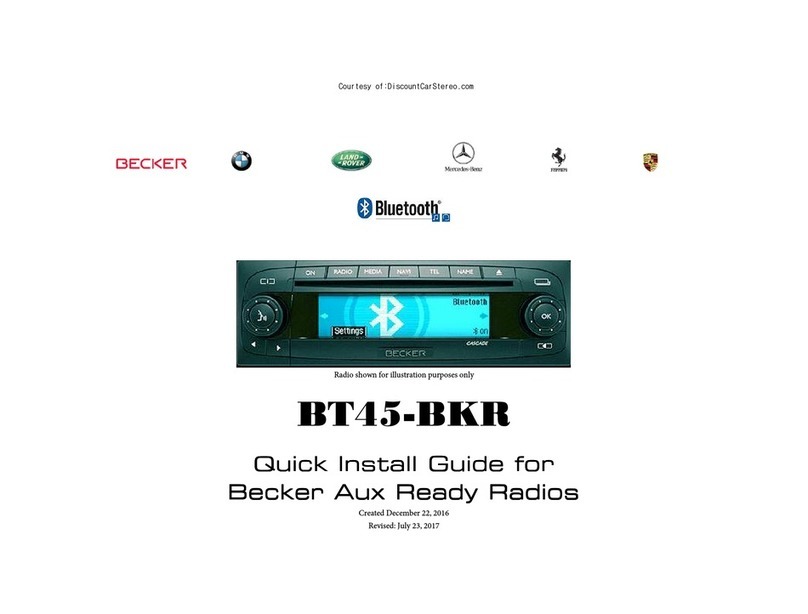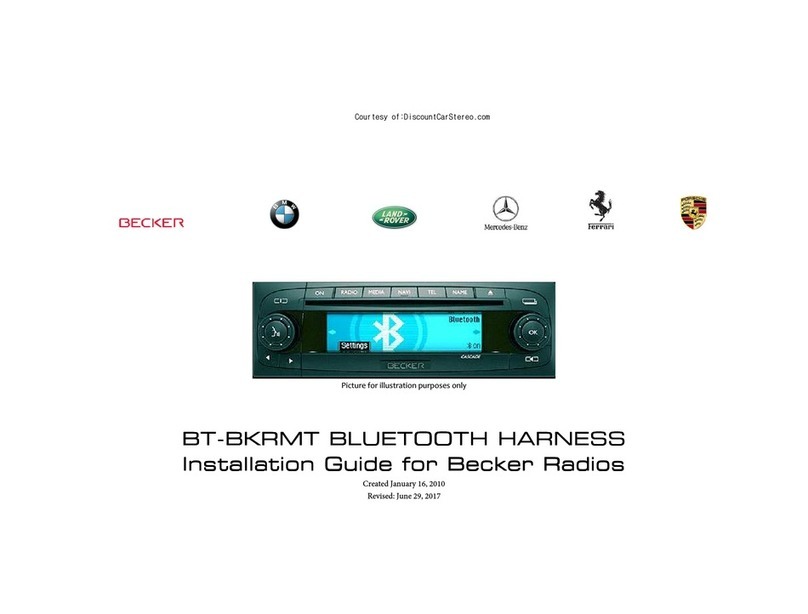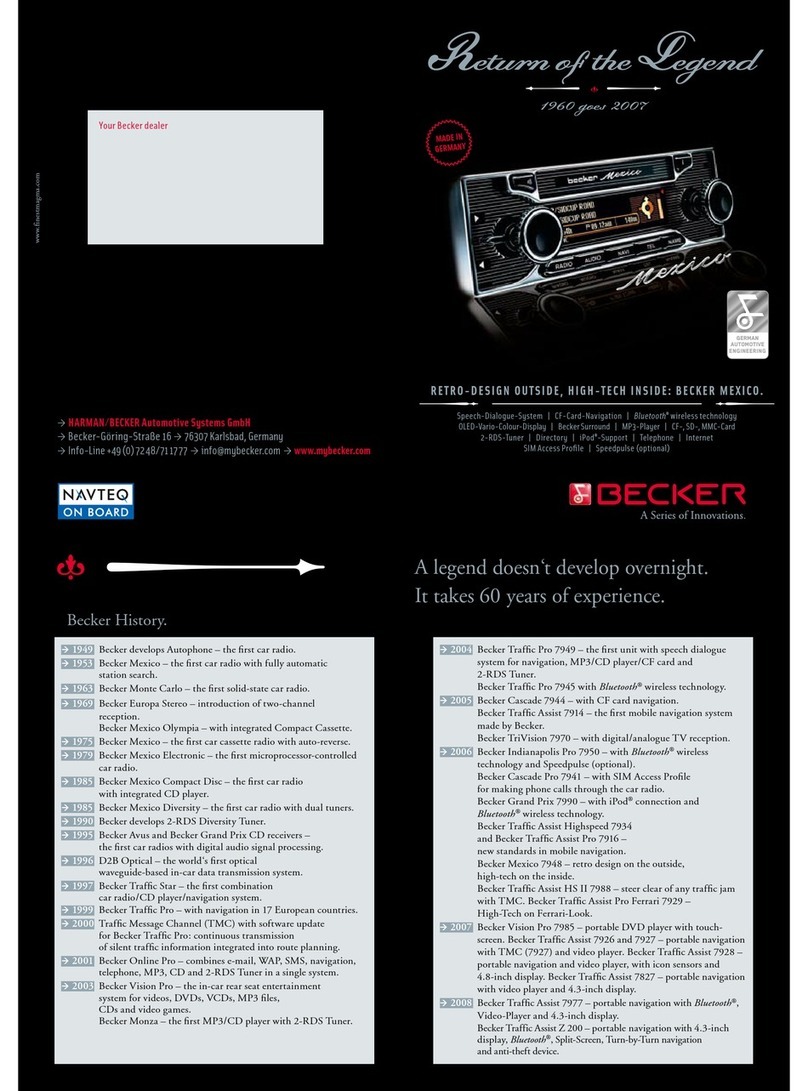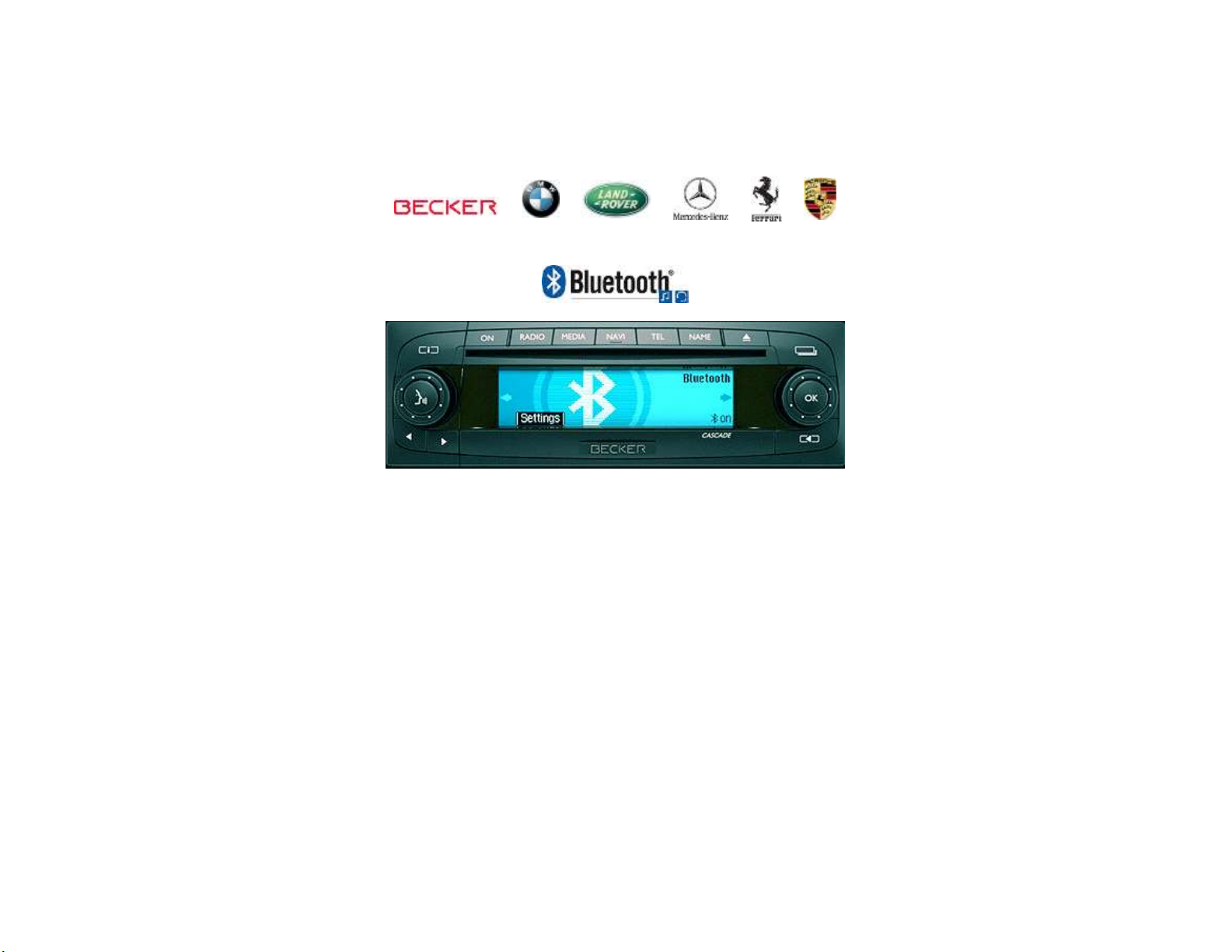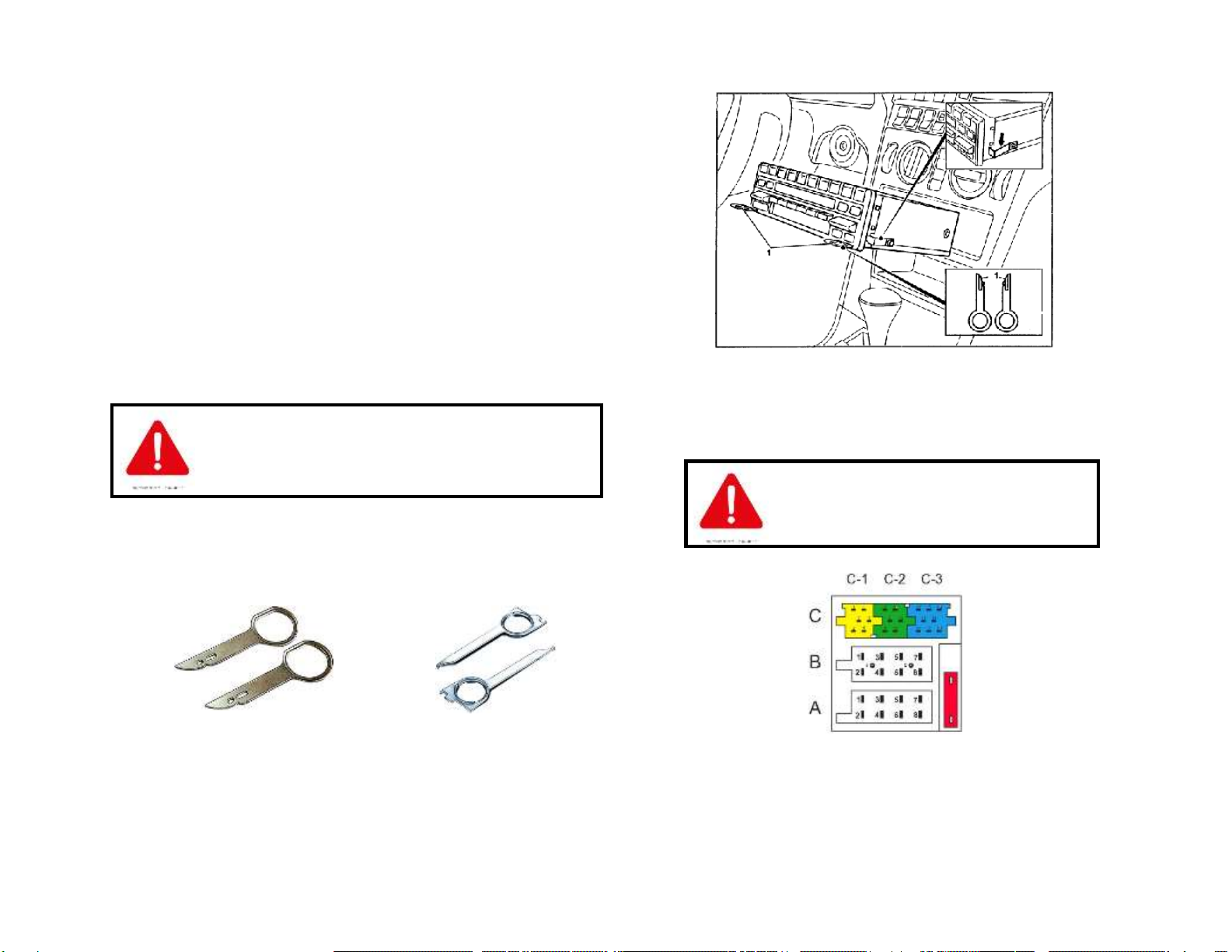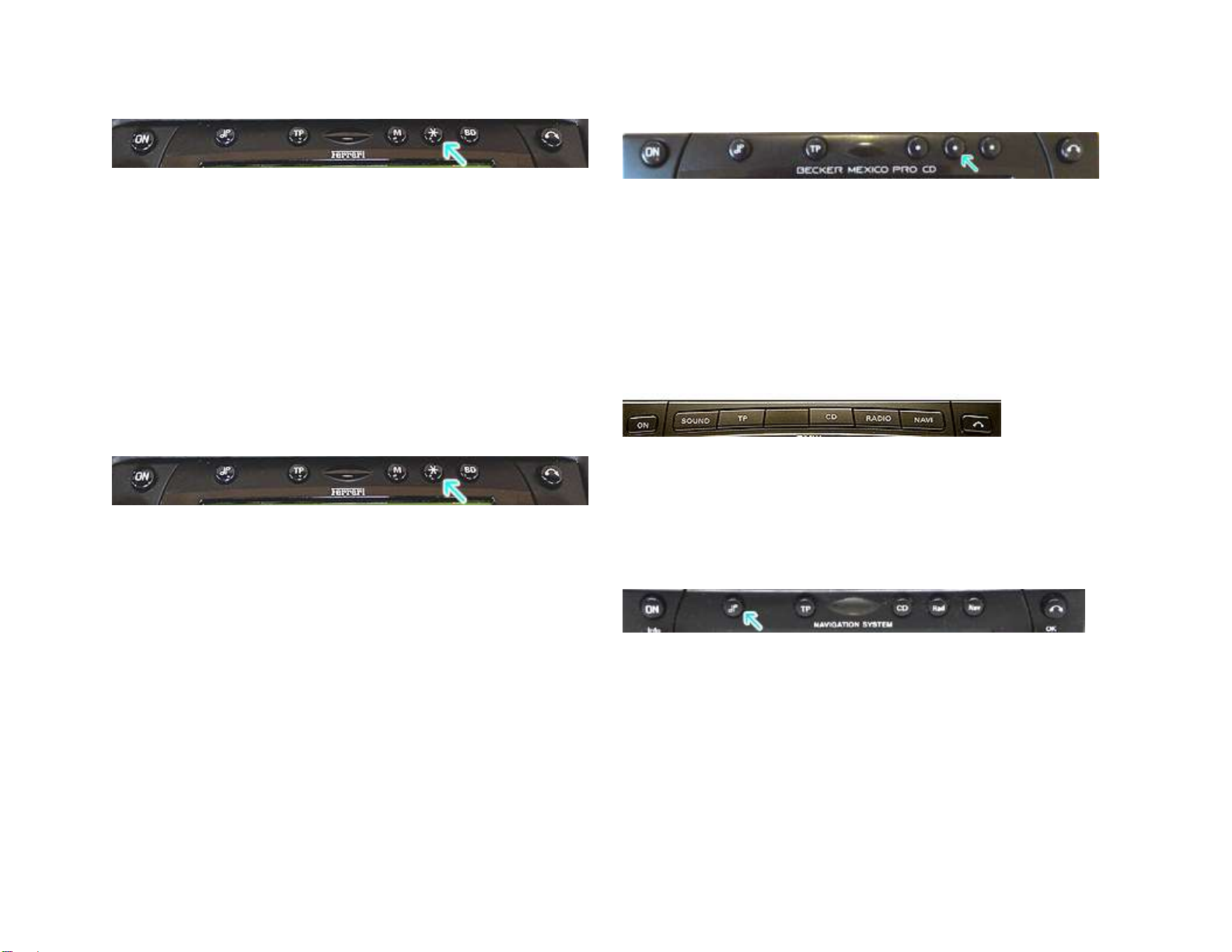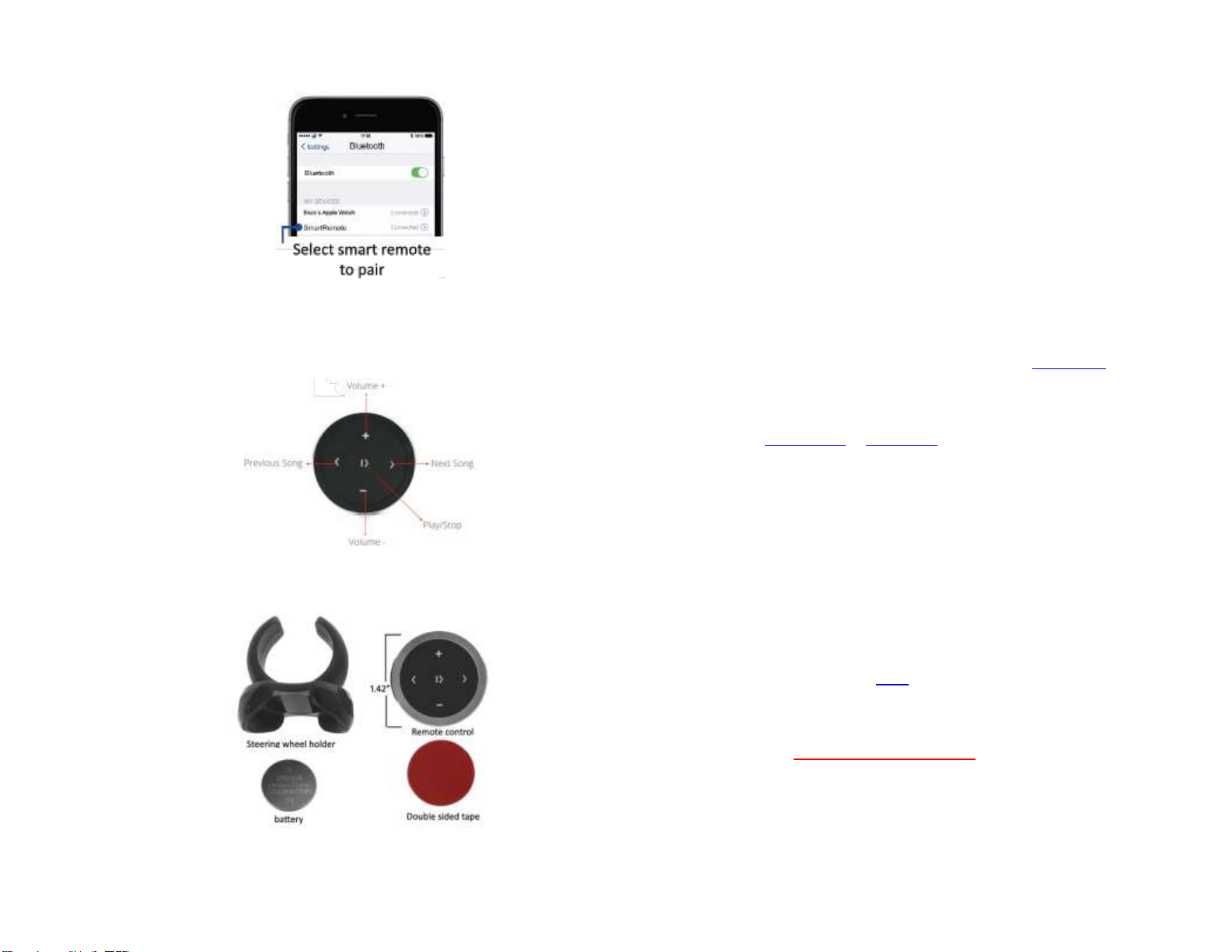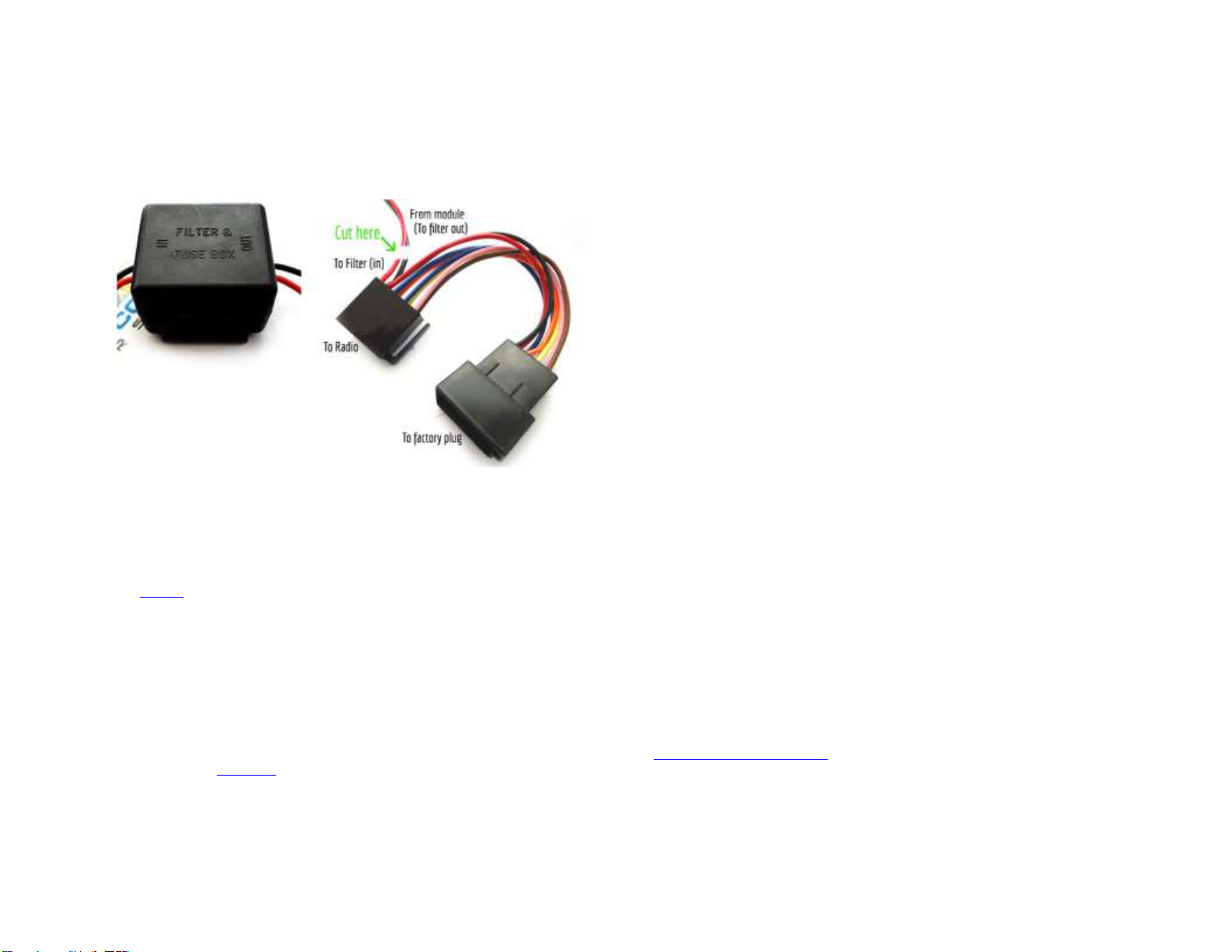Operation:
Use wireless remote to perform the following functions on any iOS7.0 and higher or
Android 4.4 and higher.
Contents:
Frequent asked questions
1. My vehicle has a CD Changer. Does the BLU-BKR work in vehicles with CD
Changer?
YES; but the CD Changer, Aux or iPod adapter must be disconnected and AUX
mode enabled through radio menu.
2. Does the BLU-BKR work on all Becker Radios?
NO; Works on all Becker radios with “AUX” menu option. Becker radios
without AUX option (e.g. CR-210, CDR-210, CR-1 etc.), are not compatible,
however if vehicle has a working CD changer, purchase our A2D-BKRCD
3. Do you offer an adapter that works on Becker radios that do not have
“AUX” input capabilities or optional CD changer?
YES; Purchase our BLU-BKR2223 or A2D-BKRCD if equipped with a CD changer
(CD changer remains functional).
4. Can I control Smartphone music from the radio buttons?
NO; you must continue to use audio device (e.g. Smartphone) built-in
controls and display or optional wireless remote control.
5. Can I pair or save more than one device to the BLU-BKR?
YES; more than one device (slaves) can be paired however only one connection
can be active at a time.
6. I’m getting noise that increases with engine speed. Is this normal?
If you experience alternator whine (increases with engine speed), we
recommend adding a noise filter (e.g. NF3A) to power/ground supply lines.
Here is how to add Noise Filter:
Noise filter is installed between 8-pin female plug (To radio) and Bluetooth
module as seen in Fig.8 (Do not cut factory harness)
If necessary, remove black tape from wires near 8-pin female plug
(You will be working on the black/red wires going to Bluetooth module)
a. Cut red and black wires about 2 inches away from 8-pin plug