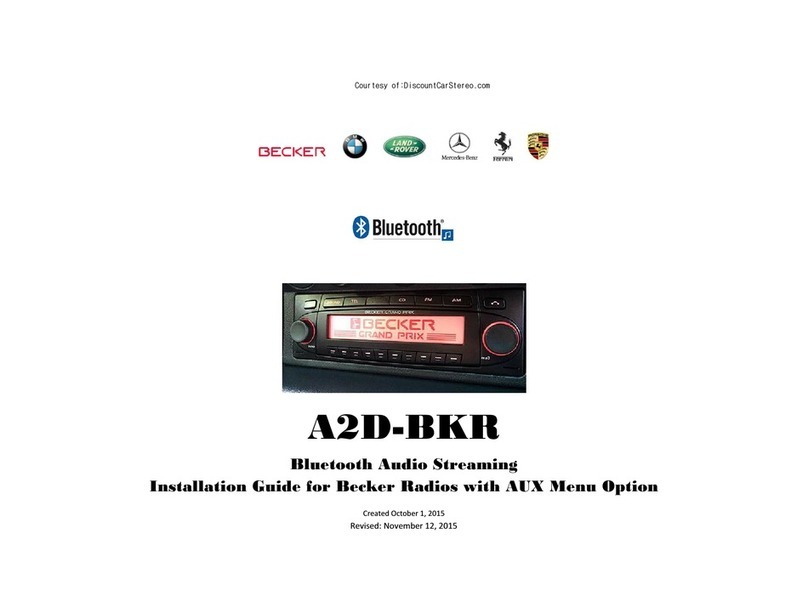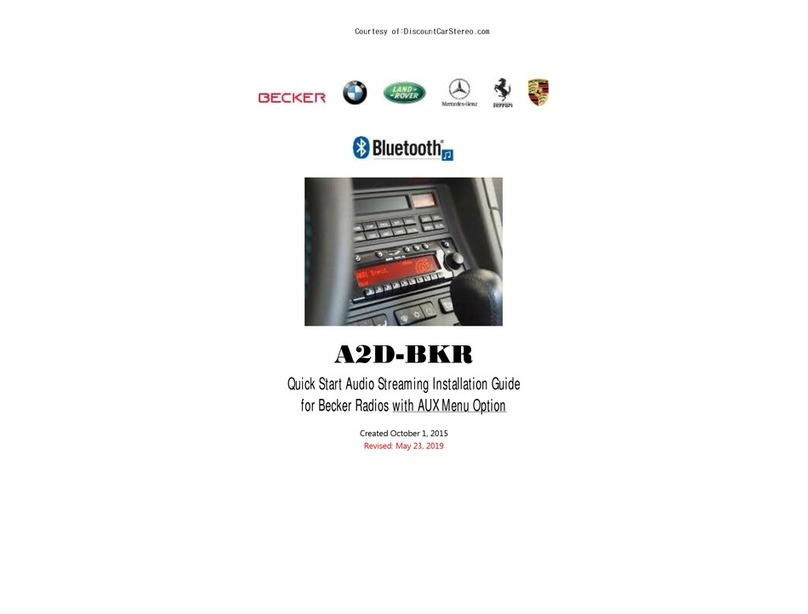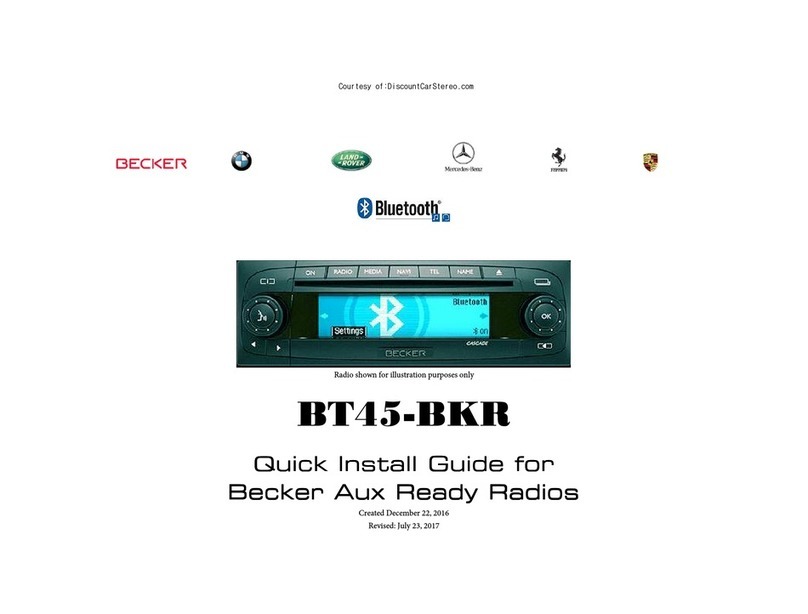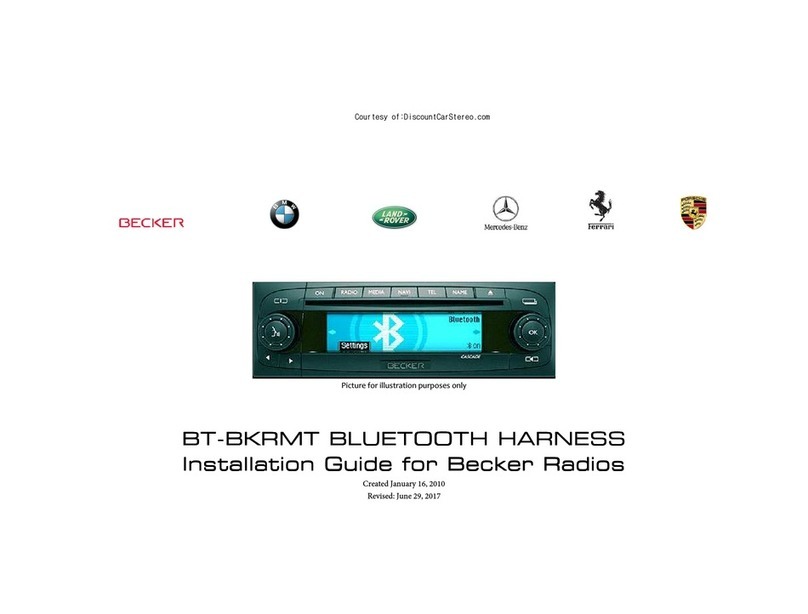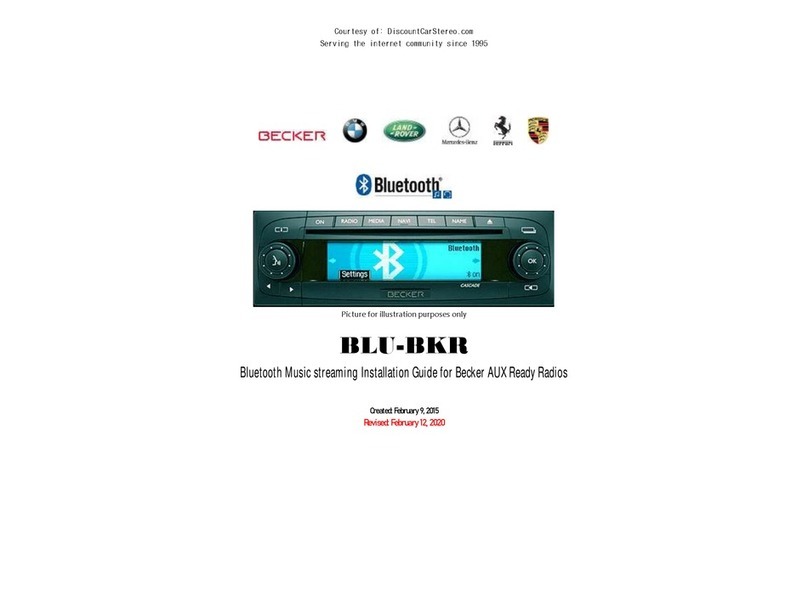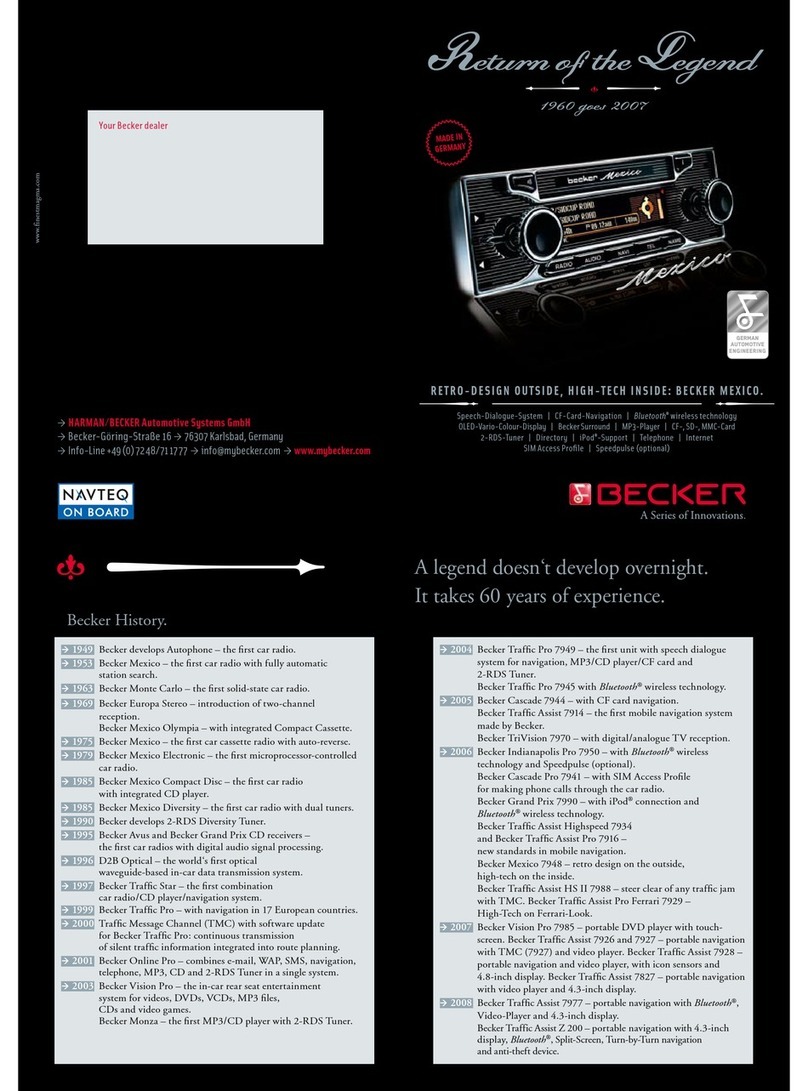39
Table of Contents
Safety instructions . . . . . . . . . . . . . 40
Information regarding
general road safety. . . . . . . . . . . . . 41
Arrangement of controls . . . . . . . . 42
Anti-theft device. . . . . . . . . . . . . . . 44
Entering the code number . . . . . . . . . . . 44
General operation . . . . . . . . . . . . . 45
Welcome . . . . . . . . . . . . . . . . . . . . . . . . 45
Switching on the unit. . . . . . . . . . . . . . . 45
Setting display . . . . . . . . . . . . . . . . . . . . 46
DVD mode . . . . . . . . . . . . . . . . . . . 47
Using the DVD player. . . . . . . . . . . . . . 47
Notes on DVDs . . . . . . . . . . . . . . . . . . 47
Loading DVDs . . . . . . . . . . . . . . . . . . 48
Ejecting DVDs . . . . . . . . . . . . . . . . . . 48
Starting DVD playback. . . . . . . . . . . . 49
Pause function. . . . . . . . . . . . . . . . . . . 49
Stopping DVD playback . . . . . . . . . . . 49
Scrolling through chapters/scenes. . . . 49
Fast forward / reverse . . . . . . . . . . . . . 49
Slow motion . . . . . . . . . . . . . . . . . . . . 50
Selecting individual titles
on the DVD directly . . . . . . . . . . . . . . 50
Selecting chapters or scenes
on the DVD directly . . . . . . . . . . . . . . 50
Status line . . . . . . . . . . . . . . . . . . . . . . . 51
DVD menu. . . . . . . . . . . . . . . . . . . . . . . 51
Opening the DVD menu . . . . . . . . . . . 51
Selecting menu items from
the DVD menu . . . . . . . . . . . . . . . . . . 51
CD mode . . . . . . . . . . . . . . . . . . . . . 52
Listening to audio CDs . . . . . . . . . . . . . 52
Notes on CD-R and CD-RWs . . . . . . . 52
Notes on copy-protected CDs . . . . . . . 52
Notes on compact discs (CD) . . . . . . . 52
Loading audio CDs . . . . . . . . . . . . . . . 53
Ejecting audio CD. . . . . . . . . . . . . . . . 53
Starting audio CD playback . . . . . . . . 54
Pause function . . . . . . . . . . . . . . . . . . . 54
Stopping CD playback . . . . . . . . . . . . 54
Track skip forwards/backwards . . . . . 54
Fast forward / reverse . . . . . . . . . . . . . 54
Listening to MP3 CDs . . . . . . . . . . . . . . 55
General notes on MP3. . . . . . . . . . . . . 55
Creating an MP3 storage medium. . . . 55
Notes on playing MP3 CDs. . . . . . . . . 55
Loading MP3 CDs. . . . . . . . . . . . . . . . 55
External sources . . . . . . . . . . . . . . . 57
Video games . . . . . . . . . . . . . . . . . . . . . 57
Connecting and playing
video games. . . . . . . . . . . . . . . . . . . . . 57
Connecting and playing
S-video games . . . . . . . . . . . . . . . . . . . 57
Other video sources . . . . . . . . . . . . . . . . 57
Connecting and playing other video
sources. . . . . . . . . . . . . . . . . . . . . . . . . 57
User settings . . . . . . . . . . . . . . . . . . 58
Opening / quitting User Settings menu . 58
Screen settings . . . . . . . . . . . . . . . . . . . . 59
Setting the volume. . . . . . . . . . . . . . . . 59
Adjusting brightness . . . . . . . . . . . . . . 60
Adjusting colour . . . . . . . . . . . . . . . . 60
Adjusting contrast . . . . . . . . . . . . . . . 61
Setting backlighting. . . . . . . . . . . . . . 61
Setting Day/Night mode . . . . . . . . . . 62
Setting menu language . . . . . . . . . . . 62
Other settings . . . . . . . . . . . . . . . . . . . . 63
Language selection . . . . . . . . . . . . . . 63
Setting subtitles . . . . . . . . . . . . . . . . . 64
Setting viewing angle . . . . . . . . . . . . 64
Setting format/zoom . . . . . . . . . . . . . 65
Setting FM modulator . . . . . . . . . . . . 65
Setting Default Settings. . . . . . . . . . . 66
Remote control . . . . . . . . . . . . . . . . 67
Battery replacement . . . . . . . . . . . . . . . 67
Headphones . . . . . . . . . . . . . . . . . . 68
Using headphones . . . . . . . . . . . . . . . . 68
Switching on headphones . . . . . . . . . 68
Switching off headphones . . . . . . . . . 68
Setting the volume. . . . . . . . . . . . . . . 69
Battery replacement . . . . . . . . . . . . . . . 69
Keyword directory . . . . . . . . . . . . . 71
Index . . . . . . . . . . . . . . . . . . . . . . . . 72
Technical data . . . . . . . . . . . . . . . . 74
NOTICE . . . . . . . . . . . . . . . . . . . . . .75
AM-RSE-EN.book Seite 39 Mittwoch, 1. Oktober 2003 1:08 13