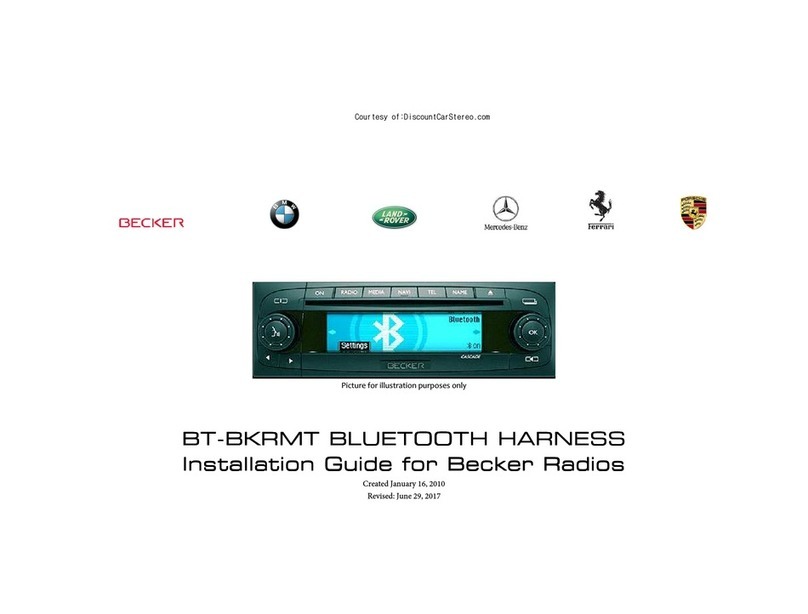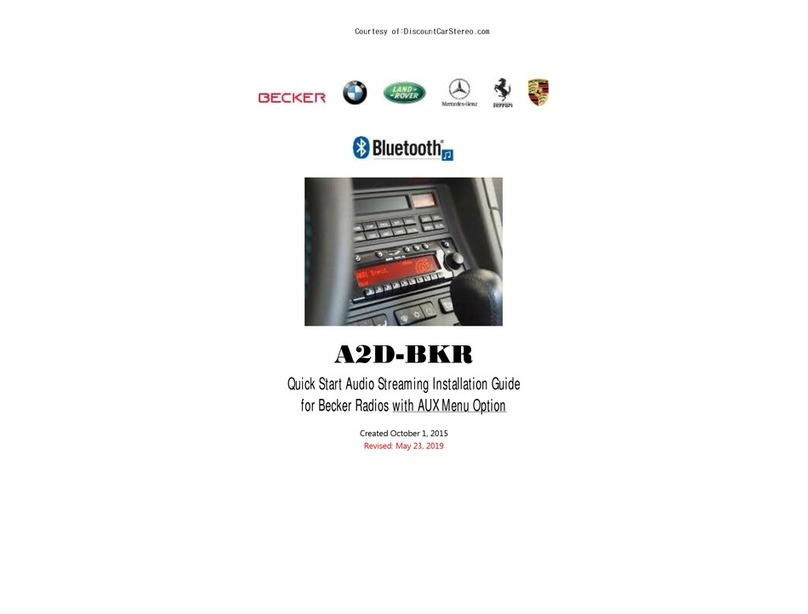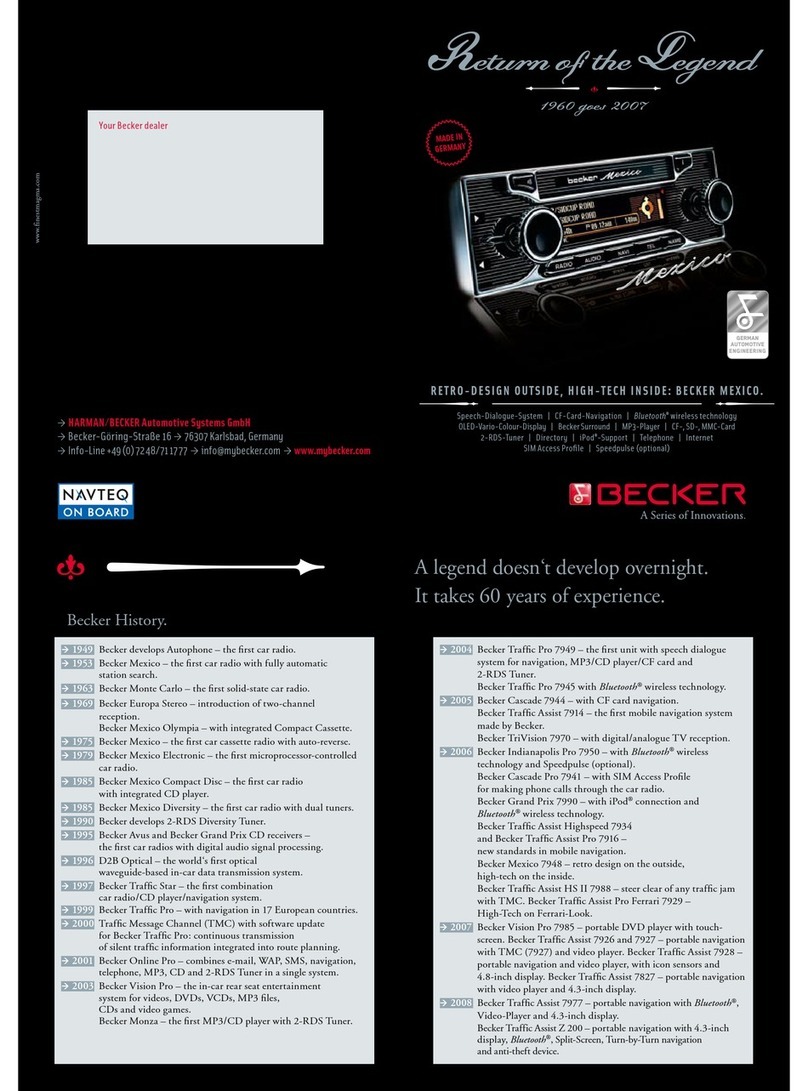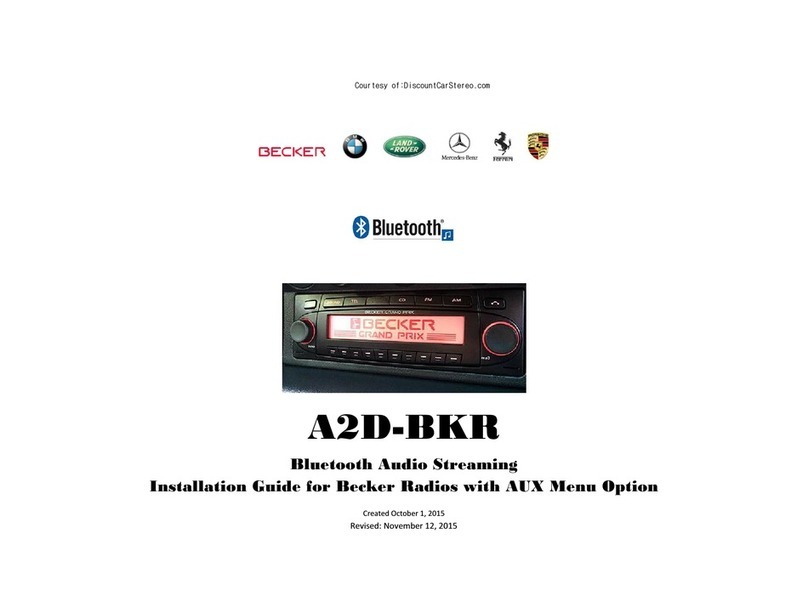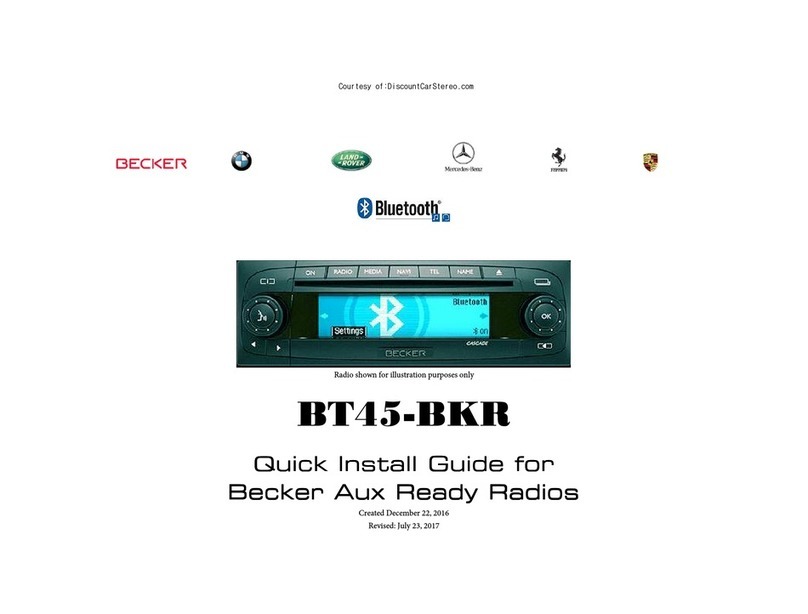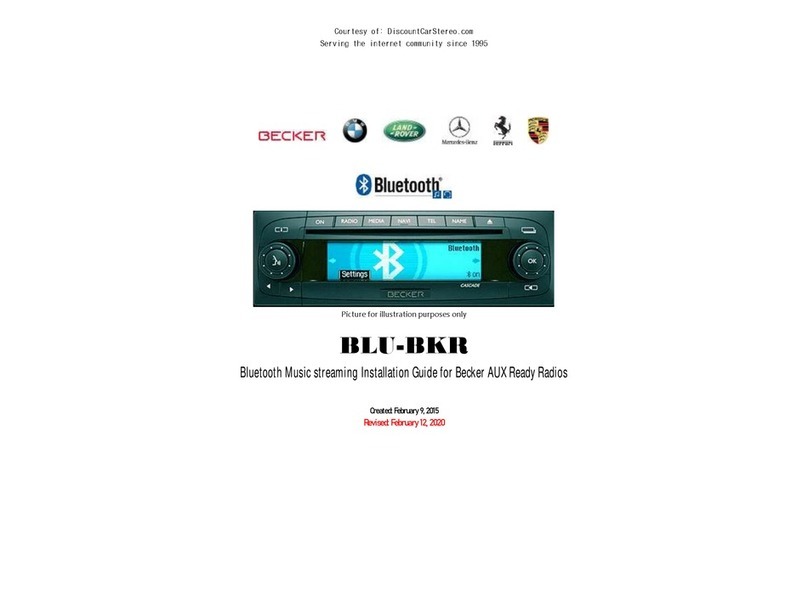6
Contents
Settings 164
Calling up general settings 164
Bluetooth 164
Opening the device list 165
Always allow connection 166
Name device 166
Deleting a device from the list 166
Deleting all devices from the list 167
Connecting and disconnecting
devices 167
Connecting devices (Mexico) 167
Connecting a device
(external device) 169
Disconnecting devices 171
Calling up Bluetooth settings 172
Activating/ deactivating Bluetooth 172
Searching for Bluetooth devices 173
Making devices visible to others 173
Device name 174
Voice mode 174
Calling up voice mode settings 174
Setting the system language 175
Displaying voice settings 175
Volume for voice output 176
Automatic dialogue 176
Voice entries 177
Voice output 177
Extended PTT 178
Repeating a voice announcement 178
System settings 178
Calling up the system settings 179
Audio 180
GAL (speed dependent volume) 180
Setting microphone sensitivity 180
Settings for left-hand/ right-hand
drive vehicles 180
Volume for acoustic signals 181
Displaying the volume 181
Digital level 181
Supporting the parking aid 182
Display 182
Display brightness 182
Display colour 182
Day/ night design 183
External device 183
Reset function 184
Data backup 184
Backing up data 185
Loading data 185
Direction of rotation of the rotary
control/push button 186
Clock 186
Software update 187
Voice mode 188
What is voice mode? 188
Symbols 188
General information about the
voice control system 189
Activating the voice control system 189
Ending voice dialogue prematurely 190
Voice entries 190
Settings 191
Examples for a voice dialogue 191
Example operation in radio mode 192
Example for entering a
navigation destination 193
Example for entering a telephone
number 195
General commands 195
Help function (online help) 196
Aborting voice dialogue 196
Navigation in lists 196
Calling up the status display 196
Commands for status displays, fast
access functions and main menus 197
Commands for radio mode 197
Commands for the radio status
display 198
Commands for radio fast access
mode 199
Commands in the Edit Station
menu 200
Commands for the Radio
main menu 201
Commands in the Waveband menu 202
Commands in the Programme
Type menu 203
Commands in the Filter menu 203
Commands in the TP menu 204
Commands in the Voice Entries
menu 205