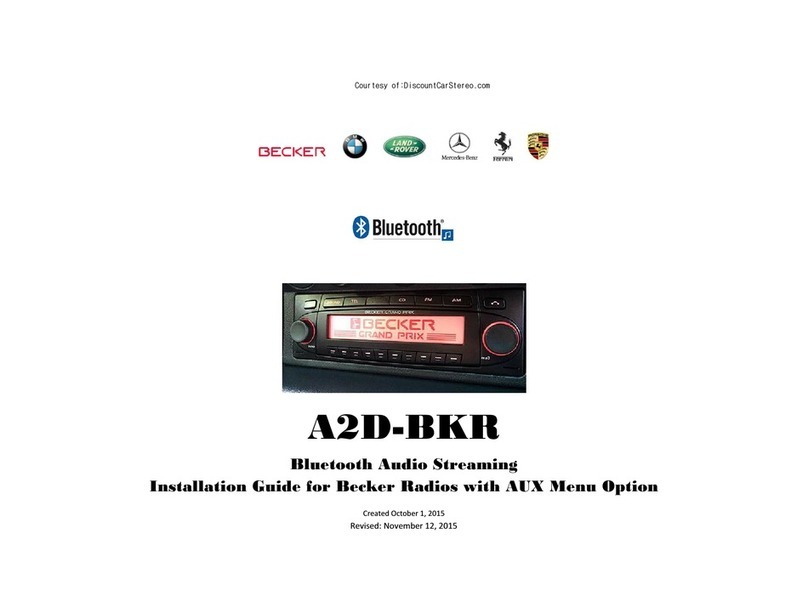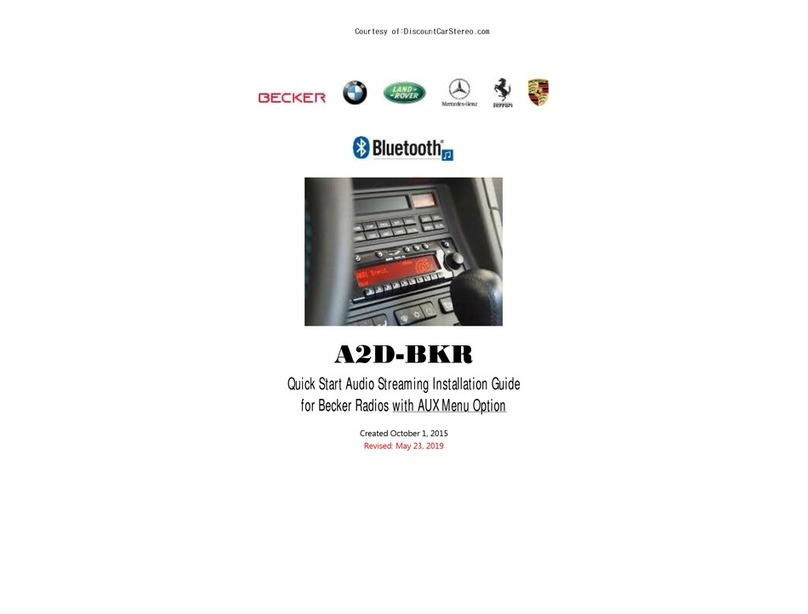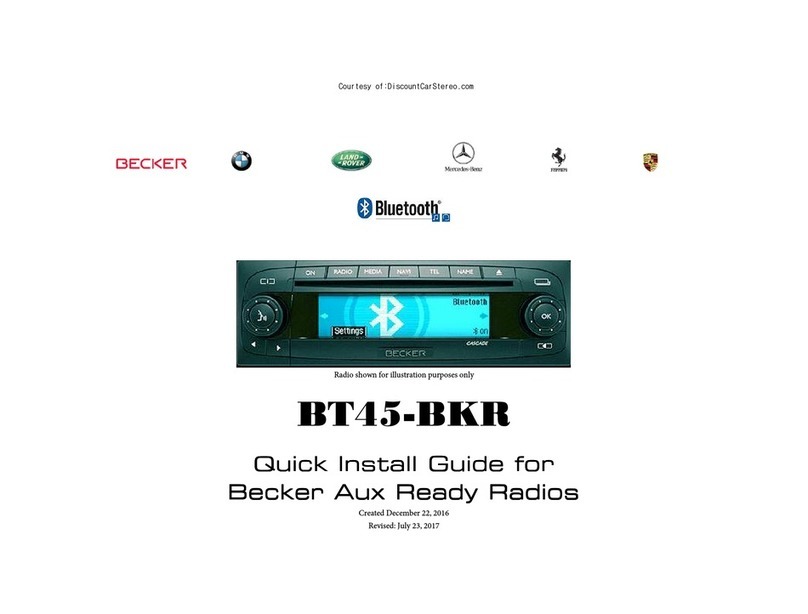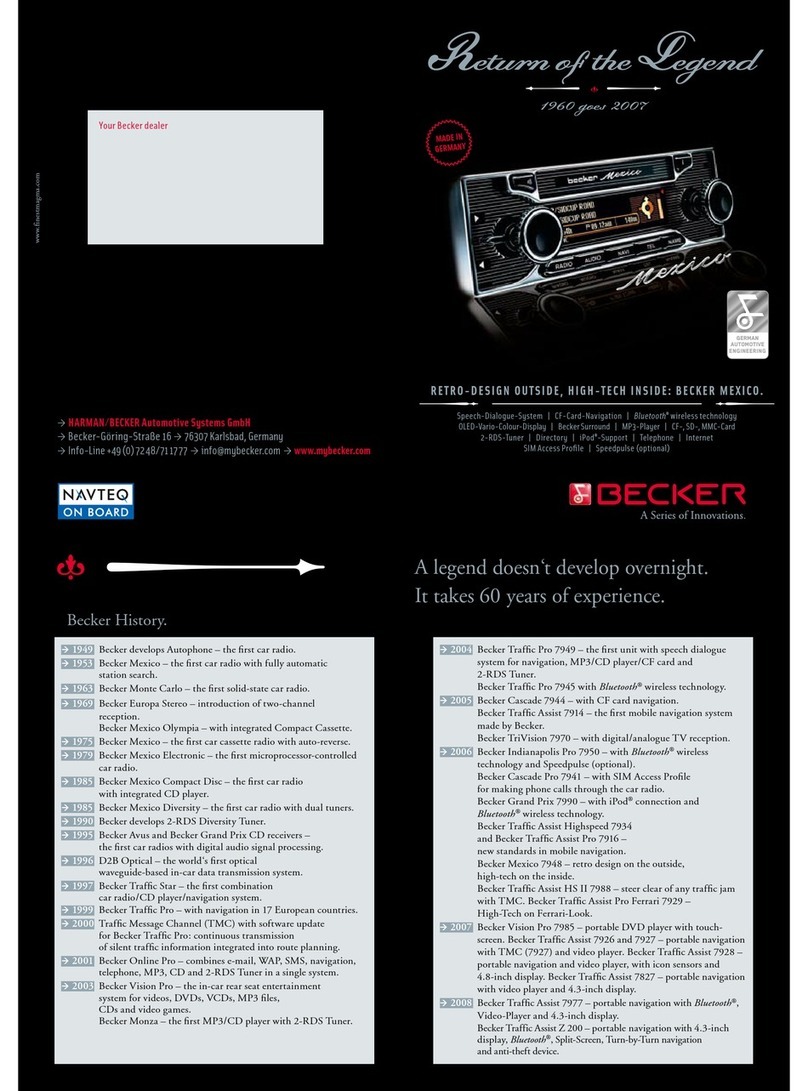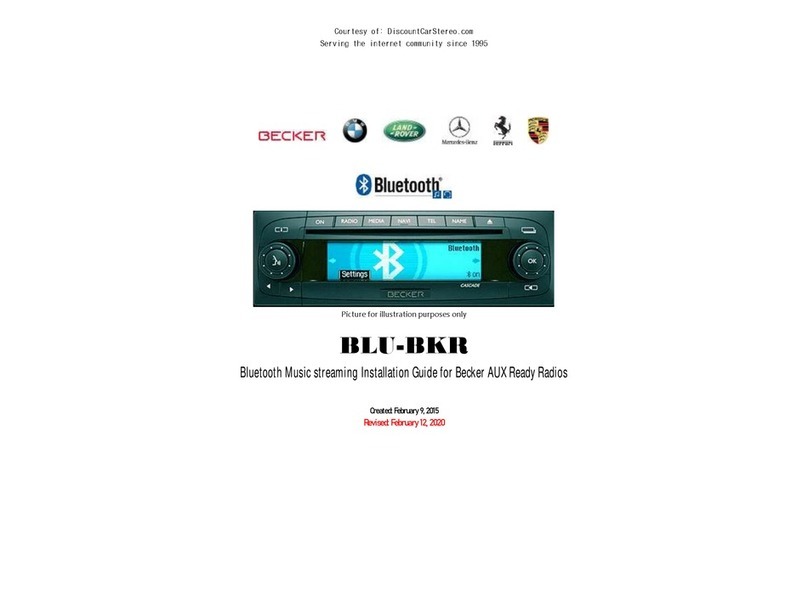Becker 4775 (LandRover) & Other Traffic Pro
Becker 4775 (LandRover) & Other Traffic ProBecker 4775 (LandRover) & Other Traffic Pro
Becker 4775 (LandRover) & Other Traffic Pro
1. With the Radio "ON" press and hold the Tone utton until
the su -menu comes up.
2. Press the soft-key la eled “TEL Mode” until the screen
displays “TEL Mode on”.
3. Press the Tone utton to exit the menu.
Sound 5 (BE7077 Sprinter Van)
Sound 5 (BE7077 Sprinter Van)Sound 5 (BE7077 Sprinter Van)
Sound 5 (BE7077 Sprinter Van)
1. Turn radio ON.
2. Press the
dp
dpdp
dp
repeatedly until EXT menu appear.
3. Turn Rotary control kno clockwise and select TEL Mode.
Cascade Pro (i.e. BE7941)
Cascade Pro (i.e. BE7941)Cascade Pro (i.e. BE7941)
Cascade Pro (i.e. BE7941)
To activate the External Device mode
To activate the External Device mode To activate the External Device mode
To activate the External Device mode
1. Turn radio ON.
2. Press the information utton
3. Turn the rotary control/push (OK) utton counterclockwise
until System Settings appears at the top right of the display
4. Press the rotary control/push (OK) utton
5. Turn the rotary control /push (OK) utton to select TEL
Mode
6. Confirm selection y pressing the rotary control/push (OK)
utton
7. Select “TEL Mode” from list and turn it “ON”.
8. Exit menu
Becker BE7801 Infotainment (Ferrari, Maserati)
Becker BE7801 Infotainment (Ferrari, Maserati)Becker BE7801 Infotainment (Ferrari, Maserati)
Becker BE7801 Infotainment (Ferrari, Maserati)
1. Press the TP utton for more than 2 seconds
2. Press multifunction utton “TEL Mode”
3. press the right control kno to select “ON”
Becker DTM /High speed (i.e. BE
Becker DTM /High speed (i.e. BEBecker DTM /High speed (i.e. BE
Becker DTM /High speed (i.e. BE-
--
-7892, BE7910)
7892, BE7910)7892, BE7910)
7892, BE7910)
1. Press the Sound
SoundSound
Sound utton for more than 2 seconds
2. Press multifunction utton “TEL Mode”
3. Select TEL
TEL TEL
TEL Mode on
Mode onMode on
Mode on
Proceed with installation instruction for the Motorola kit including
microphone placement, module etc. For T605 Auxiliary audio
feature, use the included 3.5mm audio ca le.
See FAQ for important restriction for the CDR-210, CR-210 etc.