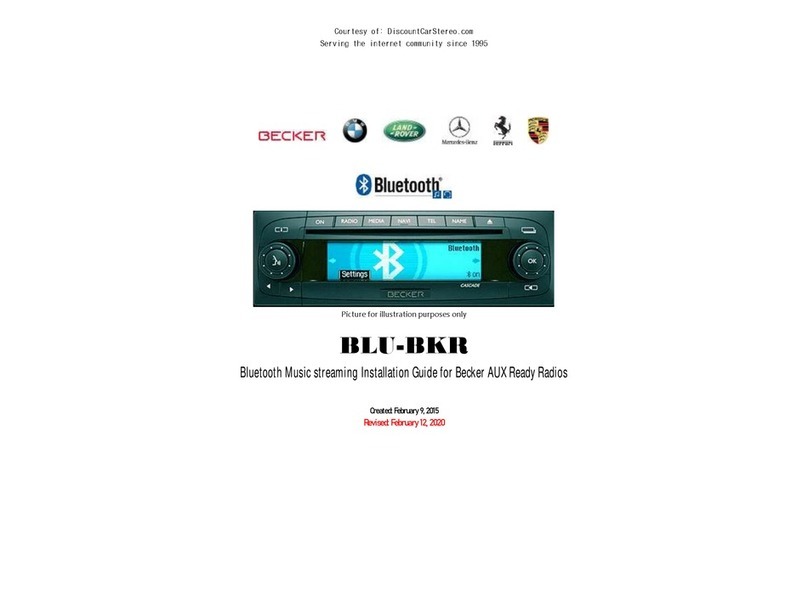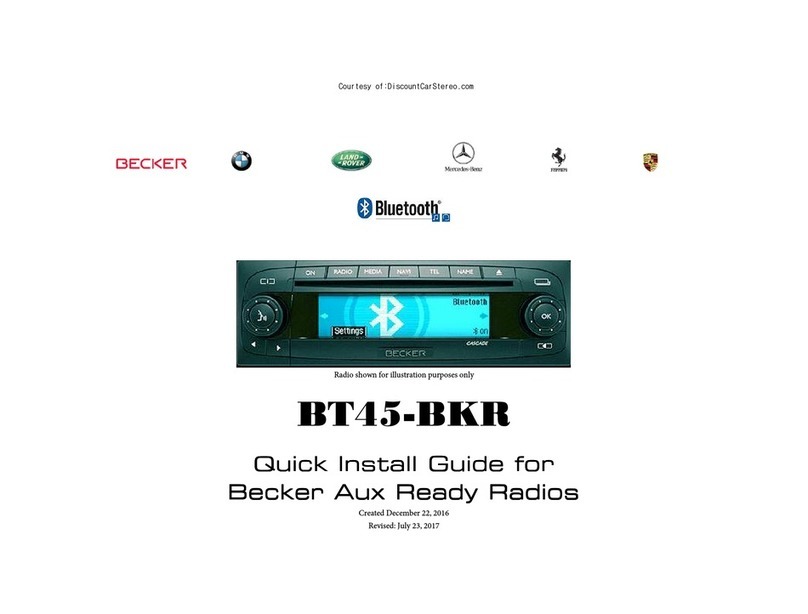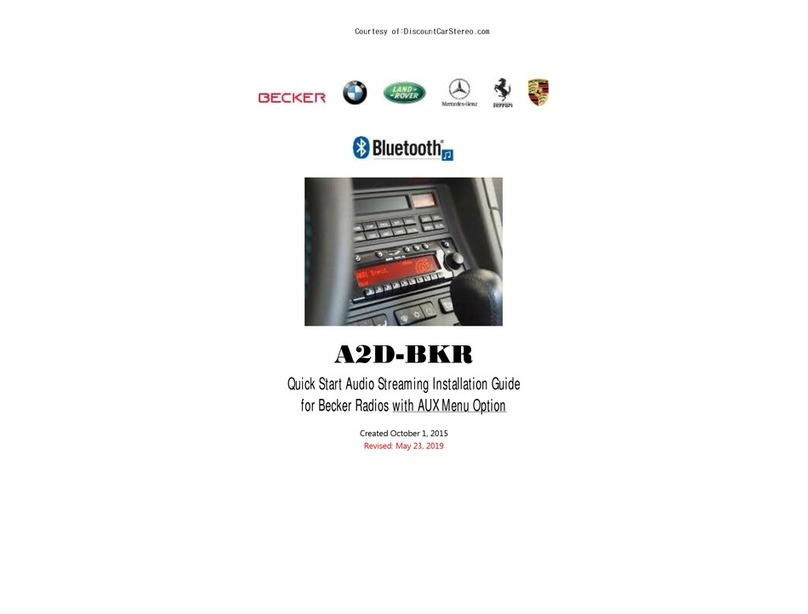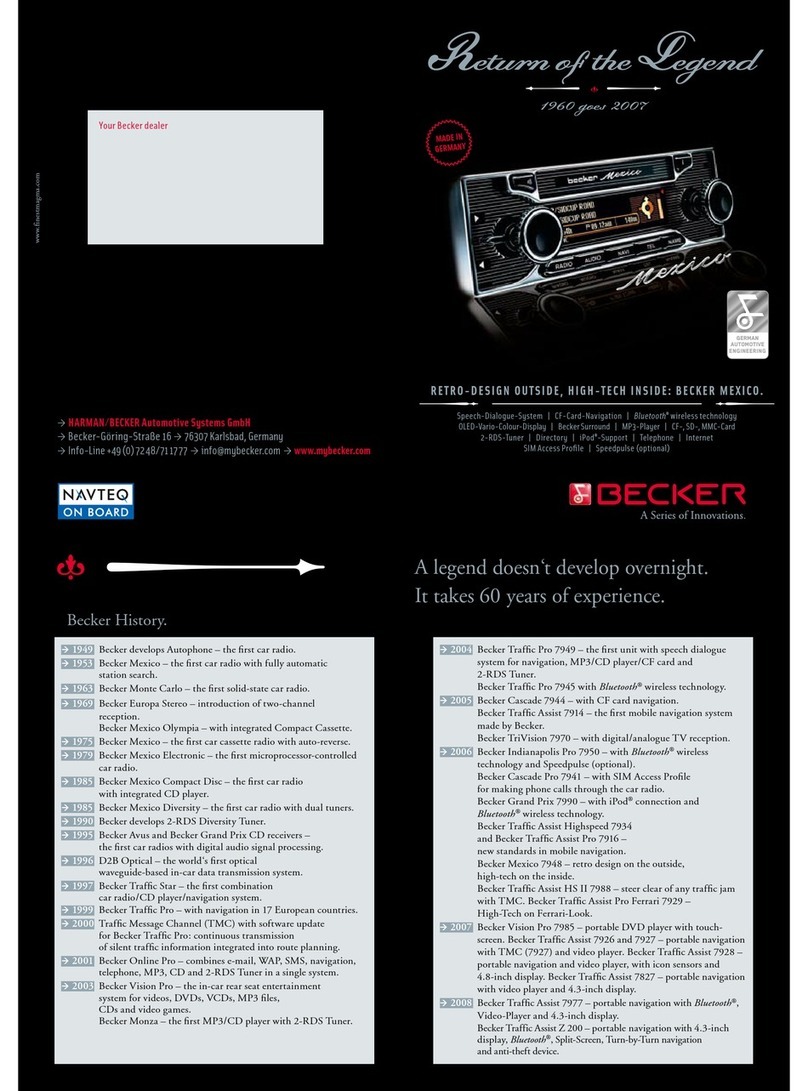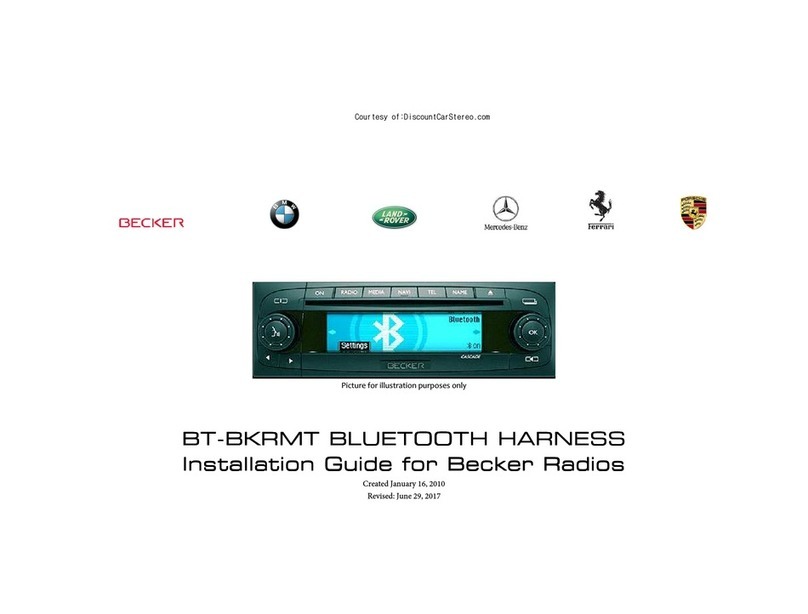Frequently asked questions
Frequently asked questionsFrequently asked questions
Frequently asked questions
1.
1.1.
1. My vehicle has a CD Changer. Does
My vehicle has a CD Changer. Does My vehicle has a CD Changer. Does
My vehicle has a CD Changer. Does the
the the
the A2D
A2DA2D
A2D
BKR work in vehicles
BKR work in vehicles BKR work in vehicles
BKR work in vehicles
with CD
with CD with CD
with CD Changer
ChangerChanger
Changer?
??
?
YES
YESYES
YES; but the CD Changer must be disconnected.
must be disconnected.must be disconnected.
must be disconnected.
2.
2.2.
2. Does the A2D
Does the A2DDoes the A2D
Does the A2D
BKR work on all Becker Radios?
BKR work on all Becker Radios?BKR work on all Becker Radios?
BKR work on all Becker Radios?
NO
NONO
NO; the A2D BKR works on Becker radios with “AUX” input
with “AUX” input with “AUX” input
with “AUX” input
capabilities.
capabilities.capabilities.
capabilities. Becker radios with no AUX input (e.g. CR
(e.g. CR(e.g. CR
(e.g. CR
210, CDR
210, CDR210, CDR
210, CDR
210, CR
210, CR210, CR
210, CR
1 etc.), are not compatible.
1 etc.), are not compatible.1 etc.), are not compatible.
1 etc.), are not compatible.
3. Do you offer an adapter that works on Becker radios that do not
Do you offer an adapter that works on Becker radios that do not Do you offer an adapter that works on Becker radios that do not
Do you offer an adapter that works on Becker radios that do not
have “AUX” input capabilities
have “AUX” input capabilitieshave “AUX” input capabilities
have “AUX” input capabilities?
??
?
YES
YESYES
YES; Purchase our ISFM23 or ISFM2351 or the AUX BKR for Becker
with a CD Changer (CD Changer remains functional).
4. Can I control my Smartphone music from the
Can I control my Smartphone music from the Can I control my Smartphone music from the
Can I control my Smartphone music from the radio buttons
radio buttonsradio buttons
radio buttons?
??
?
NO;
NO;NO;
NO; you must
must must
must continue to use Bluetooth Smartphone
continue to use Bluetooth Smartphone continue to use Bluetooth Smartphone
continue to use Bluetooth Smartphone built
builtbuilt
built
in
in in
in
controls and display to operate the device.
controls and display to operate the device.controls and display to operate the device.
controls and display to operate the device. The volume button on the
Becker radio is used to set the playback level.
5. Can I pair or save mo
Can I pair or save moCan I pair or save mo
Can I pair or save more than one device to the A2D
re than one device to the A2Dre than one device to the A2D
re than one device to the A2D
BKR
BKRBKR
BKR?
??
?
YES;
YES;YES;
YES; more than one device (slaves) can be paired however only one
connection can be active at a time.
Disclaimer
DisclaimerDisclaimer
Disclaimer
• This product has no affiliation with Porsche, Becker etc.
• There are no warranties expressed or implied by purchase of this product
• We’re not liable for misuse of this product.
•We recommend professional installation.
Call 804-717-5717 or email support@discountcarstereo.com
© 1995-15 Discount Car Stereo, Inc. All rights reserved. Information in this document
is sub ect to change without notice. Other products and companies referred to herein
are trademarks or registered trademarks of their respective companies or mark
holders.