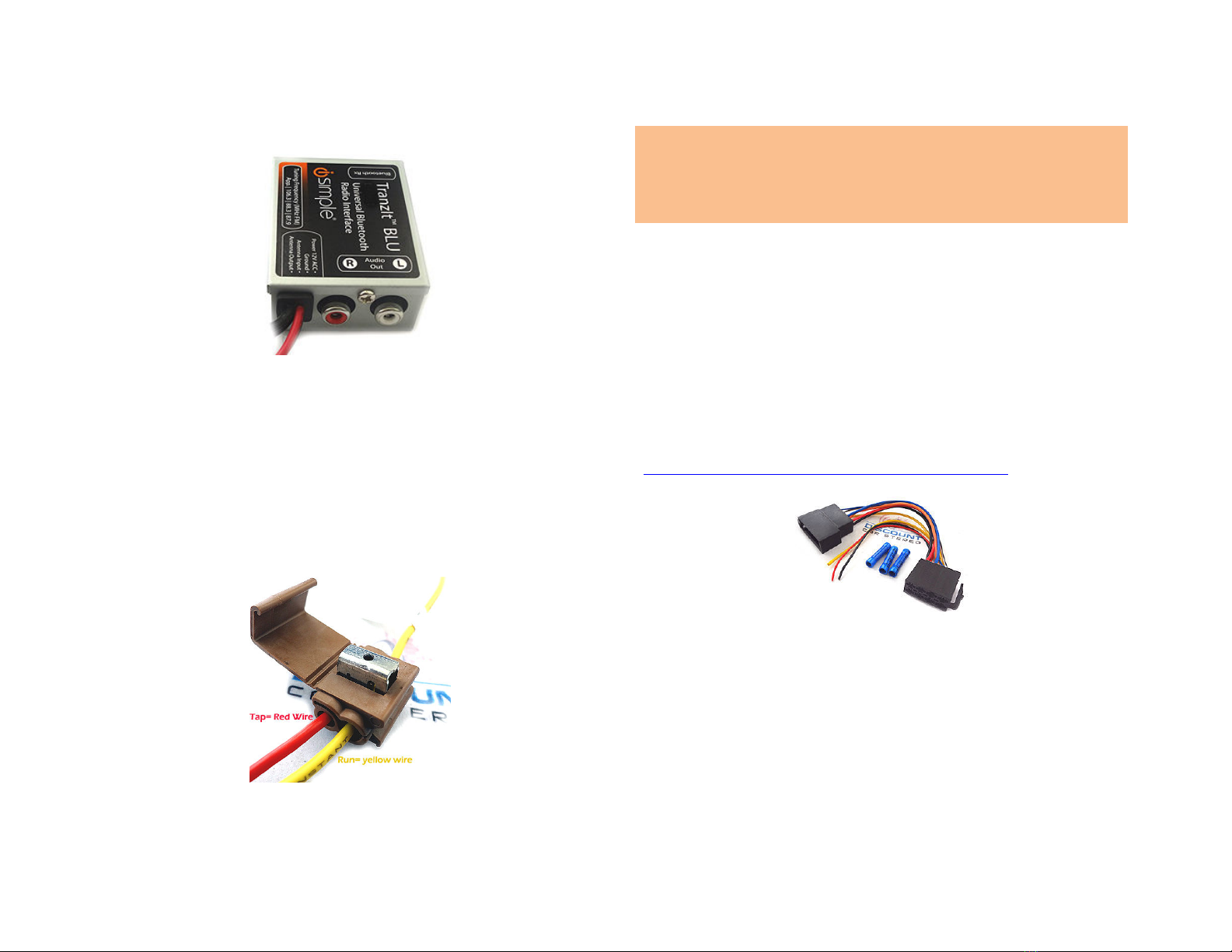Becker BE7801 Infotainment (Ferrari, Maserati)
1. Press the TP button for more than 2 seconds
2. Press multifunction button “AUX”
3. Select Ext audio source
4. press the right control nob to select “ON”
5. The setting is store automatically
Becker DTM /High speed (i.e. BE-7892, BE7910)
1. Press the Sound button for more than 2 seconds
2. Press multifunction button “AUX”
3. Select Aux Mode on
4. The setting is stored automatically
In CD Operation, the multifunction button AUX must be
pressed to select AUX operation
Bluetooth Pairing and Connection
This process is required the first time you use the BLU-BKR2.
After initial pairing, the BLU-BKR2 will automatically reconnect
with the paired phone upon entering the vehicle.
1. Turn the vehicle ignition to “ON”.
2. Access your Smartphone Bluetooth menu settings, and
search for new devices.
3. Select the device called “TranzIt BLU HF”. Choose
“Connect”
For specific instructions or in case of difficulty, please see
“Troubleshooting” on page 3 of manual included with kit.
Don’t forget that radio must be in “A X” Mode when using the
BL -BKR2.
For additional setting download the Free TranzIt BLU iSimple App
to your phone.
Test Operation
1. Set the radio to “AUX”
2. Initiate playbac or stream music on audio device.
3. Audio playbac should be heard on car spea ers
4. Adjust volume using the radio buttons
5. If successful go ahead and Reinstall the Radio
Congratulations, you’ve just updated your vehicle to support new
technology while preserving the original radio and dash
components.
Enjoy!
Disclaimer
• This product has no affiliation with Porsche, Becker or Apple
• There are no warranties expressed or implied by purchase of this
product
• We’re not liable for misuse of this product.
© 1995-15 Discount Car Stereo, Inc. ll rights reserved. Information in this document
is subject to change without notice. Other products and companies referred to herein
are trademarks or registered trademarks of their respective companies or mark
holders.