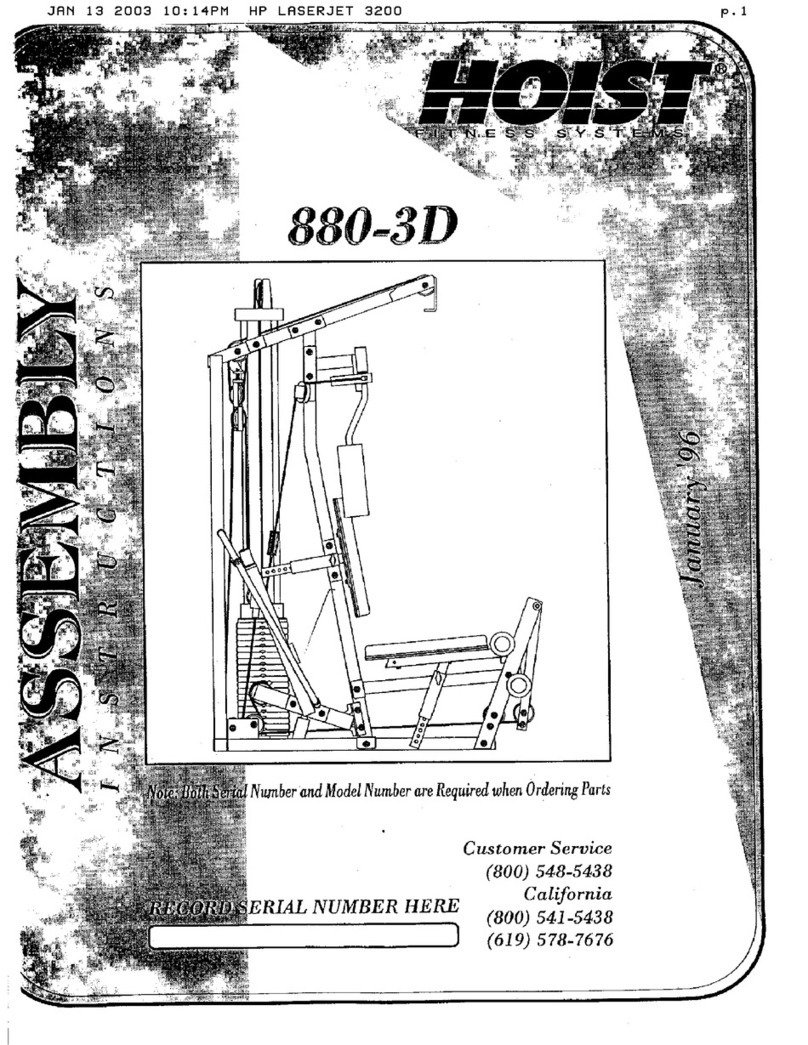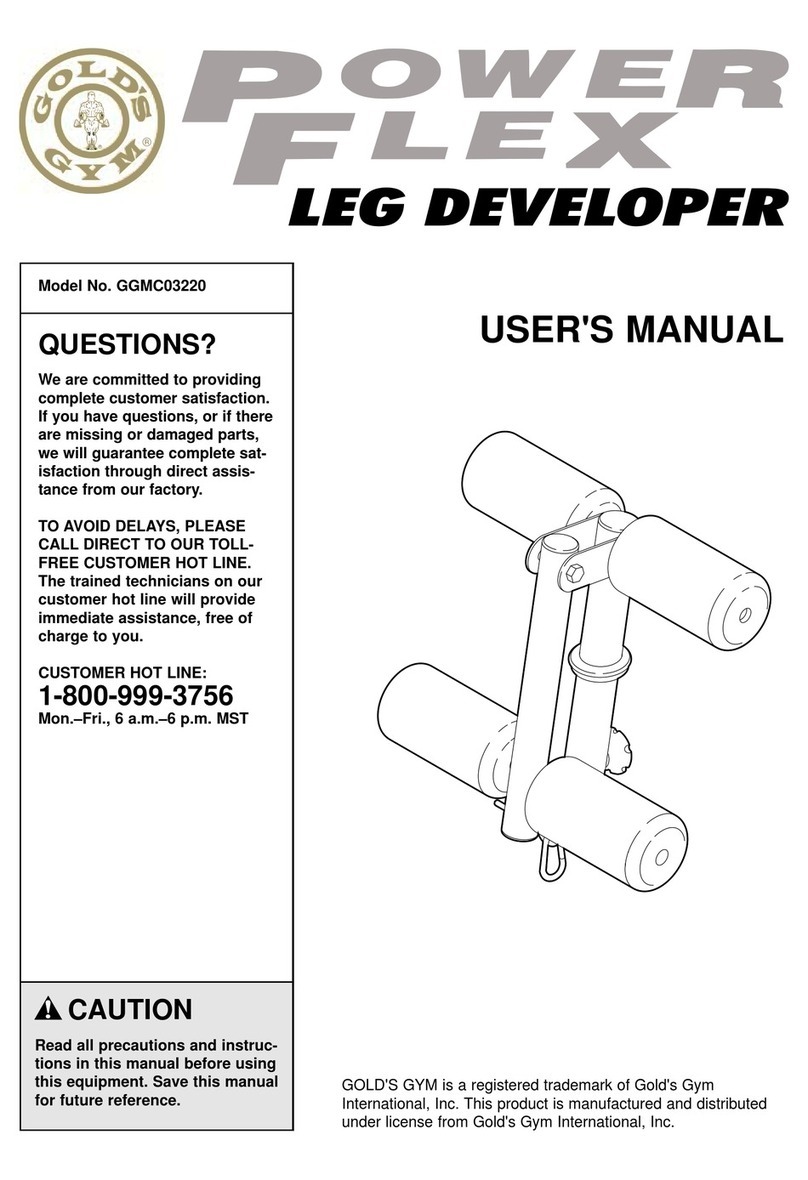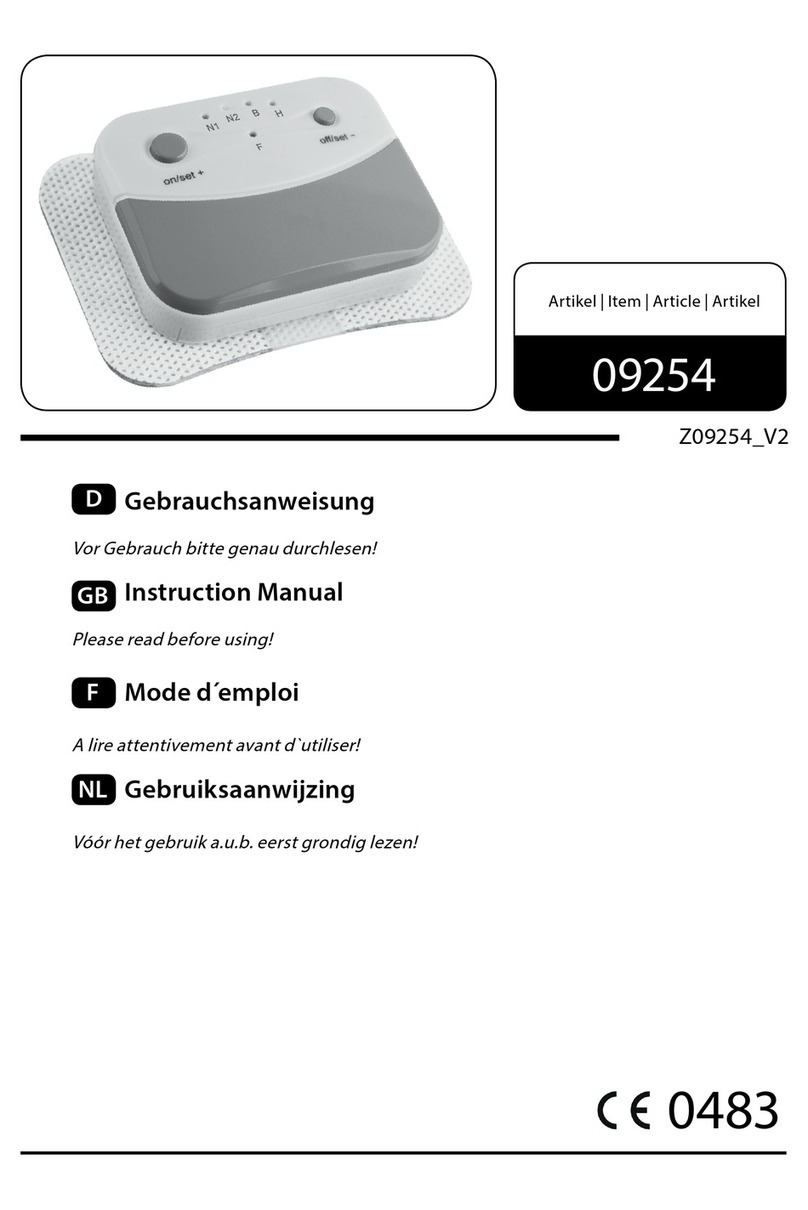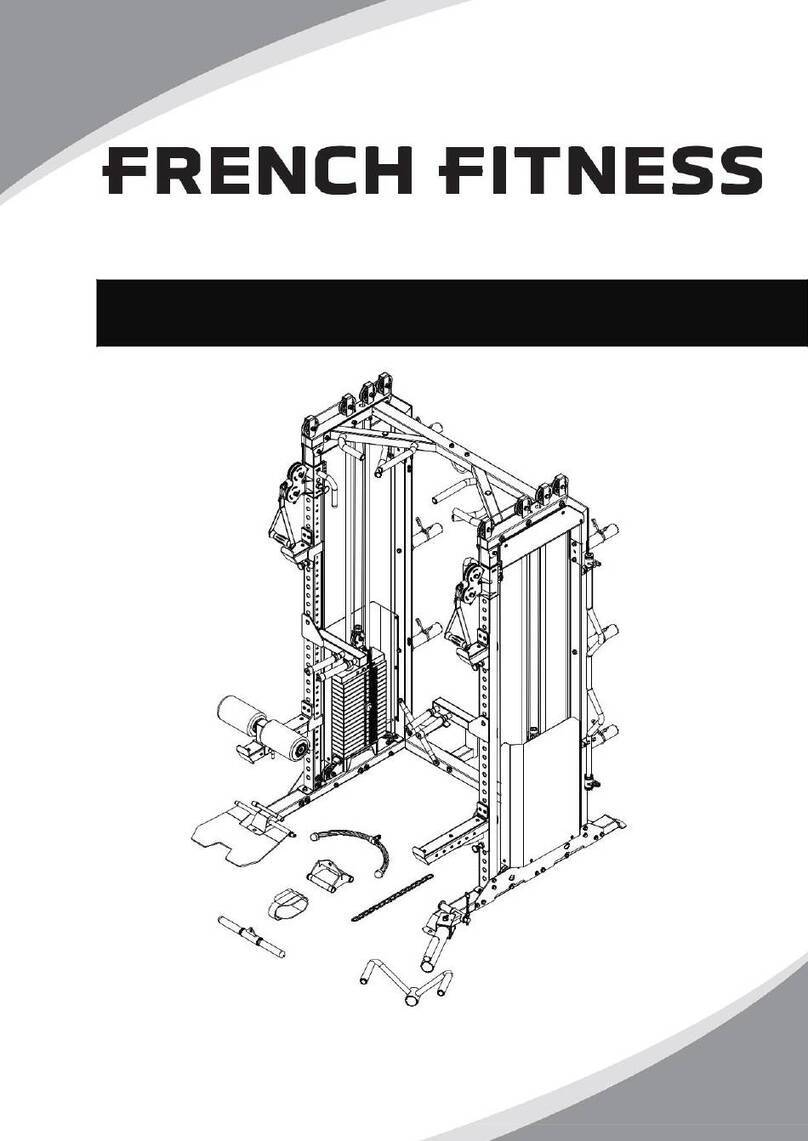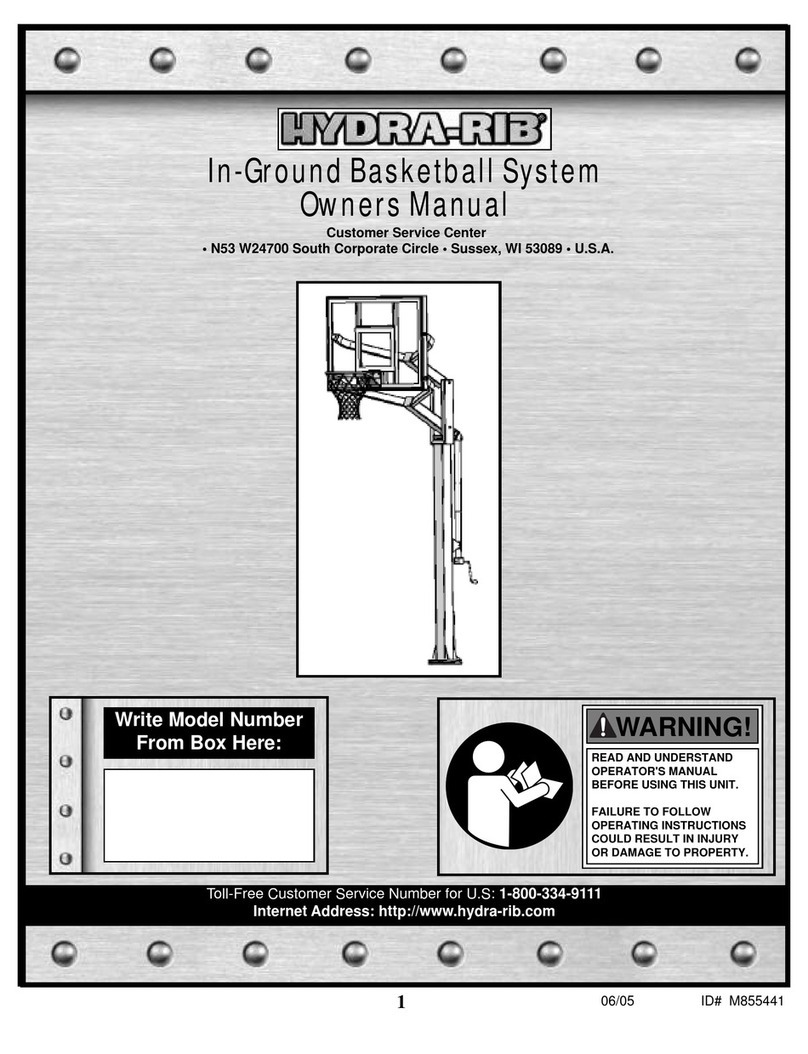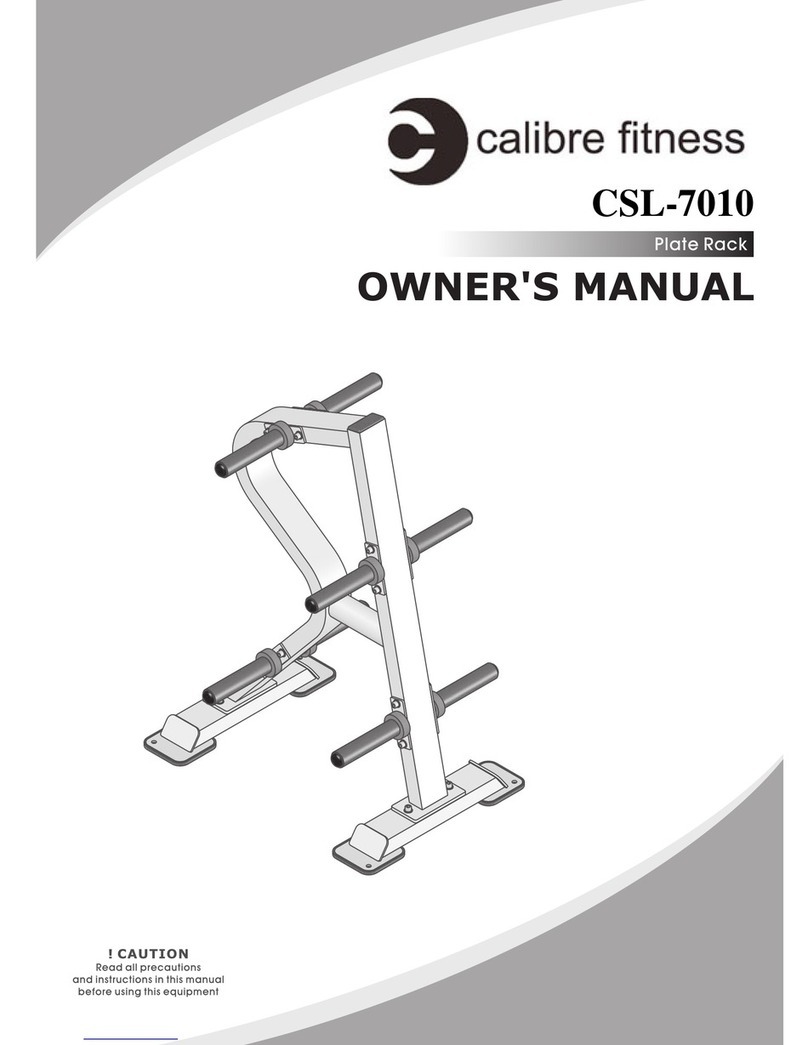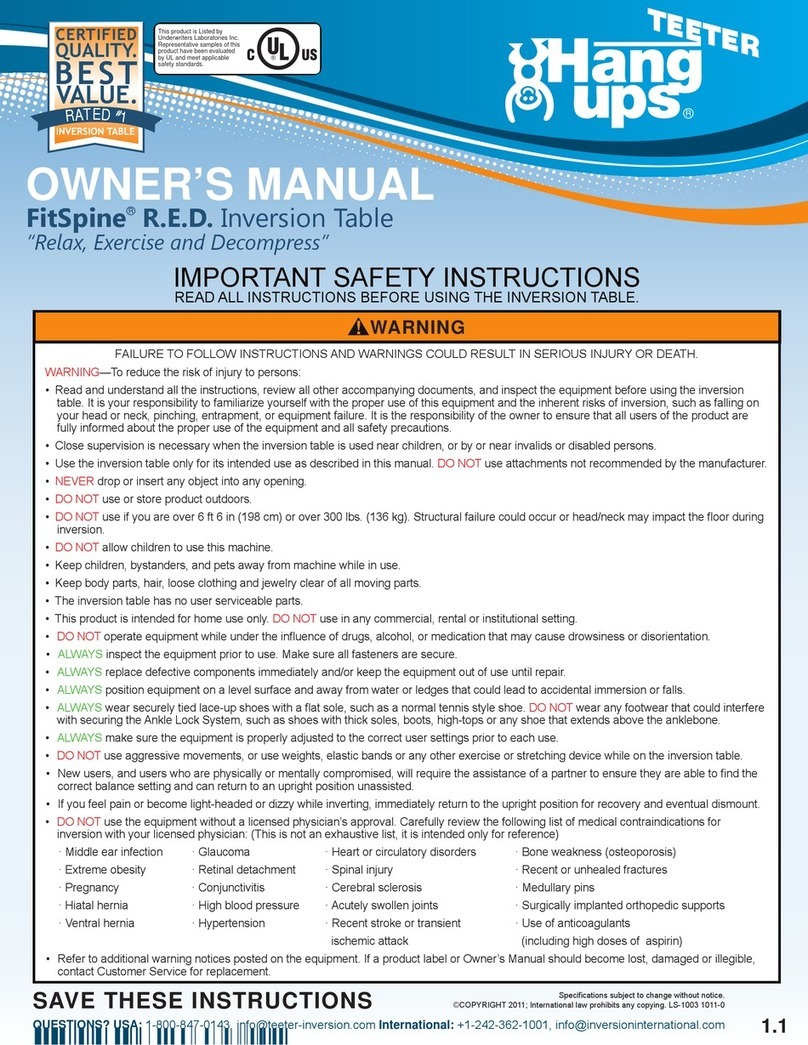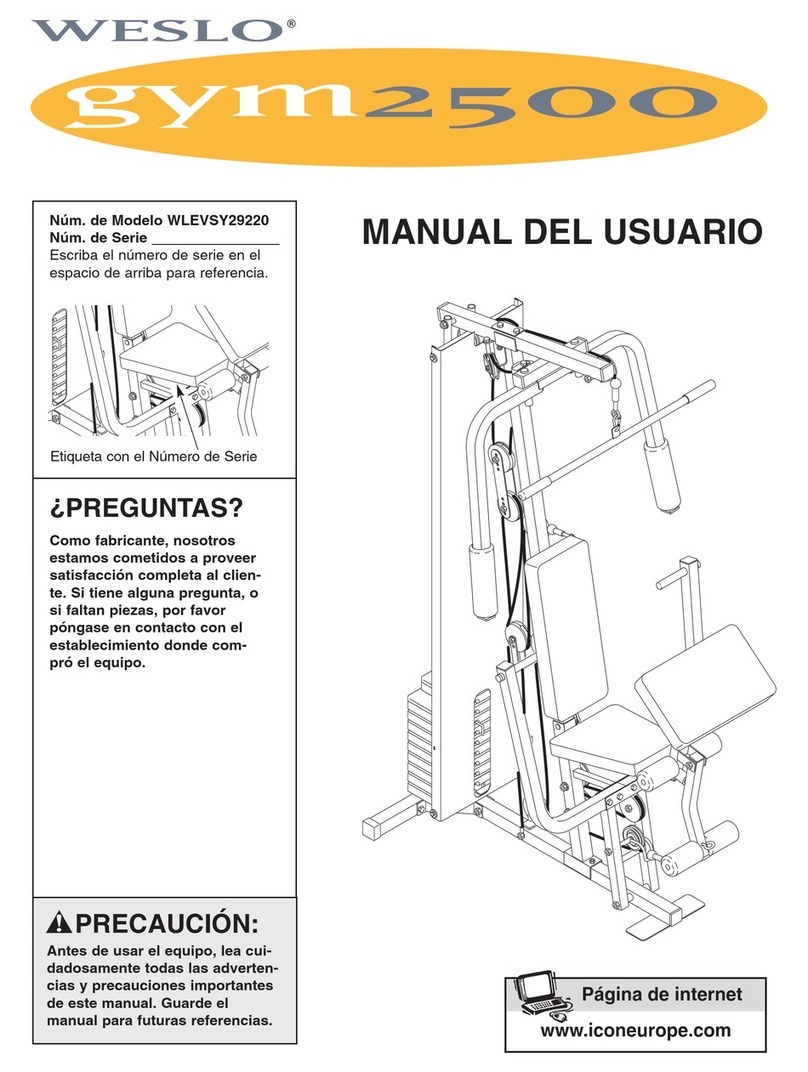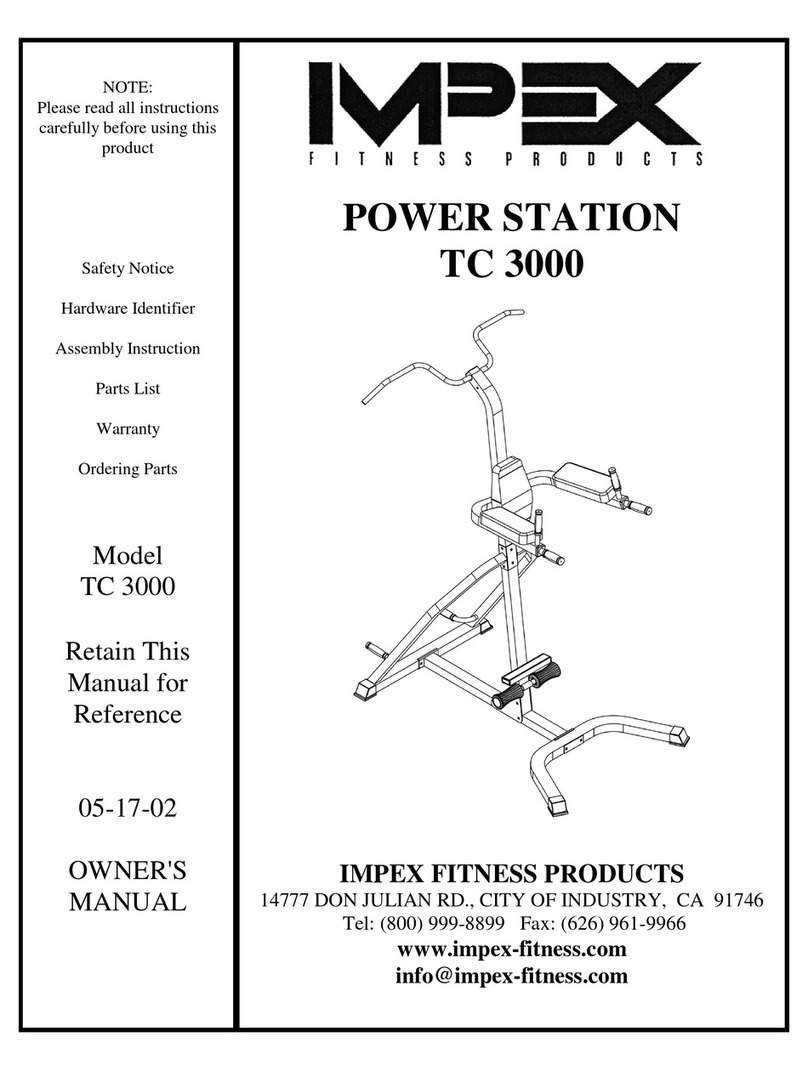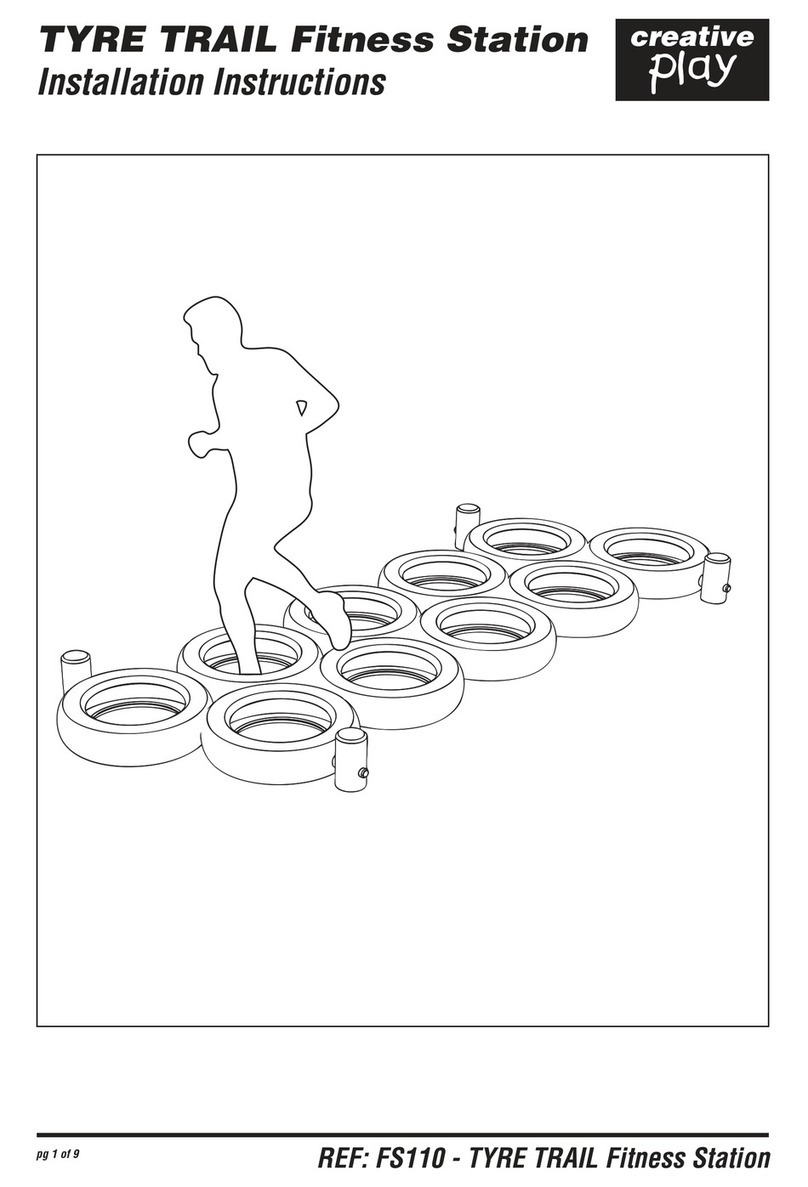Bedfont CELLER8 Mat User manual

USER MANUAL

1
Definitions
WARNING: Indicates a potentially hazardous situation, which, if not avoided, may result in minor or
moderate injury.
CAUTION: Indicates a potentially hazardous situation, which, if not avoided, may result in damage to
the device.
NOTE: Used to call attention to notable information that should be followed during use.
Contents
Definitions...........................................................................................................................................1
Contents..............................................................................................................................................1
Important Safety Information.............................................................................................................2
Intended Use.......................................................................................................................................4
Package Contents................................................................................................................................4
Charging the CELLER8® .......................................................................................................................5
Setting Up the CELLER8®.....................................................................................................................6
Creating a Custom CELLER8® Program .............................................................................................13
Settings Menu...................................................................................................................................14
About CELLER8® Programs................................................................................................................17
Device Care and Maintenance..........................................................................................................18
Troubleshooting................................................................................................................................18
CELLER8® Technical Information ......................................................................................................20
CELLER8® + CELLER8® Mat Technical Specification ..........................................................................21
List of CELLER8® Symbols..................................................................................................................22
Warranty and Returns Information ..................................................................................................24
Responsible Manufacturer and Contacts..........................................................................................24

2
Important Safety Information
WARNING: Failure to follow these instructions could result in injury, or damage to the CELLER8®,
CELLER8® Mat, or other property. Read all the information below before using the CELLER8® or
CELLER8® Mat.
WARNING: Do not use the CELLER8® products if fitted with a Pacemaker, ICD or any other electrical
implants.
WARNING: This appliance should not be used by children under the age of 12 years.
WARNING: To prevent possible injury by entanglement, please keep cables tidy when in use.
WARNING: To prevent possible injury from poor circulation, please ensure the straps are not
fastened too tightly.
WARNING: Only use the pre-approved AC charging adaptor, supplied with CELLER8products and
ensure that it is plugged into a mains location that is safe and easily accessible. Please be advised
that an accessory not recommended by the manufacturer may result in injury, loss of performance
and damage to the CELLER8or CELLER8® Mat. The product warranties do not cover product failure
or damage resulting from use with non-approved accessories.
WARNING: Do not open the CELLER8® or CELLER8® Mat or attempt to repair the products.
Disassembling the products may damage them, and may cause injury.
WARNING: Do not use CELLER8® or CELLER8® Mat near heat sources such as open flames, radiators,
heaters, heated blankets. Can cause injury and damage to device. Please refer to the technical
specification for operating temperatures.
WARNING: If an adverse reaction is suspected from using the CELLER8® products, discontinue use
and consult a medical professional immediately.
WARNING: Do not use the CELLER8® and/or accessories if there are visible signs of damage.
WARNING: Supervision or instruction concerning the safety of use is necessary for those classed as
vulnerable persons; that includes but is not limited to persons with reduced physical, sensory, or
mental capabilities.
CAUTION: Under no circumstances should the CELLER8® or CELLER8® Mat be immersed or splashed
with liquid.
CAUTION: Only use CELLER8® accessories with the CELLER8® products. Please be advised that an
accessory not recommended by the manufacturer may result in loss of performance and damage to
the CELLER8® or CELLER8® Mat. The product warranties do not cover product failure or damage
resulting from use with non-approved accessories.
CAUTION: The CELLER8® products should only be wiped down with a non-abrasive cloth. Use of
cleaning techniques or products not approved by the manufacturer may result in loss of
performance and damage to the CELLER8® or CELLER8® Mat.

3
CAUTION: Never store CELLER8® or CELLER8® Mat in a Vehicle in cold or hot weather. Please refer to
the technical specification for storage temperatures and humidity ranges.
CAUTION: Never store CELLER8® for prolonged time with the battery charge depleted.
NOTE: The CELLER8® products are not medical devices and should not be used as a substitute for
professional medical judgment. The CELLER8® products are not designed or intended for use the
cure, mitigation, treatment, or prevention of any condition or disease. Please consult your
healthcare provider prior to making any decisions related to your health.
NOTE: Ensure the CELLER8® is used within the stated operating temperature and humidity ranges.
Please refer to the technical specification for operating temperatures and humidity ranges.
NOTE: During a Custom program, if the frequency is being set to 40Hz and above, ensure the
CELLER8® is plugged into the mains power, as the battery alone cannot support the higher
frequencies.
NOTE: Any changes to pre-set programs will not be remembered once the device has been switched
off.
NOTE: A sound will not play at the end of a session running the Night program to reduce disturbing
the user.
NOTE: If selecting an application using the CELLER8® Mat before connecting the CELLER8® Mat to
the CELLER8®, the Mat Not Connected screen will appear.

4
Intended Use
The CELLER8® is a non-invasive Pulsed Electromagnetic Field (PEMF) device intended to be used as a
localised PEMF application or to power or alongside the CELLER8® Mat for a full body PEMF
application.
The CELLER8® and CELLER8® Mat deliver magnetic therapy using electromagnetic fields generated
by copper coils and is used to improve overall general wellness as part of a healthy lifestyle.
CELLER8® is designed for a single user and should not be used by persons under 12 years of age.
Package Contents
The CELLER8® kit may contain the following items:
1. CELLER8®
5. Quick Start Guide
2. CELLER8® Mat (sold separately)
6 CELLER8® Bag
3. AC Power Adaptor
7. CELLER8® Mat Bag (included with CELLER8® Mat)
4. Elasticated Strap

5
Charging the CELLER8®
1. Charging Port
2. CELLER8® Mat Port
To charge the CELLER8®, connect
the pre-approved AC Power
Adaptor provided to the Charging
Port (1) of the CELLER8®.
Then connect the Power Adaptor to
the Mains.
WARNING: Only use the pre-approved AC charging adaptor, supplied with CELLER8products and
ensure that it is plugged into a mains location that is safe and easily accessible. Please be advised
that an accessory not recommended by the manufacturer may result in injury, loss of performance
and damage to the CELLER8or CELLER8® Mat. The product warranties do not cover product failure
or damage resulting from use with non-approved accessories.
WARNING: To prevent possible injury by entanglement, please keep cables tidy when in use.

6
CELLER8® Switched Off
When the CELLER8® is switched off and plugged
into mains power, the CELLER8® will be
charging and an animated battery will appear
onscreen.
CELLER8® Switched On
When the CELLER8® is switched on and plugged
into mains power, the CELLER8® will be
charging and the battery status can be found in
the upper, righthand corner.
Setting Up the CELLER8®
CELLER8® Layout
1. CELLER8® Screen
2. Control Dial

7
CELLER8® + CELLER8® Mat Layout
1. CELLER8®
2. Strap
3. AC Power Adaptor
4. CELLER8® Mat Cable
5. CELLER8® Mat
Switching On/Off the CELLER8®
To switch the CELLER8® on, push down the Control Dial for 2 seconds. An animation will appear
onscreen, followed by the Menu screen, and Control Dial will illuminate to indicate that the
CELLER8® is switched on.
To turn the CELLER8® off at any point, hold down the Control Dial for 3 seconds until the lights and
screen turn off to indicate the device is now switched off.
The device also has an auto switch-off feature. If the device is on the Menu screen and there has
been no activity for 60 seconds, it will automatically switch off. The device will also switch off
automatically at the end of a program.
Navigating the CELLER8®
The CELLER8® has a Control Dial (2), which enables a quick and easy navigation of the CELLER8®. To
navigate the CELLER8® menus, The Control Dial can be turned clockwise and anti-clockwise to move
up and down, respectively. The Control Dial is also the button needed to make and confirm
selections. To use the button, press down on the centre of the Control Dial, an audible click will be
heard.

8
Setting up the Strap
The CELLER8® comes with a dedicated,
elasticated strap, to help keep the CELLER8® in
place when being used for localised application.
To set-up, slide the Strap through the clip on the back of the CELLER8®.
Holding the CELLER8® in place, wrap the elasticated strap around the area of the body. Secure the
strap by using the Velcro. The CELLER8® and Strap should be should be snug but comfortable.
WARNING: To prevent possible injury from poor circulation, please ensure the straps are not
fastened too tightly.
CELLER8® and Strap Examples

9
Setting up the CELLER8® Mat
The CELLER8® can be used alongside the CELLER8® Mat for full-body PEMF application.
The CELLER8® can be used as the controller for the CELLER8® Mat, or it can be used at the same time
for both a full-body and localised PEMF application, as shown below.
The CELLER8® can be used with the CELLER8® Mat on both battery and mains power. When the
CELLAR8® Mat is in use, it should be fully unfolded.
NOTE: During a Custom program, if the frequency is being set to 40Hz and above, ensure the
CELLER8® is plugged into the mains power, as the battery alone cannot support the higher
frequencies.
WARNING: Only use the pre-approved AC charging adaptor, supplied with CELLER8products and
ensure that it is plugged into a mains location that is safe and easily accessible. Please be advised
that an accessory not recommended by the manufacturer may result in injury, loss of performance
and damage to the CELLER8or CELLER8® Mat. The product warranties do not cover product failure
or damage resulting from use with non-approved accessories.
WARNING: To prevent possible injury by entanglement, please keep cables tidy when in use.
To use the CELLER8® Mat with the CELLER8®,
plug the CELLER8® Mat Cable into the CELLER8®
Mat Port (2).

10
Selecting a CELLER8® Application
When the CELLER8® is switched on, the screen will display the Application Menu. There are three
application options:
CELLER8® (Controller)
The CELLER8® application will apply localised
PEMF.
CELLER8® Mat
The CELLER8® Mat application will only use the
CELLER8® Mat to apply full-body PEMFs and
must be plugged into the CELLER8® in order to
be used. Only the CELLER8® Mat will emit
PEMFs in this mode. Please ensure the
CELLER8® Mat is connected to the CELLER8®
before selecting this option.
CELLER8® Mat + CELLER8® (Controller)
The CELLER8® Mat + CELLER8® application
enables the CELLER8® Mat to apply PEMF to the
entire body but also uses the CELLER8® to apply
localised PEMF at the same time. Both the
CELLER8® Mat and the CELLER8® will emit
PEMFs in this mode. Please ensure the
CELLER8® Mat is connected to the CELLER8®
before selecting this option.
NOTE: If selecting an application using the
CELLER8® Mat before connecting the CELLER8®
Mat to the CELLER8®, the Mat Not Connected
screen will appear.
If this error persists, please refer to the
Troubleshooting section in this manual.
Select the desired application using the Control Dial and press the Control Dial to select.

11
Selecting a CELLER8® Program
Once the desired applicator has been selected,
the Program Menu will appear. There are 4
pre-set programs to choose from:
•Morning
•Evening
•Meditation
•Night
Alternatively, you can opt for the Custom
program. More information about the
programs can be found in the About CELLER8®
Programs section of this manual.
To return to the Application Menu, use the Control Dial to scroll to Back and press the Control Dial to
return.
Selecting Intensity and Time
Once one of the pre-set programs have been selected, the Intensity (strength of the magnetic field)
and Time (duration of the session) can be modified.
The pre-set programs come with a recommended Intensity and Time already pre-loaded. These will
be prompted every time the device is used. These can be changed if desired.
To change the pre-set intensity, use the Control Dial
to highlight Intensity. Press the Control Dial to open
the adjustment screen.
Turn the Control Dial to adjust the Intensity as
desired. Press the Control Dial to confirm.

12
Setting
CELLER8® Mat
CELLER8®
2%
1 Gauss/ 100 µT
2 Gauss/ 200 µT
4%
2 Gauss/ 200 µT
4 Gauss/ 400 µT
10%
5 Gauss/ 500 µT
10 Gauss/ 1,000 µT
20%
10 Gauss/ 1,000 µT
20 Gauss/ 2,000 µT
40%
20 Gauss/ 2,000 µT
40 Gauss/ 4,000 µT
60%
30 Gauss/ 3,000 µT
60 Gauss/ 6,000 µT
80%
40 Gauss/ 4,000 µT
80 Gauss/ 8,000 µT
100%
50 Gauss/ 5,000 µT
100 Gauss/ 10,000 µT
The localised CELLER8® will reach
intensities up to 100 Gauss
(10,000 Microtesla).
The full body CELLER8® Mat will reach
intensities up to 50 Gauss (5,000
Microtesla)
To change the time, use the Control Dial to highlight
Time. Press the Control Dial to open the adjustment
screen.
Turn the Control Dial to adjust the Time as desired.
Press the Control Dial to confirm.
If the pre-set Intensity and/or Time are adjusted, this
screen will appear showing the new values.
To begin the program, ensure Start is highlighted using
the Control Dial and press the Control Dial to start the
program.
To make any changes, highlight the Back button and
press the Control Dial to go back a step.
NOTE: Any changes to pre-set programs will not be
remembered once the device has been switched off.
Once the program has started, information about the
running program will appear onscreen.
The selected program will appear at the top of the
screen and the timer will begin to count down. On the
left of the screen, an animation of a body will appear to
recharge.
This screen will dim after 15 seconds as a power saving
feature.

13
To pause the program, press the Control Dial; press once if the screen is active, or twice if the
screen has dimmed. A prompt will appear giving the option to Stop or Resume the program.
If the program is to be resumed after a break, use the Control Dial to ensure Resume is highlighted
and Control Dial to resume the current session.
To end the program early, ensure Stop is highlighted and press the Control Dial to end the current
session and the device will return to the menu screen.
Once a PEMF session has ended, a short animation will bring the session to a close. If the sound is
activated in the settings, a buzzer will also sound. The device will then auto power off.
NOTE: A sound will not play at the end of a session running the Night program to reduce
disturbing the user.
Creating a Custom CELLER8® Program
Creating a Custom program similar to changing the parameters in the pre-set programs, however,
the custom program will only run one frequency that has been selected for the entire session.
NOTE: During a Custom program, if the frequency is being set to 40Hz and above, ensure the
CELLER8® is plugged into the mains power, as the battery alone cannot support the higher
frequencies.
After an application mode has been selected
from the Application Menu, select the Custom
program from the Program Menu.
With the Custom program, the Intensity, Time,
and Frequency can be customised.
To change a parameter, use the Control Dial
highlight it, then the Control Dial to open the
adjustment screen. Turn the Control Dial to
adjust the Time as desired. Press the Control
Dial to confirm.

14
Once the parameters for the Custom program
have been made and confirmed, a screen will
appear showing the new values.
NOTE: Any changes to the Custom program will
be remembered once the device has been
switched off in the memory as the last used
Custom program.
As with the pre-set programs, information
about the running program will appear
onscreen.
The selected program will appear at the top of
the screen and the timer will begin to count
down. On the left of the screen, an animation
of a body will appear to recharge.
This screen will dim after 15 seconds as a
power saving feature.
Once a PEMF session has ended, a short animation will bring the session to a close. If the sound is
activated in the settings, a buzzer will also sound. The device will then auto power off.
Settings Menu
In the Program Menu, use the Control Dial to
navigate to the Settings.
Press on the Control Dial to open the Settings
Menu.

15
In the Settings Menu, Sound can be
enabled/disabled and the Polarity of the
CELLER8® products can be altered.
The Settings Menu also displays the current
firmware version.
Enabling/Disabling Sound
Use the Control Dial to highlight Sound.
Press the Control Dial to enable/disable sound.
When sound is disabled, no sound will play at
the end of a PEMF session to signify the user.
Use the Control Dial to navigate to Confirm and
press the Control Dial to save the changes.
These changes will be remembered.
Changing Polarity
Changing the Polarity of the magnetic fields in
the Settings Menu will change the direction of
the magnetic field around the mat.
As standard, the back of the CELLER8® is set to
North.

16
If using the CELLER8® Mat, the grey side of the
CELLER8® Mat is set to North as standard.
To change the Polarity, in the Setting Menu,
use the Control Dial to highlight Polarity.
Press the Control Dial to change the Polarity.
Use the Control Dial to navigate to Confirm
and press the Control Dial to save the changes.
These changes will be remembered.
When the Polarity is switched to South, the
face of the CELLER8® will be North.

17
When the Polarity is switched to South, the
grey side of the CELLER8® Mat will be South.
About CELLER8® Programs
The CELLER8® has 4 pre-set programs to choose from:
•Morning
•Evening
•Meditation
•Night
Alternatively, you can you opt for the Custom program.
Morning Program (12Hz to 30Hz, stepping up every 5 seconds)
The Morning Program uses a range of frequencies specifically for application at the earlier part of
the day. The frequency will step up by 1Hz every 5 seconds, which will apply a good range of
different frequencies in one session.
The Morning Program has been designed to help with alertness, concentration, focus, recovery.
Evening Program (8Hz & 10Hz, every minute)
The Evening Program runs 8Hz and 10 Hz, alternating every minute.
The Evening Program has been designed for relaxation, recovery, or as a natural wellness program.
Meditation Program (from 8Hz to 4Hz, stepping down every 30 seconds)
The Meditation Program runs from 8Hz, and every 30 seconds steps down until it reaches 4Hz. After
30 seconds the frequency will return to 8Hz and the process will repeat until the end of the session.
The Meditation Program has been designed to help find a very relaxed state of mind, similar to that
in deep meditation.
Night Program (from 4Hz to 1Hz, over 10 minutes)
The Night Program runs from 4Hz, stepping down to 1Hz over 10 minutes. After 10 minutes the
frequency will return to 4Hz and the process will repeat until the end of the session.

18
The Night Program has been designed to be used at bed time. In this mode, it can be used for up to
12 hours, but is set for 2 hours as default. The device lights will dim in this mode and the sound will
be disabled, even if the sound is selected enabled on the CELLER8®. This is so that the device does
not wake the user when the program finishes.
Custom Program (1Hz –100Hz)
The Custom Program will only run the chosen frequency for the duration of Time/Intensity selected.
The frequency range to choose from is between 1 –100 Hz.
Device Care and Maintenance
Cleaning the CELLER8® Products
CAUTION: The CELLER8® products should only be wiped down with a non-abrasive cloth. Use of
cleaning techniques or products not approved by the manufacturer may result in loss of
performance and damage to the CELLER8® or CELLER8® Mat.
CAUTION: Under no circumstances should the CELLER8® or CELLER8® Mat be immersed or splashed
with liquid.
Storing the CELLER8® Products
Always store CELLER8® in a cool, dry place.
CAUTION: Never store CELLER8® or CELLER8® Mat in a Vehicle in cold or hot weather. Please refer to
the technical specification for storage temperatures and humidity ranges.
CAUTION: Never store CELLER8® for prolonged time with the battery charge depleted.
Troubleshooting
Programs Not Running as Expected
If a problem is encountered in the operation of the CELLER8®, first turn the device off, and then back
on again. This will allow the programming to reboot and reset itself. Next, ensure the device is
sufficiently charged.
If the problem persists, please contact the CELLER8® Customer Care Team.

19
Warning Screens
Battery Charging
When the CELLER8® is switched off and plugged
into mains power, an animated battery will
display onscreen to signify that the battery is
charging.
Batter Low
The Battery Low screen will show when the
device does not have enough battery to
operate. In this instance, the device must be
charged to a sufficient amount before it can be
used.
If this problem persists, please contact the
CELLER8® Customer Care Team.
Mat Not Detected
The Mat Not Detected screen will show when
an application using the CELLER8® Mat has
been selected before the CELLER8® Mat has
been connected. Please ensure the CELLER8®
Mat is connected for selecting the application.
This screen may also show if the connection is not secure. Please unplug the CELLER8® Mat and
reconnect it.
If the CELLER8® Mat is still not detected, please try turning the CELLER8® off and on again to reset
the programming.
If this problem persists, please contact the CELLER8® Customer Care Team.
Table of contents