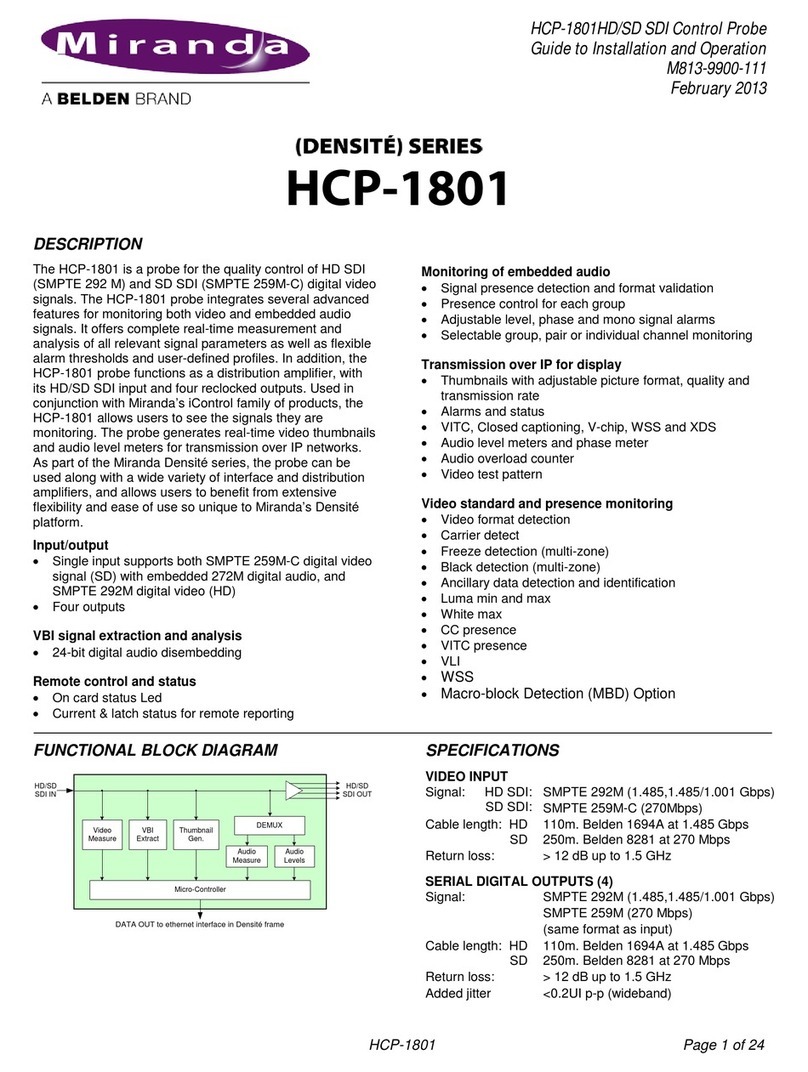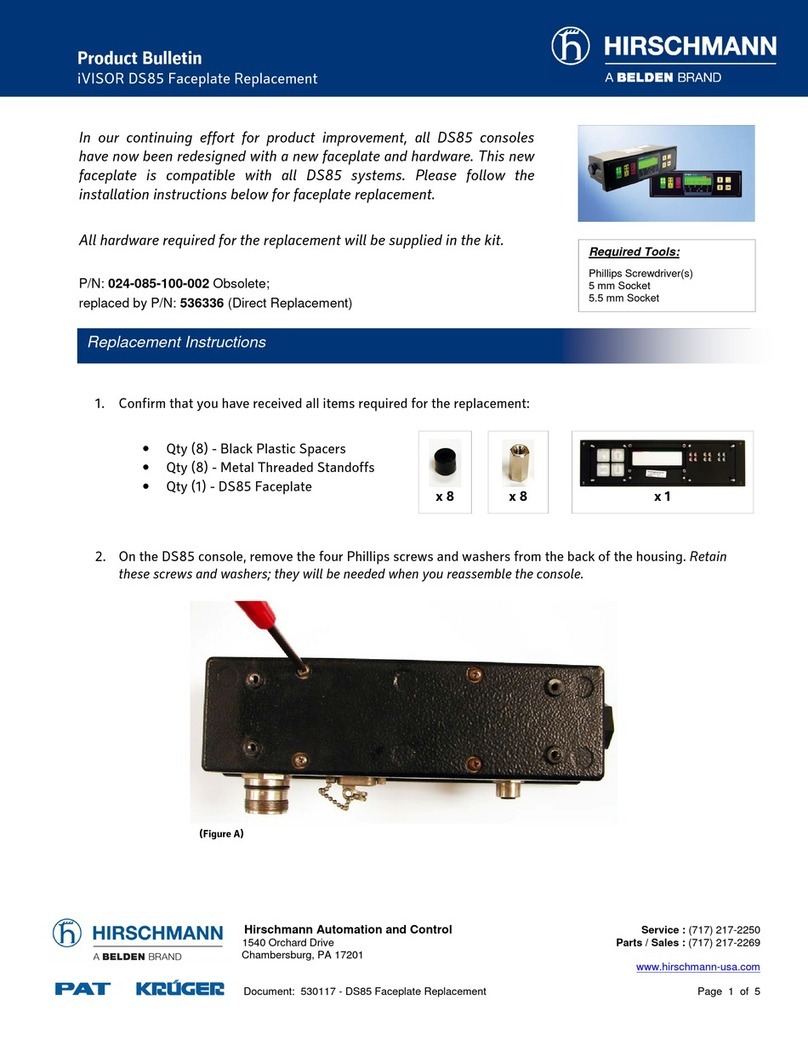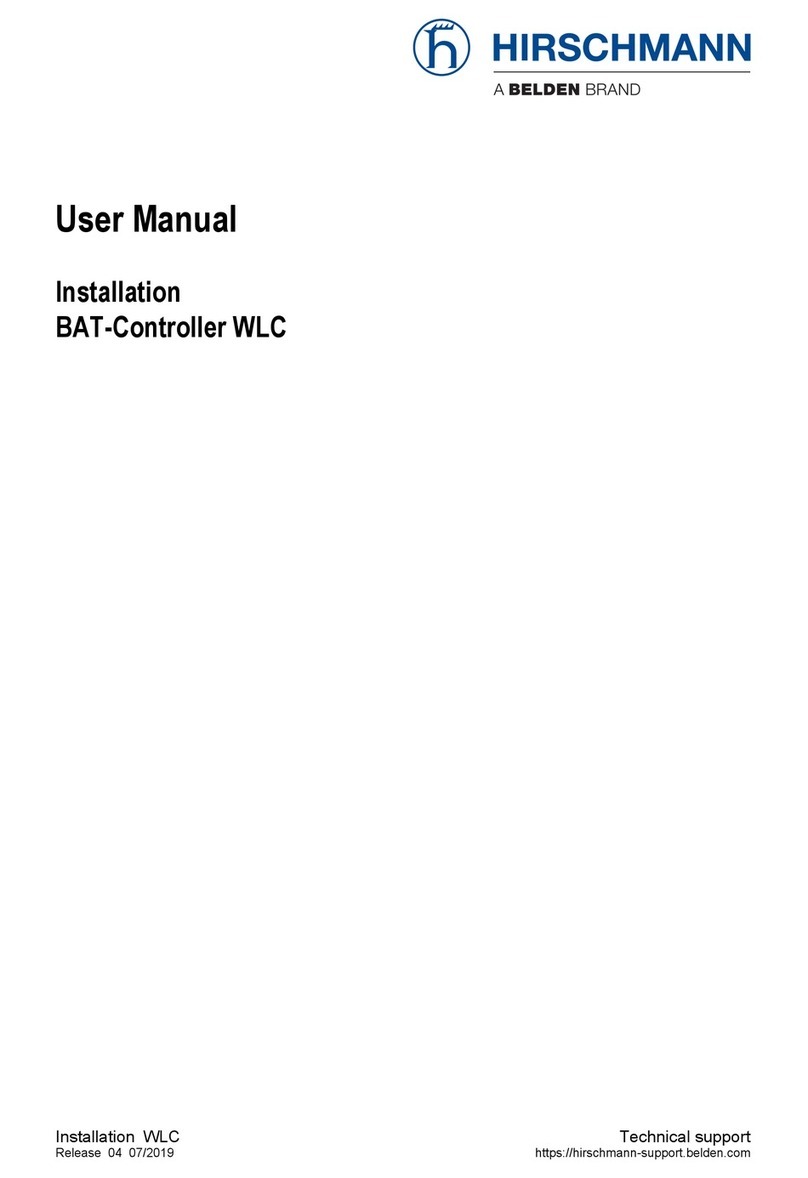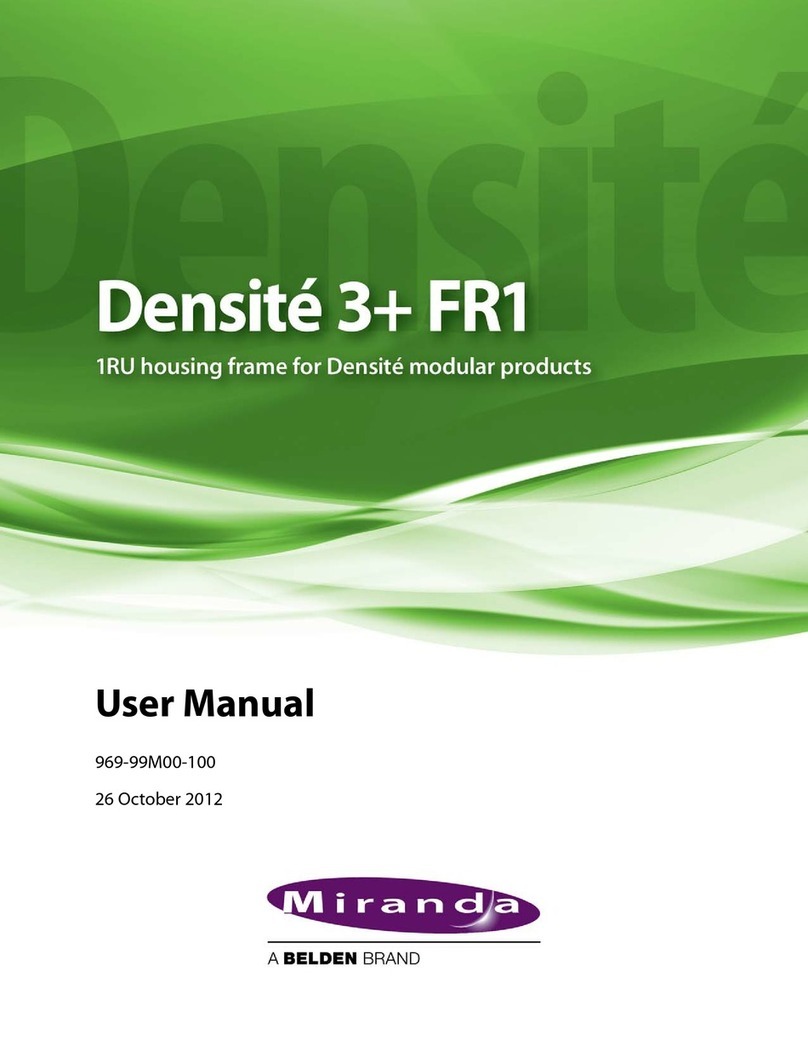ii
Table of Contents
1About iTX Master Control . . . . . . . . . . . . . . . . . . . . . . . . . . . . . . . 1
Functional overview of iTX-MC. . . . . . . . . . . . . . . . . . . . . . . . . . . . . . . . . . . . . . . . . . . . . . . . . . . . . 1
Operational Modes . . . . . . . . . . . . . . . . . . . . . . . . . . . . . . . . . . . . . . . . . . . . . . . . . . . . . . . . . . . . . . . . 3
Fully Automated Mode . . . . . . . . . . . . . . . . . . . . . . . . . . . . . . . . . . . . . . . . . . . . . . . . . . . . . . . . 3
Automation Assist Mode. . . . . . . . . . . . . . . . . . . . . . . . . . . . . . . . . . . . . . . . . . . . . . . . . . . . . . . 3
Manual Insert & Manual Override Modes . . . . . . . . . . . . . . . . . . . . . . . . . . . . . . . . . . . . . . . 4
iTX Master Control Events. . . . . . . . . . . . . . . . . . . . . . . . . . . . . . . . . . . . . . . . . . . . . . . . . . . . . . . . . . 4
Master Control Primary Events . . . . . . . . . . . . . . . . . . . . . . . . . . . . . . . . . . . . . . . . . . . . . . . . . 4
Master Control Secondary Events . . . . . . . . . . . . . . . . . . . . . . . . . . . . . . . . . . . . . . . . . . . . . . 5
2iTX-MC System Configuration . . . . . . . . . . . . . . . . . . . . . . . . . . . 7
Overview of iTX-MC System Configuration . . . . . . . . . . . . . . . . . . . . . . . . . . . . . . . . . . . . . . . . . 7
Installing or updating the iTX Desktop client software components . . . . . . . . . . . . . . . . . 9
Configuring the iTX Hard Panel Controller . . . . . . . . . . . . . . . . . . . . . . . . . . . . . . . . . . . . . . . . .10
Installing and adding the iTX MC layout to the iTX Desktop . . . . . . . . . . . . . . . . . . . . . . . .11
Configuring the Master Control Plugin in the iTX Desktop. . . . . . . . . . . . . . . . . . . . . . . . . .12
Enabling Master Control on the iTX Channel Config. . . . . . . . . . . . . . . . . . . . . . . . . . . . . . . .13
Setting up and using the Mixer Mapper . . . . . . . . . . . . . . . . . . . . . . . . . . . . . . . . . . . . . . . . . . .14
Configuring the Mixer Mapper . . . . . . . . . . . . . . . . . . . . . . . . . . . . . . . . . . . . . . . . . . . . . . . . . . . .15
Using the Mixer Mapper . . . . . . . . . . . . . . . . . . . . . . . . . . . . . . . . . . . . . . . . . . . . . . . . . . . . . . . . . .17
Configuring the iMC panel to support iTX Automation. . . . . . . . . . . . . . . . . . . . . . . . . . . . .19
Activating the Enable Cue-to-First-Frame setting on iTX Output Server 1 . . . . . . . . . . .21
3Using Fully Automated Mode. . . . . . . . . . . . . . . . . . . . . . . . . . . 23
Overview of iTX-MC’s Fully Automated Mode. . . . . . . . . . . . . . . . . . . . . . . . . . . . . . . . . . . . . .23
Adding a master control primary event to a schedule . . . . . . . . . . . . . . . . . . . . . . . . . . . . . .24
Setting and editing a master control primary event’s properties. . . . . . . . . . . . . . . .25
Adding a master control secondary event to a schedule . . . . . . . . . . . . . . . . . . . . . . . . . . .26
Browsing the media content of the Imagestore 750 . . . . . . . . . . . . . . . . . . . . . . . . . . . 27
Setting and editing master control secondary event properties . . . . . . . . . . . . . . . .28
4Using Automation Assist mode . . . . . . . . . . . . . . . . . . . . . . . . . 31
Overview of the Automatic Assist Buttons . . . . . . . . . . . . . . . . . . . . . . . . . . . . . . . . . . . . . . . . .31
Preparing to use iTX-MC’s Automation Assist mode. . . . . . . . . . . . . . . . . . . . . . . . . . . . . . . .32
Using iTX-MC’s Automation Assist mode . . . . . . . . . . . . . . . . . . . . . . . . . . . . . . . . . . . . . . . . . .32
Forcing the next scheduled primary event to play immediately . . . . . . . . . . . . . . . .32
Next items are already cued (Take Next only) . . . . . . . . . . . . . . . . . . . . . . . . . . . . . . . . . 33
Next items are not cued (Cue Next & Take Next). . . . . . . . . . . . . . . . . . . . . . . . . . . . . . . 33
Next items are not cued (Take Next only) . . . . . . . . . . . . . . . . . . . . . . . . . . . . . . . . . . . . . 33