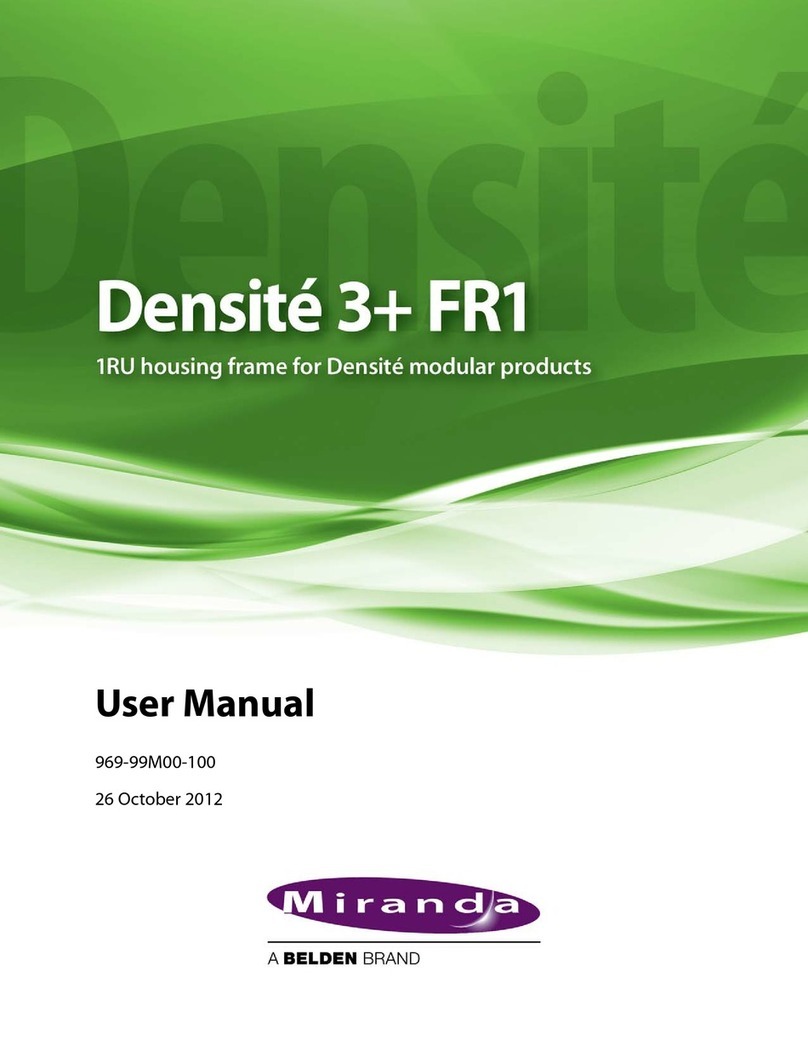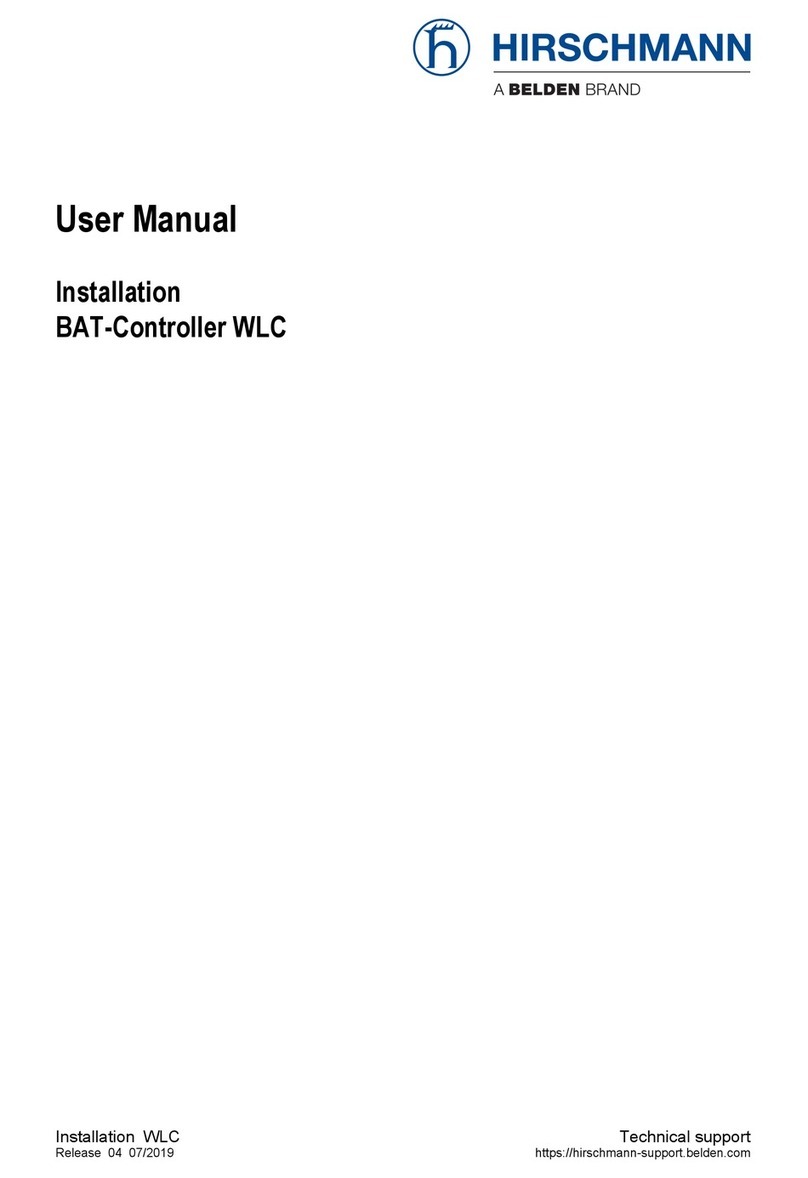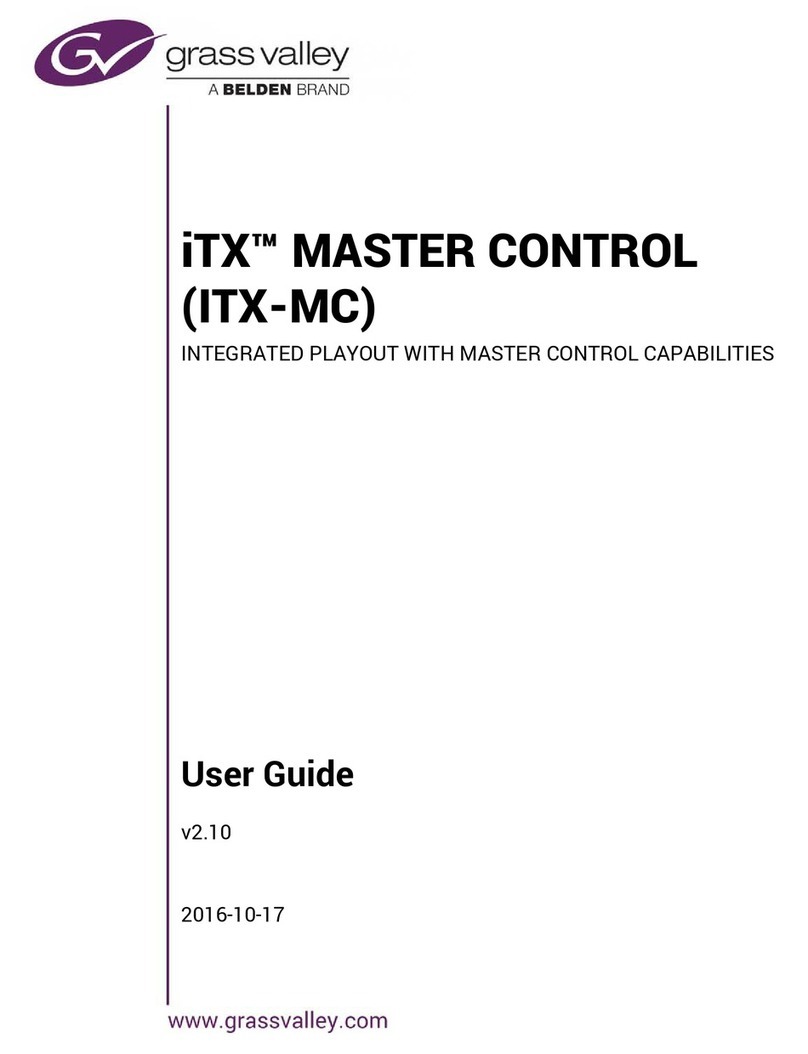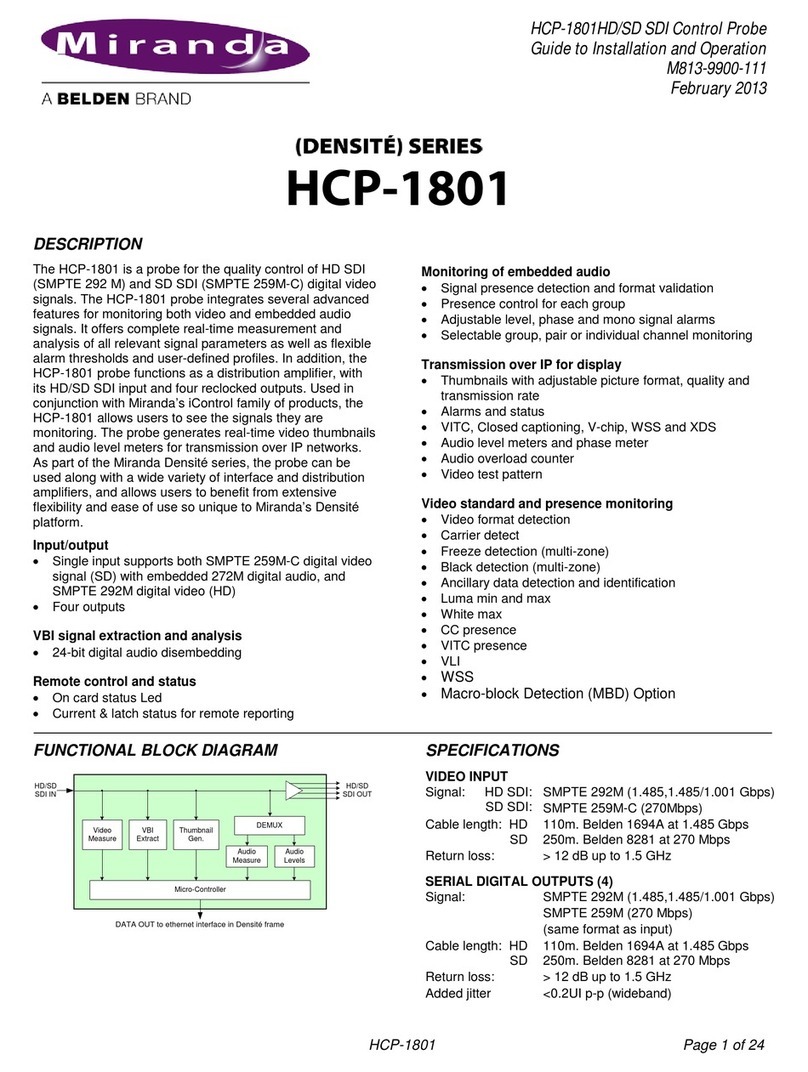Hirschmann Automation and Control
Service : (717) 217-2250
1540 Orchard Drive Parts / Sales : (717) 217-2269
Chambersburg, PA 17201
www.hirschmann-usa.com
Document: 530117 - DS85 Faceplate Replacement Page 1 of 5
Product Bulletin
iVISOR DS85 Faceplate Replacement
In our continuing effort for product improvement, all DS85 consoles
have now been redesigned with a new faceplate and hardware. This new
faceplate is compatible with all DS85 systems. Please follow the
installation instructions below for faceplate replacement.
ll hardware required for the replacement will be supplied in the kit.
P/N: 024-085-100-002 Obsolete;
replaced by P/N: 536336 (Direct Replacement)
1. Confirm that you have received all items re uired for the replacement:
2. On the DS85 console, remove the four Phillips screws and washers from the back of the housing. Retain
these screws and washers; they will be needed when you reassemble the console.
•Qty (8) - Black Plastic Spacers
•Qty (8) - Metal Threaded Standoffs
•Qty (1) - DS85 Faceplate x 8
x 8 x 1
Replacement Instructions
Required Tools:
Phillips Screwdriver(s)
5 mm Socket
5.5 mm Socket