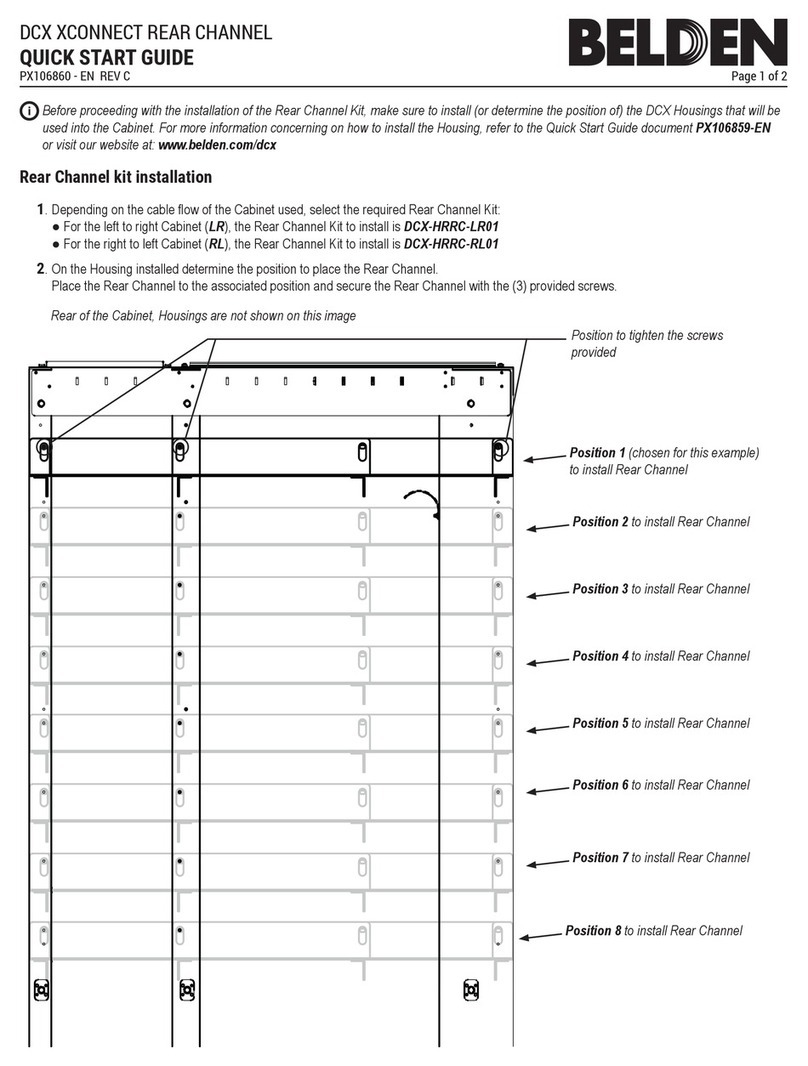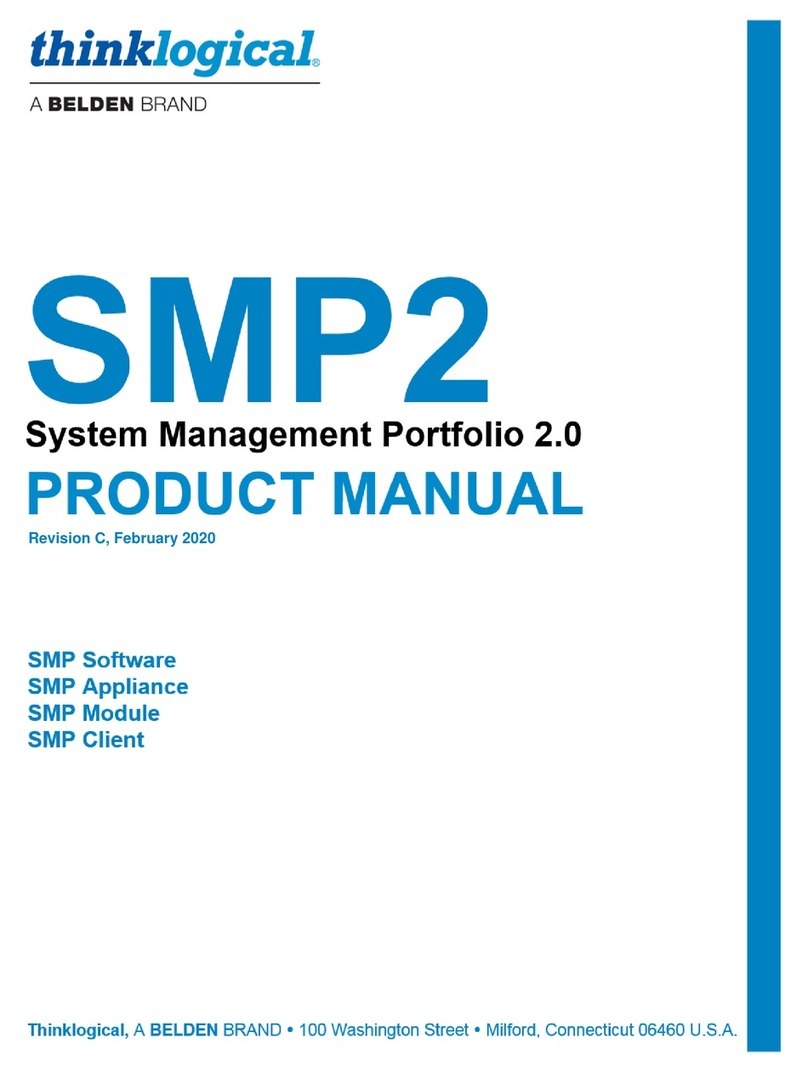Australia & New Zealand
This is a Class A product. In a domestic environment this product may cause radio interference, in which case
the user may be required to take corrective action.
European Union
Declaration of Conformity
Manufacturer’s Name & Address: Thinklogical, A BELDEN BRAND
100 Washington Street
Milford, Connecticut 06460 USA
Thinklogical’s products comply with the requirements of Low Voltage Directive 2006/95/EC, EMC Directive
2004/108/EC, RoHS Directive 2011/65/EU, WEEE Directive 2012/19/EU and carry the marking accordingly.
Standards with Which Our Products Comply
Safety
IEC 62368-1:2014Ed.2+C1
CB Scheme Certificate
Electromagnetic Emissions
CENELEC EN 55022:2010 +AC:2011
Electromagnetic Immunity
EN 55024:2011+A1
CENELEC EN 55032:2015
EN 61000-3-2:2000 Harmonics
EN 61000-3-3:2008 Flicker
EN 61000-4-2:2009 Electro-Static Discharge Test
EN 61000-4-3:2006 A1:2008, A2:2010 Radiated Immunity Field Test
EN 61000-4-4:2004 Electrical Fast Transient Test
EN 61000-4-5:2006 Power Supply Surge Test
EN 61000-4-6:2009 Conducted Immunity Test
EN 61000-4-11:2004 Voltage Dips & Interrupts Test
Supplementary Information
The following statements may be appropriate for certain geographical regions and might not apply to your
location:
•This Class A digital apparatus meets all requirements of the Canadian Interference-Causing Equipment
Regulations. Cet appareil num
rial brouilleur du Canada.
•This is a Class A product. In a domestic environment, this product may cause radio interference, in which
case the user may be required to take corrective action.
•This equipment has been tested and found compliant with the limits for a Class A digital device, pursuant to
part 15 of the FCC Rules. These limits are designed to provide reasonable protection against harmful
interference when the equipment is operated in a commercial environment. This equipment generates, uses
and can radiate radio frequency energy and, if not installed and used in accordance with the instruction
manual, may cause harmful interference to radio communications in which case the user may be required to
make adequate corrective measures at their own expense.
•This Class A digital apparatus complies with Canadian ICES-003 and has been verified as compliant within
the Class A limits of the FCC Radio Frequency Device Rules (FCC Title 47, Part 15, Subpart B CLASS A),
measured to CISPR 22:1993 limits and methods of measurement of Radio Disturbance Characteristics of
Information Technology Equipment.
•
The user may notice degraded audio performance in the presence of electro-magnetic fields
.