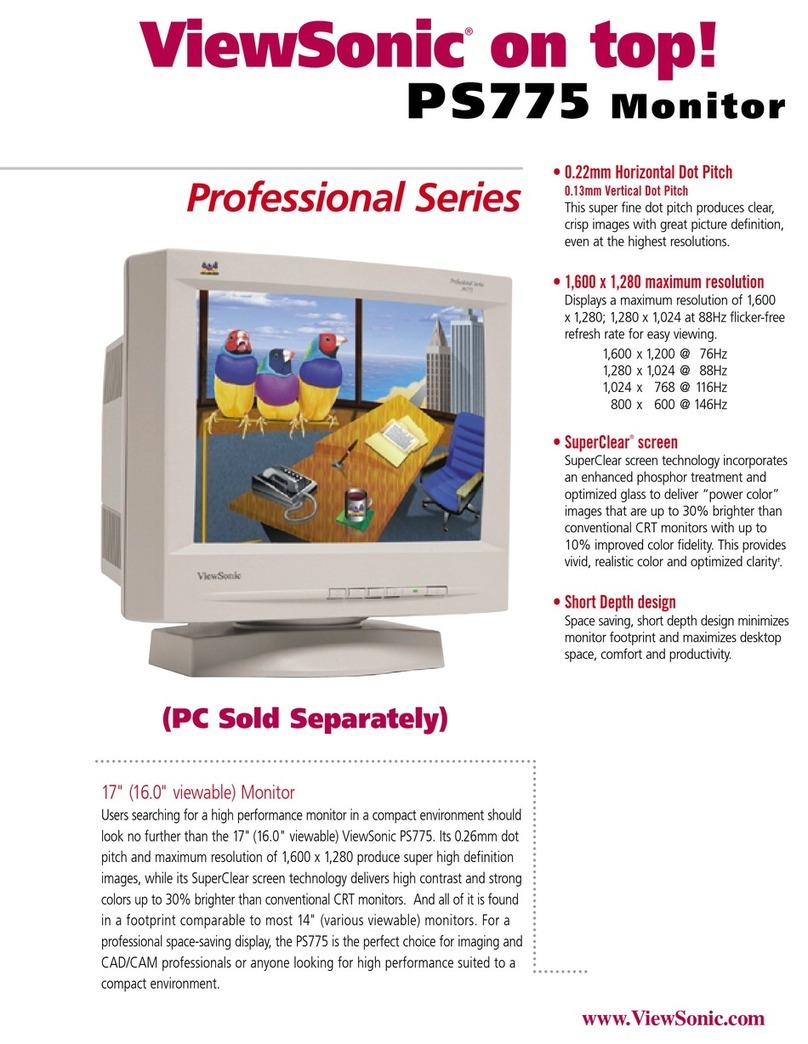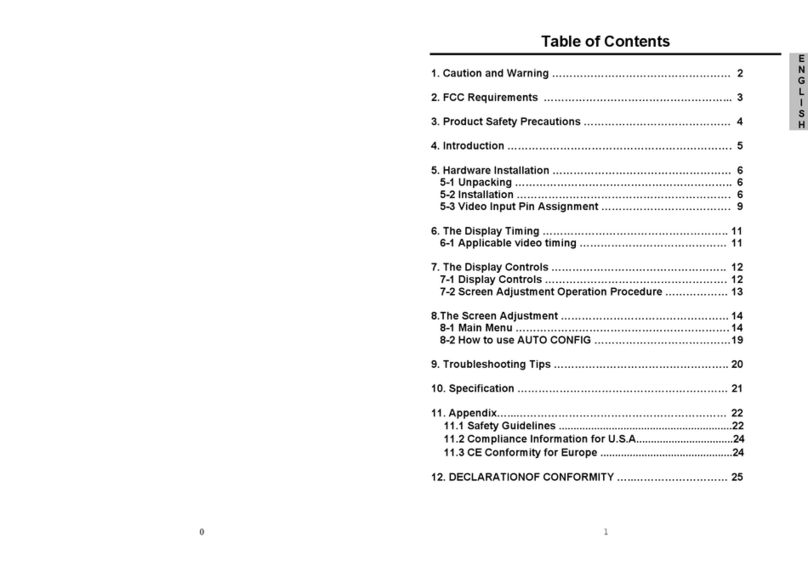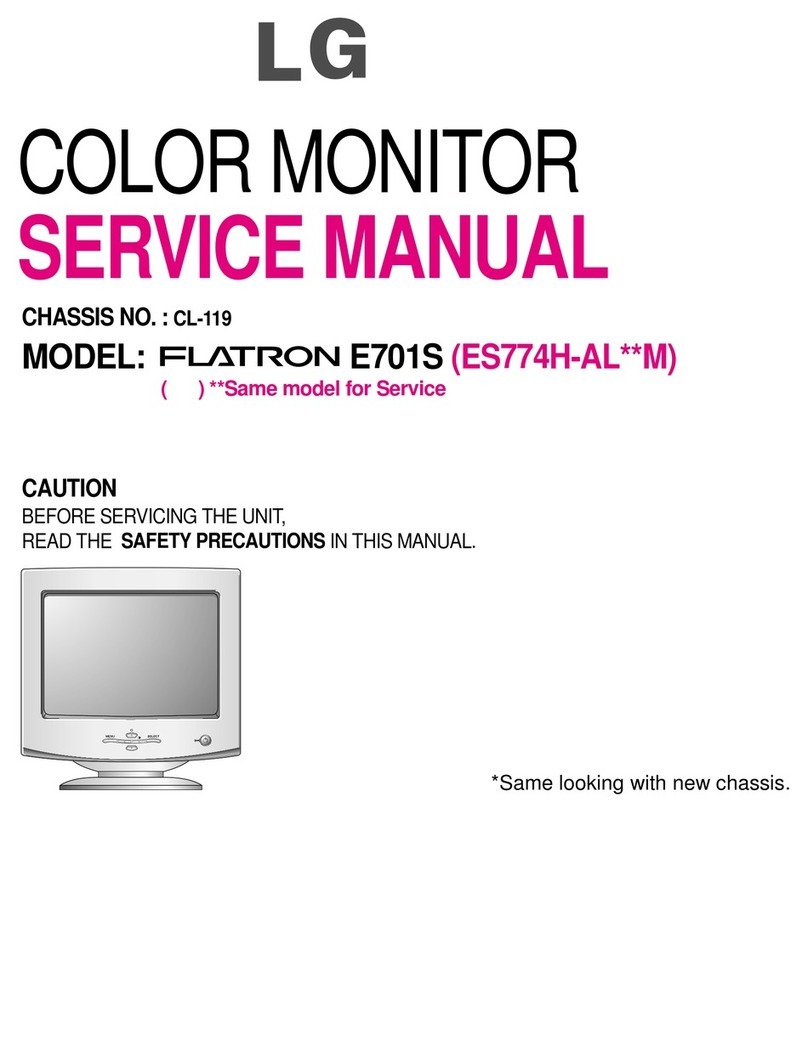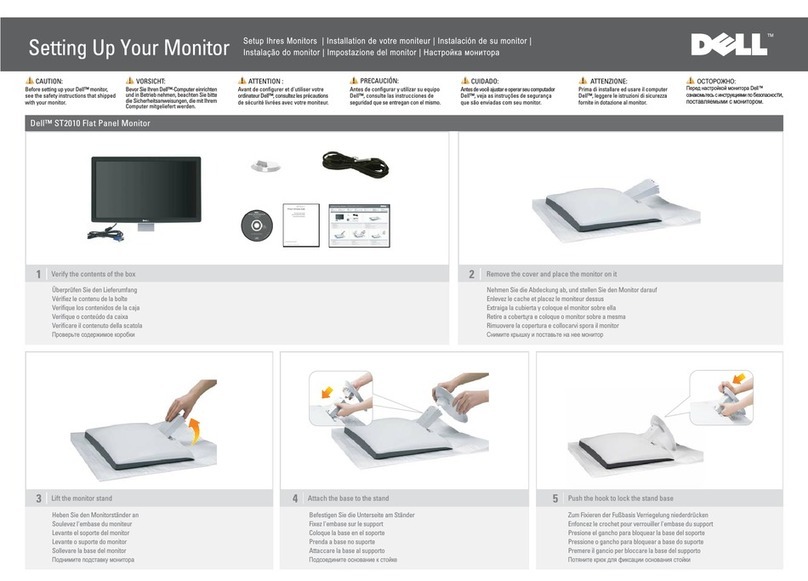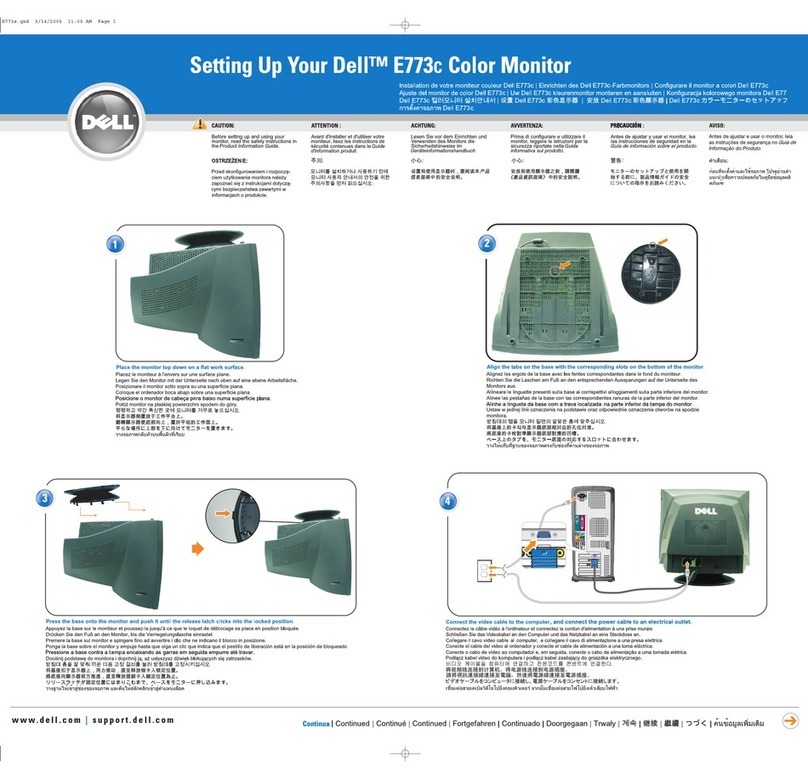BELINEA 2485 S1W User manual

DEUTSCH
Belinea 1905 G1 - Bedienungsanleitung - 1
Handbuch Manual Ma-
nuel Manuale Handleiding Handledningen Hånd-
bok Vejledning Käyttopas Instrukcja Használati
Handbuch Manual Manuel Manuale Handleiding
Handledningen Håndbok Vejledning Käyttopas
Instrukcja Használati Handbuch Manual Manuel
Manuale Handleiding Handledningen Håndbok Vej-
ledning Käyttopas Instrukcja Használati Handbuch
Manual Manuel Manuale Handleiding Handled-
ningen Håndbok Vejledning Käyttopas Instrukcja
Használati Handbuch Manual Manuel Manuale
Handleiding Handledningen Håndbok Vejledning
Handbuch Manual Ma-
nuel Manuale Handleiding Handledningen Hånd-
bok Vejledning Käyttopas Instrukcja Használati
Handbuch Manual Manuel Manuale Handleiding
Handledningen Håndbok Vejledning Käyttopas
Instrukcja Használati Handbuch Manual Manuel
Manuale Handleiding Handledningen Håndbok Vej-
ledning Käyttopas Instrukcja Használati Handbuch
Manual Manuel Manuale Handleiding Handled-
ningen Håndbok Vejledning Käyttopas Instrukcja
Használati Handbuch Manual Manuel Manuale
Handleiding Handledningen Håndbok Vejledning
Handbuch Manual Ma-
nuel Manuale Handleiding Handledningen Hånd-
bok Vejledning Käyttopas Instrukcja Használati
Handbuch Manual Manuel Manuale Handleiding
Handledningen Håndbok Vejledning Käyttopas
Instrukcja Használati Handbuch Manual Manuel
Manuale Handleiding Handledningen Håndbok Vej-
ledning Käyttopas Instrukcja Használati Handbuch
Manual Manuel Manuale Handleiding Handled-
ningen Håndbok Vejledning Käyttopas Instrukcja
Használati Handbuch Manual Manuel Manuale
Handleiding Handledningen Håndbok Vejledning
Handbuch Manual Ma-
nuel Manuale Handleiding Handledningen Hånd-
bok Vejledning Käyttopas Instrukcja Használati
Handbuch Manual Manuel Manuale Handleiding
Handledningen Håndbok Vejledning Käyttopas
Instrukcja Használati Handbuch Manual Manuel
Manuale Handleiding Handledningen Håndbok Vej-
ledning Käyttopas Instrukcja Használati Handbuch
Manual Manuel Manuale Handleiding Handled-
ningen Håndbok Vejledning Käyttopas Instrukcja
Használati Handbuch Manual Manuel Manuale
Handleiding Handledningen Håndbok Vejledning
Handbuch Manual Ma-
nuel Manuale Handleiding Handledningen Hånd-
bok Vejledning Käyttopas Instrukcja Használati
Handbuch Manual Manuel Manuale Handleiding
Handledningen Håndbok Vejledning Käyttopas
Instrukcja Használati Handbuch Manual Manuel
Manuale Handleiding Handledningen Håndbok Vej-
ledning Käyttopas Instrukcja Használati Handbuch
Manual Manuel Manuale Handleiding Handled-
ningen Håndbok Vejledning Käyttopas Instrukcja
Használati Handbuch Manual Manuel Manuale
Handleiding Handledningen Håndbok Vejledning
LCD-Monitor
Belinea 2485 S1W

BELINEA PREMIUM SERVICE
The three-year return to base warranty for your Belinea monitor includes all parts and labour. In
addition many countries offer a free of charge swap out warranty programme. This does not affect
your Statutory Rights. Please visit http://www.belinea.com or call the numbers below for further
warranty or service information.
Please have the serial and model number ready when calling.
Die Garantie für Ihren Belinea-Monitor beträgt drei Jahre und umfasst alle Bauteile. Darüber
hinaus bieten wir in vielen Ländern einen zusätzlichen, kostenlosen Austausch-Service an.
Von dieser o. g. Garantie bleiben etwaige gesetzliche Gewährleistungsrechte unberührt.
Nähere Informationen zu Garantie- und Ser vicefragen erhalten Sie im Internet unter
http://www.belinea.com sowie unter den u. g. Rufnummern.
Bitte halten Sie für Ihren Anruf Serien- und Modellnummer bereit.
La garantie internationale de trois ans sur les écrans Belinea s’entend pièces et main d’œuvre. Pour
obtenir plus d’informations sur la garantie et le service après-vente contactez-nous sur Internet
http://www.belinea.com ou aux numéros de téléphone ci-dessous. Vous pouvez obtenir également
plus de détails sur les possibilités d’échange gratuit, service offert dans de nombreux pays.
Pour votre appel, tenez les numéros de série et d’article à portée de main.
English
Deutsch
Français
Country Phone number Additional swap out service
Land Telefonnummer Zusätzlicher Austausch-Service
Pays Numéro de téléphone Service supplémentaire d’échange sur site
Deutschland 02365 952 1010 3 Jahre Garantie-Austausch-Service
España 090 21 96 497 3 años de garantia con intercambio a domicilio
Italia 199 156 169 3 anni di Garanza di sostituzione a domicilio
Ðîññèÿ
Òðåõëåòíÿÿ ãàðàíòèÿ ñ çàìåíîé íà ðàáî÷åì ìåñòå
All other countries
Les autres pays

2
ENGLISH
INTRODUCTION
This manual will familiarize you with the installation and
use of your Belinea monitor. Please take the time to
look through these instructions even if you are familiar
with monitors.
manual contains correct, accurate information. However,
the manufacturer cannot assume liability for any possible
errors. In addition, the manufacturer cannot guarantee
would appreciate reports of any errors, suggestions or
criticism.
© Copyright 2007
MAXDATA Systeme GmbH
www.maxdata.com
Editing, DTP and translation by think global GmbH,
www.think-global.com.
All rights reserved. No part of this manual may be
reproduced, processed or distributed in any form (print,
by an electronic system without prior written permission
from the manufacturer.
progress. Belinea is an internationally registered trademark.
be treated as such.
TABLE OF CONTENTS
......................................................... 2
..................................... 3
........................ 3
...................................................... 3
UNPACKING .............................................................. 4
........................................................... 4
STARTUP ................................................................... 4
...................................................... 5
BASIC SETUP ............................................................ 5
............ 5
........................................... 6
................................................ 7
................................. 7
.........
Guide to Symbols
The symbols below are used in this manual to indicate
indicate especially useful information:
may result.
may be heavily damaged.
other useful information.
that was produced without chlorine.
Important Safety Instructions
Some Belinea monitor models come with 2 power cords.
Do not place the monitor in very hot or cold, nor damp or
dusty surroundings. Do not put vases etc. on the monitor,
water may cause short circuits. Do not block or cover the
ventilating openings. All products that produce magnetic
placed close to the monitor. Do not install this monitor
in areas where too much light or sunshine might directly
hit the screen, otherwise the brightness of the picture
maintenance to authorised service personnel only!
CAUTION
Do not remove the cover!
Serious electrical shock hazards exist inside
this monitor.
NOTE
Removal of cover invalidates your warranty.
Information about Environmentally
Sound Waste Management
Belinea monitors are designed to be environmentally
questions you may have regarding the disposal of your
www.belinea.com/service/recycling

3
ENGLISH
• First, unplug the power cord from the wall
socket.
• If the LCD screen is extremely dirty, clean it with
a moist cloth. Use only warm water and then wipe
the monitor dry. Solvents or harsh cleaners can
damage the housing. Clean the display surface
only with a soft cloth, otherwise you may damage
the display’s coating.
CARING FOR YOUR LCD MONITOR
• If the monitor is only slightly dirty, clean it using
a soft, dry and antistatic cloth.
• The LCD monitor’s screen surface is very sen-
sitive. Please avoid any contact with the surface
cause the screen to become scratched (always
WALL MOUNTING
IMPORTANT INFORMATION
Notes on monitor placement
• The setup location must not be extremely hot,
cold, humid or dusty. Heat and cold can impair
the functionality of the monitor. Humidity and dust
can cause the monitor to fail.
• Do not place the monitor near heaters such as
radiators or the like. Do not expose the monitor
• Position the monitor so that no direct light or sun
that reduce the quality of the image.
Notes on power connection
your country.
The wall outlet should be within easy reach. Pul-
ling the power plug is the only way to disconnect
the monitor from the power source.
®-compatible.
®partner and
guarantees that this device complies with the
®guidelines for optimizing power
consumption.
Safety instructions for operation
The power cord must not be damaged. Do not
sure it does not have any knots. To unplug the
cord, always pull on the plug and not on the cable
itself.
or cause electric shocks.
• Avoid covering the ventilation slots. Air circulation
is necessary to prevent the monitor from over-
heating. If the air circulation is restricted it could
• Do not use any solvents to clean the monitor, as
the housing could be damaged. For more infor-
mation about cleaning the monitor, please see
Never open the monitor housing yourself. There
is a danger of electric shock and other hazards.
The monitor may only be opened and serviced
Note on resolution
All resolutions provided by the graphics card that
deviate form the physical resolution of the panel
image quality.
Notes on ergonomics
In order to relieve your eyes, neck and shoulder
muscles when looking at the screen, we recom-
mend that you maintain a distance of 50 to 75 cm
between the monitor and your eyes. In addition,
you can relax your eyes by regularly focusing on
an ergonomic sitting position, your elbows, pelvis,
knees and ankles should form a right angle.

4
ENGLISH
CONNECTING
To connect the monitor to your PC........................
1. Make sure that the PC and monitor are unplugged.
2. Connect the 15-pin signal cable to the monitor and
3.
The monitor is equipped with a DVI-D connector. If
you have a graphic card with a digital DVI-D con-
To connect the monitor to the power source........
Connect the separate power cable (
monitor and a grounded outlet.
Connecting the audio cable....................................
If your computer is equipped with an audio output port,
then connect one end of the sound cable to the audio
input connector of the monitor (
Carefully lift the monitor out of the packaging and make
Save the original box and packing material in case you
have to ship or transport the monitor.
-
base of the monitor is extended, you can tilt the monitor
90°
UNPACKING
STARTUP
1. First start your PC and then turn on your Belinea
monitor using the power switch (
status indicator (
2.
following sections “Basic SetupImage settings
3. If there is no image displayed on the monitor, consult
Figure 1. Monitor with swivel base
Figure 2a. Connecting the monitor to the PC
Power cord
Audio cable
VGA cable
Figure 3. Connecting the monitor to the power source
DVI-D cable
(optional)
D-SUB AUDIO IN
POWER DVI-D
12
D-SUB AUDIO IN
POWER DVI-D
USB cable
USB Ports.................................................................
Figure 2b. Connection via the DVI-D interface
Signal cable
D-SUB AUDIO IN
POWER DVI-D
USB upstream port
USB downstream port

5
ENGLISH
CONFIGURATION
Monitor Setup under Windows®9x/ME/2000 and
XP................................................................................
®9x/ME/2000 or
XP, we strongly recommend installing the Belinea con-
dealer or download it from the MAXDATA FTP server at
ftp.maxdata.com.
download the Belinea.inf and README_Belinea.TXT
README_
Belinea.TXT
Monitor Setup under Windows®NT 4.0 .................
®NT 4.0 no separate setup file is
required. Select the vertical frequency and the number
“Control
BASIC SETUP
Setting the Volume Directly....................................
>(
the buttons <or >(and .
Locking and Unlocking the OSD............................
combination <(MENU (
a corresponding message is displayed.
Automatic Image Adjustment.................................
-
image parameters to their optimal settings for the current
graphics mode. Press
AUTO (
while until completed.
Shortcut for Adjusting Contrast and Brightness......
-
sing the <button (
displayed. Press the > button ( to increase
the contrast/brightness or the < button (
decrease it.
IMAGE SETTINGS USING THE OSD MENU
you to view and change display settings. To change an
1. Press the button MENU (
2.
cate-
gories. Select the desired submenu by pressing
the
<or >(and ; see section
3. Press the button MENU (
selected function or associated submenu.
4. If you selected a submenu, now select the subfunc-
<or >(and
5. <or >
(and
6. The current settings are automatically saved when
needed.
7.
changes are made for more than 45 seconds (default
close it manually by pressing the button
AUTO
(
Figure 4. Monitor features
Disabling the Sound (MUTE)..................................
>(
on screen. Next, press the button MENU (
to mute the sound or press the button MENU again to
reactivate it.

6
ENGLISH
OSD MENU FUNCTIONS
BRIGHTNESS / CONTRAST
Brightness:
buttons <or >(and
Contrast:
buttons <or >(and
IMAGE CONTROL
OSD CONTROL
Language:
English, French, German, Italian, Spanish, Dutch,
Russian, Polish.
Input: Controls the selection of the input signal.
The monitor allows you to make the following con-
nections: analog graphics card via the 15-pin mini
Speaker Volume: -
ker output volume.
Information:
resolution settings.
Autoswitch: This option allows you to decide if
the Auto Adjustment function should take effect
after each change to the monitor’s resolution.
H. OSD Position:
horizontal position.
V. OSD Position:
vertical position.
OSD Timeout:
after no action has been performed.
OTHERS
Auto Adjustment: Automatically selects the
optimal settings for image parameters (image
MENU
(
H. Position: Controls the picture’s horizontal
position.
V. Position: Controls the picture’s vertical posi-
tion.
Clock: Sets up the internal clock. Larger values
make the displayed image appear wider; smaller
values make it appear compressed.
Phase:
order to optimize the screen image.
Sharpness: Controls image sharpness (only for
This menu lets you select a preset color tempera-
ture (9300 K, 6500 K or sRGB (D65)
<or >(and
Changes to the color temperature take immediate
effect on screen. If you wish to set individual color
values, select the Custom Color option. Then
press the MENU button (to select the
red, green and blue settings and set the desired
<or >(and
The current settings are automatically
saved when you return to the previous level or
COLOR

7
ENGLISH
TROUBLESHOOTING
Blank Screen
Power indicator is off
-
Power indicator lights orange
- Perhaps a power saving mode is active? Press any key on your keyboard or move the mouse.
Power indicator lights green
- A screen saver may have activated automatically after a certain period of inactivity. Press any key on your keyboard
or move the mouse.
“No Signal!” message
Display Problems
Image is displaced to the left/right or to the top/bottom
-
Image
Control
Image flickers or is shaky
®9x/
ME/2000/NT/XP
Image is blurred
- Check brightness and contrast settings (see chapter “Brightness/Contrast
-
Color problems
LCD panel 24 inch wide diagonal size (61 cm visible'
Contrast ratio
Viewing angle (Contrast ratio horizontal , vertical
(Contrast ratio horizontal , vertical
Response time 6 ms g/g
Brightness 500 cd/m22
Input signal
Display colors 16.7 million colors
Synchronization 30–94 kHz horizontal, 56–75 Hz vertical
Video band width
Ergonomic resolution 1920 × 1200
Audio
Power connection 100–240 V AC, 50–60 Hz
Power consumption
SLEEP status: < 2
Dimensions / weight
Operating environment
TECHNICAL SPECIFICATIONS

8
ENGLISH
DEFINITION OF THE MAXDATA WARRANTY
The MAXDATA warranty covers all failures resulting from defective components and manufacturing defects that occur
-
Please be aware that in order to maintain your warranty claim the product concerned has to be received by MAXDATA
together with the serial number and a copy of the original customer invoice within the warranty period.
MAXDATA’s obligation under the warranty is restricted to repairing or exchanging defective components.
Defective components removed during repair process become the property of MAXDATA.
Components replaced within warranty coverage assume the remaining valid warranty period of the system.
Scope of the MAXDATA warranty:
MAXDATA’s obligation under the warranty is limited to failures resulting from defective components and manufacturing
Exclusions from the MAXDATA warranty:
The MAXDATA warranty does not cover damage of any kind that results from:
• The use of peripheral devices
• Improper use/operating faults
• Non-adherence to the user instructions
• Attempted repairs by the customer or third-parties without authorisation by MAXDATA
• Defective maintenance by third parties
reasons
of war or other instances of acts of god
• The use of third-party components
• Non-authorised system changes
• Resetting safety functions, deletion of passwords etc.
• Improper use of machine capacity or output
• Inappropriate customer operating environment
The MAXDATA warranty also does not cover the following:
• MAXDATA products from which the category plates, serial numbers, part numbers on the machine of machine parts
have been removed or changed
• Decline in rechargeable battery capacity after the end of the 6 month warranty period
• The new installation of software/operating systems that are no longer able to run (e.g., because of the deletion of
loss of brightness
• MAXDATA products for which the warranty seal has been broken by entities other than MAXDATA or those autho-
rised by MAXDATA
• Breaks and scratches on TFT panels and CRT displays
• Damage through use of force and external impact respectively
• Spots on the panel caused by external impacts

9
ENGLISH
• Colour spots resulting from falls
If the device received by MAXDATA demonstrates two defects and only one of these is covered by the MAXDATA
warranty claim, the customer only has the right to repair for the damage to his device covered by the warranty.
In this case MAXDATA reserves the right to offer the customer several options on resolution in the form of a quotation
and to charge the relevant processing costs.
This also applies to those devices for which upon receipt, it is found that they are not covered by the warranty. In these
cases, MAXDATA reserves ownership of the exchange device provided and is entitled to demand its return.
MAXDATA reserves the right to charge costs incurred for unsuccessful attempts to collect a device that has been
registered as defective from the customer.
If an exchange device is not provided in spite of a period having been set, MAXDATA is entitled to charge the net sales
price as per the current price list plus the processing costs incurred. The customer has the right to provide evidence
for the existence of lower damages.
MAXDATA restriction to liability:
MAXDATA expressly excludes customer claims that go beyond the warranty conditions if there is no obligation of
liability imposed on MAXDATA by the laws of the country where the device was bought. This also applies in particular
transport damage that was not registered within a period of 6 days after receipt of the goods, loss of data or information
through repair processes or damage resulting from interruption to operations.
Governing law:
-
Data Backup:
The responsibility for complete data backups, including of applications and operating system software remains exclu-
sively with the customer. The data must be backed up before the warranty claim is made. MAXDATA excludes liability
for any data or information lost for this reason during a warranty claim.
For further details regarding the MAXDATA warranty conditions please refer to www.maxdata.co.uk.

Congratulations!
The display you have just purchased carries the TCO’03
Displays label. This means that your display is designed,
manufactured and tested according to some of the strictest
quality and environmental requirements in the world. This
makes for a high performance product, designed with the
user in focus that also minimizes the impact on our natural
environment.
Some of the features of the TCO’03 Display requirements:
Ergonomics
•Good visual ergonomics and image quality in order to improve the working environment
for the user and to reduce sight and strain problems. Important parameters are luminance,
contrast, resolution, reflectance, colour rendition and image stability.
Energy
•Energy-saving mode after a certain time – beneficial both for the user and the
environment
•Electrical safety
Emissions
•Electromagnetic fields
•Noise emissions
Ecology
•The product must be prepared for recycling and the manufacturer must have a certified
environmental management system such as EMAS or ISO 14 000.
•Restrictions on
ochlorinated and brominated flame retardants and polymers
oheavy metals such as cadmium, mercury and lead
The requirements included in this label have been developed by TCO Development in co-
operation with scientists, experts, users as well as manufacturers all over the world. Since the
end of the 1980s TCO has been involved in influencing the development of IT equipment in a
more user-friendly direction. Our labelling system started with displays in 1992 and is now
requested by users and IT manufacturers all over the world.
For more information, please visit
www.tcodevelopment.com

DEUTSCH
Belinea 1905 G1 - Bedienungsanleitung - 2
Austria
MAXDATA Computer GmbH
Ignaz-Köck-Straße 9, A-1210 Wien
Phone: +43 1 (0) 27789-0
Benelux
MAXDATA Benelux B.V.
Bredaseweg 113-115, NL-4872 LA Etten-Leur
Phone: +31 (0) 76 5039250
France
MAXDATA S.A.R.L.
7 avenue du Général de Gaulle, Bâtiment 4,
F-91090 Lisses
Phone: +33 (0) 169 112990
Germany
MAXDATA Computer GmbH & Co. KG
Elbestraße 12-16, D-45768 Marl
Phone: +49 (0) 2365 952-0
Italy
MAXDATA Italia S.r.l.
Strada 1, Palazzo F1
I-20090 Milanofiori, Assago (MI)
Phone: +39 (0) 2 5777-91
Poland
MAXDATA Sp. z.o.o
Ursynów Business Park
ul. Pu�awska 303, PL-02-785 Warszawa
Phone: +48 (0) 22 5435800
Spain .Portugal
MAXDATA Iberia s.l.
c/Colquide, 6
Edificio Prisma – Portal 1-B-Pta. 1a
E-28230 Las Rozas (Madrid)
Phone: +34 (0) 91 6375655
Switzerland
MAXDATA Computer AG
Haldenstraße 5
CH-6340 Baar
Phone: +41 (0) 41 766 32 32
United Kingdom
MAXDATA UK Limited
The MAXDATA Centre, Downmill Road
Bracknell, Berkshire, RG12 1QS, UK
Phone: +44 (0) 1344 788900
Art. No. 11 24 01 / January 07
www.belinea.com
Belinea ist eine Marke der MAXDATA AG
Belinea is a trademark of MAXDATA AG
Belinea est une marque déposée de MAXDATA AG
Table of contents
Other BELINEA Monitor manuals

BELINEA
BELINEA 10 30 55 User manual
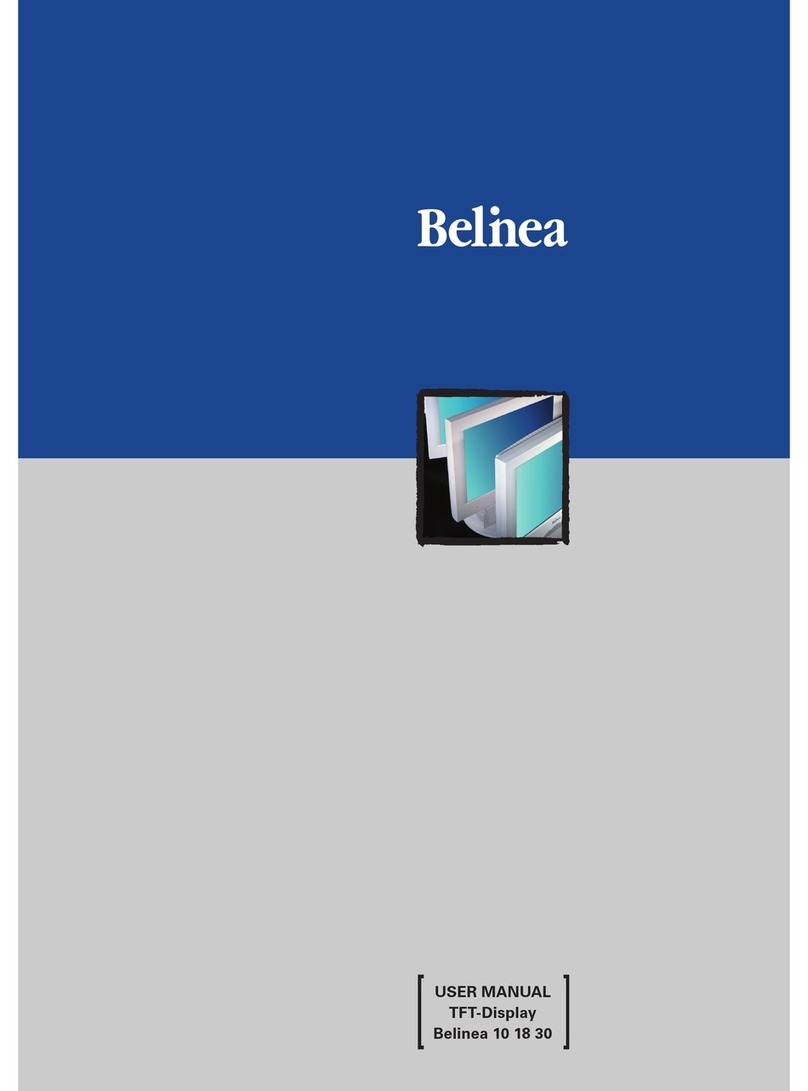
BELINEA
BELINEA 10 18 30 User manual
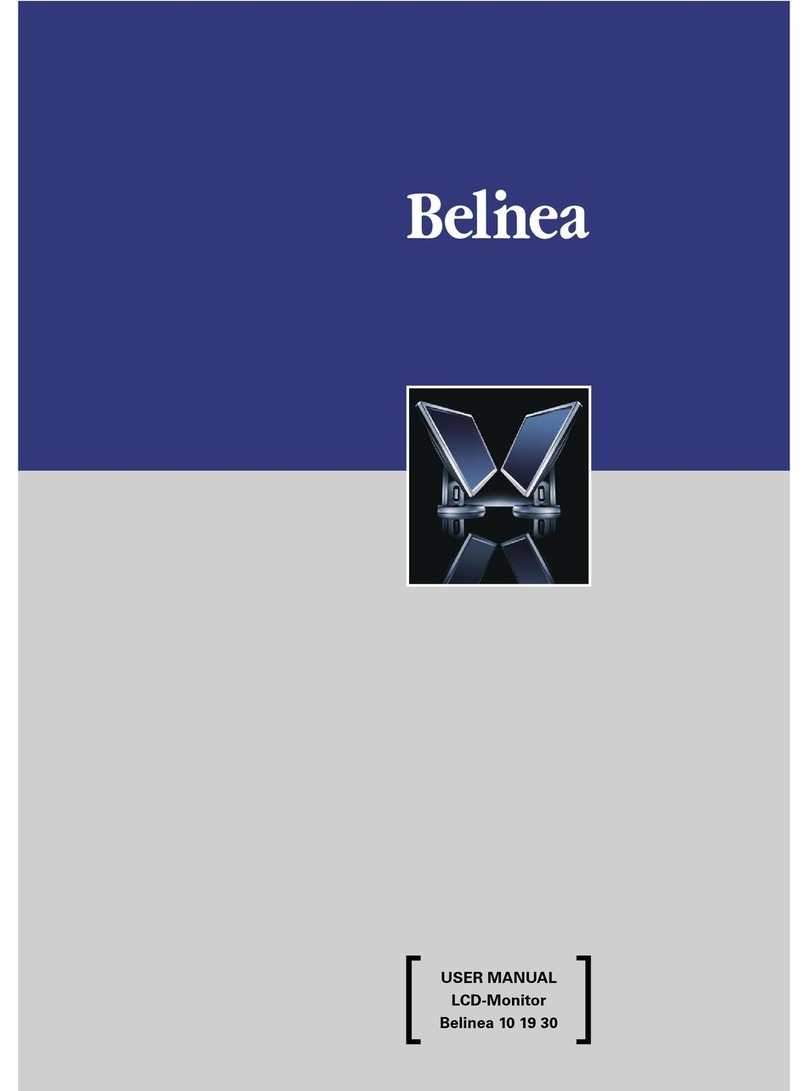
BELINEA
BELINEA 101930 User manual

BELINEA
BELINEA Belinea 2025 S1W User manual

BELINEA
BELINEA 101725 User manual

BELINEA
BELINEA 101902 User manual
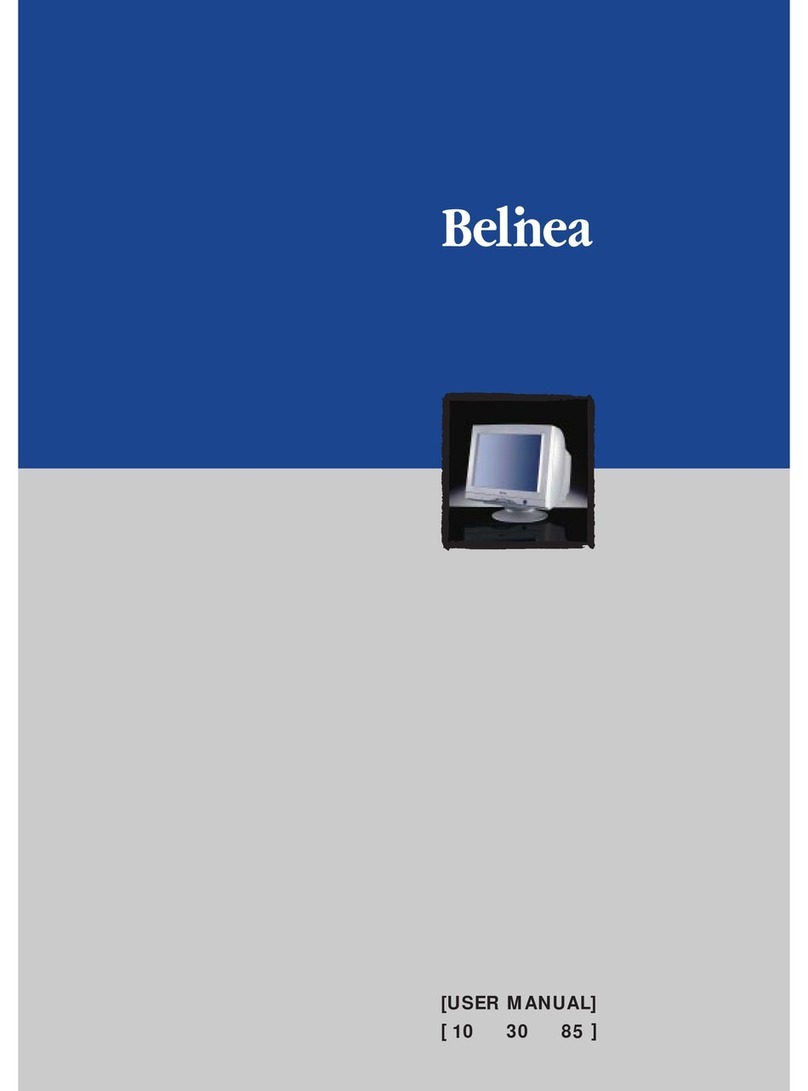
BELINEA
BELINEA 10 User manual

BELINEA
BELINEA 10 20 05 User manual
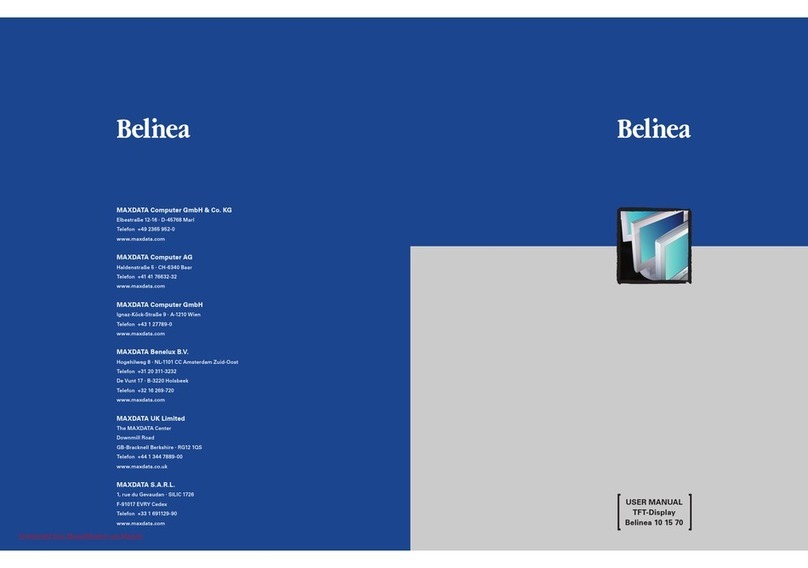
BELINEA
BELINEA 15 User manual

BELINEA
BELINEA 101927 User manual
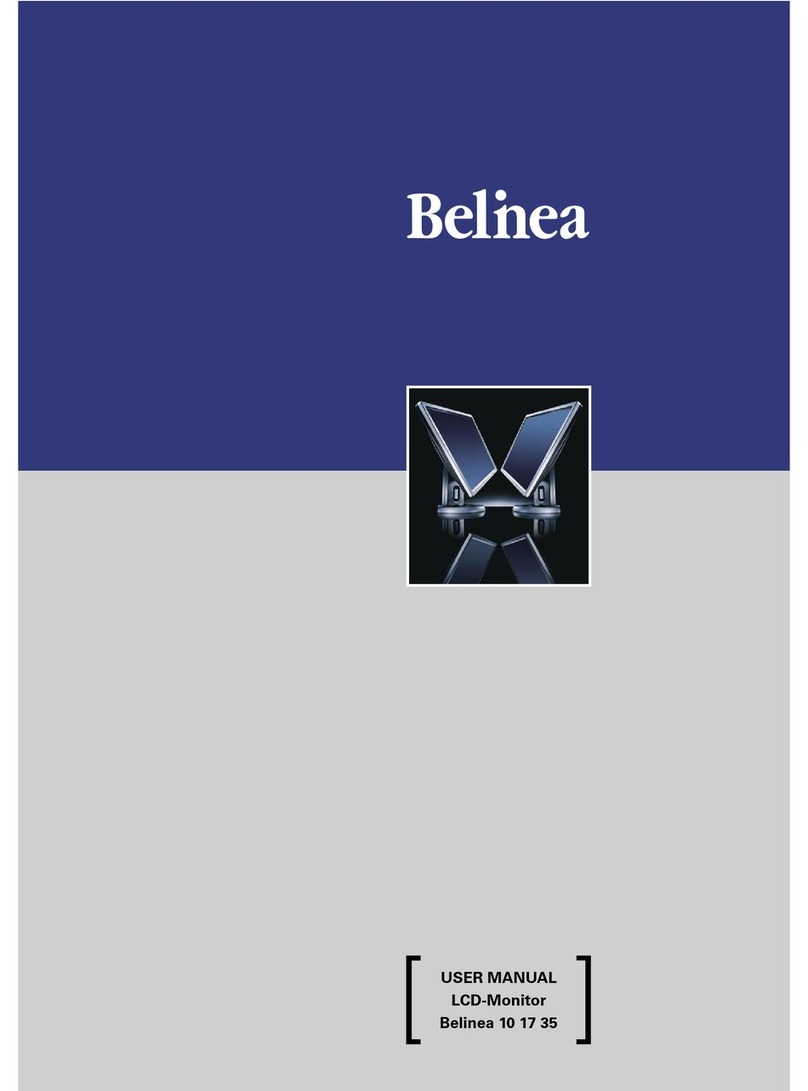
BELINEA
BELINEA 101735 User manual

BELINEA
BELINEA 101711 User manual
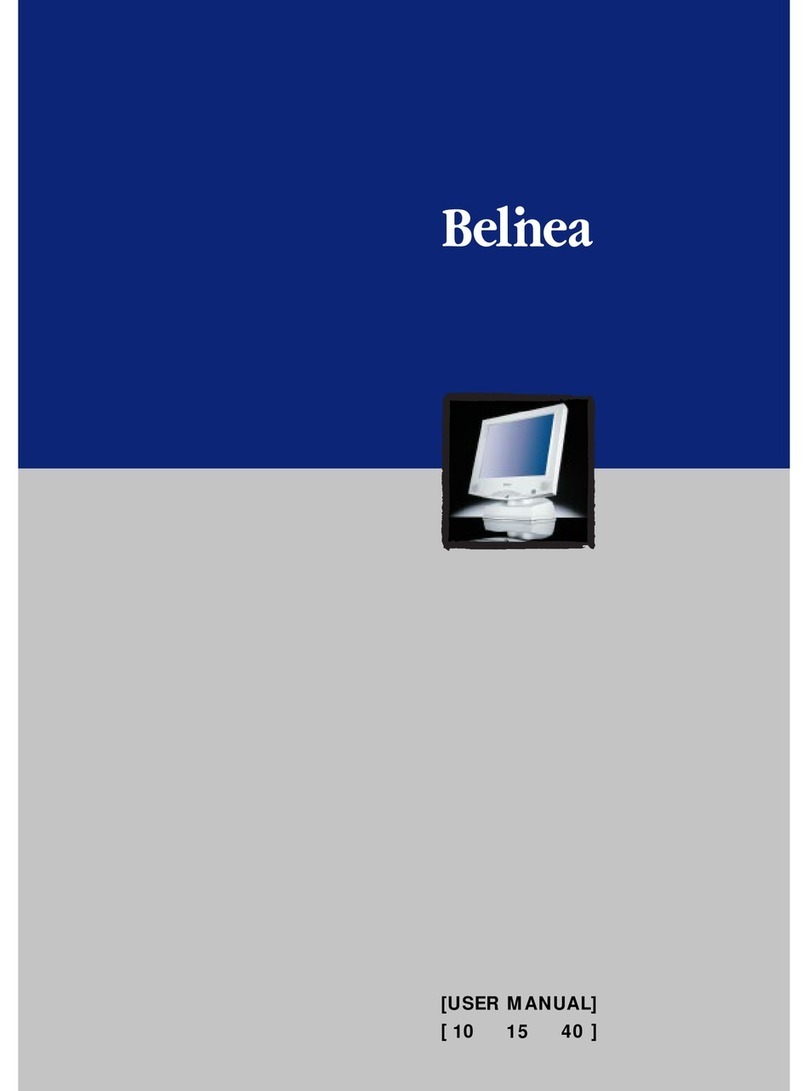
BELINEA
BELINEA 10 User manual

BELINEA
BELINEA 101903 User manual

BELINEA
BELINEA 10 17 15 User manual
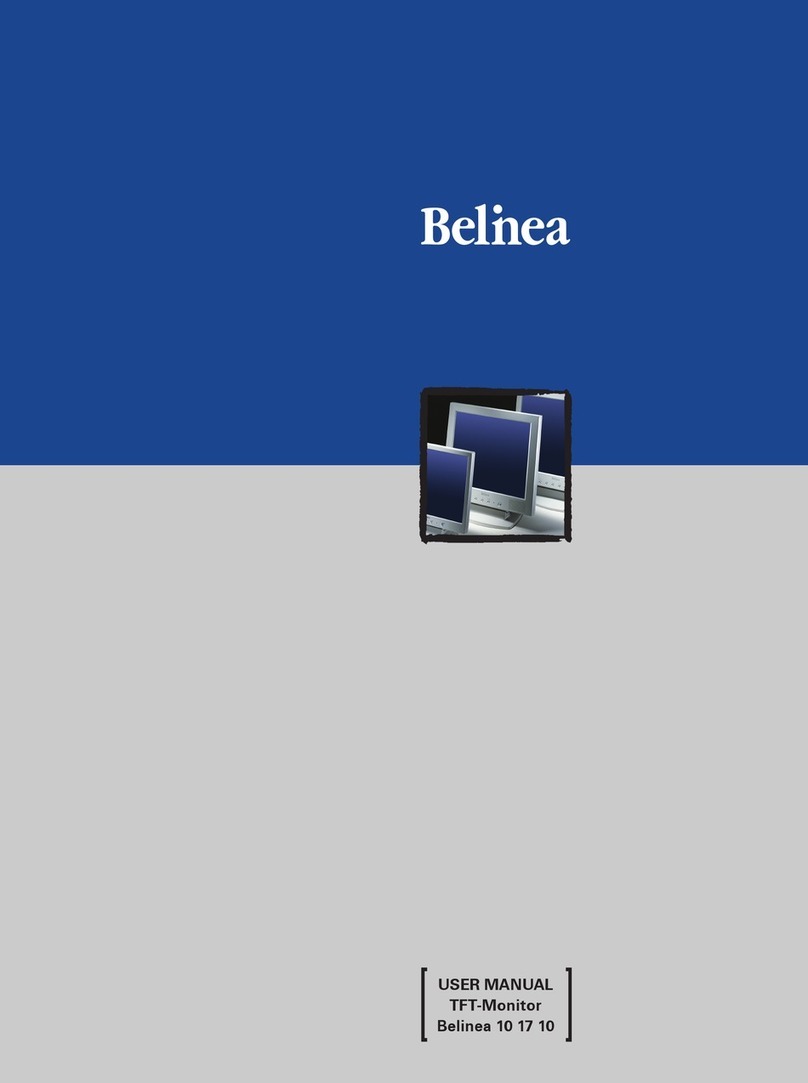
BELINEA
BELINEA 10 17 10 User manual

BELINEA
BELINEA CRT-Monitor User manual
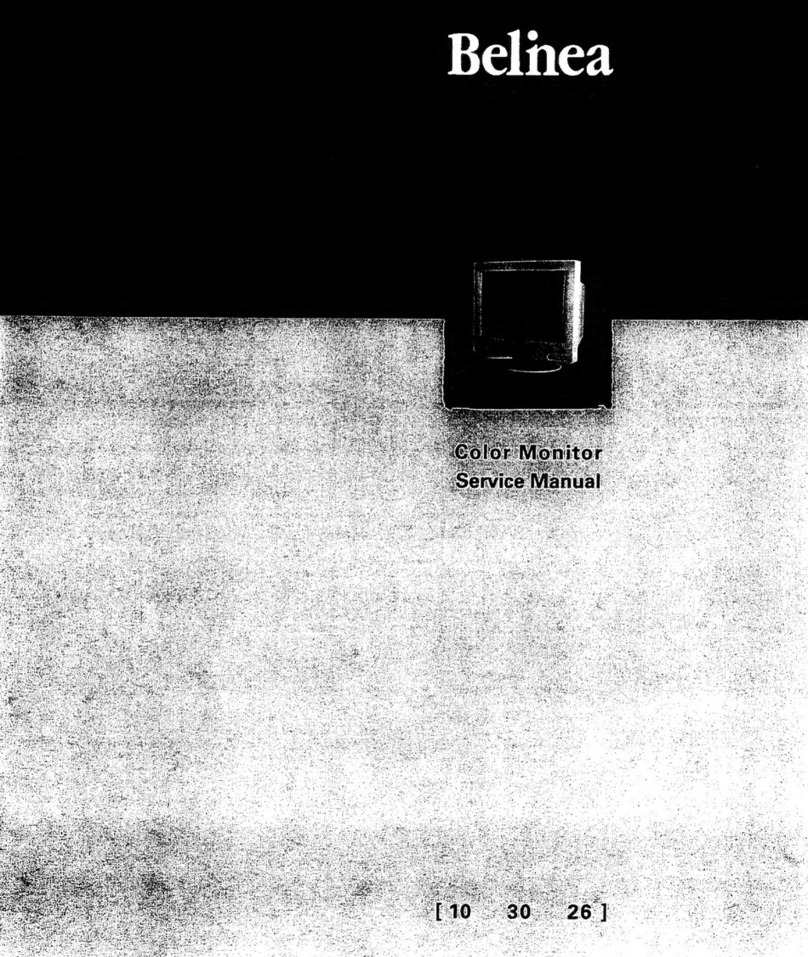
BELINEA
BELINEA 103026 User manual
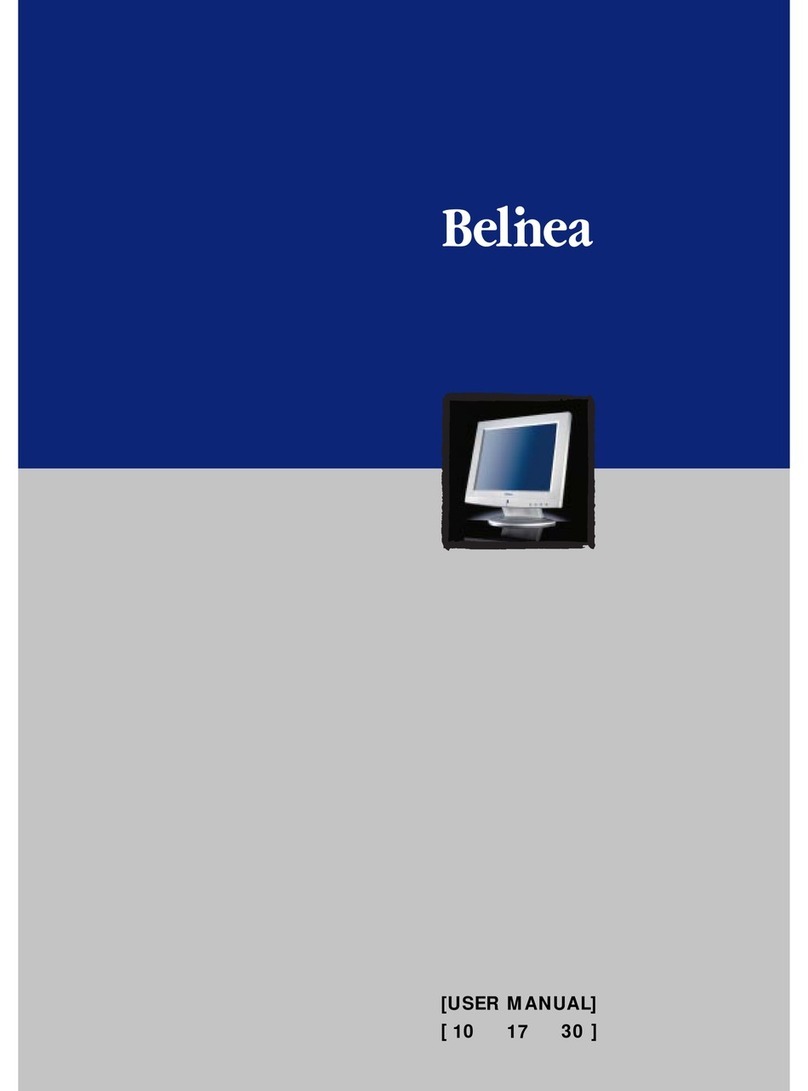
BELINEA
BELINEA 10 User manual

BELINEA
BELINEA 1945 G1 User manual