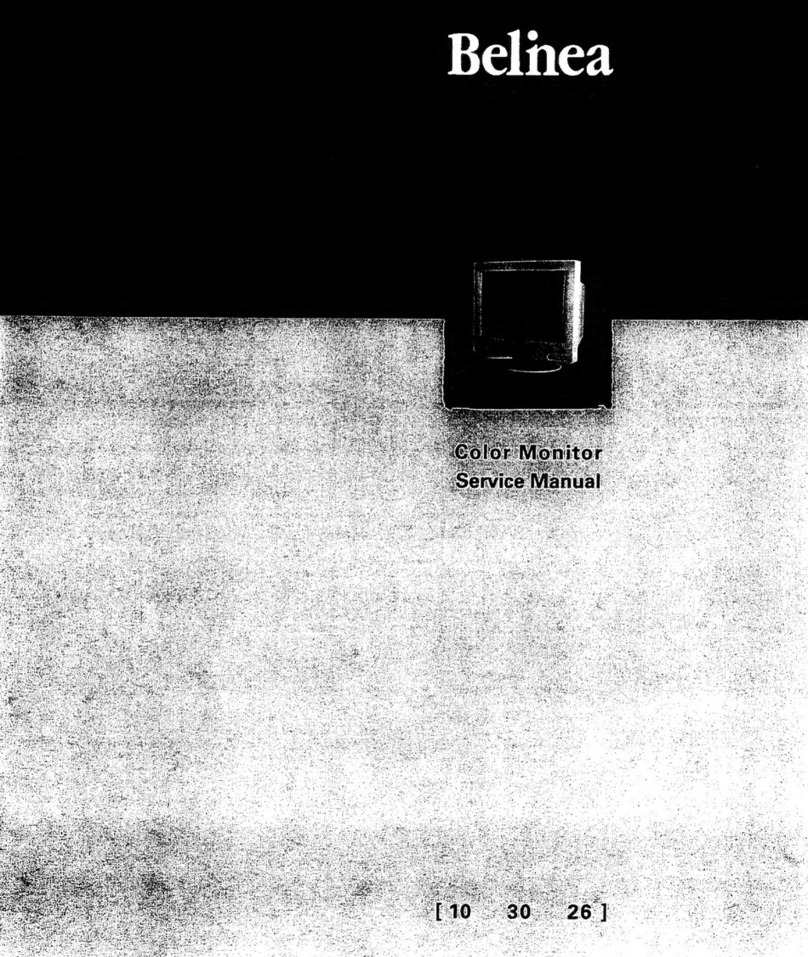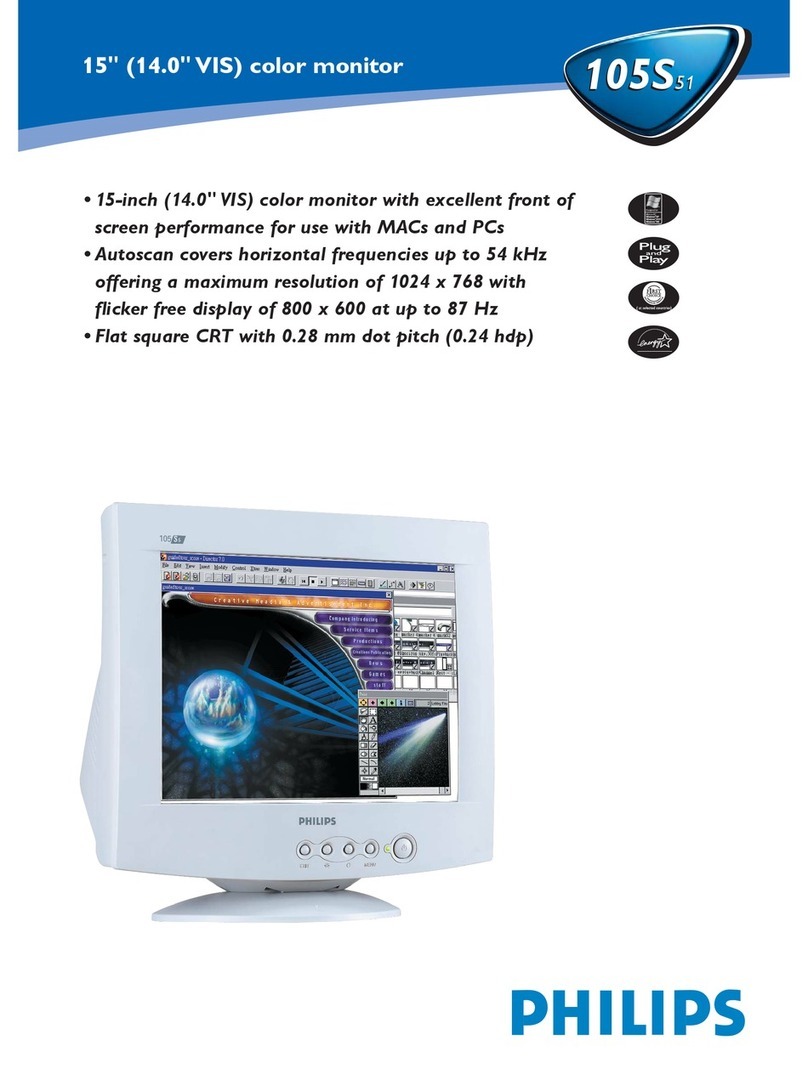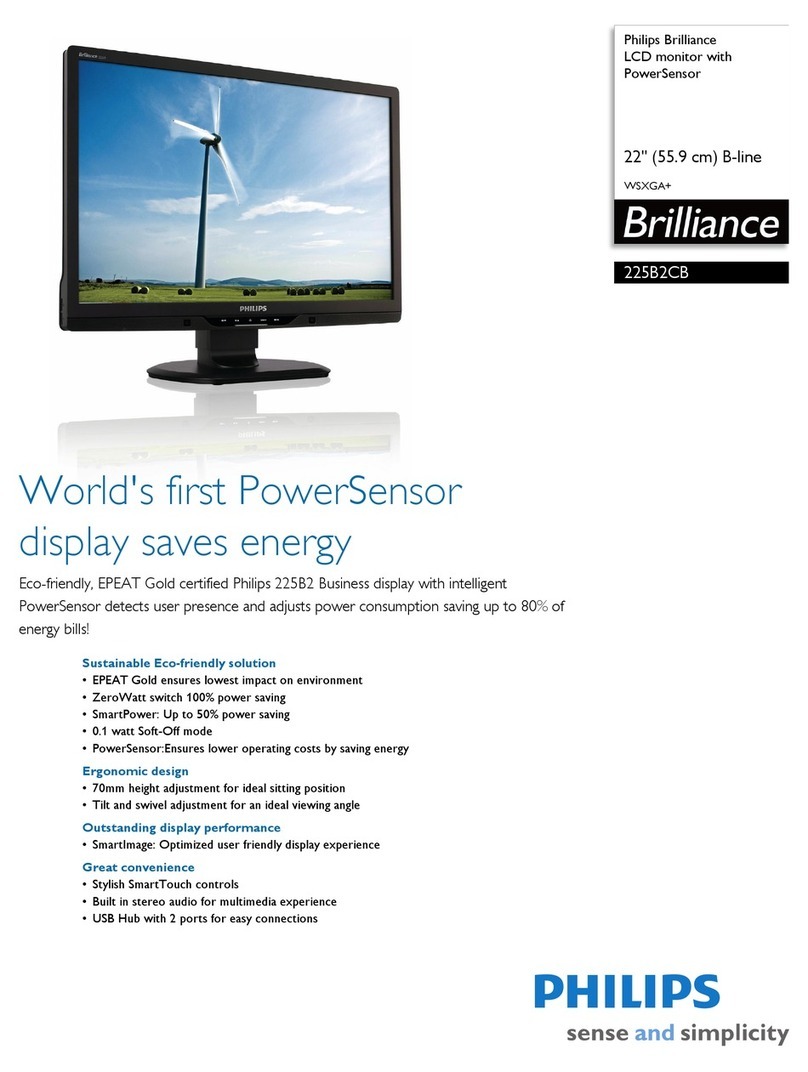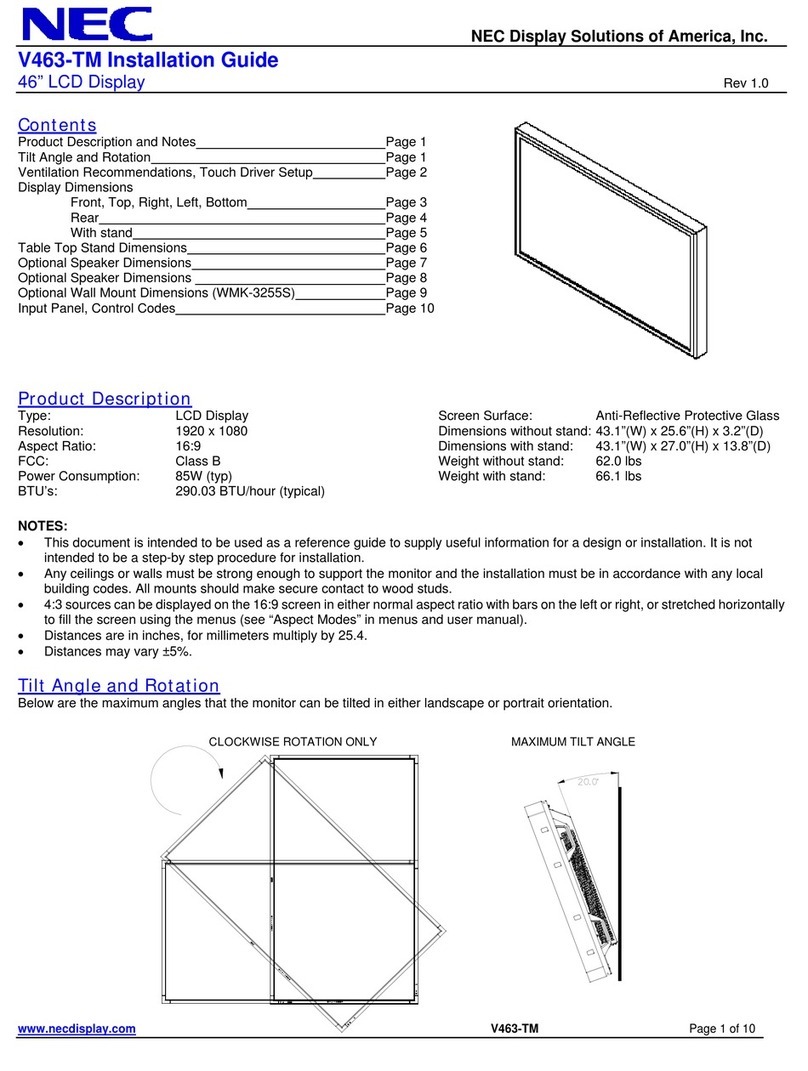BELINEA 10 20 05 User manual

Art. No.: 11 20 03
USER MANUAL
TFT-Monitor
Belinea 10 20 05
Austria
MAXDATA Computer GmbH
Ignaz-Köck-Straße 9 • A-1210 Wien
Benelux
MAXDATA Benelux B.V.
Bredaseweg 113-115 • NL-4872 LA Etten-Leur
Germany
MAXDATA Computer GmbH & Co. KG
Elbestraße 12-16 • D-45768 Marl
France
MAXDATA S.A.R.L.
1, rue du Gevaudan • SILIC 1726
F-91017 EVRY-LISSES
Italy
MAXDATA Italia S.r.l.
Strada 1, Palazzo F1
I-20090 Milanoori, Assago (MI)
Poland
MAXDATA Sp. z o.o.
Ursynów Business Park
Ul. Puławska 303 • PL-02-785 Warszawa
Spain • Portugal
MAXDATA Iberia
C/Collado mediano, s/n • Edicio Prisma
Portal 1 - Pta. 1a B • E-28230 - Las ROZAS, Madrid
Switzerland
MAXDATA Computer AG
Haldenstrasse 5 • CH-6340 Baar
United Kingdom
MAXDATA UK Limited
The MAXDATA Centre • Downmill Road
Bracknell, Berkshire RG12 1QS • UK
www.maxdata.com
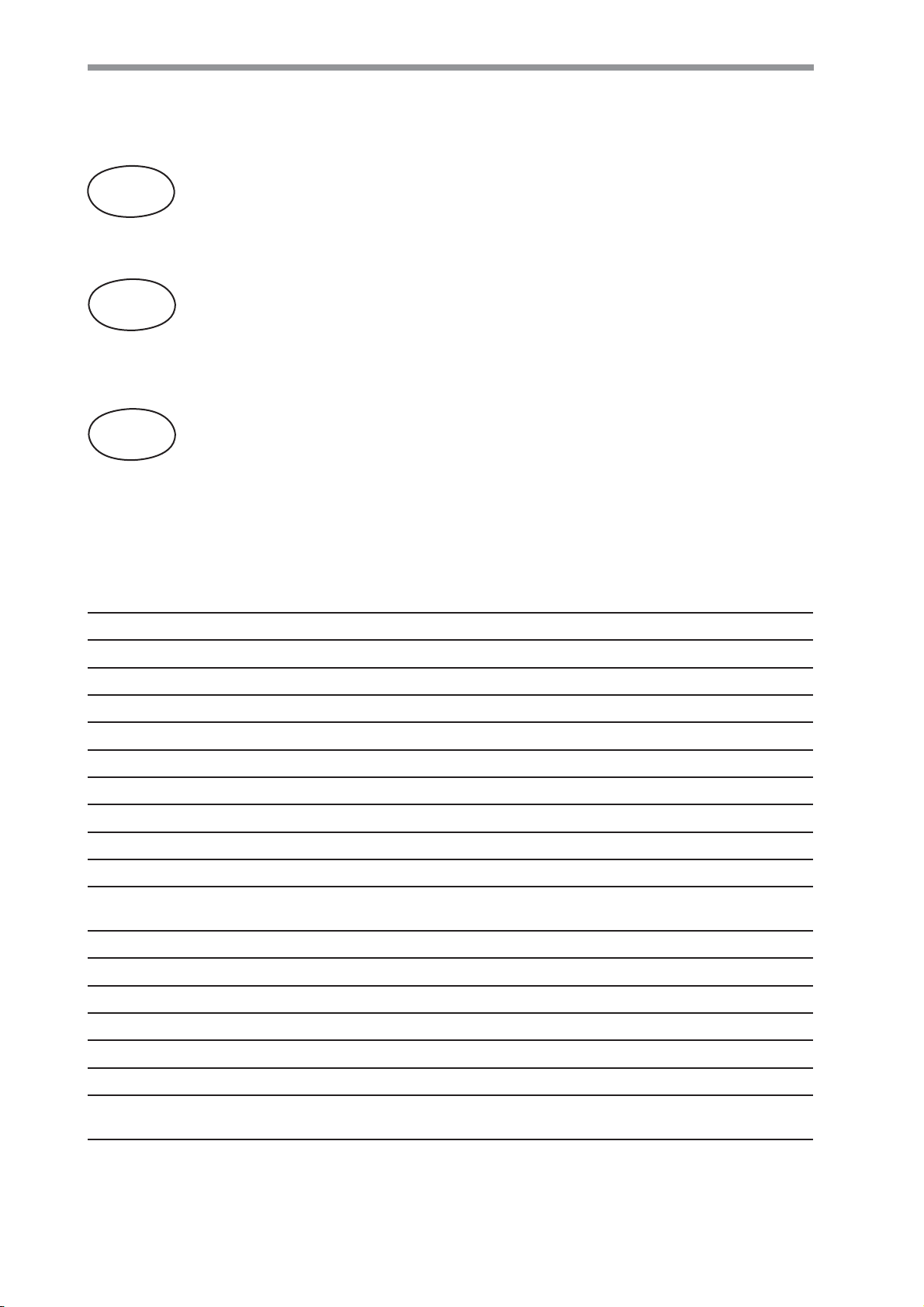
BELINEA PREMIUM SERVICE
The three-year return to base warranty for your Belinea monitor includes all parts and labour. In
addition many countries offer a free of charge swap out warranty programme. This does not affect
your Statutory Rights. Please visit http://www.belinea.com or call the numbers below for further
warranty or service information.
Please have the serial and model number ready when calling.
Die Garantie für Ihren Belinea-Monitor beträgt drei Jahre und umfasst alle Bauteile. Darü-
ber hinaus bieten wir in vielen Ländern einen zusätzlichen, kostenlosen Austausch-Service
an. Von dieser o. g. Garantie bleiben etwaige gesetzliche Gewährleistungsrechte unbe-
rührt. Nähere Informationen zu Garantie- und Servicefragen erhalten Sie im Internet unter
http://www.belinea.com sowie unter den u. g. Rufnummern.
Bitte halten Sie für Ihren Anruf Serien- und Modellnummer bereit.
La garantie internationale de trois ans sur les écrans Belinea s’entend pièces et main d’œuvre. Pour
obtenir plus d’informations sur la garantie et le service après-vente contactez-nous sur Internet
http://www.belinea.com ou aux numéros de téléphone ci-dessous. Vous pouvez obtenir également
plus de détails sur les possibilités d’échange gratuit, service offert dans de nombreux pays.
Pour votre appel, tenez les numéros de série et d’article à portée de main.
English
Deutsch
Français
Country Phone number Additional swap out service
Land Telefonnummer Zusätzlicher Austausch-Service
Pays Numéro de téléphone Service supplémentaire d’échange sur site
Belgie/Belgique 0900 10630 (0,45 €/min) 3 year on-site warranty (swap out)
Deutschland 02365 952 1010 3 Jahre Garantie-Austausch-Service
Česká republika +420383369146 Záruka 3 roky
España 090 21 96 497 3 años de garantia con intercambio a domicilio
Ελλαδα 210 48 05 800 Εγγυηση 3 χρονια επιτοπου αντικατασταση
France 0820 091820 3 ans de garantie avec échange standard sur site
Hrvatska +385 1 3654 960 3 godine jamstva
Italia 199 156 169 3 anni di Garanza di sostituzione a domicilio
Ireland 00 353 12861343 3 year on-site warranty (swap out)
Luxemburg/Luxembourg 0900 74235 (0,45 €/min) 3 year on-site warranty (swap out)
Magyarország 01 340 99 51/53 3 év helyi szerviz
Nederland 0900 BELINEA (02354632) 3 year on-site warranty (swap out)
(0,70 €/Gesprek)
Österreich 01 277 89 88 3 Jahre Vor-Ort-Austausch-Garantie
Polska 071 337 19 55/022 863 27 77 3 lata gwarancji (door to door).
Portugal 090 21 96 497 3 Anos de Troca em Garantia On-Site
Ðîññèÿ +49 (0) 180 5 62 94 68
Òðåõëåòíÿÿ ãàðàíòèÿ ñ çàìåíîé íà ðàáî÷åì ìåñòå
Schweiz 0900 575 111 (2,13 CHF/min) 3 Jahre Vor-Ort-Austausch-Service
Slovenija +386 1 5837247 3 leta garancije
United Kingdom 01344 788920 3 year on-site swap out warrant
(UK mainland only)
All other countries
Alle anderen Länder +49 (0) 180 5 62 94 68
Les autres pays

DEUTSCH 2 - 8
ENGLISH 9 - 14
FRANÇAIS 15 - 20
BELINEA 10 20 05

2 - Belinea 10 20 05
DEUTSCH
WILLKOMMEN BEI BELINEA
Herzlichen Glückwunsch zu Ihrem neuen Belinea-Monitor. Sie haben sich für einen innovativen Hersteller entschieden,
der High-Tech-Monitore mit sehr hohem Qualitätsniveau fertigt. Wir sind sicher, dass dieser Monitor Ihre Erwartungen
erfüllt und dass Sie mit ihm einen zuverlässigen Partner gewinnen.
Computer und Monitore sind aus dem heutigen Alltag kaum mehr wegzudenken. Als Schnittstelle zwischen Mensch
und Technik kommt dabei dem Monitor eine besondere Bedeutung zu. Dessen sind wir uns bewusst, und wir setzen
dies konsequent in den Grundwerten unserer Produktphilosophie um:
Qualität
Die hohe Qualität unserer Monitore wird von uns ständig überprüft. Sie ist nicht einfach nur ein Versprechen,
sondern wird durch umfangreiche Spezifikationen und zahlreiche Zertifizierungen bestätigt. Das Ergebnis
ist eine hervorragende Bildqualität und Farbbrillanz bei allen Belinea-Modellen.
Zuverlässigkeit
Die bei Belinea-Monitoren eingesetzten Technologien bringen Qualität und Aktualität miteinander in Ein-
klang. Eine umfangreiche Prüfung der Geräte sorgt dafür, dass nur ausgereifte Technologien ins Programm
genommen werden. Das führt zu äußerst geringen Ausfallraten und besonders langlebigen Produkten.
Ergonomie
Bei all unseren Entwicklungen steht immer eines im Vordergrund: Der Mensch, der am Monitor arbeitet.
Unsere Arbeit soll ihm seine leichter machen. Daher sind Belinea-Monitore fast ausschließlich nach den
strengsten Ergonomie-Normen wie z. B. TCO und TÜV Ergonomie zertifiziert und sorgen so für ein durch
und durch angenehmes Arbeiten.
Service
Ob man bei der Wahl des Monitors die richtige Entscheidung getroffen hat, weiß man spätestens, wenn
man den Service benötigt. Deshalb bieten wir in vielen europäischen Ländern einen umfassenden
Garantie-Austausch-Service an, der sowohl die Bildröhre als auch das Panel und Backlight umfasst.
ALLGEMEINE EIGENSCHAFTEN VON LC-DISPLAYS
Bildperformance
Technologisch bedingt bieten LC-Displays eine äußerst scharfe Bilddarstellung ohne geometrische Verzerrungen
sowie eine hervorragende Leuchtkraft für eine brillante Bildperformance. Minimierte Reflexionen resultieren aus der
flachen Paneloberfläche sowie entsprechenden Beschichtungen.
Gesundheit
Die geringe elektromagnetische Strahlung von LCDs schont Ihre Gesundheit.
Design
Die geringe Stellfläche eines LC-Displays kommt der Arbeitsfläche auf Ihrem Schreibtisch zugute, und aufgrund des
geringen Gewichts kann das Display problemlos von einem Einsatzort zum nächsten transportiert werden. Das attrak-
tive Design der Geräte macht sie darüber hinaus zu einem Blickfang an jedem Arbeitsplatz.
Wirtschaftlichkeit
Der niedrige Energiebedarf ist ein wesentlicher Vorteil eines LC-Displays (LCD). So verbraucht ein LCD im Durchschnitt
ca. 50 % weniger Energie als ein CRT-Monitor mit einer vergleichbaren sichtbaren Bilddiagonale.
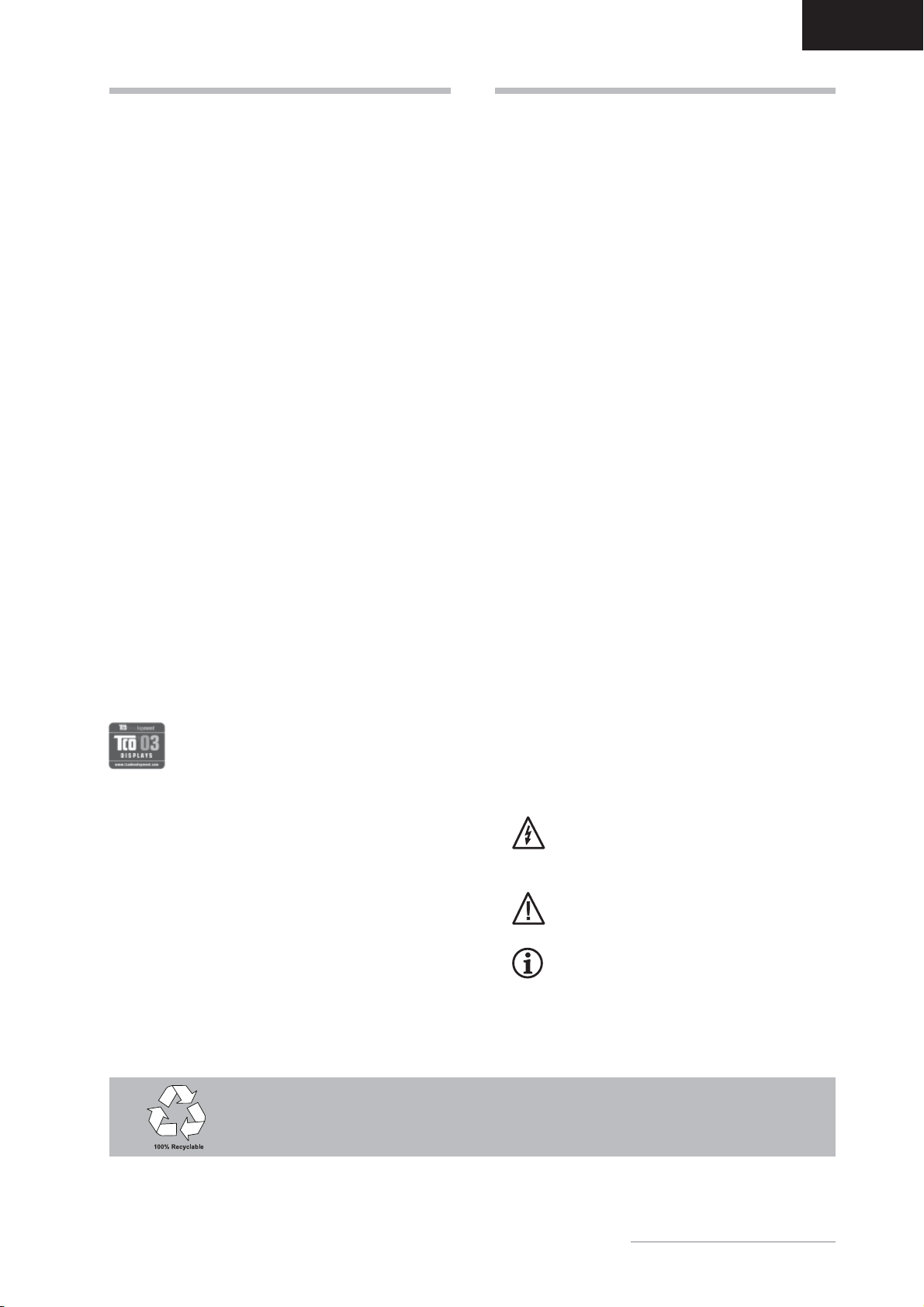
Bedienungsanleitung - 3
DEUTSCH
Information zur umwelt-
gerechten Entsorgung
Belinea-Monitore sind für ein umweltgerechtes Recyc-
ling gemäß TCO konzipiert. Bei allen Fragen rund um
die Entsorgung Ihres Monitors wenden Sie sich bitte an
unseren europaweit tätigen Entsorgungspartner:
Hellmann Process Management GmbH & Co. KG
Adolf-Köhne-Str. 11
49090 Osnabrück
Tel.: +49 (0) 541 605 1585
Weitere Informationen zum Recycling von Monitoren
fi n d e n S i e u n t e r :
http://LQP2.de.hellmann.net/monitor-recycling
EINLEITUNG
Dieses Handbuch wird Sie mit der Installation und der
Bedienung des Belinea-Monitors vertraut machen.
Sehen Sie diese Anleitung auch dann kurz durch,
wenn Ihnen die Bedienung eines Monitors bereits
vertraut ist.
Wir haben alle Sorgfalt walten lassen, um in diesem
Handbuch korrekte und akkurate Informationen zu
geben. Für möglicherweise vorhandene Fehler kann
jedoch keine Haftung übernommen werden. Weiterhin
übernehmen wir keine Garantie dafür, dass die Hardware
den von Ihnen gewünschten Zweck erfüllt. Für Hinweise
auf vorhandene Fehler, Ihre Verbesserungsvorschläge
und Kritik sind wir stets dankbar.
© Copyright 2004
MAXDATA Systeme GmbH
45768 Marl, Deutschland
www.maxdata.com
Redaktion, Grafik und Übersetzung: think’Z GmbH,
www.thinkz.de
Alle Rechte vorbehalten. Kein Teil dieses Handbuchs
darf in irgendeiner Form (Druck, Fotokopie, Mikrofilm
oder andere Verfahren) ohne vorherige schriftliche
Genehmigung des Herstellers reproduziert oder unter
Verwendung elektronischer Systeme verarbeitet, ver-
vielfältigt oder verbreitet werden.
Änderungen, die dem technischen Fortschritt dienen, bleiben
vorbehalten. Belinea ist ein international eingetragenes Waren-
zeichen. Andere Markennamen können eingetragene Waren-
zeichen sein und müssen als solche behandelt werden.
Verwendung von Symbolen
In diesem Handbuch werden folgende Symbole verwen-
det, um auf eine mögliche Personengefährdung, Sach-
schäden bzw. nützliche Informationen hinzuweisen:
GEFAHR! Bezeichnet eine mögliche Gefähr-
dung des Anwenders. Bei Nichtbeachtung
können Tod oder schwerste Verletzungen
die Folge sein.
ACHTUNG! Weist auf mögliche Sachschä-
den hin. Bei Nichtbeachtung können Geräte
ernsthaft beschädigt werden.
WICHTIG! Bezeichnet Anwendungstipps und
andere besonders nützliche Informationen.
INHALTSVERZEICHNIS
WILLKOMMEN BEI BELINEA..................................... 2
ALLGEMEINE EIGENSCHAFTEN
VON LC-DISPLAYS .................................................... 2
EINLEITUNG .............................................................. 3
WICHTIGE HINWEISE ............................................... 4
WARTUNG UND PFLEGE.......................................... 4
WANDMONTAGE ....................................................... 4
AUSPACKEN .............................................................. 5
ANSCHLIESSEN ........................................................ 5
EINSCHALTEN ........................................................... 5
KONFIGURIEREN ...................................................... 6
GRUNDLEGENDE EINSTELLUNGEN....................... 6
BILDEINSTELLUNG ÜBER DAS OSD-MENÜ .......... 6
FUNKTIONEN DES OSD-MENÜS............................. 7
PROBLEMLÖSUNGEN .............................................. 8
TECHNISCHE DATEN ................................................ 8
Umweltschutz ist auch unsere Aufgabe: Dieses Handbuch wurde von der ersten bis zur letz-
ten Seite auf einem Papier gedruckt, bei dessen Herstellung keinerlei Chlor mehr verwendet
wird.

4 - Belinea 10 20 05
DEUTSCH
WANDMONTAGE
Der Belinea-Monitor ist werkseitig als Standgerät konfiguriert. Sie können das Gerät jedoch auch an der Wand oder
auf einem Monitorschwenkarm (optional erhältlich) montieren. Folgen Sie hierzu bitte der entsprechenden Anleitung
(4-Loch-Montage im Abstand von 100 ×100 mm gemäß dem internationalen VESA FDMI-Standard).
Hinweise zum Aufstellungsort
• Der Aufstellungsort darf weder extrem heiß oder
kalt noch feucht oder staubig sein. Hitze und
Kälte können die Funktionsfähigkeit des Monitors
beeinträchtigen. Feuchtigkeit und Staub können
zu einem Ausfall des Monitors führen.
• Stellen Sie den Monitor nicht in unmittelbarer
Nähe von Wärmequellen wie Heizkörpern oder
Radiatoren auf. Das Gerät darf zudem keinen
mechanischen Vibrationen oder Stößen ausge-
setzt sein.
• Stellen Sie den Monitor so auf, dass kein
direktes Licht oder Sonneneinstrahlung auf die
Bildschirmoberfläche fällt. Andernfalls können
Spiegelungen entstehen, so dass die Bildbrillanz
beeinträchtigt wird.
Hinweise zum Netzanschluss
Verwenden Sie ausschließlich das für Ihr Land
geeignete Netzkabel.
Die Netzsteckdose sollte sich in direkter Nähe
befinden und leicht zugänglich sein. Der Monitor
kann nur durch Ziehen des Netzsteckers aus der
Steckdose ganz vom Netz getrennt werden.
• Dieser Monitor ist ENERGY STAR®-kompatibel.
MAXDATA versichert als ENERGY STAR®-Part-
ner, dass dieses Gerät den ENERGY STAR®-
Richtlinien zur Optimierung des Stromverbrauchs
entspricht.
Sicherheitshinweise zum Betrieb
Das Netzkabel darf nicht beschädigt werden.
Stellen Sie keine Gegenstände auf das Netzka-
bel, und sorgen Sie dafür, dass keine Knoten am
Kabel auftreten. Um das Kabel zu lösen, ziehen
Sie stets am Stecker und nie am Kabel selbst.
Ein beschädigtes Netzkabel kann zu Brand oder
Stromschlägen führen.
• Achten Sie darauf, dass die Lüftungsschlitze
nicht verdeckt werden. Die Luftzirkulation im
Monitor ist erforderlich, um eine Überhitzung zu
vermeiden. Wird sie beeinträchtigt, können Brand
oder ein Ausfall des Monitors die Folge sein.
• Verwenden Sie zum Reinigen des Monitors
keine Lösungsmittel, da andernfalls die Gehäu-
seoberfläche beschädigt werden kann. Weitere
Hinweise zur Pflege des Geräts finden Sie im
Abschnitt „Wartung und Pflege“.
Öffnen Sie den Monitor niemals eigenständig.
Andernfalls besteht die Gefahr eines Strom-
schlags oder anderer Personenschäden. Der
Monitor darf nur von Fachpersonal geöffnet und
gewartet werden.
Hinweise zur Auflösung
Alle von der Grafikkarte gelieferten Auflösungen,
die von der physikalischen Auflösung des Panels
abweichen, werden durch Interpolation ange-
passt. Eine Beeinträchtigung der Bildqualität ist
hierbei möglich.
Hinweise zur Ergonomie
Um Ihre Augen, Nacken- und Schultermusku-
latur bei der Arbeit am Bildschirm zu schonen,
empfehlen wir, einen Augenabstand von 50 bis
75 cm zum Monitor einzuhalten. Darüber hinaus
können die Augen durch regelmäßiges Fixieren
eines Gegenstandes in etwa 6 m Entfernung
entspannt werden. Sie erreichen eine ergono-
mische Sitzhaltung, wenn Ellbogen, Becken,
Knie und Fußgelenke jeweils einen rechten
Winkel bilden.
WICHTIGE HINWEISE
• Lösen Sie zuerst das Netzkabel von der Strom-
versorgung, indem Sie den Stecker aus der
Steckdose ziehen.
• Reinigen Sie die Bildfläche äußerst vorsichtig und
nur mit einem weichen Tuch, da ansonsten die
LCD-Oberfläche Schaden nehmen kann. Wenn
das Monitorgehäuse stark verschmutzt ist, reini-
gen Sie es mit einem feuchten Tuch. Verwenden
Sie nur warmes Wasser (keine Lösungsmittel),
und reiben Sie den Monitor anschließend tro-
cken. Durch Lösungsmittel oder andere scharfe
Reinigungsmittel kann die Gehäuseoberfläche
beschädigt werden.
• Reinigen Sie den Monitor bei leichter Verschmut-
zung nur mit einem trockenen, weichen und anti-
statischen Tuch.
• Die vorderseitige LCD-Bildschirmfläche ist sehr
empfindlich! Vermeiden Sie daher jeglichen
Druck auf die Bildfläche (Finger, Stift usw.), und
gehen Sie besonders beim Transportieren des
Geräts vorsichtig vor, damit der Bildschirm kei-
nen starken Stößen ausgesetzt wird und keine
Kratzer entstehen (verwenden Sie stets die Ori-
ginalverpackung).
WARTUNG UND PFLEGE

Bedienungsanleitung - 5
DEUTSCH
MENU SELECT/AUTO
Heben Sie den Monitor vorsichtig aus der Verpackung,
und überprüfen Sie das Zubehör auf Vollständigkeit
(siehe Abbildung 1).
Bewahren Sie den Originalkarton und das Verpa-
ckungsmaterial für den Fall auf, dass Sie den Monitor
einschicken oder anderweitig transportieren müssen.
Damit das Gerät aufgestellt werden kann, muss der
Monitorfuß zusammengesteckt werden.
AUSPACKEN
Netzkabel
Audiokabel
VGA-Kabel
➧Schließen Sie den Monitor an den PC an...............
1. Stellen Sie sicher, dass Ihr PC und der Monitor vom
Netz getrennt sind.
2. Schließen Sie das 15-polige Signalkabel an den
Monitor und an den PC an (siehe Abbildung 2a).
3. Der Monitor verfügt über einen DVI-D-Anschluss.
Wenn Sie über eine Grafikkarte mit digitalem
DVI-D-Anschluss (24-polige Buchse) verfügen, so
schließen Sie das DVI-D-Kabel (optional) an die
DVI-D-Buchse des Monitors und den PC an (siehe
Abbildung 2b).
ANSCHLIESSEN
➧Audioanschluss.........................................................
Wenn Ihr Computer zudem über einen Audioausgang
verfügt, schließen Sie das mitgelieferte Audiokabel an
die Audioeingangsbuchse des Monitors (in Abb. 3)
und die Line-Out-Buchse des PC an.
Abbildung 1. LCD-Monitor
Abbildung 2a. Monitor an den PC anschließen
Signalkabel
Abbildung 3. Stromversorgung anschließen
DVI-D-Kabel
(optional)
1. Schalten Sie zuerst den PC und anschließend den
Belinea-Monitor mit der Netztaste (in Abb. 4) ein.
Die Betriebsanzeige (in Abb. 4) leuchtet grün auf.
2. Stellen Sie das Bild gemäß Ihren Anforderungen ein
(siehe die nachstehenden Abschnitte „Grundlegende
Einstellungen“ und „Bildeinstellung über das OSD-
Menü“).
3. Wird auf dem Monitor kein Bild angezeigt, lesen Sie
die Infos im Abschnitt „Problemlösungen“.
EINSCHALTEN
Abbildung 2b. Anschluss über die DVI-D-Schnittstelle
DVI-D-Kabel
➧Schließen Sie die Stromversorgung an..................
1. Schließen Sie das separate Netzkabel an den Moni-
tor (in Abb. 3) und eine Schuko-Steckdose an.
2. Der Monitor verfügt über einen Hauptnetzschalter,
der sich auf der Rückseite des Monitorgehäuses,
direkt neben der Eingangsbuchse für das Netzkabel
befindet (in Abb. 3).
1
2
3
MENU SELECT/AUTO
MENU
MENU
SELECT/AUTO
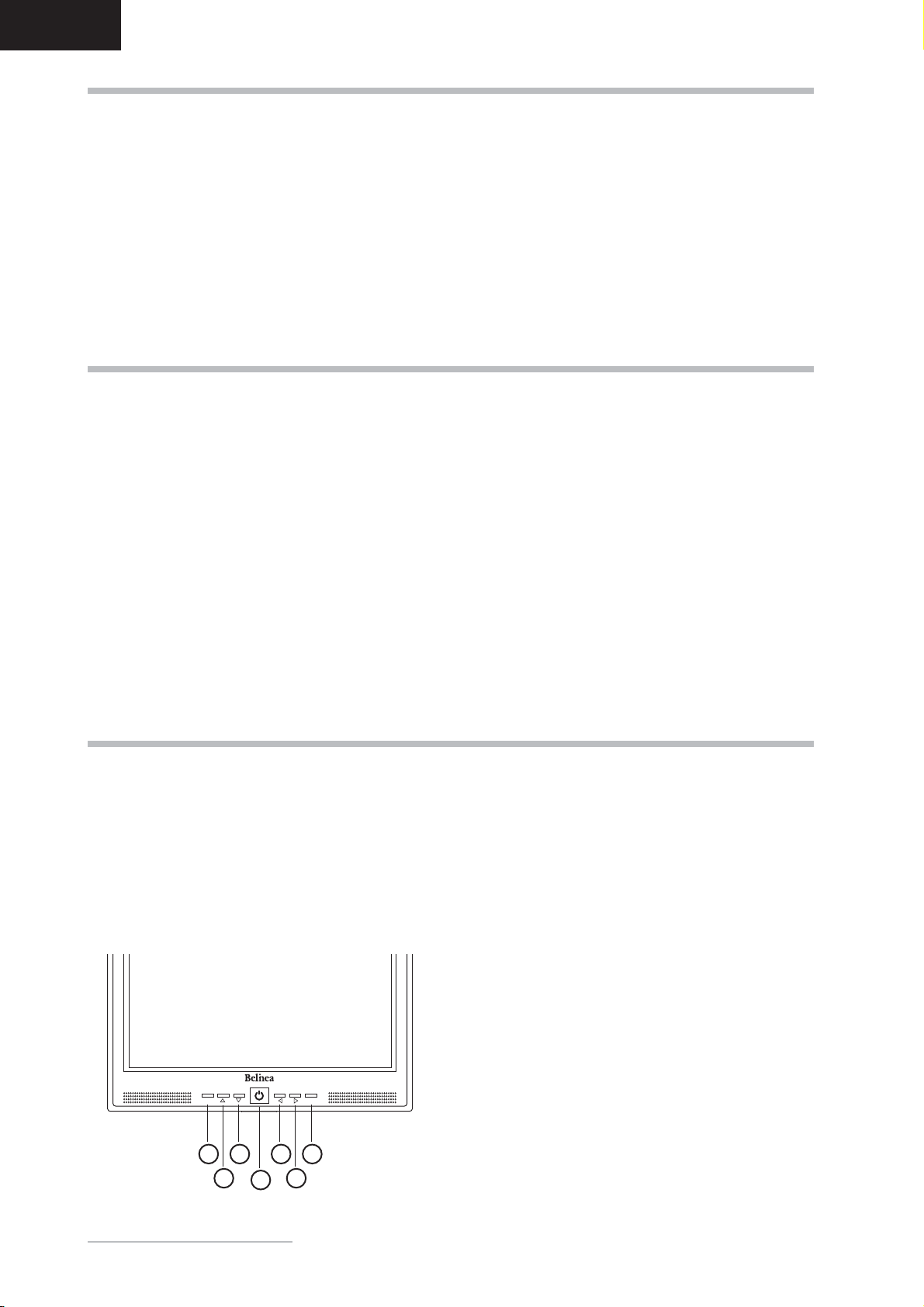
6 - Belinea 10 20 05
DEUTSCH
➧Automatische Bildjustierung...................................
Sie können die Bildeinstellungen (wie Bildposition,
Phase usw.) entweder manuell einstellen oder die
automatische Justierungsfunktion des LCD-Monitors
verwenden. Hiermit werden die einzelnen Bildparameter
auf die optimalen Werte für den aktuellen Grafikmodus
eingestellt. Drücken Sie zum Aufrufen der automati-
schen Justierung die Taste SELECT/AUTO (in Abb.
4). Warten Sie kurz, bis die automatische Justierung
abgeschlossen ist.
➧Lautstärke direkt einstellen .....................................
Sie können die Lautstärkewiedergabe des integrierten
Audiosystems direkt einstellen, indem Sie die die Tasten
oder (und in Abb. 4) drücken, während das
OSD-Menü nicht angezeigt wird. Drücken Sie anschlie-
ßend die Taste , um die Lautstärke zu erhöhen, oder
(und in Abb. 4), um sie zu reduzieren.
➧Kontrast und Helligkeit direkt einstellen................
Sie können Helligkeit und Kontrast direkt einstellen,
indem Sie die Tasten oder (und in Abb. 4)
drücken, während das OSD-Menü nicht angezeigt wird.
Drücken Sie danach die Tasten oder (und
in Abb. 4), um die Helligkeit einzustellen, oder die Tas-
ten oder (und in Abb. 4), um den Kontrast
einzustellen.
➧ Ton stummschalten (MUTE) ....................................
Sie können die Tonwiedergabe stummschalten, indem
Sie die Tasten oder (und in Abb. 4) drü-
cken, während das OSD-Menü nicht angezeigt wird.
Drücken Sie anschließend die Taste , um den Ton
stummzuschalten, oder (und in Abb. 4), um
die Tonwiedergabe wieder zu aktivieren.
Das OSD-Menü ist ein Fenster, in dem Sie die aktuellen
Bildeinstellungen einsehen und ändern können. Es wird
folgendermaßen aufgerufen:
1. Drücken Sie die OSD-Taste MENU (in Abb. 4).
Das OSD-Menü wird auf dem Bildschirm ange-
zeigt.
2. Es gibt insgesamt 5 verschiedene, nach Kategorien
gegliederte OSD-Untermenüs. Wählen Sie durch
Drücken der OSD-Taste oder (und in
Abb. 4) die gewünschte Kategorie (siehe Abschnitt
„Funktionen des OSD-Menüs“).
3. Drücken Sie die OSD-Taste SELECT/AUTO (in
Abb. 4), um die ausgewählte Funktion bzw. das
dazugehörige Untermenü zu aktivieren.
4. Wenn Sie ein Untermenü aufgerufen haben, so
wählen Sie erneut mit den OSD-Tasten oder
(und in Abb. 4) die gewünschte Unterfunktion
aus.
5. Stellen Sie ggf. mit den OSD-Tasten oder (
und in Abb. 4) den gewünschten Wert ein.
6. Drücken Sie die OSD-Taste SELECT/AUTO (in
Abb. 4), um den Wert abzuspeichern. Wiederholen
Sie ggf. die Schritte 2–5, um weitere Einstellungen
vorzunehmen.
7. Das OSD-Menü wird automatisch ausgeblendet,
nachdem ca. 45 Sekunden lang (Standardeinstel-
lung) keine Bedienung erfolgt ist. Dabei werden die
aktuellen Einstellungen gespeichert. Sie können es
aber auch manuell ausblenden, indem Sie die Taste
MENU (in Abb. 4) drücken.
Abbildung 4. Bedienelemente des Monitors
GRUNDLEGENDE EINSTELLUNGEN
BILDEINSTELLUNG ÜBER DAS OSD-MENÜ
MENU SELECT/AUTO
MENU
MENU
SELECT/AUT
SELECT/AUT
O
7
6
5
4
3
2
1
➧Monitor unter Windows®9x/ME/2000 und XP
konfigurieren:
Um den Monitor unter Windows®9x/ME/2000 und
XP in Betrieb zu nehmen, wird dringend empfohlen,
die Belinea-Einstellungsdatei zu installieren. Sie kön-
nen diese über Ihren Belinea-Händler beziehen oder
vom MAXDATA FTP-Server ftp.maxdata.com laden.
Wählen Sie hier die Rubrik „Belinea_Treiber_Driver“,
und laden Sie die Dateien Belinea.inf und
README_Belinea.TXT herunter. Befolgen Sie
die Installationsanweisungen in der Datei README_
Belinea.TXT.
➧Monitor unter Windows®NT 4.0 konfigurieren:
Unter Windows®NT 4.0 benötigen Sie keine separate
Einstellungsdatei. Wählen Sie die Bildwiederholfrequenz
und Anzahl der Farben direkt unter den Menüpunkten
„Einstellungen“„Systemsteuerung“„Anzeige“
„Einstellungen“ aus.
KONFIGURIEREN

Bedienungsanleitung - 7
DEUTSCH
FUNKTIONEN DES OSD-MENÜS
RGB
OTHER
LANGUAGE ENGLISH
OSD POSITION
INFORMATION OFF
INPUT ANALOG
RESET RUN
1600x1200@60 Hz
PRESET MODE
Brightness/Contrast
Regelt die Helligkeit und den Kontrast des Bildes.
Regelt die Farbtemperatureinstellungen. Aktivieren Sie
das OSD-Fenster mit der Taste MENU. Gehen Sie mit
Hilfe der Tasten oder zur Option COLOR. Drü-
cken Sie zum Auswählen von R, G oder B die Tasten
SELECT/AUTO und oder . Anschließend können
Sie mit den Tasten oder die Farbwerte ändern.
Sie können auch eine der voreingestellten Farbtempe-
raturen 9300 K,6500 K,5400 K,5000 K,sRGB oder
NATIVE auswählen.
Color
RGB
Position
Regelt die horizontale und vertikale Position des Bildes.
Aktivieren Sie das OSD-Fenster mit der Taste MENU.
Gehen Sie mit Hilfe der Tasten oder zur Option
POSITION. Stellen Sie mit den Tasten SELECT/
AUTO und oder die vertikale Position und mit
oder die horizontale Position ein.
Tracking
Clock: Zum Einstellen der internen Taktrate. Wenn Sie
den Wert erhöhen, wird das angezeigte Bild breiter,
wenn Sie den Wert verringern, wird das Bild schmaler
dargestellt.
Phase: Anpassen der Verzögerung des internen Takts
zur Optimierung der Bilddarstellung.
Other
Zeigt die aktuelle Grafikauflösung samt Vertikalfre-
quenz an und stellt folgende Einstellmöglichkeiten zur
Verfügung:
Language: Wählt die Sprache des OSD-Menüs: Eng-
lisch, Deutsch, Französisch, Spanisch, Italienisch und
Russisch.
OSD Position: Wählt die Position des OSD-Menüs.
Information: Zuschaltbares OSD-Fenster (On/Off),
das bei Änderung die neue Bildschirmauflösung samt
Horizontal- und Vertikalfrequenz anzeigt.
Input: Wählt das Eingangssignal. Der Monitor verfügt
über folgende Anschlussoptionen: Analoge Grafikkarte
über die Mini-D-SUB-Schnittstelle (siehe Abb. 2a),
digitale Grafikkarte über die DVI-D-Schnittstelle (siehe
Abbildung 2b).
Reset: Stellt die werkseitigen Bildeinstellungen wieder
her.
Resolution Notice: Die optimale Auflösung dieses
Monitors beträgt 1600 ×1200.

8 - Belinea 10 20 05
DEUTSCH
Kein Bild
Netzanzeige leuchtet nicht
- Prüfen Sie, ob das Netzkabel richtig angeschlossen ist (siehe Abschnitt „Anschließen“).
- Stellen Sie sicher, dass der Monitor mit der Netztaste eingeschaltet wurde (siehe Abschnitt „Einschalten“).
Netzanzeige leuchtet orange
- Evtl. ist ein Bildschirmschoner auf Ihrem PC installiert und wurde nach einer bestimmten Zeit der Inaktivität aktiviert.
Drücken Sie eine Taste auf der Tastatur, oder bewegen Sie die Maus.
Meldung „No Signal“
- Ist das Signalkabel am Monitor und an der Grafikkarte des PC angeschlossen (siehe Abschnitt „Anschließen“)?
- Ist der PC eingeschaltet (siehe Dokumentation zu Ihrem PC)?
PROBLEMLÖSUNGEN
TECHNISCHE DATEN
LCD-Panel 20,1 Zoll Bilddiagonale (51,05 cm sichtbar), strahlungsarm nach TCO ’03,
zertifiziert nach ISO 13406-2, Pixelfehlerklasse II, Panel-Technologie: Premium-MVA
Kontrastverhältnis 700:1 (typisch)
Betrachtungswinkel horizontal 170°, vertikal 170°(typisch)
Reaktionszeit Rise Time: 15 ms, Fall Time: 10 ms (typisch)
Helligkeit 250 cd/m2(typisch)
Eingangssignal Video: analog (Mini-D-Sub) sowie digital (DVI-D)
Bildschirmfarben 16,7 Mio. Farben
Synchronisierung 30–83 kHz horizontal, 50–85 Hz vertikal
Videobandbreite 162 MHz Pixelrate
Ergonom. Aufl ösung 1600 ×1200 (60 Hz)
Audio Verstärker: 1 W bei 8 Ohm
Lautsprecher: 1 W Dauerbelastung, 1,5 W Spitzenleistung
Netzanschluss 100–240 V AC, 50/60 Hz
Leistungsaufnahme ON-Status: < 60 W; Farbe der Betriebsanzeige: grün
SLEEP-Status: < 3 W; Farbe der Betriebsanzeige: orange
Stromsparfunktion nach EPA
Abmessungen/Gewicht Breite 457,9 mm, Höhe 452,1 mm, Tiefe 198,3 mm; 6,17 kg (netto)
Umgebungsbedingungen Betrieb: 0 bis +35 °C, relative Luftfeuchte 20–80 % (nicht kondensierend)
Lagerung: -20 bis +60 °C, relative Luftfeuchte 10–90 % (nicht kondensierend)
Fehler bei der Bilddarstellung
Bild ist nach links/rechts oder nach oben/unten verschoben
- Wenn das Bild zwar normal, aber nicht zentriert angezeigt wird, können Sie dies mit den OSD-Funktionen justie-
ren. Weitere Informationen hierzu finden Sie im Kapitel „Grundlegende Einstellungen“, Abschnitt „Automatische
Bildjustierung“.
Bild flimmert oder zittert
- Möglicherweise ist nicht die richtige Einstellungsdatei für den Monitor ausgewählt. Informationen zum Einrichten
des Monitors unter Windows®9x/ME/2000/NT und XP finden Sie im Abschnitt „Konfigurieren“.
Bild ist verschwommen oder unscharf
- Überprüfen Sie die Helligkeits- und Kontrasteinstellung (siehe Untermenüs „Brightness/Contrast“ im Abschnitt
„Funktionen des OSD-Menüs“).
- Überprüfen Sie die Bildauflösung (siehe Funktion „Other“ im Abschnitt „Funktionen des OSD-Menüs“).
Farbdarstellung ungenügend
- Wenn die Farben etwas anders aussehen, als sie eigentlich sollten (z. B. Weiß nicht richtig weiß ist), sollten Sie
die Farbtemperatur nachregeln (siehe Funktion „Color“ im Abschnitt „Funktionen des OSD-Menüs“).

Operating Instructions - 9
ENGLISH
Information about Environ-
mentally Sound Waste
Management
Belinea monitors are designed to be environmentally
sound according to TCO guidelines. Please direct any
questions you may have regarding the disposal of your
monitor to our European waste management affiliate:
Hellmann Process Management GmbH & Co. KG
Adolf-Köhne-Str. 11
49090 Osnabrück
Tel: +49 (0) 541 605 1585
For more information about recycling monitors, please
see:
http://LQP2.de.hellmann.net/monitor-recycling
TABLE OF CONTENTS
INTRODUCTION......................................................... 9
IMPORTANT INFORMATION ................................... 10
CARING FOR YOUR LCD MONITOR ...................... 10
WALL MOUNTING.................................................... 10
UNPACKING .............................................................11
CONNECTING ..........................................................11
STARTUP ..................................................................11
CONFIGURATION .................................................... 12
BASIC SETUP .......................................................... 12
IMAGE SETTINGS USING THE OSD MENU .......... 12
OSD MENU FUNCTIONS......................................... 13
TROUBLESHOOTING ...............................................14
TECHNICAL SPECIFICATIONS ................................14
We are all responsible for the environment: this manual was printed from front to back on
paper that was produced without chlorine.
INTRODUCTION
This manual will familiarize you with the installation and
use of your Belinea monitor. Please take the time to
look through these instructions even if you are familiar
with monitors.
We have taken all possible care to ensure that this
manual contains correct, accurate information. However,
the manufacturer cannot assume liability for any possible
errors. In addition, the manufacturer cannot guarantee
that the hardware will meet the purpose you require. We
would appreciate reports of any errors, suggestions or
criticism.
© Copyright 2004
MAXDATA Systeme GmbH
45768 Marl, Germany
www.maxdata.com
Editing, DTP and translation by think’Z GmbH,
www.thinkz.de.
All rights reserved. No part of this manual may be
reproduced, processed or distributed in any form (print,
photocopy, microfilm or any other process) or processed
by an electronic system without prior written permission
from the manufacturer.
We reserve the right to make changes according to technical
progress. Belinea is an internationally registered trademark.
Other brand names may be registered trademarks and must
be treated as such.
Guide to Symbols
The symbols below are used in this manual to indicate
where there is risk of injury or damaging devices or to
indicate especially useful information:
DANGER! Indicates risk of injury. When not
following instructions, severe injury or death
may result.
ATTENTION! Indicates possible damage to
devices. When not following instructions,
devices may be heavily damaged.
IMPORTANT! Indicates hints on operation
and other useful information.
Important Safety Instructions
Some Belinea monitor models come with 2 power cords.
Please ensure you use the UK plug (3 pin) in the UK and
not the European plug (2 pin).
Do not place the monitor in very hot or cold, nor damp or
dusty surroundings. Do not put vases etc. on the monitor,
water may cause short circuits. Do not block or cover the
ventilating openings. All products that produce magnetic
fields, i.e. laser printers, loud-speakers, etc., must not be
placed close to the monitor. Do not install this monitor in
areas where too much light or sunshine might directly
hit the screen, otherwise the brightness of the picture
will be poor due to reflections. Refer all servicing and
maintenance to authorised service personnel only!
CAUTION
Do not remove the cover!
Serious electrical shock hazards exist inside
this monitor.
NOTE
Removal of cover invalidates your warranty.

10 - Belinea 10 20 05
ENGLISH
WALL MOUNTING
The Belinea monitor is shipped with the standard desktop configuration. However, you can optionally mount the
device on a wall or on a monitor swivel arm (optional accessory). Please follow the corresponding instructions
(4-hole assembly with a spacing of 4 ×4 inches (100 ×100 mm) according to the international VESA FDMI stan-
dard).
• First, unplug the power cord from the wall socket.
• If the LCD screen is extremely dirty, clean it with a
moist cloth. Use only warm water and then wipe the
monitor dry. Solvents or harsh cleaners can damage
the housing. Clean the display surface only with a
soft cloth, otherwise you may damage the display’s
coating.
• If the monitor is only slightly dirty, clean it using a
soft, dry and antistatic cloth.
• The LCD monitor’s screen surface is very sensitive.
Please avoid any contact with the surface (finger,
pencil, etc.) and be especially cautious during
transportation since jolts and shocks can cause the
screen to become scratched (always use the original
packaging).
Note on monitor placement
• The setup location must not be extremely hot,
cold, humid or dusty. Heat and cold can impair
the functionality of the monitor. Humidity and dust
can cause the monitor to fail.
• Don’t place the monitor near heaters such as
radiators or the like. Don’t expose the monitor to
mechanical vibrations or jarring.
• Position the monitor so that no direct light or sun
strikes the screen, which could cause reflections
that reduce the quality of the image.
Notes on power connection
Only use the power cord designated for use in
your country.
The wall outlet should be within easy reach. Pull-
ing the power plug is the only way to disconnect
the monitor from the power source.
• This monitor is ENERGY STAR®-compatible.
MAXDATA is an ENERGY STAR®partner and
guarantees that this device complies with the
ENERGY STAR®guidelines for optimizing power
consumption.
Safety instructions for operation
The power cord must not be damaged. Do not
place any objects on the power cord and make
sure it does not have any knots. To unplug the
cord, always pull on the plug and not on the cable
itself. Damage to the power cord may result in fire
or cause electric shocks.
• Avoid covering the ventilation slots. Air circula-
tion is necessary to prevent the monitor from
overheating. If the air circulation is restricted it
could cause fire or damage the monitor.
• Do not use any solvents to clean the monitor,
as the housing could be damaged. For more
information about cleaning the monitor, please
see “Caring for Your LCD Monitor”.
Never open the monitor housing yourself. There
is a danger of electric shock and other hazards.
The monitor may only be opened and serviced
by qualified professionals.
Note on resolution
All resolutions provided by the graphics card that
deviate form the physical resolution of the panel
are adjusted by interpolation. This can impair the
image quality.
Notes on ergonomics
To protect your eyes, neck and shoulder muscles
when working with a computer, we recommend
that you maintain a viewing distance of between
50 and 75 cm from the monitor. Fur thermore, you
should regularly focus on an object around 6 m
away from you to help your eyes relax. Ergonomi-
cally, your posture is best when elbows, pelvis,
knees and ankles are all at right angles.
IMPORTANT INFORMATION
CARING FOR YOUR LCD MONITOR

Operating Instructions - 11
ENGLISH
1
2
3
MENU SELECT/AUTO
Carefully lift the monitor out of the packaging and make
sure that all components are included (see fig. 1).
Save the original box and packing material in case you
have to ship or transport the monitor.
To set up the device, you must fit the monitor base
together.
UNPACKING
Power cord
Audio cable
±To connect the monitor to your PC .........................
1. Make sure that the PC and monitor are unplugged.
2. Connect the 15-pin signal cable to the monitor and
the PC (see fig. 2a).
3. If you have a graphic card with a digital DVI-D con-
nector (24-pin socket), then connect one end of
the DVI-D cable (optional) to the DVI-D connector
of your monitor (see fig. 2b), the other end to the
computer.
CONNECTING
±Connecting the audio cable ....................................
If your computer is equipped with an audio output port,
then connect one end of the sound cable to the audio
input connector of the monitor (in fig. 3) and the other
end to the Line-Out connector of the computer.
Figure 1. LCD Monitor
VGA cable
Figure 2a. Connecting the monitor to the PC
Signal cable
Figure 3. Connecting the monitor to the power source
DVI-D cable
(optional)
Figure 2b. Connection via the DVI-D interface
DVI-D cable
MENU SELECT/AUTO
MENU
MENU
SELECT/AUTO
±To connect the monitor to the power source ........
1. Connect the separate power cable (in fig. 3) to
the monitor and a grounded outlet.
2. The monitor is equipped with a main power switch
located on the back, next to the power cable socket
(in fig. 3).
1. First start your PC and then turn on your Belinea
monitor using the power switch (in fig. 4). The
status indicator (in fig. 4) should light up green.
2. Adjust the image to meet your requirements (see the
following sections “Basic Setup” and “Image settings
using the OSD menu”).
3. If there is no image displayed on the monitor, consult
the section “Troubleshooting”.
STARTUP

12 - Belinea 10 20 05
ENGLISH
➧Automatic image adjustment...................................
You can adjust the image settings (such as image posi-
tion, phase, etc.) manually or by using the LCD monitor’s
automatic image adjustment feature. This will adjust the
image parameters to their optimal settings for the current
graphics mode. Press SELECT/AUTO (in fig. 4) to
launch the automatic adjustment. The process will take
a short while until completed.
±Setting the volume directly......................................
You can adjust the speaker volume of the integrated
audio system directly by pressing the or buttons
(and in fig. 4) while the OSD menu is inactive. Next,
press the button to increase the volume or the
button (and in fig. 4) to decrease it.
±Shortcut for adjusting brightess and contrast......
You can adjust brightness and contrast directly by press-
ing the or buttons (and in fig. 4) while the
OSD menu is not displayed. Next, press the or
buttons (and in fig. 4) to adjust the brightness or
the or buttons (and in fig. 4) to adjust the
contrast.
➧Disabling the sound (MUTE)....................................
You can mute sound playback by pressing the
or buttons (and in fig. 4) while the OSD
menu is not displayed. Next, press the button to
mute the sound or the button (and in fig. 4) to
reactivate it.
BASIC SETUP
The OSD menu is a window on your screen that allows
you to view and change display settings. To change an
OSD setting:
1. Press the MENU button (in fig. 4) to display the
OSD menu on the screen.
2. There are a total of 5 OSD submenus divided by
categories. Select the desired submenu by pressing
the OSD button or (and in fig. 4; see
section “OSD Menu Functions”).
3. Press the OSD button SELECT/AUTO (
in fig.
4) to activate the selected function or associated
submenu.
4. If you selected a submenu, now select the subfunc-
tion you want using the or OSD buttons (
and in fig. 4).
5. Set the desired value using the OSD button or
(and in fig. 4).
6. Press the SELECT/AUTO (
in fig. 4) button to
save the setting. Repeat steps 2–5 to make further
adjustments as needed.
7. The OSD menu automatically disappears if no
changes are made for more than 45 seconds (default
setting). The current settings will be saved. You
can close it manually by pressing the MENU button
(in fig. 4).
Figure 4. Monitor features
IMAGE SETTINGS USING THE OSD MENU
MENU SELECT/AUTO
MENU
MENU
SELECT/AUT
SELECT/AUT
O
7
6
5
4
3
2
1
±Monitor setup under Windows®9x/ME/2000
and XP:
If using the monitor under Windows®9x/ME/2000 or
XP, we strongly recommend installing the Belinea con-
figuration file. You can obtain this file from your Belinea
dealer or download it from the MAXDATA FTP server at
ftp.maxdata.com.
Here, click the “Belinea_Treiber_Driver” directory
and download the Belinea.inf and README_Belinea.
TXT files. Follow the installation instructions in the
README_Belinea.TXT fi l e .
±Monitor setup under Windows®NT 4.0:
Under Windows®NT 4.0 no separate setup file is
required. Select the vertical frequency and the number
of colors directly from within the “Settings” “Control
Panel” “Display” “Settings” menu.
CONFIGURATION
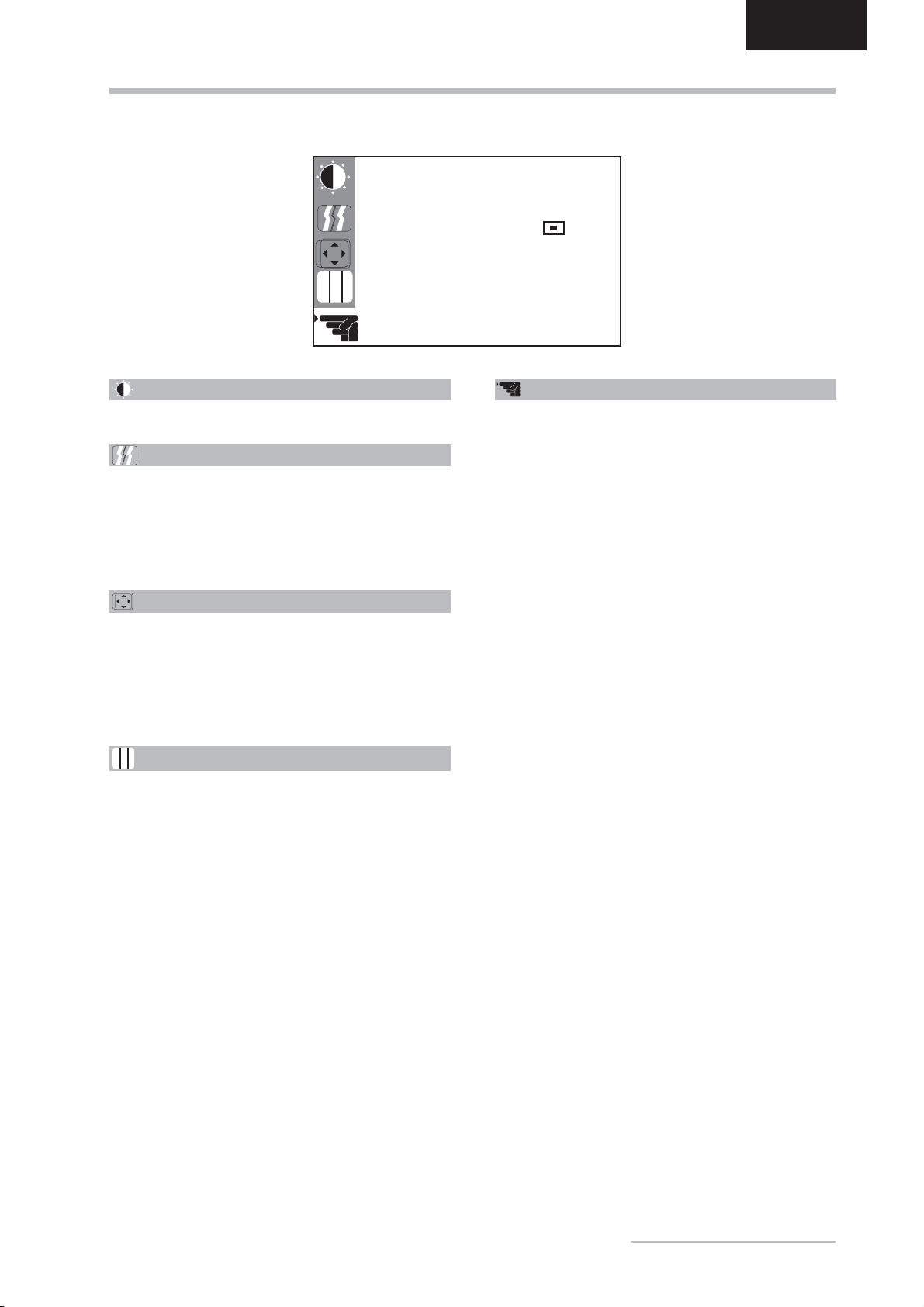
Operating Instructions - 13
ENGLISH
OSD MENU FUNCTIONS
Brightness/Contrast
Controls the picture’s contrast, brightness.
Color
Regulates the color temperature settings. Activate
the OSD window using the MENU button. Go to the
COLOR option by pressing the or buttons. Press
the SELECT/AUTO button and or to select R,
G or B. Then you can change the color values using
the or buttons.
You can also choose one of the preprogrammed color
temperatures 9300 K,6500 K,5400 K,5000 K,sRGB
or NATIVE.
RGB
Position
Regulates the horizontal and vertical position of the
image. Activate the OSD window using the MENU button.
Go to the POSITION option by pressing the or
buttons. Use the SELECT/AUTO button and or
to set the vertical position and or to set the hori-
zontal position.
Tracking
Clock: Sets up the internal clock. Larger values make
the displayed image appear wider; smaller values make
it appear compressed.
Phase: Adjusts the internal clock’s time lag in order to
optimize the screen image.
Other
Displays the current graphic resolution including vertical
frequency as well as letting you choose from among the
following settings:
Language: Selects the OSD menu language: English,
German, French, Spanish, Italian and Russian.
OSD Position: Controls the OSD menu’s position.
Information: There is an optional OSD window (On/
Off) that displays the newly adjusted screen resolution
settings including both horizontal and vertical frequen-
cies.
Input: Controls the selection of the input signal. The
monitor allows you to make the following connections:
analog graphics card via the Mini-D-Sub interface (see
fig. 2a), digital graphics card via the DVI-D-interface
(see fig. 2b).
Reset: Restores factory display settings.
Resolution Notice: The optimum resolution for this
monitor is 1600 ×1200.
RGB
OTHER
LANGUAGE ENGLISH
OSD POSITION
INFORMATION OFF
INPUT ANALOG
RESET RUN
1600x1200@60 Hz
PRESET MODE

14 - Belinea 10 20 05
ENGLISH
Blank Screen
Power indicator is off
- Check if the power cable is connected properly (see section “Connecting”).
- Make sure that the monitor was turned on using the power switch (see section “Startup”).
Power indicator lights orange
- A screen saver may have activated automatically after a certain period of inactivity. Press any key on your keyboard
or move the mouse.
“No Signal” message
- Is the signal cable connected to the monitor and the PC’s graphics port (see section “Connecting”)?
- Is the PC turned on (see your PC’s documentation)?
TROUBLESHOOTING
TECHNICAL SPECIFICATIONS
LCD panel 20.1 inch diagonal size (51.05 cm visible), low radiation according to TCO ’03, certified
to ISO 13406-2, pixel fault class II, Premium-MVA panel technology
Contrast ratio 700:1 (typical)
Viewing angle horizontal 170°, vertical 170°(typical)
Response time Rise time: 15 ms, Fall time: 10 ms (typical)
Brightness 250 cd/m2(typical)
Input signal Video: analog (Mini-D-SUB) and digital (DVI-D)
Display colors 16.7 mill. colors
Synchronization 30–83 kHz horizontal, 50–85 Hz vertical
Video band width 162 MHz (pixel rate)
Ergonomic resolution 1600 ×1200 (60 Hz)
Audio Amplifier: 1 W at 8 Ohms
Loudspeaker: 1 W continuous load, 1.5 W peak power
Power connection Input: 100–240 V AC, 50/60 Hz
Power consumption ON status: max. 60 W; color of the status LED: green
SLEEP status: < 3 W; color of the status LED: amber
Power saving functions EPA certified
Dimensions / weight Width: 457.9 mm, height: 452.1 mm, depth: 198.3 mm; 6.17 kg (net)
Operating environment Operation: 0 to +35 °C, humidity: 20–80 % (without condensation)
Storage: -20 to +60 °C, humidity: 10–90 % (without condensation)
Display Problems
Image is displaced to the left/right or to the top/bottom
- If the image appears normal but off-center, you can adjust it using the OSD functions. For further information, see
chapter “Basic Setup”, section “Automatic image adjustment”.
Image flickers or is shaky
- Perhaps setup file chosen for the monitor is incorrect. For information on monitor setup under Windows®9x/
ME/2000/NT/XP consult the “Configuration” section.
Image is blurred
- Check brightness and contrast settings (see chapter “OSD Menu Functions”, section “Brightness/Contrast”).
- Check the resolution setting (see “Other” functions in the “OSD Menu Functions” section).
Color problems
- If the colors are off (e.g. white is not really displayed as white, etc.), you should adjust the color temperature (see
“Color” function in section “OSD Menu Functions”).

Mode d‘emploi - 15
FRANÇAIS
TABLE DES MATIÈRES
INTRODUCTION....................................................... 15
INFORMATIONS IMPORTANTES ........................... 16
ENTRETIEN DE VOTRE MONITEUR LCD ............. 16
MONTAGE MURAL................................................... 16
DÉBALLAGE .............................................................17
RACCORDEMENT ...................................................17
MISE EN ROUTE ......................................................17
CONFIGURATION .................................................... 18
CONFIGURATION DE BASE ................................... 18
RÉGLAGE DE L’IMAGE DANS LE MENU OSD....... 18
FONCTIONS DU MENU OSD .................................. 19
RÉSOLUTION DES PROBLÈMES........................... 20
SPÉCIFICATIONS TECHNIQUES............................ 20
Nous sommes tous responsables de l’environnement : ce manuel a été entièrement
imprimé sur du papier exempt de chlore.
INTRODUCTION
Ce manuel est destiné à vous familiariser avec l’instal-
lation et l’utilisation de votre moniteur Belinea. Veuillez
prendre le temps de lire ces instructions, même si
vous êtes familiarisé avec l’usage des moniteurs en
informatique.
Le constructeur a fait tout son possible pour que ce
manuel ne contienne que des informations précises et
correctes, mais il ne saurait être tenu responsable des
possibles erreurs. En outre, le constructeur ne peut
garantir que ce matériel est adapté à l’usage que vous
souhaitez en faire. Nous vous remercions par avance
pour toute remarque d’erreur, suggestion ou critique.
© Copyright 2004
MAXDATA Systeme GmbH
45768 Marl, Allemagne
www.maxdata.com
Édition, PAO et traduction effectués par think’Z GmbH,
www.thinkz.de.
Tous droits réservés. Aucune partie de ce manuel ne
peut être reproduite, adaptée ou distribuée sous quelque
forme que ce soit (imprimerie, photocopie, microfilm ou
tout autre procédé) ou traités sous forme électronique
sans l’autorisation écrite préalable du fabricant.
Nous nous réservons le droit d’apporter des modifications
motivées par le progrès technique. Belinea est une marque
internationalement déposée. Les autres marques et noms
de produits mentionnés dans ce document peuvent être des
marques commerciales ou des marques déposées et sont à
considérer comme telles.
Guide des symboles
Les symboles illustrés ci-dessous sont utilisés dans ce
manuel pour indiquer un risque de se blesser ou d’en-
dommager les périphériques, ou encore pour signaler
une information particulièrement utile :
DANGER ! Indique un risque de blessure. Si
vous ne respectez pas les instructions, vous
risquez un accident grave ou potentiellement
mortel.
ATTENTION ! Indique un risque d’endomma-
ger les périphériques. Si vous ne respectez
pas les instructions, les périphériques peu-
vent être endommagés.
IMPORTANT ! Indique un conseil d’utilisation
ou autre information utile.
Gestion des déchets dans le
respect de l’environnement
Les moniteurs Belinea sont conçus pour respecter
l’environnement selon les directives TCO. Pour toute
question concernant la mise au rebut de ce moniteur,
consultez notre partenaire chargé de la gestion des
déchets pour l’Europe :
Hellmann Process Management GmbH & Co. KG
Adolf-Köhne-Str. 11
49090 Osnabrück
Tél. : +49 (0) 541 605 1585
Pour plus d’informations sur le recyclage des moniteurs,
rendez-vous sur le site :
http://LQP2.de.hellmann.net/monitor-recycling
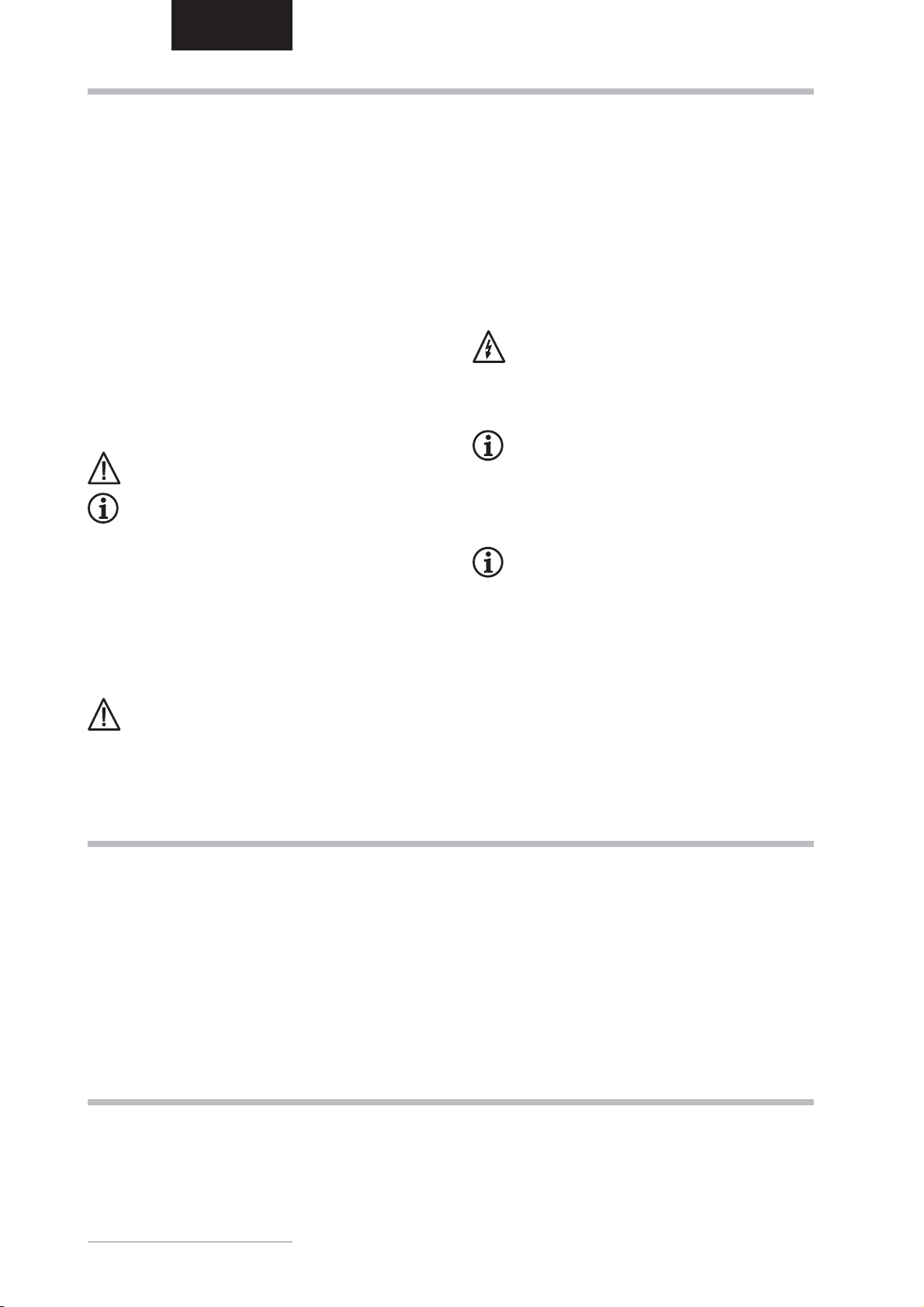
16 - Belinea 10 20 05
FRANÇAIS
MONTAGE MURAL
Le moniteur Belinea est expédié en configuration standard de bureau. Toutefois, vous pouvez le fixer sur un mur ou
sur un bras pivotant pour moniteur avec un accessoire en option. Respectez les instructions de fixation du standard
international VESA FDMI (plaquette comportant quatre perforations de 100 ×100 mm).
• Commencez toujours par débrancher le câble
d’alimentation de la prise électrique.
• Si le moniteur est extrêmement sale, utilisez
un chiffon humidifié à l’eau chaude, et essuyez
ensuite le moniteur LCD. Les solvants et autres
produits nettoyants pourraient endommager le
boîtier. Ne nettoyez la surface d’affichage qu’à
l’aide d’un tissu doux et non pelucheux, faute de
quoi vous pourriez endommager le revêtement
de l’écran.
• Si le moniteur LCD est peu sale, nettoyez-le à
l’aide d’un chiffon antistatique sec et non pelu-
cheux.
• La surface de l’écran du moniteur LCD est très
fragile. Veillez à éviter tout contact avec cette
surface (doigt, crayon, etc.), et soyez tout par-
ticulièrement prudent durant un transport, car
les heurts et les chocs peuvent provoquer l’ap-
parition de rayures sur l’écran (utilisez toujours
l’emballage d’origine).
Note sur la mise en place du moniteur
• L’emplacement choisi pour l’installation ne doit
être ni trop chaud, ni trop froid, ni humide ou
poussiéreux. La chaleur et le froid peuvent altérer
les fonctionnalités du moniteur. L’humidité et la
poussière peuvent le mettre hors service.
• Ne placez pas le moniteur à proximité d’une
source de chauffage, par exemple un radiateur.
N’exposez pas le moniteur à des vibrations
mécaniques ou à des secousses.
• Positionnez le moniteur de façon à protéger
l’écran de la lumière directe ou du soleil : la
lumière directe peut provoquer des réflexions
nuisibles à la qualité de l’image.
Notes sur le raccordement à l’alimentation
électrique
N’utilisez que le type de cordon secteur destiné
à être utilisé dans votre pays.
La prise d’alimentation murale doit être aisé-
ment accessible. La seule façon de débrancher
le moniteur de la source d’alimentation électrique
consiste à débrancher le cordon secteur.
• Ce moniteur est compatible ENERGY STAR®.
MAXDATA est partenaire du programme
ENERGY STAR®et garantit que cet appareil
est conforme aux recommandations ENERGY
STAR®pour l’optimisation de la consommation
électrique.
Précautions d’emploi
Le câble d’alimentation secteur ne doit pas être
endommagé. Ne placez aucun objet sur ce câble,
et évitez qu’il ne s’emmêle. Pour débrancher ce
cordon, tirez toujours sur la prise, et non sur le
câble lui-même. Un câble électrique endommagé
pourrait provoquer un incendie ou une électrocu-
tion.
• Évitez de recouvrir les orifices de ventilation.
Une circulation d’air constante est nécessaire
pour empêcher le moniteur de trop chauffer. Si
l’air ne peut plus circuler, le moniteur peut être
gravement endommagé.
• N’utilisez pas de solvants pour nettoyer le moni-
teur, cela pourrait endommager le boîtier. Pour
plus d’informations sur le nettoyage du moniteur,
consultez le paragraphe « Entretien de votre
moniteur LCD ».
N’ouvrez jamais vous-même le moniteur, vous
pourriez être électrocuté. Ce moniteur ne doit
être ouvert et réparé que par des professionnels
qualifiés.
Remarque sur la résolution
Toutes les résolutions défléchissantes, obte-
nues par les cartes graphiques, constituent la
résolution physique de l’écran et s’ajustent par
interpolation. La qualité de l’image peut en être
affectée.
Remarques sur l’ergonomie
Pour soulager vos yeux et les muscles de votre
nuque et de vos épaules lorsque vous travaillez
sur un ordinateur, nous vous recommandons de
maintenir une distance d’observation de 50 à
75 cm du moniteur. De plus, concentrez-vous
régulièrement sur un objet situé à environ 6 m
de vous pour permettre à vos yeux de se reposer.
D’un point de vue ergonomique, vous adoptez la
posture la mieux adaptée lorsque les épaules, le
bassin, les genoux et les chevilles sont à angle
droit.
INFORMATIONS IMPORTANTES
ENTRETIEN DE VOTRE MONITEUR LCD

Mode d‘emploi - 17
FRANÇAIS
1
2
3
MENU SELECT/AUTO
Soulevez avec douceur le moniteur de son emballage,
et vérifiez que tous les accessoires sont présents (voir
fi g . 1 ) .
Conservez le carton original et les matériaux d’embal-
lage, au cas où vous devriez expédier ou transporter
le moniteur.
Pour installer l’appareil, vous devez assembler le support
du moniteur.
DÉBALLAGE
Câble audio
Câble VGA
±Pour raccorder le moniteur à votre PC...................
1. Vérifiez que le PC et le moniteur sont débranchés.
2. Connectez le câble à 15 broches du signal vidéo à
au moniteur et au PC (voir figure 2a).
3. Si vous utilisez une carte graphique dotée d’un con-
necteur DVI-D numérique (connecteur à 24 broches),
connectez une extrémité du câble DVI-D (non fourni)
au moniteur (voir fig. 2b) et l’autre extrémité au PC.
RACCORDEMENT
±Raccordement du câble du signal audio ...............
Si votre ordinateur est équipé d’une sortie son, con-
nectez une extrémité du câble son à l’entrée audio du
moniteur (à la fig. 3) et l’autre extrémité au connecteur
de sortie audio (« Line-Out ») de l’ordinateur.
Figure 1. Moniteur LCD
MENU SELECT/AUTO
MENU
MENU
SELECT/AUTO
Cordon
d’alimentation
Figure 2a. Raccordement du moniteur au PC
Câble de signal
Figure 2b. Connexion via l’interface DVI-D
Câble DVI-D
Figure 3. Raccordement du moniteur à la source
d’alimentation électrique
Câble DVI-D
(non fourni)
±Pour raccorder le moniteur à la source
d’alimentation électrique ............................................
1. Connectez le câble d’alimentation électrique (
à la fig. 3) au moniteur d’une part, et à une prise
électrique murale avec mise à la terre d’autre part.
2. Ce moniteur est équipé d’un commutateur de mise
sous tension situé à l’arrière, à côté de la prise d’ali-
mentation secteur (à la fig. 3).
1. Mettez tout d’abord votre PC en marche, puis allumez
votre moniteur Belinea à l’aide du connecteur de
mise sous tension (à la fig. 4). L’indicateur d’état
(à la fig. 4) doit s’allumer en vert.
2. Ajustez l’image selon vos besoins (voir ci-dessous
les sections « Configuration de base » et « Réglage
de l’image dans le menu OSD »).
3. Si aucune image n’apparaît sur le moniteur, consultez
la section « Résolution des problèmes ».
MISE EN ROUTE

18 - Belinea 10 20 05
FRANÇAIS
±Réglage automatique de l’image.............................
Vous pouvez ajuster les paramètres de l’image (position
de l’image, phase, etc.) manuellement ou à l’aide des
fonctionnalités de réglage automatique de l’image. Ces
fonctions règlent les paramètres généraux de l’image à
leurs valeurs optimales en fonction du mode d’affichage
an cours. Appuyez sur cette touche SELECT/AUTO (
à la fig. 4) pour exécuter un réglage automatique. Ce
processus dure quelques instants.
±Réglage direct du volume......................................
Vous pouvez régler directement le volume des haut-
parleurs intégrés en appuyant sur la touche ou
(et à la fig. 4) pendant que le menu OSD n’est
pas affiché. Appuyez ensuite sur la touche pour
augmenter le volume, ou (et à la fig. 4) pour
le diminuer.
±Raccourci pour le réglage du contraste et de la
luminosité .....................................................................
Pour ajuster directement la luminosité ou le contraste,
appuyez sur la touche ou (et à la fig. 4)
pendant que le menu OSD n’est pas affiché. Appuyez
ensuite sur la touche ou (et à la fig. 4) pour
régler la luminosité, ou sur la touche ou (et
à la fig. 4) pour régler le contraste.
±Désactivation du son (MUTE).................................
Vous pouvez interrompre provisoirement le son en
appuyant sur le bouton ou (et à la fig. 4)
pendant que le menu OSD est affiché. Appuyez sur le
bouton pour interrompre le son ou (et à la
fig. 4) pour le réactiver.
Le menu OSD est une fenêtre qui apparaît sur votre
écran pour vous permettre de vérifier et modifier les
paramètres d’affichage. Pour modifier un paramètre
avec l’OSD :
1. Appuyez sur la touche MENU (à la fig. 4) pour
afficher le menu OSD à l’écran.
2. Il existe 5 sous-menus différents au sein de l’OSD.
Ils sont organisés par catégories. Sélectionnez le
sous-menu désiré en appuyant sur le bouton de
l’OSD ou (et à la fig. 4 ; voir à la section
suivante « Fonctions du menu OSD »).
3. Appuyez sur le bouton SELECT/AUTO (à la fig.
4) pour activer la fonction ou le sous-menu.
4. Dans le cas d’un sous-menu, choisissez ensuite
la sous-fonction désirée à l’aide de la touches
ou (et à la fig. 4).
5. Sélectionnez le réglage désiré à l’aide des bouton
ou (et à la fig. 4) du menu OSD.
6. Appuyez sur la touche SELECT/AUTO (à la fig. 4)
pour enregistrer les réglages. Si nécessaire, répétez
les étapes 2 à 5 pour procéder à des réglages sup-
plémentaires.
7. Le menu OSD disparaît automatiquement si aucune
modification n’est effectuée dans un délai de 45
secondes (durée par défaut). Les réglages courants
sont alors enregistrés. Vous pouvez aussi fermer
manuellement l’OSD en appuyant sur la touche
MENU (à la fig. 4).
Figure 4. Contrôles de la face avant
CONFIGURATION DE BASE
RÉGLAGE DE L’IMAGE DANS LE MENU OSD
MENU SELECT/AUTO
MENU
MENU
SELECT/AUT
SELECT/AUT
O
7
6
5
4
3
2
1
➧Installation du moniteur sous Windows®9x, ME,
2000 et XP :
Pour utiliser le moniteur avec Windows®9x/ME/2000 ou
XP, il est fortement recommandé d’installer le fichier de
configuration de Belinea. Vous pouvez l’obtenir de votre
revendeur Belinea ou le télécharger sur le site FTP de
MAXDATA à l’adresse ftp.maxdata.com.
Cliquez sur le répertoire « Belinea_Treiber_Driver »
et téléchargez les fichiers Belinea.inf et README_
Belinea.TXT. Suivez les instructions d’installation du
fi c h i e r README_Belinea.TXT.
➧Installation du moniteur sous Windows®NT 4.0 :
Sous Windows®NT 4.0, il n’est pas nécessaire d’utili-
ser un fichier d’installation séparé. Sélectionnez la fré-
quence verticale et le nombre de couleurs d’affichage,
en cliquant tour à tour sur le menu « Paramètres »
« Panneau de configuration » « Affichage »
« Paramètres ».
CONFIGURATION
Table of contents
Languages:
Other BELINEA Monitor manuals
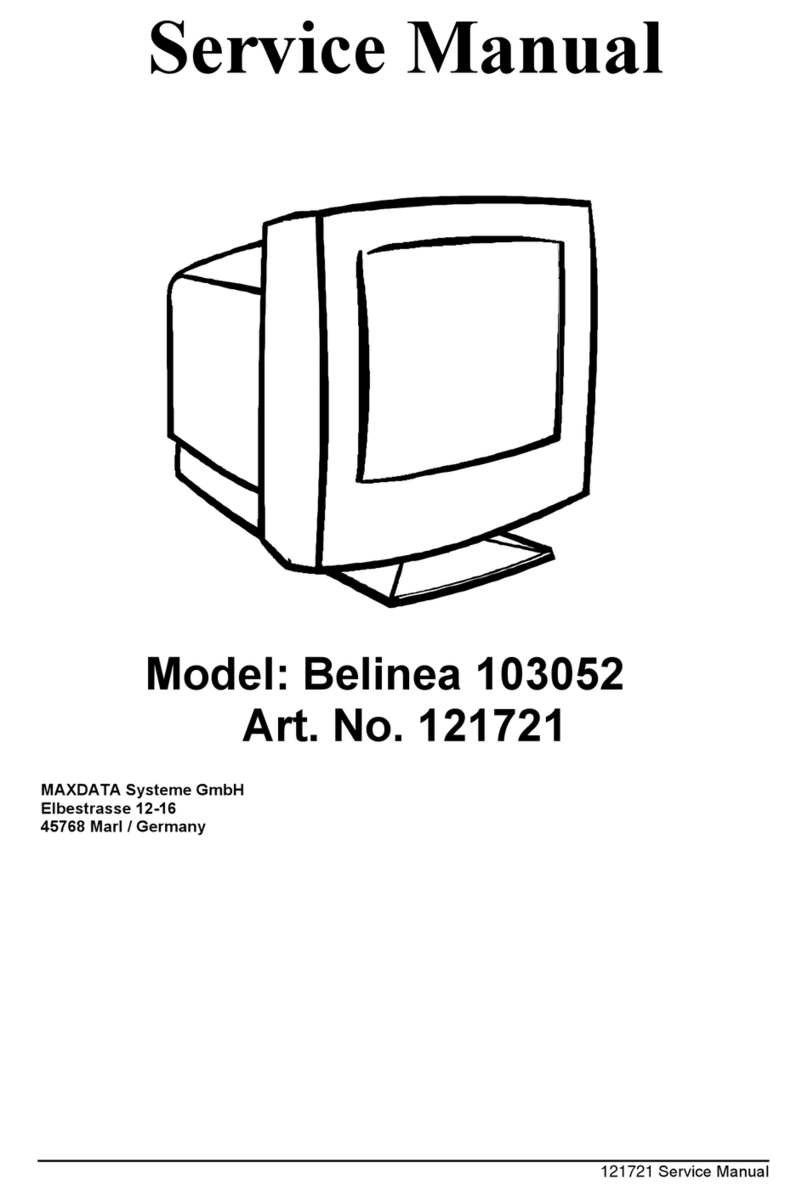
BELINEA
BELINEA Belinea 103052 User manual

BELINEA
BELINEA 10 80 80 User manual
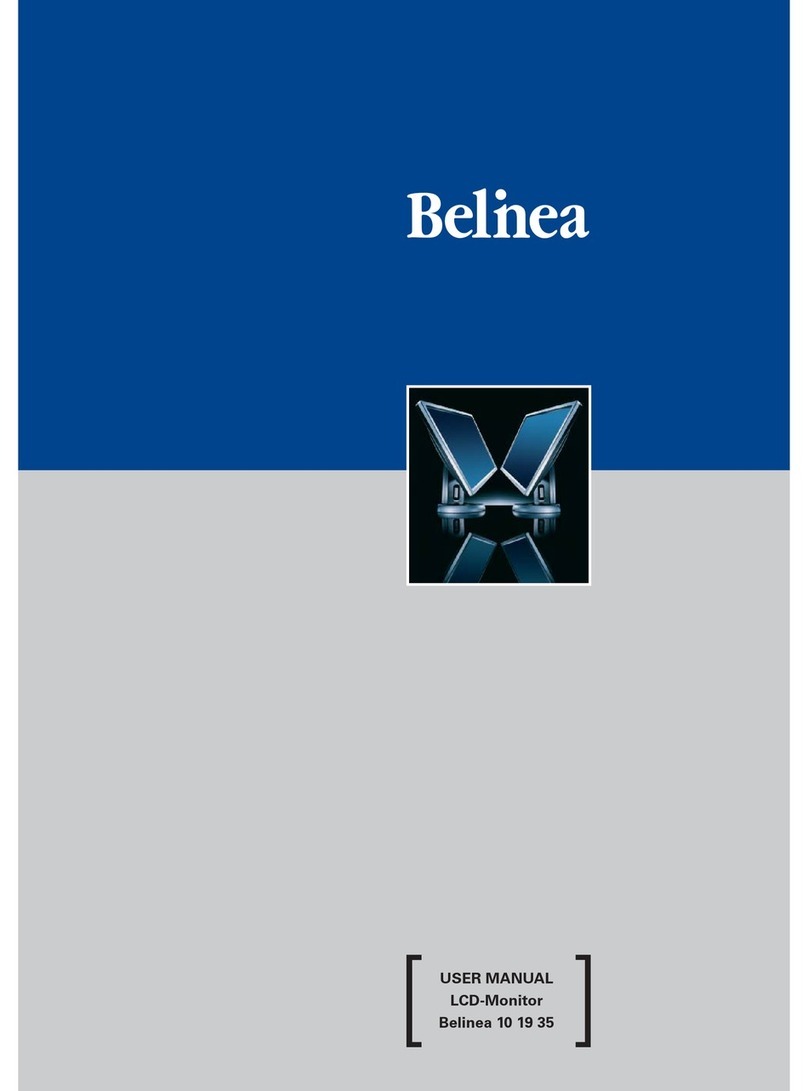
BELINEA
BELINEA 101935 User manual

BELINEA
BELINEA 101750 User manual

BELINEA
BELINEA CRT-Monitor User manual

BELINEA
BELINEA 101715 User manual
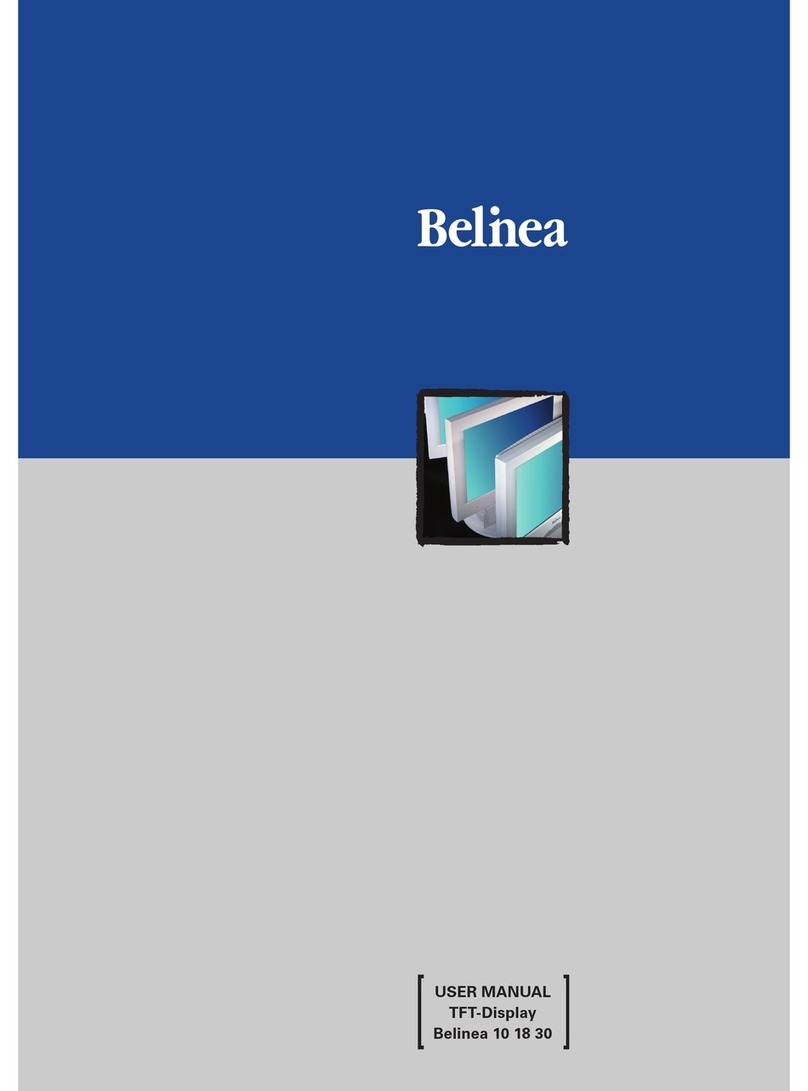
BELINEA
BELINEA 10 18 30 User manual
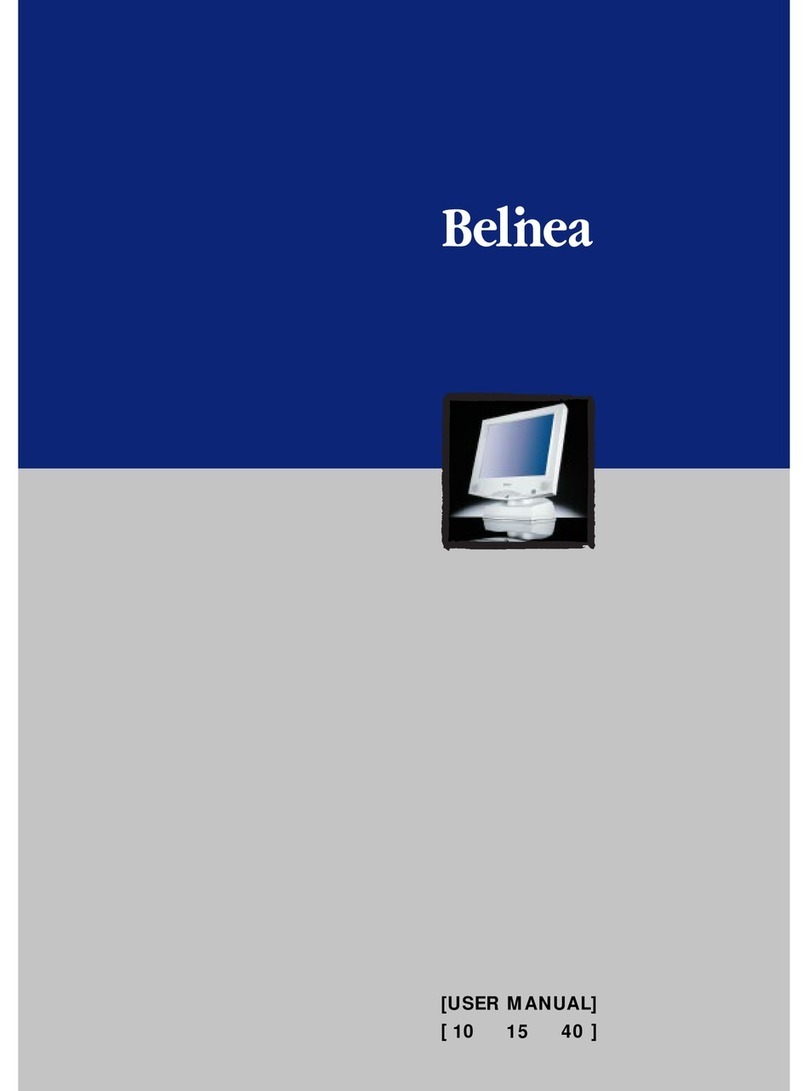
BELINEA
BELINEA 10 User manual
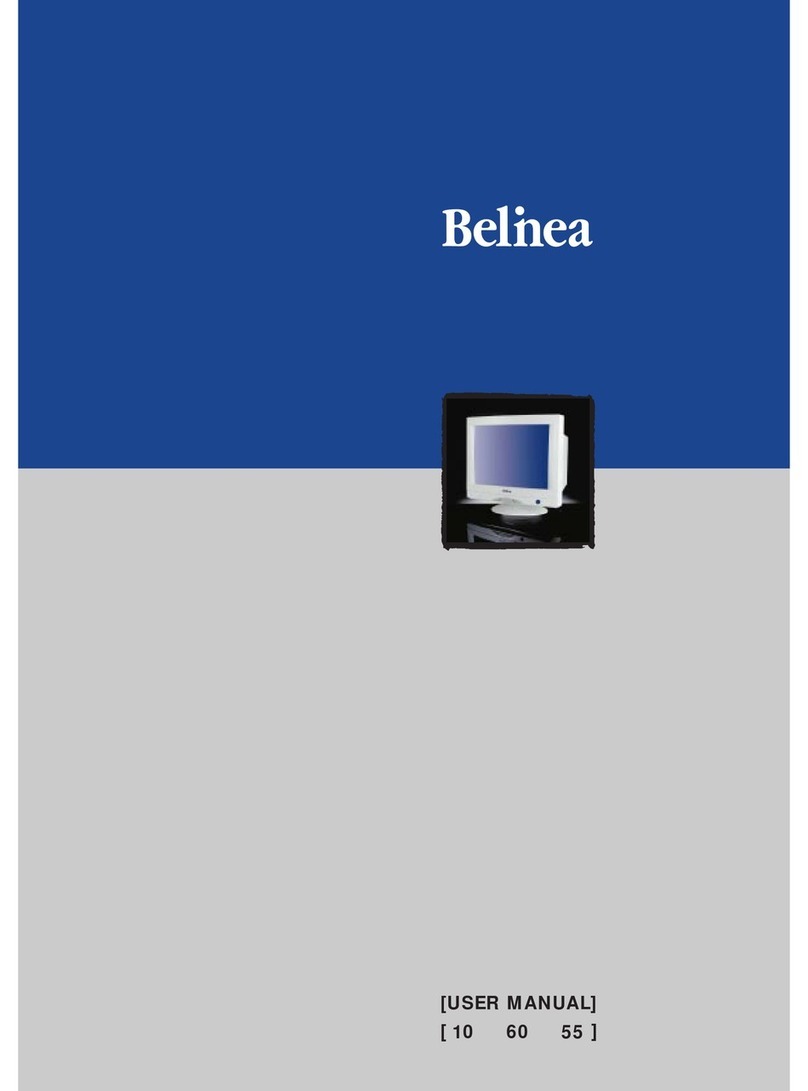
BELINEA
BELINEA 10 60 65 User manual
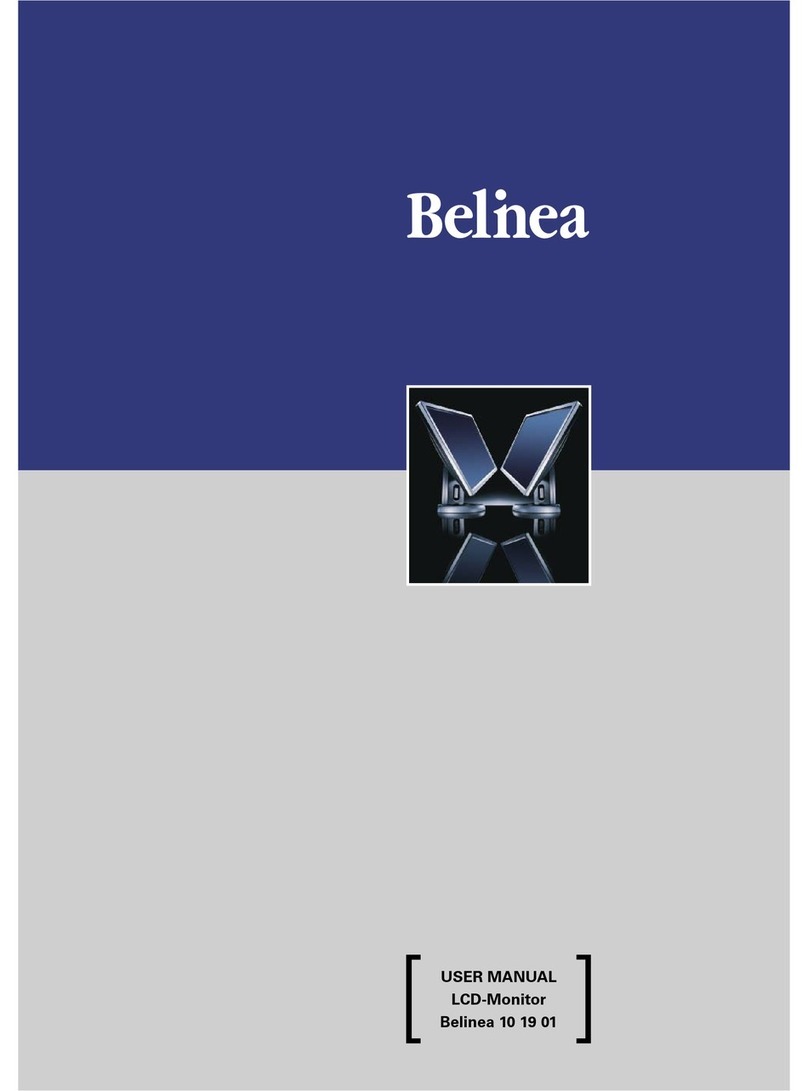
BELINEA
BELINEA 101901 User manual

BELINEA
BELINEA 101927 User manual
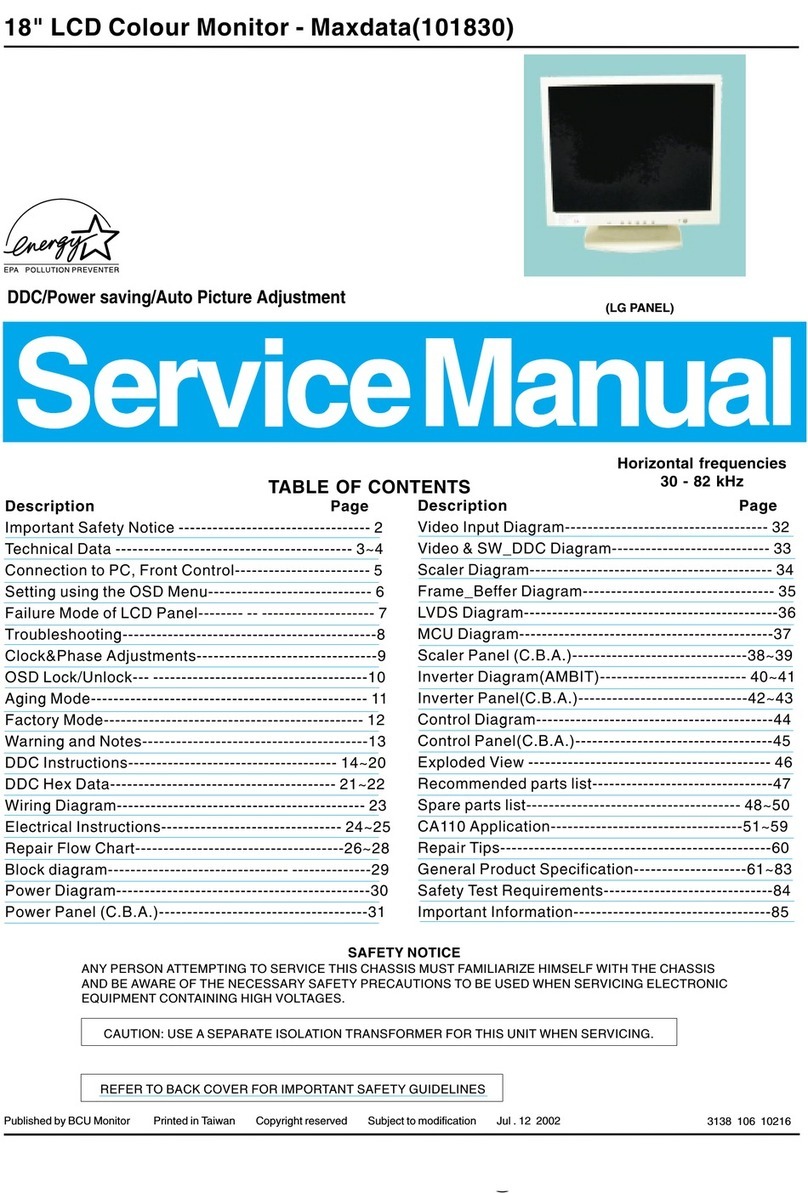
BELINEA
BELINEA 101830 User manual

BELINEA
BELINEA 2225 S1W User manual
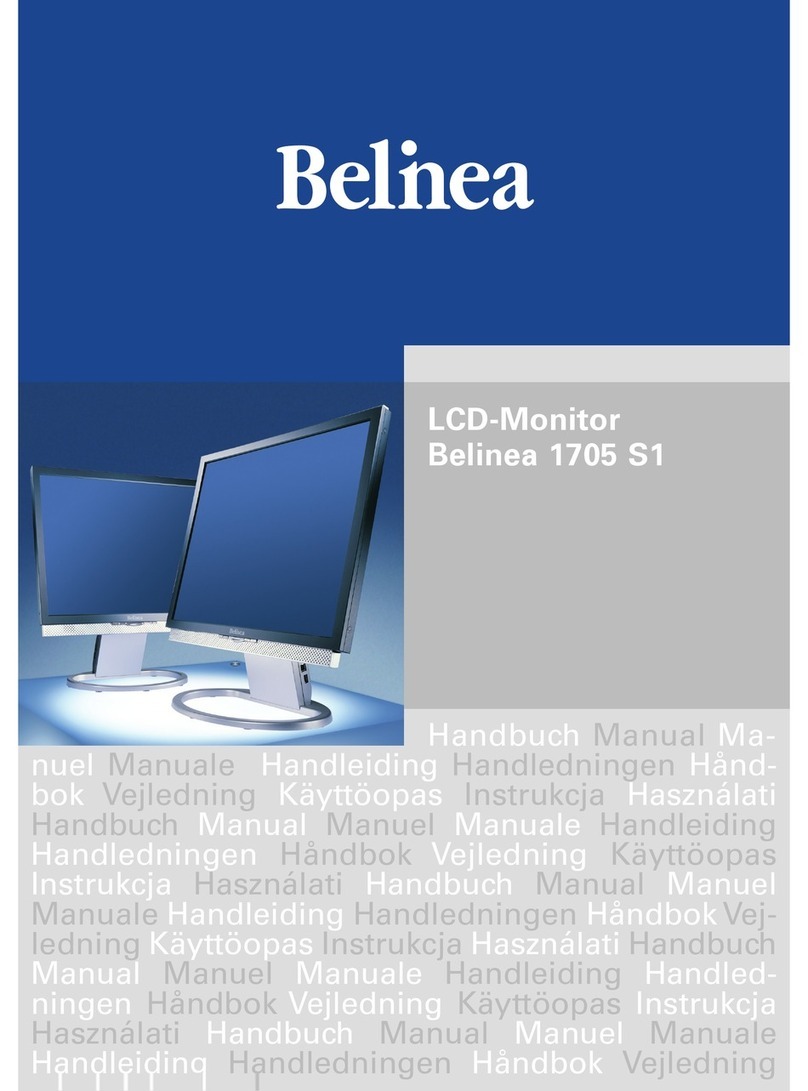
BELINEA
BELINEA 1705 S1 User manual
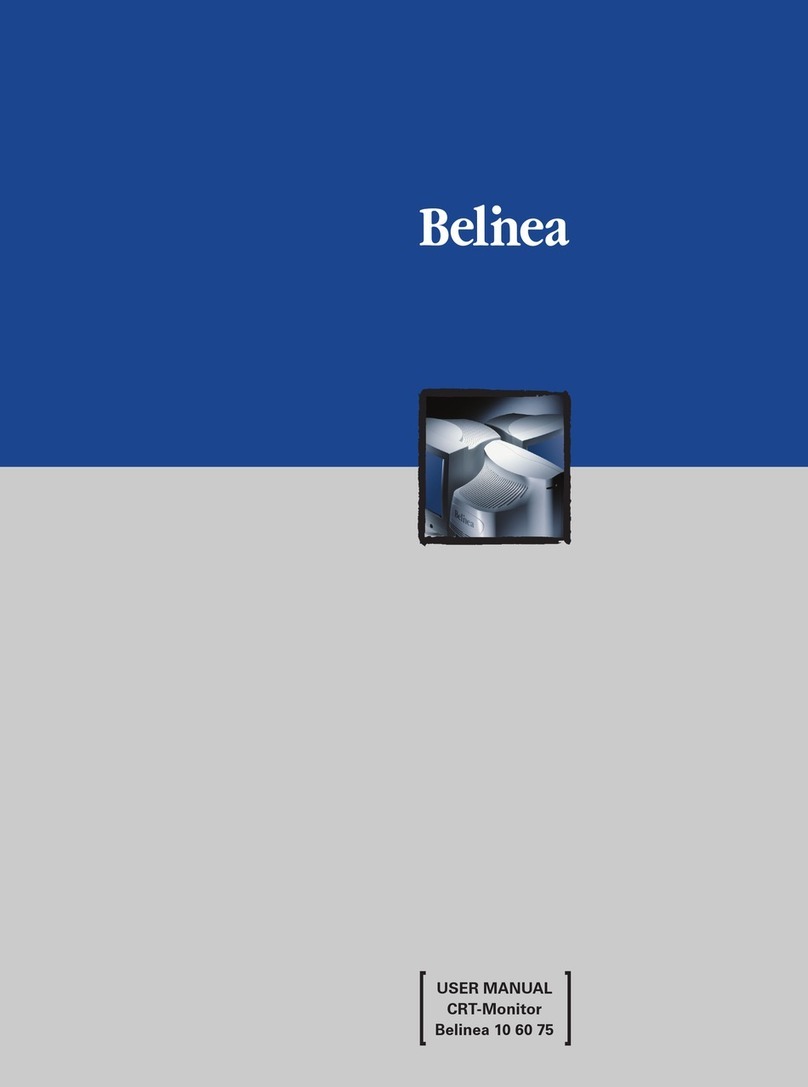
BELINEA
BELINEA 10 60 75 User manual
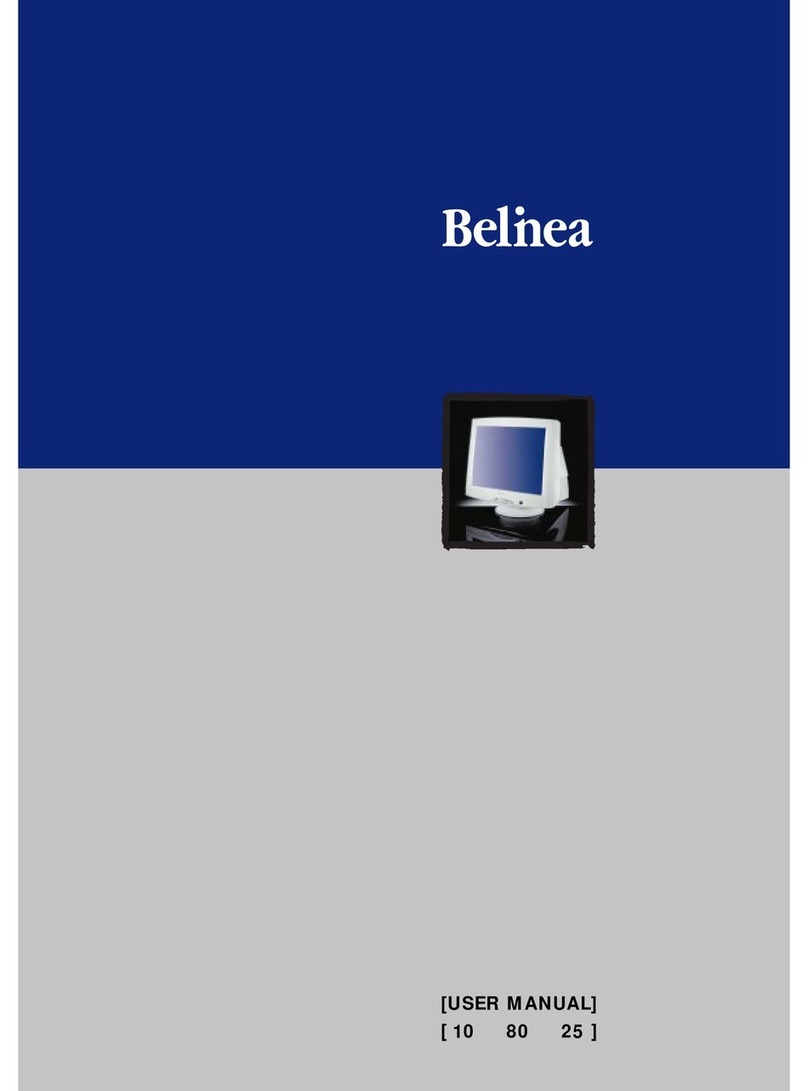
BELINEA
BELINEA 10 User manual
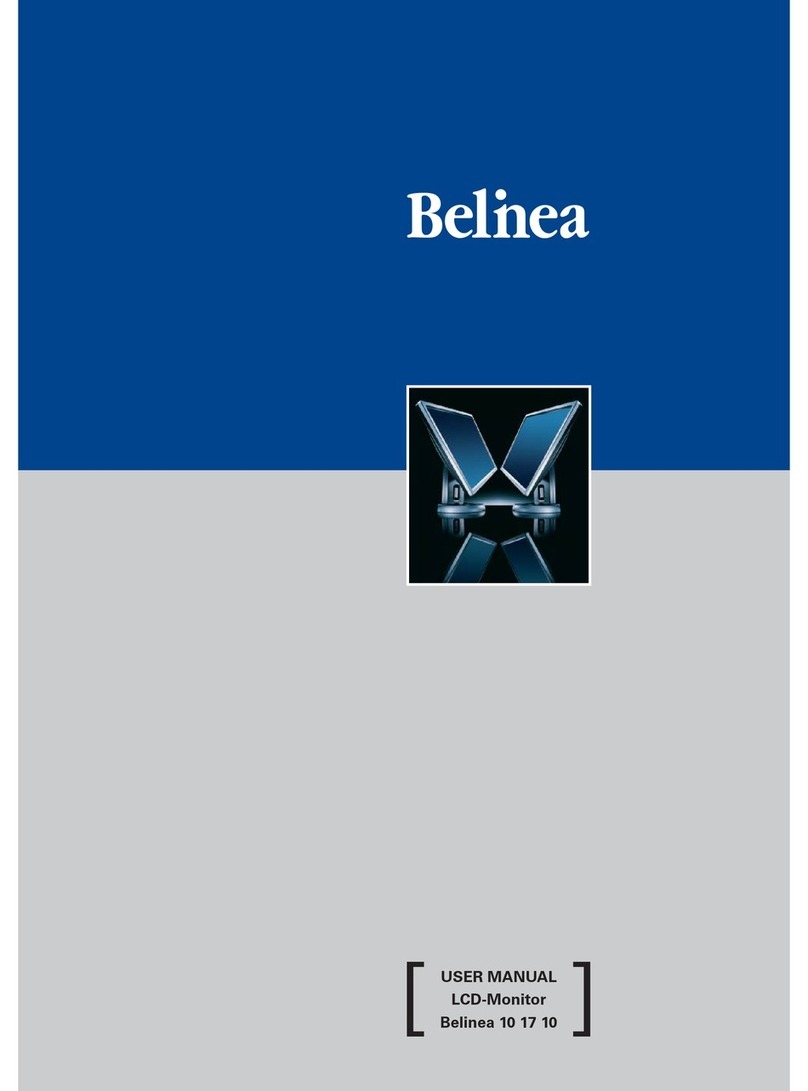
BELINEA
BELINEA 101710 User manual

BELINEA
BELINEA 10 19 20 User manual
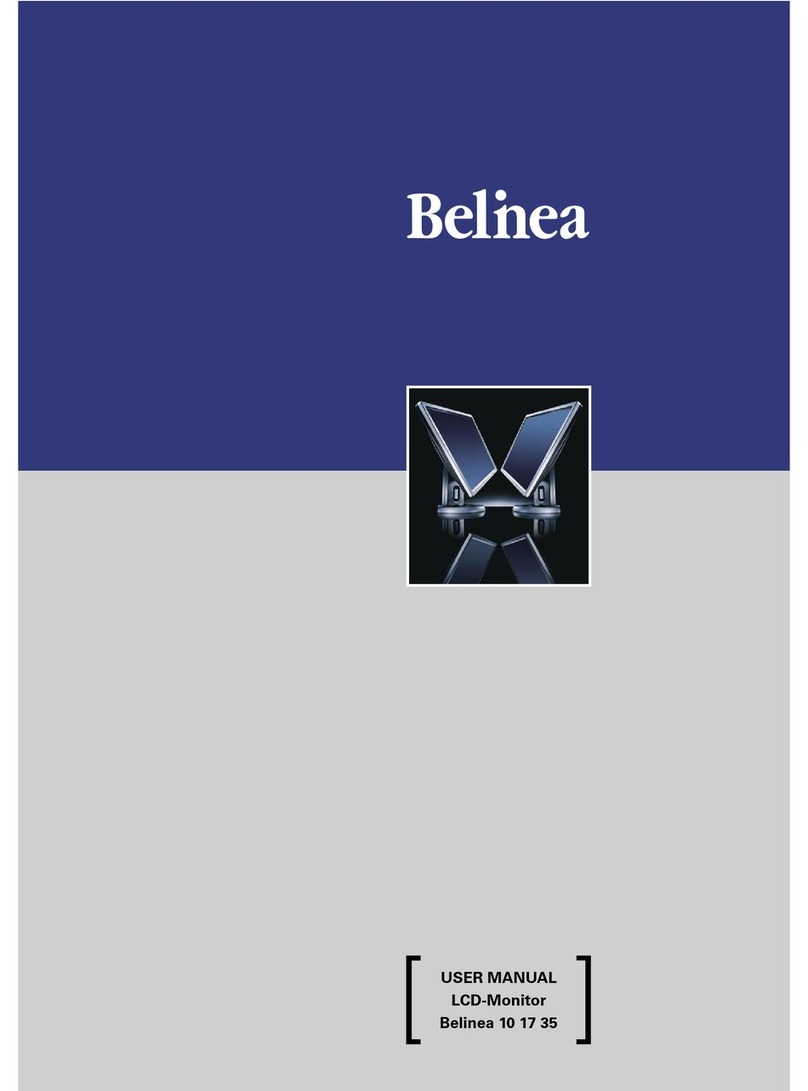
BELINEA
BELINEA 101735 User manual

BELINEA
BELINEA 10 80 35 User manual