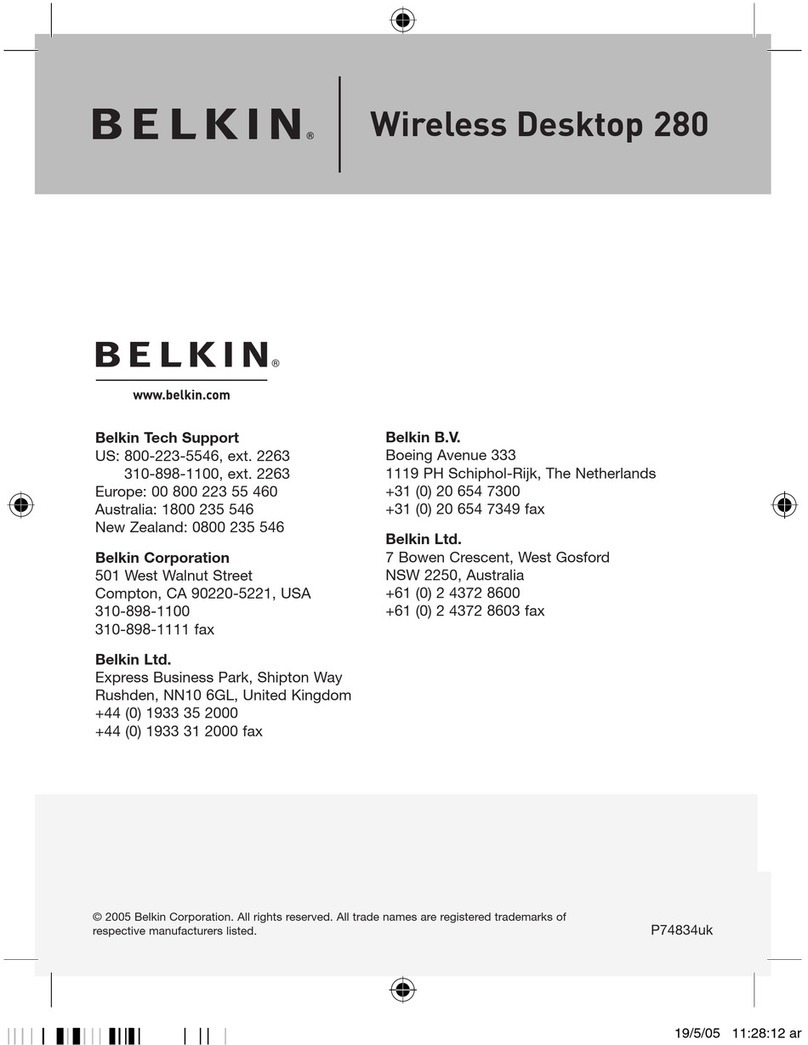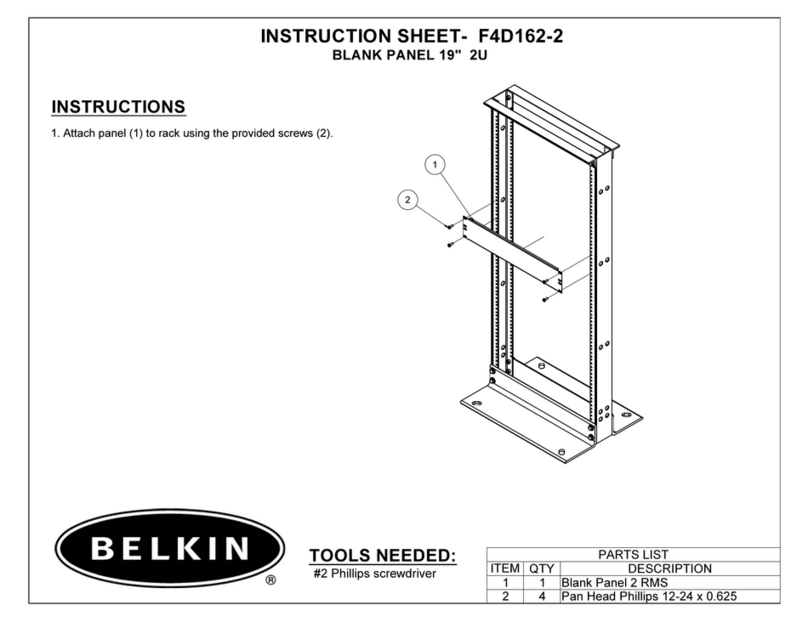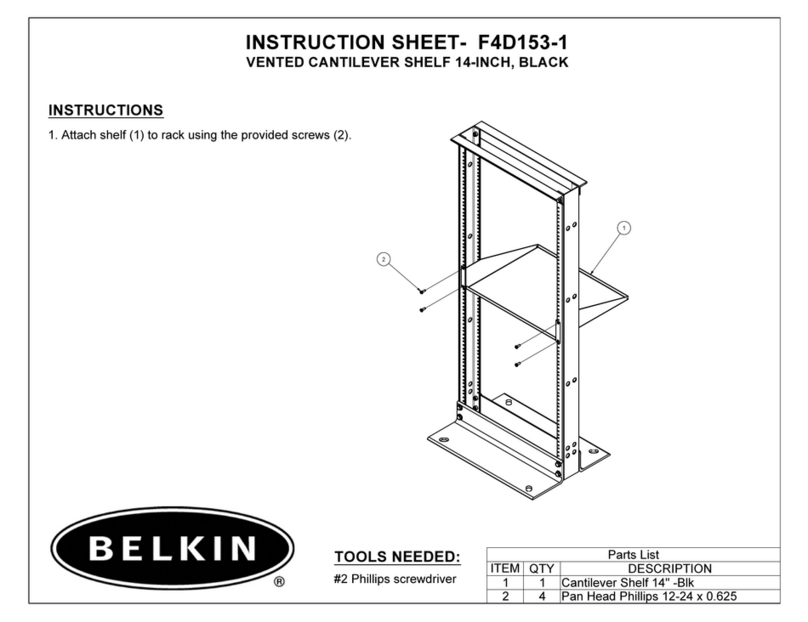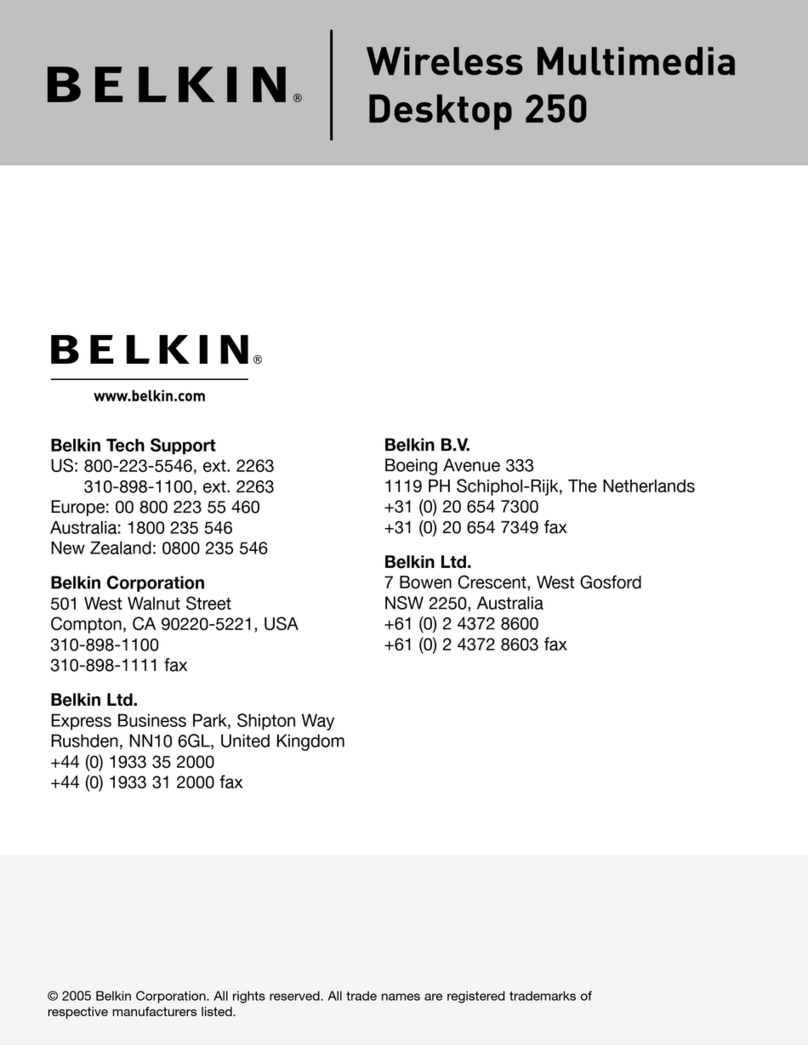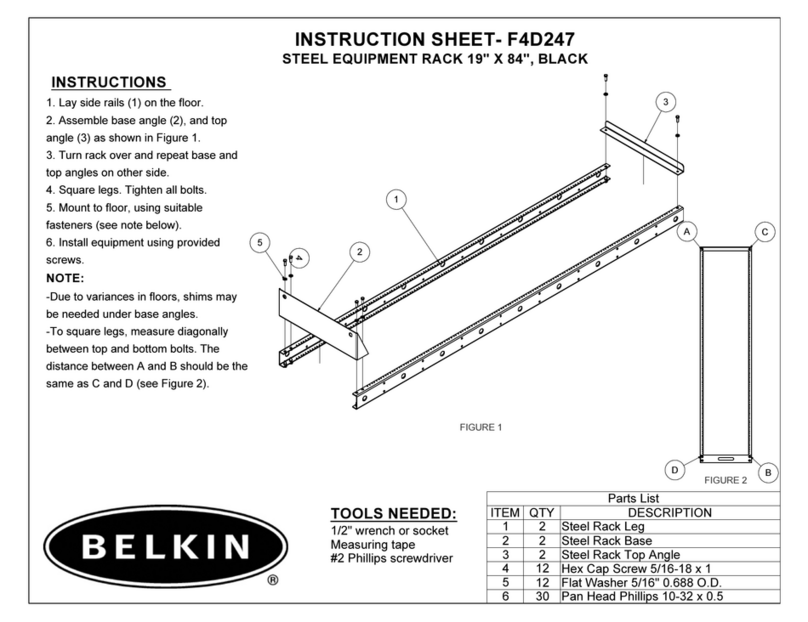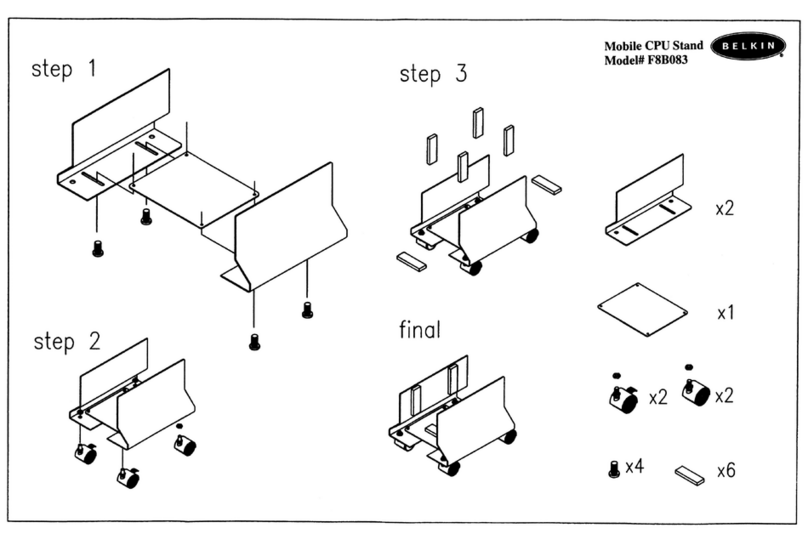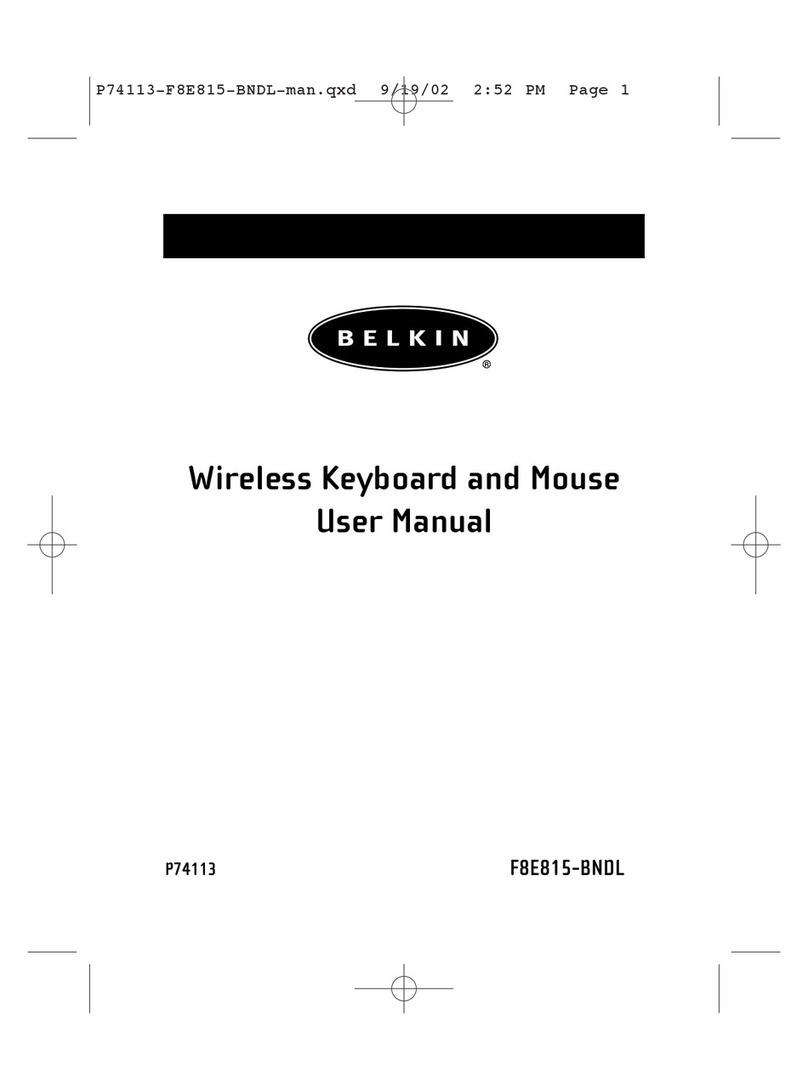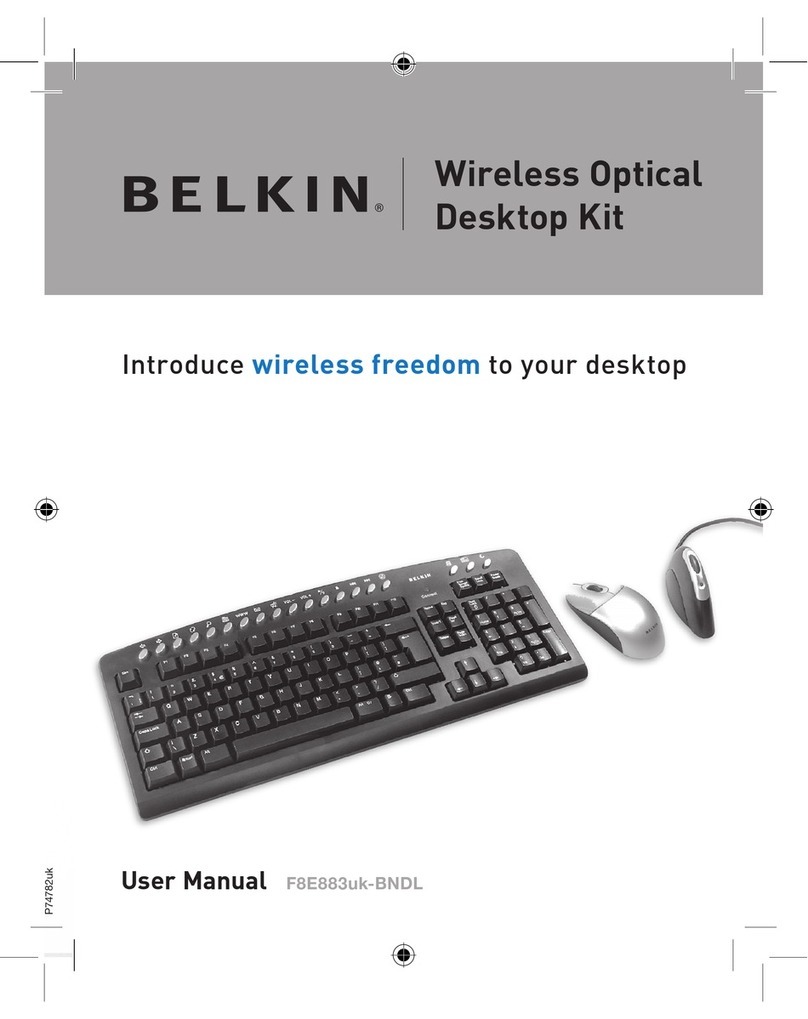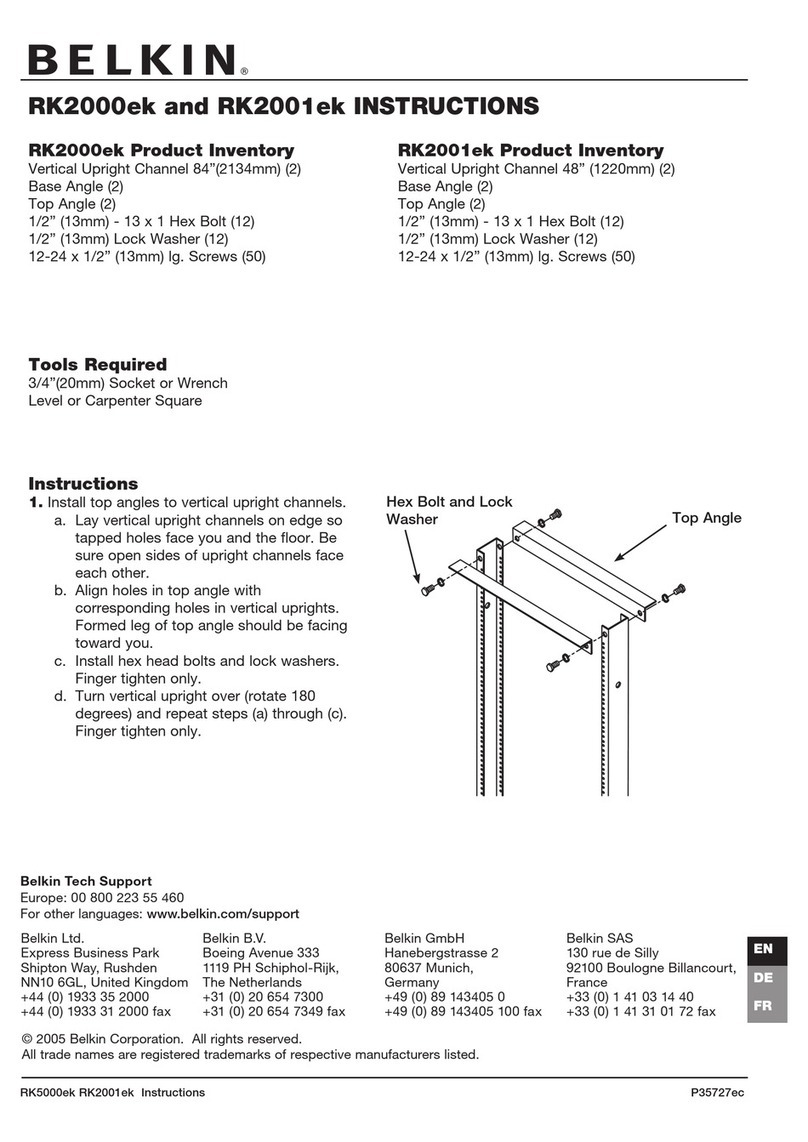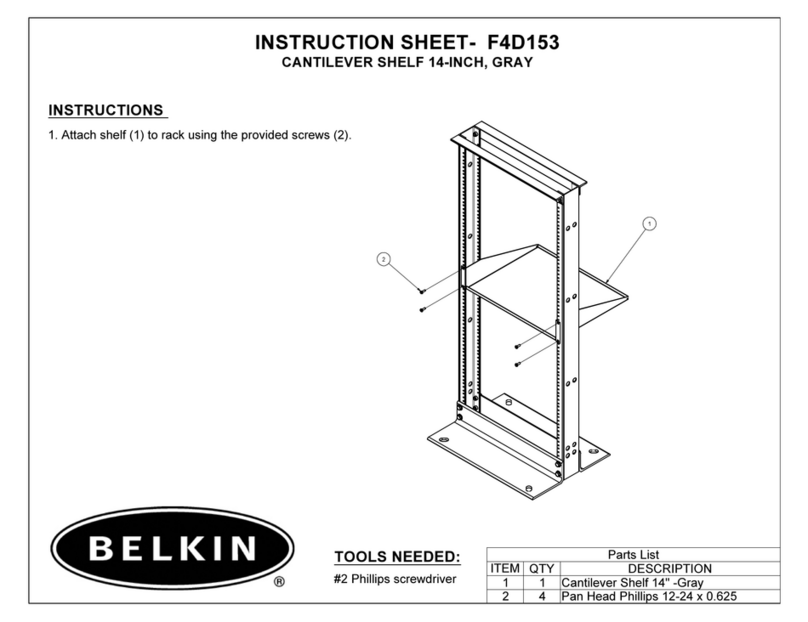LAS INSTRUCCIONES
5
Passez à l’écran des réglages sur votre appareil Android et affichez
le menu en tapant sur « Réglages > Bluetooth. »
Activez la fonction Bluetooth (« On »). Remarque : Si votre appareil
Android ne cherche pas automatiquement un appareil, vous devrez
également activer cette fonction.
Allumez le clavier, puis appuyez sur la touche « Pair » et maintenez-la
enfoncée. Le voyant d’état clignotera sur le clavier, et celui-ci apparaîtra
dans la liste des appareils sur la tablette. Sélectionnez « Belkin
Bluetooth Keyboard ».
Un code apparaîtra à l’écran de l’appareil Android. Tapez ce code au
clavier, puis appuyez sur « Entrée ».
Si, après 60 secondes, l’opération de couplage échoue, vous devrez
répéter les étapes ci-dessus. Vous pouvez voir l’état de l’opération sur
l’écran de l’appareil Android.
Remarque : Les instructions de configuration pourraient varier d’un
appareil Android à un autre; suivez les instructions de couplage de votre
appareil Bluetooth dans le manuel.
Une fois couplé, vous n’avez pas à répéter le processus car le clavier se
connecte automatiquement à votre tablette dès que les deux appareils
sont allumés. Cependant, vous devez faire le couplage chaque fois
que vous voulez utiliser le clavier avec un iPad ou un appareil iOS ou
Android différent.
1
2
Pour Android :
3
4
Pour iPad ou iOS :
Affichez l’écran d’accueil de votre iPad ou appareil iOs et tapez sur
« Réglages > Général > Bluetooth. »
Activez la fonction Bluetooth (« On »).
Allumez le clavier, puis appuyez sur la touche « Pair » et
maintenez-la enfoncée.
Le voyant d’état clignotera sur le clavier, et celui-ci apparaîtra
dans la liste des « appareils » sur la tablette. Sélectionnez « Belkin
Bluetooth Keyboard ».
Un code apparaîtra à l’écran de l’iPad ou de l’appareil iOS. Tapez ce
code au clavier, puis appuyez sur « Entrée ».
Si, après 60 secondes, l’opération de couplage échoue, vous devrez
répéter les étapes ci-dessus. Vous pouvez voir l’état de l’opération sur
l’écran de l’iPad ou de l’appareil iOS.
1
3
2
4
Para comenzar, cargue el teclado conectando el cable USB a una fuente de
alimentación USB compatible (tal como un laptop, cargador USB de pared,
etc) y el extremo micro-USB al teclado.
Cuando la carga de la batería está completa, la luz LED de estado se APAGA.
Luego enlace su iPad o dispositivo iOS. La luz LED de estado parpadeará
mientras no esté vinculado el teclado.
Para iniciar la vinculación entre el teclado y el smartphone asegúrese de que
ambos dispositivos estén próximos:
Para iPad o iOS:
Le clavier est conçu pour prolonger la durée de vie de la pile et passe en
mode d’économie dès qu’il détecte une période d’inactivité prolongée. Pour
réveiller le clavier, appuyez sur n’importe quel bouton. Le voyant d’état
clignotera pendant le rétablissement de la connexion, puis restera fixe
pendant deux secondes une fois la connexion correctement rétablie. Le
voyant d’état s’éteint ensuite pendant le fonctionnement normal. Remarquez
que si le voyant commence à clignoter pendant que le clavier est en
cours d’utilisation, cela indique que la pile est faible et qu’il est temps de
la recharger.
Veuillez noter que le fonction Discrétion ne fonctionne qu’avec les appareils
iOS seulement. Pour l’activer sur votre appareil iOS, maintenez la touche
de fonction enfoncée et appuyez sur « 0 ». Pour la désactiver, répétez
le processus.
Vaya a la pantalla de inicio de su iPad o dispositivo iOS y pulse en
“Ajustes > General > Bluetooth.”
Encienda el Bluetooth poniéndolo en “On” (Encendido).
Encienda el teclado y oprima unos momentos la tecla “pair” (enlazar).
La luz LED de estado empezará a parpadear en el teclado y el teclado
aparecerá bajo “Devices” (Dispositivos) en la tableta. Seleccione “Belkin
Bluetooth Keyboard” (Teclado Bluetooth Belkin).
Aparecerá un código en la pantalla del iPad o dispositivo iOS. Con el
teclado, ingrese este código y pulse la tecla “Enter” (Intro).
1
3
2
4
5
4
Si no se enlaza después de 60 segundos, necesitará volver a repetir
los pasos anteriores. Puede ver el estado desde la pantalla del iPad
o dispositivo iOS.
Vaya a la pantalla de Ajustes en su dispositivo Android vaya al menú de
ajustes en “Settings menu > Bluetooth” (menú de Ajustes > Bluetooth).
Encienda el Bluetooth poniéndolo en “On” (Encendido). Nota: Si su
dispositivo Android no hace una búsqueda automática de dispositivos,
necesitará habilitar esa función también.
Encienda el teclado y oprima unos momentos la tecla “pair” (enlazar).
La luz LED de estado parpadeará en el teclado y el teclado aparecerá
bajo “Devices” (Dispositivos) en la tableta. Seleccione “Belkin Bluetooth
Keyboard” (Teclado Bluetooth Belkin).
Aparecerá un código en la pantalla del dispositivo Android. Con el
teclado, ingrese este código y pulse la tecla “Enter” (Intro).
Si no se enlaza después de 60 segundos, necesitará volver a repetir
los pasos anteriores. Puede ver el estado desde la pantalla del
dispositivo Android.
Nota: Las instrucciones para configurarlo pueden diferir según el
dispositivo Android; siga las instrucciones de enlace Bluetooth del
manual de su dispositivo.
Una vez creado el enlace, no necesitará volver a repetir el proceso de
enlace; el teclado automáticamente se enlazará a la tableta cuando
ambos dispositivos estén encendidos. Se debe ejecutar el proceso de
enlace cada vez que desee usar el teclado con un iPad, dispositivo iOS o
dispositivo Android distinto.
El teclado está diseñado para prolongar la vida de la batería y
entrará en la modalidad de ahorro de batería cuando hay un periodo
prolongado de inactividad. Para despertar el teclado, oprima cualquier
tecla. La luz LED de estado parpadeará mientras se está restableciendo
la conexión y se pondrá sólido durante dos segundos cuando se haya
establecido la conexión correctamente. Luego la luz LED de estado se
apaga durante la operación del teclado. Tenga en cuenta que si la luz
LED de estado comienza a parpadear mientras el teclado está en uso,
esto indica que la batería está baja y que es tiempo de cargar la batería.
Tome nota que la función de silenciar funciona solamente con iOS. Para
poner en silencio su dispositivo iOS, oprima la tecla de función mientras
oprima la tecla “0”. Para reactivar el sonido en su dispositivo, repita el
proceso de ponerlo en silencio.
1
3
2
Para Android:
F5L146ttBLK • 8820tt01315 Rev. B00
PAGE 5 PAGE 6 PAGE 7 BACK INSIDE COVER BACK COVER